Rote ransomware (Free Instructions) - Tutorial
Rote virus Removal Guide
What is Rote ransomware?
Rote ransomware – a Djvu variant that supposedly modifies the Windows hosts file for preventing visitations to cybersecurity-related pages
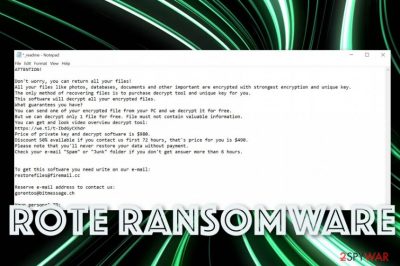
The initial purpose of the Rote ransomware virus is to lock your photos, videos, audio files, backups, and documents, so the ransom can be demanded. Once your files become useless and .rote extension appears at the end of every one of them, _readme.txt delivers you the message from criminals, which is nothing but intimidating. However, paying shouldn't be considered because this is a family of Djvu ransomware that is not known for recovering victims' data.
Developers of this family are pretty busy instead because right now new versions come out at least once a week. Rote ransomware is not much altered from the previous versions like Zomb or Grod, Peet, and others released in the same month. However, even though the ransom note file, ransom message itself, amount of the payment, and even email addresses are not changed, recent encryption changes make a huge difference for victims. There are almost no possibilities to decrypt files affected by these recent variants because the latest decryption tool is not supporting files encrypted using online keys that are mostly used by the developers right now.
| Name | Rote ransomware |
|---|---|
| Family | |
| File appendix | .rote gets added at the end of every file encrypted by the threat to mark affected data from safe files |
| Ransom note | _readme.txt – a text file containing the next steps after a ransomware attack and contact information for criminals who developed the virus |
| Contact email | datarestorehelp@firemail.cc and datahelp@iran.ir |
| Distribution | Pirated software packages with license codes and serial numbers of legitimate software. Mainly users get infected when downloading video games, cheats and cracked Adobe products because these malicious files are hidden inside the installation setup |
| Elimination | For the proper Rote ransomware removal results, you should go for professional anti-malware tools, so every file and program associated with the virus can get deleted |
| System repair tip | Virus removal is not ensuring file recovery, the same goes for virus damage and system file repair. For system files that get corrupted or damaged, you can try FortectIntego that may find, indicate, and fix the damage. You will need file backups, data recovery software for encrypted data after that |
It is extremely unfortunate, but Rote ransomware is not decryptable. This is the sad case for the last 40 versions in this family, because Emsisoft's tool works for the first 148 versions released before the August 25th of 2019, and only for some of the newer versions that include offline keys.
Researchers speculate that it is the question if any new versions or the Rote ransomware virus itself can be decrypted ever. Since the proper RSA[1] encryption method got used, offline keys are no longer in use of the encryption process. Without them, file recovery id not possible because each victim gets a unique ID generated by the online server.
This why we talk about those online IDs all the time. Offline IDs that end in t1, most of the time, can be used for many victims of the same virus and recover data easily with the decryption tools like STOPDecrypter that is now not updateable or supported.
Nevertheless, the best solution for the encryption and cryptovirus attack is Rote ransomware removal. Because when you delete the virus as soon as you notice the malware attack, you can control the machine and when you react as quickly as possible there is little to no damage and you can recover your files immediately using backups or third-party software.
We can also recommend removing the threat after you store those malware-related files on the remote device and then wait for possible ways of decryption instead of system cleaning as your first step. But you need to remove Rote ransomware as soon as possible and use the proper anti-malware tool[2] that can eliminate all the traces of this malware. If you skip through such important steps, you can damage the machine further and lose your files by adding data on the still infected machine. 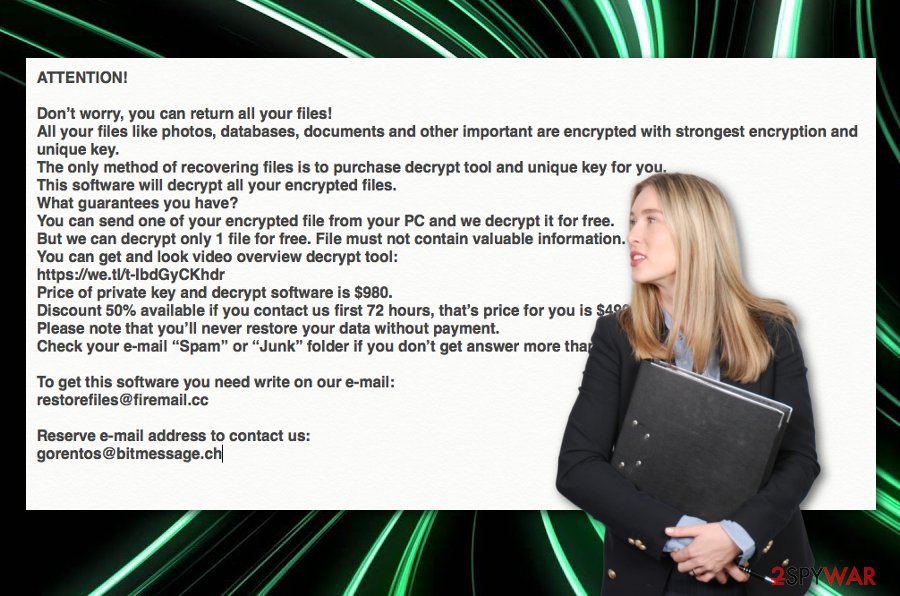
You need to tackle all these changes, alterations, and virus damage before you recover files locked by the notorious Rote ransomware. You need to get a professional anti-malware tool for virus termination, rely on the system repair tool for system recovery, and then find the best solution for encrypted files: either replace encoded data using your backups or restore them using one of the methods listed below the article.
There is a solution offered by Rote ransomware developers themselves – paying the ransom that is nothing but questionable. Even the 50% discount shouldn't convince you because cybercriminals are nothing but criminals. For other versions in such a virus category, paying may be the solution, but even the bigger companies, when encountered the attack, are not willing to pay up.[3]
_readme/.txt shows the following ransom note:
ATTENTION!
Don't worry, you can return all your files!
All your files like photos, databases, documents and other important are encrypted with strongest encryption and unique key.
The only method of recovering files is to purchase decrypt tool and unique key for you.
This software will decrypt all your encrypted files.
What guarantees you have?
You can send one of your encrypted file from your PC and we decrypt it for free.
But we can decrypt only 1 file for free. File must not contain valuable information.
You can get and look video overview decrypt tool:
hxxps://we.tl/t-4NWUGZxdHc
Price of private key and decrypt software is $980.
Discount 50% available if you contact us first 72 hours, that's price for you is $490.
Please note that you'll never restore your data without payment.
Check your e-mail “Spam” or “Junk” folder if you don't get answer more than 6 hours.To get this software you need write on our e-mail:
datarestorehelp@firemail.ccReserve e-mail address to contact us:
datahelp@iran.irYour personal ID:
Ransomware infections often come via software cracks
A significant percent of ransomware infections come within cracked software that is delivered on various p2p networks, including The Pirate Bay, eMule, and other torrenting websites. Programs and tools should be downloaded only from trustable sources or directly from the official developer.
Continuously, some ransomware is also distributed via weak remote desktop protocol protection. If the RDP lacks a password or included and easy-guessable one, bad actors might misuse this vulnerability and use the RDP, e.g. TCP port 3389 to access a particular computer remotely.
Furthermore, email spam campaigns are also popular regarding malware distribution. Criminals are likely to pretend to be from reliable shipping companies such as FedEx and DHL. They camouflage as a reputable firm and tend to provide “shipping information” in the form of an attachment or hyperlink, which holds the malicious payload.
If you are always cautious during browsing sessions and while completing computing work, you slightly decrease the chances of getting infected with ransomware. However, also make sure that you employ reliable antivirus security that will protect your computer system and its components automatically. 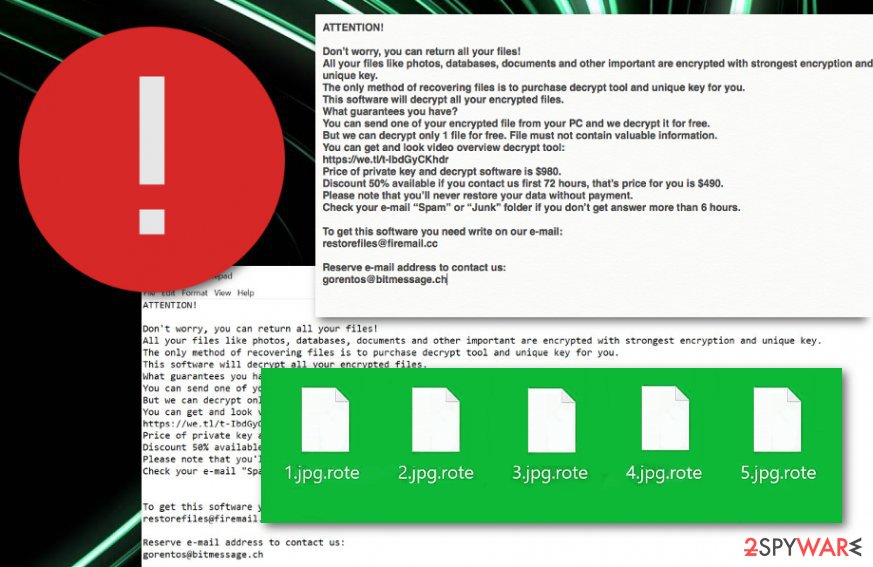
Protect your data from possible malware attacks
Ransomware viruses are the worst for their capability to lock up important data and documents on the infected computer system. The good news is that you can avoid this type of risk by safely storing backups of your files.
Here you will need to purchase a portable USB flash drive and copy the information directly to it. However, remember not to keep the device plugged for long, especially, when you are not using it, as if a ransomware infection occurs during the connection process with the USB, the malware might be able to reach the files on the drive.
Other alternatives to safely data storing are using remote servers such as iCloud if you are an Apple user or using Dropbox if you are a Windows user. Also, you can keep your files on multiple devices or machines if you own that many. Even if you fail to protect your data, do not rush to pay the cybercriminals as you will immediately regret this decision if the crooks decide to scam you. Contacting them can lead to silent info-stealing malware besides the file-locker Rote ransomware.
The removal technique for Rote ransomware virus
Rote ransomware removal is a process that needs to be handled with big care and attention. This means that you will need to download reliable security software in order to succeed in the process. Also, you might have to repair some compromised system components with programs such as FortectIntego, SpyHunter 5Combo Cleaner, or Malwarebytes.
After you remove Rote ransomware, you can continue with file restoring purposes. Below you will find some methods that might allow you to recover at least some of your encrypted files or documents. However, even if it is not 100% success, using such third-party software is a definitely better option than paying the cybercriminals.
According to cybersecurity experts from NoVirus.uk,[4], once you are uninstalling Rote ransomware virus, you need to make sure that all malicious content has been successfully removed from your Windows computer system, otherwise, the cyber threat might return within the next computer boot. Continuously, ensure that you delete the compromised Windows hosts file during the elimination process, or you still will be prevented from accessing security-related sources.
Getting rid of Rote virus. Follow these steps
Manual removal using Safe Mode
To disable malicious processes on your Windows computer system, employ these steps.
Important! →
Manual removal guide might be too complicated for regular computer users. It requires advanced IT knowledge to be performed correctly (if vital system files are removed or damaged, it might result in full Windows compromise), and it also might take hours to complete. Therefore, we highly advise using the automatic method provided above instead.
Step 1. Access Safe Mode with Networking
Manual malware removal should be best performed in the Safe Mode environment.
Windows 7 / Vista / XP
- Click Start > Shutdown > Restart > OK.
- When your computer becomes active, start pressing F8 button (if that does not work, try F2, F12, Del, etc. – it all depends on your motherboard model) multiple times until you see the Advanced Boot Options window.
- Select Safe Mode with Networking from the list.

Windows 10 / Windows 8
- Right-click on Start button and select Settings.

- Scroll down to pick Update & Security.

- On the left side of the window, pick Recovery.
- Now scroll down to find Advanced Startup section.
- Click Restart now.

- Select Troubleshoot.

- Go to Advanced options.

- Select Startup Settings.

- Press Restart.
- Now press 5 or click 5) Enable Safe Mode with Networking.

Step 2. Shut down suspicious processes
Windows Task Manager is a useful tool that shows all the processes running in the background. If malware is running a process, you need to shut it down:
- Press Ctrl + Shift + Esc on your keyboard to open Windows Task Manager.
- Click on More details.

- Scroll down to Background processes section, and look for anything suspicious.
- Right-click and select Open file location.

- Go back to the process, right-click and pick End Task.

- Delete the contents of the malicious folder.
Step 3. Check program Startup
- Press Ctrl + Shift + Esc on your keyboard to open Windows Task Manager.
- Go to Startup tab.
- Right-click on the suspicious program and pick Disable.

Step 4. Delete virus files
Malware-related files can be found in various places within your computer. Here are instructions that could help you find them:
- Type in Disk Cleanup in Windows search and press Enter.

- Select the drive you want to clean (C: is your main drive by default and is likely to be the one that has malicious files in).
- Scroll through the Files to delete list and select the following:
Temporary Internet Files
Downloads
Recycle Bin
Temporary files - Pick Clean up system files.

- You can also look for other malicious files hidden in the following folders (type these entries in Windows Search and press Enter):
%AppData%
%LocalAppData%
%ProgramData%
%WinDir%
After you are finished, reboot the PC in normal mode.
Remove Rote using System Restore
To prevent the ransomware from operating further, you should complete the below-provided guidelines.
-
Step 1: Reboot your computer to Safe Mode with Command Prompt
Windows 7 / Vista / XP- Click Start → Shutdown → Restart → OK.
- When your computer becomes active, start pressing F8 multiple times until you see the Advanced Boot Options window.
-
Select Command Prompt from the list

Windows 10 / Windows 8- Press the Power button at the Windows login screen. Now press and hold Shift, which is on your keyboard, and click Restart..
- Now select Troubleshoot → Advanced options → Startup Settings and finally press Restart.
-
Once your computer becomes active, select Enable Safe Mode with Command Prompt in Startup Settings window.

-
Step 2: Restore your system files and settings
-
Once the Command Prompt window shows up, enter cd restore and click Enter.

-
Now type rstrui.exe and press Enter again..

-
When a new window shows up, click Next and select your restore point that is prior the infiltration of Rote. After doing that, click Next.


-
Now click Yes to start system restore.

-
Once the Command Prompt window shows up, enter cd restore and click Enter.
Bonus: Recover your data
Guide which is presented above is supposed to help you remove Rote from your computer. To recover your encrypted files, we recommend using a detailed guide prepared by 2-spyware.com security experts.If your files are encrypted by Rote, you can use several methods to restore them:
Use Data Recovery Pro for file restoring purposes:
Employ this software if the cyber threat has touched some of your files/documents.
- Download Data Recovery Pro;
- Follow the steps of Data Recovery Setup and install the program on your computer;
- Launch it and scan your computer for files encrypted by Rote ransomware;
- Restore them.
Using Windows Previous Versions feature might allow you to recover some data:
Try out this method for unlocking some files if you have enabled the System Restore function in the past.
- Find an encrypted file you need to restore and right-click on it;
- Select “Properties” and go to “Previous versions” tab;
- Here, check each of available copies of the file in “Folder versions”. You should select the version you want to recover and click “Restore”.
Shadow Explorer might help you with data recovery:
Try using this tool if the ransomware virus did not eliminate Shadow Volume Copies of all locked files.
- Download Shadow Explorer (http://shadowexplorer.com/);
- Follow a Shadow Explorer Setup Wizard and install this application on your computer;
- Launch the program and go through the drop down menu on the top left corner to select the disk of your encrypted data. Check what folders are there;
- Right-click on the folder you want to restore and select “Export”. You can also select where you want it to be stored.
Currently, the official decryptor for .rote files virus is not created yet.
Finally, you should always think about the protection of crypto-ransomwares. In order to protect your computer from Rote and other ransomwares, use a reputable anti-spyware, such as FortectIntego, SpyHunter 5Combo Cleaner or Malwarebytes
How to prevent from getting ransomware
Do not let government spy on you
The government has many issues in regards to tracking users' data and spying on citizens, so you should take this into consideration and learn more about shady information gathering practices. Avoid any unwanted government tracking or spying by going totally anonymous on the internet.
You can choose a different location when you go online and access any material you want without particular content restrictions. You can easily enjoy internet connection without any risks of being hacked by using Private Internet Access VPN.
Control the information that can be accessed by government any other unwanted party and surf online without being spied on. Even if you are not involved in illegal activities or trust your selection of services, platforms, be suspicious for your own security and take precautionary measures by using the VPN service.
Backup files for the later use, in case of the malware attack
Computer users can suffer from data losses due to cyber infections or their own faulty doings. Ransomware can encrypt and hold files hostage, while unforeseen power cuts might cause a loss of important documents. If you have proper up-to-date backups, you can easily recover after such an incident and get back to work. It is also equally important to update backups on a regular basis so that the newest information remains intact – you can set this process to be performed automatically.
When you have the previous version of every important document or project you can avoid frustration and breakdowns. It comes in handy when malware strikes out of nowhere. Use Data Recovery Pro for the data restoration process.
- ^ RSA algoritihm. Wikipedia. The free encyclopedia.
- ^ malware detection rate. Virustotal. Online malware scanner.
- ^ Jessica Kim Cohen. Washington hospital refuses to pay $1 million ransomware demand. Modernhealthcare. Research & data center.
- ^ Novirus. Novirus. Spyware related news.





















