Search.hinstantconverternow.com (Virus Removal Guide)
Search.hinstantconverternow.com Removal Guide
What is Search.hinstantconverternow.com?
Search.hinstantconverternow.com – a dubious search engine that spams Google Chrome and other browsers with intrusive advertisements
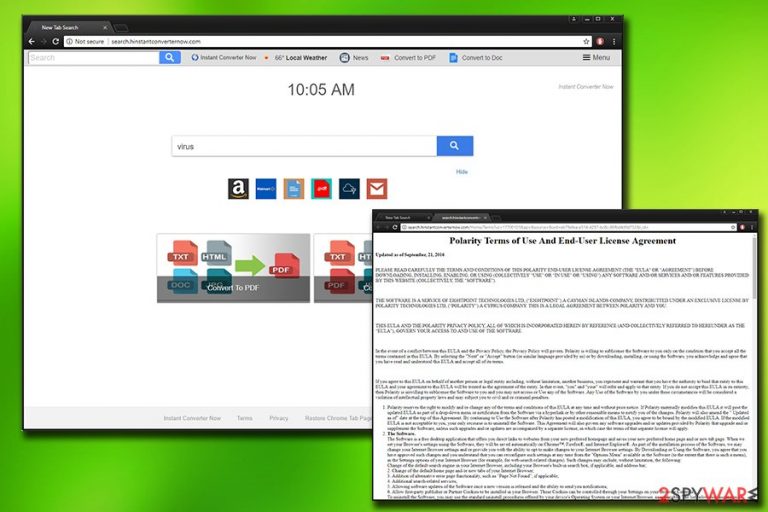
Search.hinstantconverternow.com is a browser hijacker[1] created by Polarity Technologies Ltd. Although users might find the offered file conversion feature useful, they soon notice that hijacker's rerouting tendencies, invasive advertisement, and fake search results significantly diminish their browsing experience on a daily basis.
These unpleasant features are accompanied by an altered address of the start page, default search provider, and new tab. In other words, you'll be forced to visit this site each time you launch your browser. Luckily, it can be easily removed and we'll show you how.
| SUMMARY | |
| Name | Search.hinstantconverternow.com |
|---|---|
| Type | Browser hijacker |
| Created by | Polarity Technologies Ltd |
| Extension | Instant Converter Now |
| Symptoms | Hijacker homepage and search engine, altered search results, intrusive ads, etc. |
| Distribution | Software bundling |
| Main dangers | Malware infiltration, privacy issues |
| Elimination | Remove the PUP by performing a full system scan with reliable security apps |
| System health | Download and install FortectIntego to fix all system-related errors |
All the search inquiries that users enter into the modified search engine bring out results from Yahoo. Although there is nothing wrong with Yahoo and it is a legitimate browsing tool, if the search query is rerouted from Instant Converter Now, users will see multiple sponsored links leading to partners' websites.
Polarity earns money for every single click made (a pay-per-click scheme is used). Instead of using a hijacked Chrome, Firefox, Explorer, or Safari search engine, better remove Search.hinstantconverternow.com virus with FortectIntego from your machine and use Yahoo, Google, Bing, or any other legitimate search provider of your choice.
Search.heasyconverter.co, Search.hinstantlyconverter.com, and Search.searchcpro.com strike extreme similarities to the article's culprit. There is no surprise there, as all of these browser hijackers were created by the same developer, and all try to lure people with “improved functionality.” Nevertheless, users soon regret using a fake search engine, as they notice the following hijackers features:
- Specific pages become impossible to navigate to;
- Fake search results do not bring a pleasant browsing experience as it becomes difficult to find the particular information;
- Advertisements are inserted directly into legitimate websites – some of these can include auto-play video ads, pop-ups, in-text links, and similar annoying content;
- Redirects might lead users to suspicious websites, including those that are potentially dangerous (phishing,[2] malware-laden, fake update sites, etc.);
While rerouting tendencies of a hijacker might be the most threatening to your computer safety, Polarity does not take any responsibility for any damages caused during your browser sessions – as they explain that in the EULA on the official web page:
Polarity further disclaims any warranty related to your Use of the Software. You acknowledge and agree that you assume all the responsibility and risk for your Use of the Software and the results and performance thereof and your use of any Third-Party Software. <…>
IN NO EVENT WILL POLARITY, <…> BE LIABLE TO YOU FOR ANY SPECIAL, INDIRECT, INCIDENTAL, CONSEQUENTIAL, EXEMPLARY OR PUNITIVE DAMAGES, INCLUDING BUT NOT LIMITED TO DAMAGES FOR LOST DATA, LOST PROFITS, LOSS OF GOODWILL, LOST REVENUE, SERVICE INTERRUPTION, COMPUTER DAMAGE, OR SYSTEM FAILURE <…>
Additionally, Polarity collects a variety of information about you that may be shared with third parties. Such info includes search data, browser information, software data, IP address, ISP used, etc. Yes, Polarity knows everything about you, including which domains you visit, how long you stay there, and which links you click.
To avoid such intensive spying, you should take care of Search.hinstantconverternow.com removal immediately. You can check our detailed instructions below this post or get rid of it using professional security software (we recommend SpyHunter 5Combo Cleaner and Malwarebytes, although any other legitimate security tool will do the job).
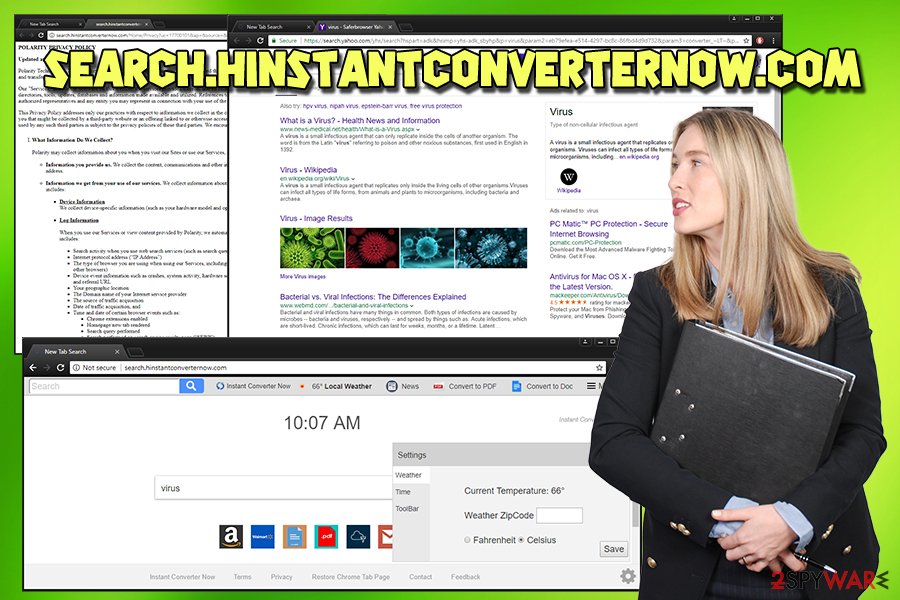
PUPs can hide in software bundles
Potentially unwanted programs are called so for a reason – users do not install them intentionally. Some security experts even go as far as calling this software “legal malware” as its usage can lead to severe computer infections. However, developers or such applications often go out of their way to install them onto as many users' PCs as possible. The most prominent distribution method is software bundling – a not-so-fair marketing campaign used by freeware authors.
Nevertheless, there is something you can do about it. The first step to computer safety is caution and awareness. When installing freeware or shareware, make sure you pick Advanced or Custom installation mode instead of Recommended one. The latter will not allow you to view additional components and get rid of them before the installation of the desired application is complete. Additionally, make sure you never click the “Next” button several times as you might skip the step where you agree to the Terms of the app.
Instructions to remove Search.hinstantconverternow.com virus
Although Search.hinstantconverternow.com removal can be performed manually, we do not recommend this method for users who are not that familiar with computing technologies. The manual guide might be too complicated for regular computer users and might result in elimination failure.
Nevertheless, if you are computer-savvy enough, proceed with this method carefully (it might take some time). For those users who want to remove the browser hijacker quickly, security experts[3] recommend relying on reputable anti-virus software. Simply download the program and run a full system scan.
You may remove virus damage with a help of FortectIntego. SpyHunter 5Combo Cleaner and Malwarebytes are recommended to detect potentially unwanted programs and viruses with all their files and registry entries that are related to them.
Getting rid of Search.hinstantconverternow.com. Follow these steps
Uninstall from Windows
If you want to get rid of the article's culprit, follow this guide:
Instructions for Windows 10/8 machines:
- Enter Control Panel into Windows search box and hit Enter or click on the search result.
- Under Programs, select Uninstall a program.

- From the list, find the entry of the suspicious program.
- Right-click on the application and select Uninstall.
- If User Account Control shows up, click Yes.
- Wait till uninstallation process is complete and click OK.

If you are Windows 7/XP user, proceed with the following instructions:
- Click on Windows Start > Control Panel located on the right pane (if you are Windows XP user, click on Add/Remove Programs).
- In Control Panel, select Programs > Uninstall a program.

- Pick the unwanted application by clicking on it once.
- At the top, click Uninstall/Change.
- In the confirmation prompt, pick Yes.
- Click OK once the removal process is finished.
Delete from macOS
Remove items from Applications folder:
- From the menu bar, select Go > Applications.
- In the Applications folder, look for all related entries.
- Click on the app and drag it to Trash (or right-click and pick Move to Trash)

To fully remove an unwanted app, you need to access Application Support, LaunchAgents, and LaunchDaemons folders and delete relevant files:
- Select Go > Go to Folder.
- Enter /Library/Application Support and click Go or press Enter.
- In the Application Support folder, look for any dubious entries and then delete them.
- Now enter /Library/LaunchAgents and /Library/LaunchDaemons folders the same way and terminate all the related .plist files.

Remove from Microsoft Edge
Delete unwanted extensions from MS Edge:
- Select Menu (three horizontal dots at the top-right of the browser window) and pick Extensions.
- From the list, pick the extension and click on the Gear icon.
- Click on Uninstall at the bottom.

Clear cookies and other browser data:
- Click on the Menu (three horizontal dots at the top-right of the browser window) and select Privacy & security.
- Under Clear browsing data, pick Choose what to clear.
- Select everything (apart from passwords, although you might want to include Media licenses as well, if applicable) and click on Clear.

Restore new tab and homepage settings:
- Click the menu icon and choose Settings.
- Then find On startup section.
- Click Disable if you found any suspicious domain.
Reset MS Edge if the above steps did not work:
- Press on Ctrl + Shift + Esc to open Task Manager.
- Click on More details arrow at the bottom of the window.
- Select Details tab.
- Now scroll down and locate every entry with Microsoft Edge name in it. Right-click on each of them and select End Task to stop MS Edge from running.

If this solution failed to help you, you need to use an advanced Edge reset method. Note that you need to backup your data before proceeding.
- Find the following folder on your computer: C:\\Users\\%username%\\AppData\\Local\\Packages\\Microsoft.MicrosoftEdge_8wekyb3d8bbwe.
- Press Ctrl + A on your keyboard to select all folders.
- Right-click on them and pick Delete

- Now right-click on the Start button and pick Windows PowerShell (Admin).
- When the new window opens, copy and paste the following command, and then press Enter:
Get-AppXPackage -AllUsers -Name Microsoft.MicrosoftEdge | Foreach {Add-AppxPackage -DisableDevelopmentMode -Register “$($_.InstallLocation)\\AppXManifest.xml” -Verbose

Instructions for Chromium-based Edge
Delete extensions from MS Edge (Chromium):
- Open Edge and click select Settings > Extensions.
- Delete unwanted extensions by clicking Remove.

Clear cache and site data:
- Click on Menu and go to Settings.
- Select Privacy, search and services.
- Under Clear browsing data, pick Choose what to clear.
- Under Time range, pick All time.
- Select Clear now.

Reset Chromium-based MS Edge:
- Click on Menu and select Settings.
- On the left side, pick Reset settings.
- Select Restore settings to their default values.
- Confirm with Reset.

Remove from Mozilla Firefox (FF)
Remove dangerous extensions:
- Open Mozilla Firefox browser and click on the Menu (three horizontal lines at the top-right of the window).
- Select Add-ons.
- In here, select unwanted plugin and click Remove.

Reset the homepage:
- Click three horizontal lines at the top right corner to open the menu.
- Choose Options.
- Under Home options, enter your preferred site that will open every time you newly open the Mozilla Firefox.
Clear cookies and site data:
- Click Menu and pick Settings.
- Go to Privacy & Security section.
- Scroll down to locate Cookies and Site Data.
- Click on Clear Data…
- Select Cookies and Site Data, as well as Cached Web Content and press Clear.

Reset Mozilla Firefox
If clearing the browser as explained above did not help, reset Mozilla Firefox:
- Open Mozilla Firefox browser and click the Menu.
- Go to Help and then choose Troubleshooting Information.

- Under Give Firefox a tune up section, click on Refresh Firefox…
- Once the pop-up shows up, confirm the action by pressing on Refresh Firefox.

Remove from Google Chrome
Reset your Google Chrome browser the following way:
Delete malicious extensions from Google Chrome:
- Open Google Chrome, click on the Menu (three vertical dots at the top-right corner) and select More tools > Extensions.
- In the newly opened window, you will see all the installed extensions. Uninstall all the suspicious plugins that might be related to the unwanted program by clicking Remove.

Clear cache and web data from Chrome:
- Click on Menu and pick Settings.
- Under Privacy and security, select Clear browsing data.
- Select Browsing history, Cookies and other site data, as well as Cached images and files.
- Click Clear data.

Change your homepage:
- Click menu and choose Settings.
- Look for a suspicious site in the On startup section.
- Click on Open a specific or set of pages and click on three dots to find the Remove option.
Reset Google Chrome:
If the previous methods did not help you, reset Google Chrome to eliminate all the unwanted components:
- Click on Menu and select Settings.
- In the Settings, scroll down and click Advanced.
- Scroll down and locate Reset and clean up section.
- Now click Restore settings to their original defaults.
- Confirm with Reset settings.

Delete from Safari
Remove unwanted extensions from Safari:
- Click Safari > Preferences…
- In the new window, pick Extensions.
- Select the unwanted extension and select Uninstall.

Clear cookies and other website data from Safari:
- Click Safari > Clear History…
- From the drop-down menu under Clear, pick all history.
- Confirm with Clear History.

Reset Safari if the above-mentioned steps did not help you:
- Click Safari > Preferences…
- Go to Advanced tab.
- Tick the Show Develop menu in menu bar.
- From the menu bar, click Develop, and then select Empty Caches.

After uninstalling this potentially unwanted program (PUP) and fixing each of your web browsers, we recommend you to scan your PC system with a reputable anti-spyware. This will help you to get rid of Search.hinstantconverternow.com registry traces and will also identify related parasites or possible malware infections on your computer. For that you can use our top-rated malware remover: FortectIntego, SpyHunter 5Combo Cleaner or Malwarebytes.
How to prevent from getting browser hijacker
Do not let government spy on you
The government has many issues in regards to tracking users' data and spying on citizens, so you should take this into consideration and learn more about shady information gathering practices. Avoid any unwanted government tracking or spying by going totally anonymous on the internet.
You can choose a different location when you go online and access any material you want without particular content restrictions. You can easily enjoy internet connection without any risks of being hacked by using Private Internet Access VPN.
Control the information that can be accessed by government any other unwanted party and surf online without being spied on. Even if you are not involved in illegal activities or trust your selection of services, platforms, be suspicious for your own security and take precautionary measures by using the VPN service.
Backup files for the later use, in case of the malware attack
Computer users can suffer from data losses due to cyber infections or their own faulty doings. Ransomware can encrypt and hold files hostage, while unforeseen power cuts might cause a loss of important documents. If you have proper up-to-date backups, you can easily recover after such an incident and get back to work. It is also equally important to update backups on a regular basis so that the newest information remains intact – you can set this process to be performed automatically.
When you have the previous version of every important document or project you can avoid frustration and breakdowns. It comes in handy when malware strikes out of nowhere. Use Data Recovery Pro for the data restoration process.
- ^ Browser hijacker. Malwarebytes Labs. Security researchers.
- ^ How Can I Identify a Phishing Website or Email?. Yahoo. Safety Center.
- ^ LosVirus. LosVirus. Spanish cybersecurity specialists.
