Search.securypath.com browser hijacker (virus) - Free Guide
Search.securypath.com browser hijacker Removal Guide
What is Search.securypath.com browser hijacker?
Search.securypath.com is a browser hijacker that shows search results infused with ads
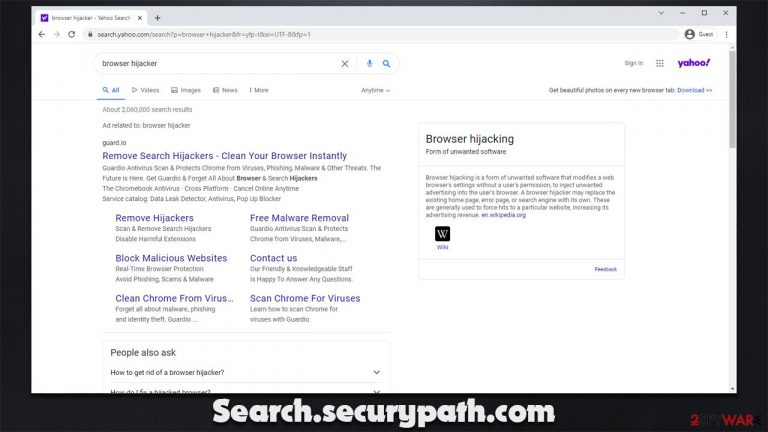
The search engine is something very important to all of us, as we navigate through the internet using them. However, once your browser gets hijacked, your searches are no longer the same – and not in a good way. Many users have recently reported that they have seen Search.securypath.com redirect seemingly out of nowhere every time they open and use Google Chrome, Mozilla Firefox, MS Edge, or another web browser.
While this might come as something mysterious, it really is not – it simply means that you have a potentially unwanted application installed on your system or browser. In most cases, browser hijackers come as extensions, although they might also be installed on the system level. In the case of Search.securypath.com, the former seems to be more common.
As soon as a potentially unwanted application is installed, it performs various changes to the browser since it is the main surface of operation for it. Visually, users might see homepage modifications, although this is not always the case. This time redirects through dubious URL is common, so immediate impact is not present at all.
However, users might quickly see that their searches would lead them to an alternative provider, such as Yahoo, quite often. This does not mean that Yahoo is at fault here, as it is a legitimate tech giant with a huge userbase. However, it is not uncommon for browser hijackers to generate the results through this provider, all while inserting ads in the process.
Thus, if you have noticed strange browser redirects, you should definitely check your system for a browser hijacker and remove it properly. In this article, we will explain how to do that thoroughly and give tips on avoiding the unexpected installation of PUPs in the future.
| Name | Search.securypath.com |
|---|---|
| Type | Browser hijacker, redirect virus |
| Distribution | Software bundles, deceptive ads, fake updates |
| Symptoms | Unknown extension or application is installed on the system; homepage and new tab address are set to something else; a customized search engine is appended to the homepage; search results are filled with sponsored links and ads |
| Dangers | Installation of other potentially unwanted programs or even malware, privacy risks due to information gathering practices, monetary losses |
| Removal | Use SpyHunter 5Combo Cleaner or another powerful security software to check your system for infections. You can uninstall the unwanted browser extensions via settings – we provide details below |
| Additional tips | After you uninstall all browser hijackers and other PUPs from your device, make sure you clean your web browsers and repair system files. You can also do that automatically with FortectIntego |
How PUPs spread and how to avoid them
There are several ways you could have installed a browser hijacker on your system. First of all, there are plenty of extensions that seem relatively innocent initially and actually do not negatively impact the web browsing experience. However, there were plenty of instances where a perfectly legitimate app is sold to a shady owner, which might turn everything around, and intrusive ads or browser-hijacking might be the consequence of that.
The second most common way users install browser hijackers on their systems is through software bundles[1] – this is where several programs are presented as a standalone installer. While the practice itself is perfectly legitimate, its implementation is often far from fair, as users are tricked into installing software they never wanted.
To achieve that, they use all sorts of manipulation techniques that abuse the fact that users are not attentive during new applications' installation process. For example, pre-ticked boxes are commonly hidden within the Advanced/Custom settings, which users usually do not choose as they go for Recommended/Quick ones. Thus, always pay close attention to the freeware installation process carefully. Never rush through steps to remove any optional components before they get installed along with the program you want.
These deceptive practices are common on third-party websites (even the most popular ones), although you should keep in mind that software cracks, torrents, and similar pirated software distributors are especially dangerous, and you should avoid these channels at all costs. Recently, there has been an outburst of Nnqp and Palq ransomware being spread via illegal software websites. If infected, the virus might lock all your files and ask for a ransom to get them back, which can lead to devastating consequences.
Search.securypath.com browser hijacker explained
Most browser hijacker developers that their tools are particularly useful and that they can improve various aspects of web browsing, hence words like “improved” or “enhance” results are commonly used. It is often claimed that the app uses particular filters to show these seemingly useful results to users.
However, all these words are nothing but fake because what the app authors are actually talking about is advertisements, which they get paid for each time users interact with them. Even if you look at the name of Search.securypath.com redirect, you could see that they try to associate it with “security” and “search” – it is a common way to mislead users.
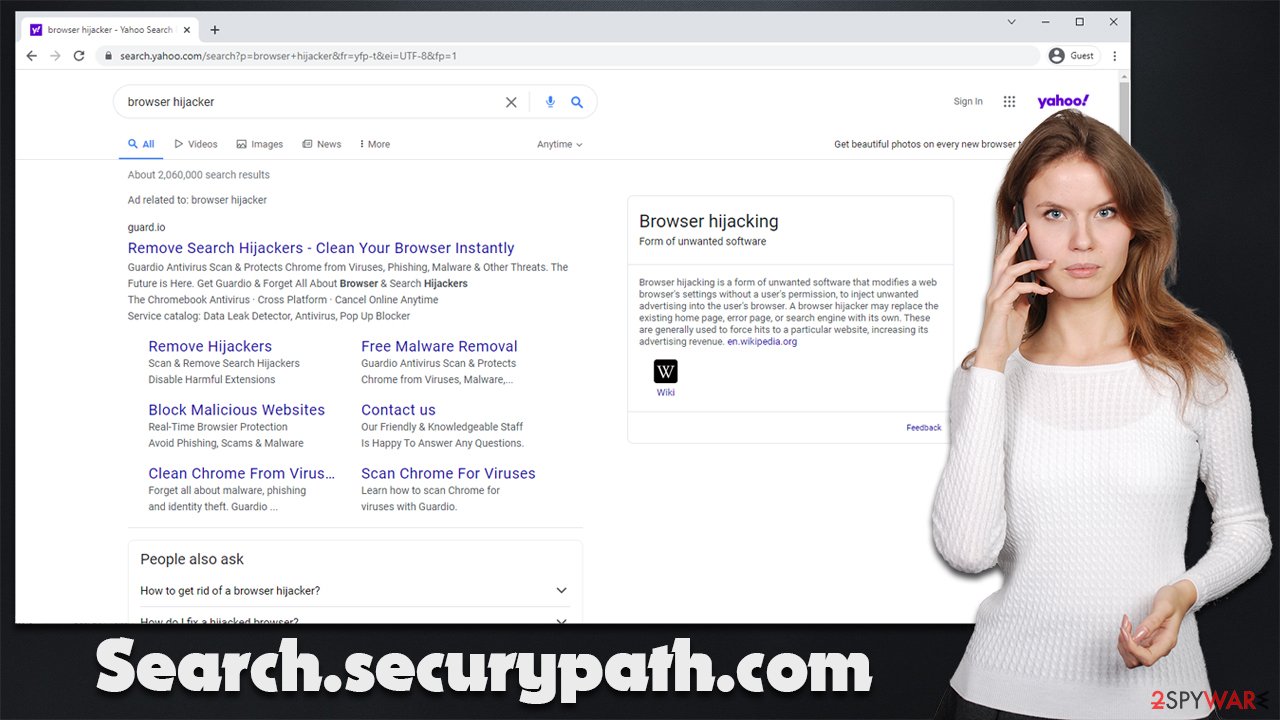
PDFConverterSearchNow, MyAdBlocksSearch, WebCouponSearch, and other members of the same browser hijacker family are especially guilty of misleading users, as they do not have any coupon or ad-blocking functionality. In other words, browser hijacker authors commonly try to imply features that actually do not exist.
Once installed on the system, a browser hijacker would manipulate search results by inserting its own ads into them. Since it is way too expensive to develop a new search engine, a partner program with Yahoo or Bing is used instead, hence users see results through these providers. However, ads inserted there are through the Search.securypath.com hijacker and have nothing to do with these tech giants.
Even this change can be drastic to many users, as they are used to a search engine they choose and, most people prefer Google. Unfortunately, unless you remove the Search.securypath.com virus from your system, your browsers would remain altered in a way you might not necessarily like.
Removal steps
Browser hijackers are not considered to be malicious like Trojans or ransomware[2] are, but that does not mean that they are completely harmless. We have seen the rise in PUPs that employ persistence techniques using various system policies, for example. Thus, if you are unsure what is installed on your system, you should first check it with SpyHunter 5Combo Cleaner, Malwarebytes, or another powerful tool.
Once you have done that, you can check the instructions to eliminate the unwanted extension from your system. Remember, the name of the hijacker might not necessarily match Search.securypath.com (or even be anywhere near it) so it might be tricky to remove the correct app. You could simply remove all of them and then try implementing them one by one. Security software can also remove all apps that have any malicious traits automatically, so you might not even have to proceed with the steps below.
Google Chrome
- Open Google Chrome, click on the Menu (three vertical dots at the top-right corner) and select More tools > Extensions.
- In the newly opened window, you will see all the installed extensions. Uninstall all the suspicious plugins that might be related to the unwanted program by clicking Remove.

Mozilla Firefox
- Open Mozilla Firefox browser and click on the Menu (three horizontal lines at the top-right of the window).
- Select Add-ons.
- In here, select unwanted plugin and click Remove.

MS Edge
- Open Edge and click select Settings > Extensions.
- Delete unwanted extensions by clicking Remove.

Safari
- Click Safari > Preferences…
- In the new window, pick Extensions.
- Select the unwanted extension and select Uninstall.

Clean your browsers
Once you are done with the elimination of the browser hijacker itself, you should remove various browser caches to prevent further data tracking and possible session hijacking[3] by threat actors.
Google Chrome
- Click on Menu and pick Settings.
- Under Privacy and security, select Clear browsing data.
- Select Browsing history, Cookies and other site data, as well as Cached images and files.
- Click Clear data.

Mozilla Firefox
- Click Menu and pick Options.
- Go to Privacy & Security section.
- Scroll down to locate Cookies and Site Data.
- Click on Clear Data…
- Select Cookies and Site Data, as well as Cached Web Content and press Clear.

MS Edge
- Click on Menu and go to Settings.
- Select Privacy and services.
- Under Clear browsing data, pick Choose what to clear.
- Under Time range, pick All time.
- Select Clear now.

Safari
- Click Safari > Clear History…
- From the drop-down menu under Clear, pick all history.
- Confirm with Clear History.

Note that a browser hijacker could be installed on the system level, so if you want to remove it manually, you should access Control Panel in Windows or Applications in Mac to get rid of the unwanted apps. If you need the instructions on how to do that, we provide them below. Remember, eliminating potentially unwanted programs via these steps might not guarantee that your system is secure, so you should always make secondary checks with security software.
You may remove virus damage with a help of FortectIntego. SpyHunter 5Combo Cleaner and Malwarebytes are recommended to detect potentially unwanted programs and viruses with all their files and registry entries that are related to them.
Getting rid of Search.securypath.com browser hijacker. Follow these steps
Uninstall from Windows
Instructions for Windows 10/8 machines:
- Enter Control Panel into Windows search box and hit Enter or click on the search result.
- Under Programs, select Uninstall a program.

- From the list, find the entry of the suspicious program.
- Right-click on the application and select Uninstall.
- If User Account Control shows up, click Yes.
- Wait till uninstallation process is complete and click OK.

If you are Windows 7/XP user, proceed with the following instructions:
- Click on Windows Start > Control Panel located on the right pane (if you are Windows XP user, click on Add/Remove Programs).
- In Control Panel, select Programs > Uninstall a program.

- Pick the unwanted application by clicking on it once.
- At the top, click Uninstall/Change.
- In the confirmation prompt, pick Yes.
- Click OK once the removal process is finished.
Delete from macOS
Remove items from Applications folder:
- From the menu bar, select Go > Applications.
- In the Applications folder, look for all related entries.
- Click on the app and drag it to Trash (or right-click and pick Move to Trash)

To fully remove an unwanted app, you need to access Application Support, LaunchAgents, and LaunchDaemons folders and delete relevant files:
- Select Go > Go to Folder.
- Enter /Library/Application Support and click Go or press Enter.
- In the Application Support folder, look for any dubious entries and then delete them.
- Now enter /Library/LaunchAgents and /Library/LaunchDaemons folders the same way and terminate all the related .plist files.

After uninstalling this potentially unwanted program (PUP) and fixing each of your web browsers, we recommend you to scan your PC system with a reputable anti-spyware. This will help you to get rid of Search.securypath.com browser hijacker registry traces and will also identify related parasites or possible malware infections on your computer. For that you can use our top-rated malware remover: FortectIntego, SpyHunter 5Combo Cleaner or Malwarebytes.
How to prevent from getting browser hijacker
Stream videos without limitations, no matter where you are
There are multiple parties that could find out almost anything about you by checking your online activity. While this is highly unlikely, advertisers and tech companies are constantly tracking you online. The first step to privacy should be a secure browser that focuses on tracker reduction to a minimum.
Even if you employ a secure browser, you will not be able to access websites that are restricted due to local government laws or other reasons. In other words, you may not be able to stream Disney+ or US-based Netflix in some countries. To bypass these restrictions, you can employ a powerful Private Internet Access VPN, which provides dedicated servers for torrenting and streaming, not slowing you down in the process.
Data backups are important – recover your lost files
Ransomware is one of the biggest threats to personal data. Once it is executed on a machine, it launches a sophisticated encryption algorithm that locks all your files, although it does not destroy them. The most common misconception is that anti-malware software can return files to their previous states. This is not true, however, and data remains locked after the malicious payload is deleted.
While regular data backups are the only secure method to recover your files after a ransomware attack, tools such as Data Recovery Pro can also be effective and restore at least some of your lost data.
- ^ Bundled Software. Techopedia. Professional It insight.
- ^ Ransomware. Wikipedia. The free encyclopedia.
- ^ Paul Cucu. What Is Session Hijacking. Session Hijacking Types. Heimdal Security. Security blog.
