Searchways.net browser hijacker (virus) - Free Guide
Searchways.net browser hijacker Removal Guide
What is Searchways.net browser hijacker?
Searchways.net is a useless plugin that takes over the user experience and monetizes searching
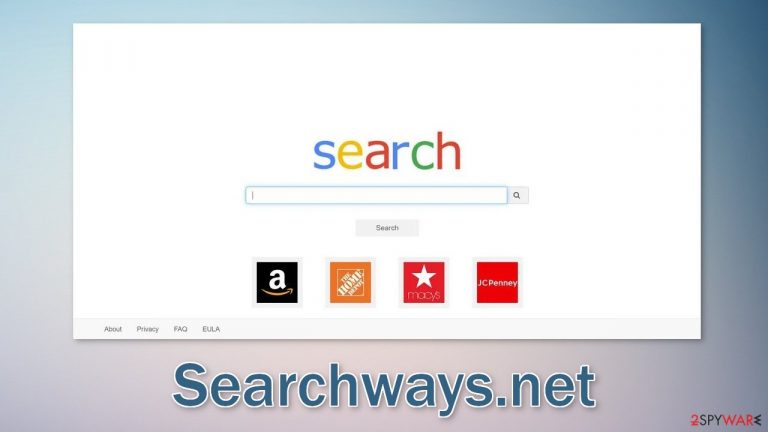
Searchways.net is classified as a browser hijacker because it changes the main settings, like the homepage, new tab address, and search engine. It can also cause redirects, pop-up ads, and banners leading to dangerous websites. Users can end up on scam sites that use social engineering tactics to trick people into providing personal information, downloading PUPs (potentially unwanted programs), and malware.
In the last few years, browser hijackers have been increasingly rising in numbers as they can generate quite a lot of revenue for the creators. We recently wrote about hijackers like Neptun Tab, Key Tag, and MoviezTab. All of them can make a profit with pay-per-click[1] advertising and gathering user data.
The reason why there are so many of them is that they are relatively easy to produce. Crooks can create one design, just pick different names and release them over and over again. Fraudsters usually do not create their own search engines, they include already existing ones just to make the apps functional which also facilitates the process.
One of the first clues that tell you about an intruder in your browser is a different-looking homepage. If it changes seemingly out of nowhere, without you changing it yourself, that should be an indication that something is wrong. If you then start getting redirected to suspicious pages we recommend not interacting with them. Do not enter your personal details on random pages, and try not to impulsively click on random links and ads. While you are affected by a browser hijacker it is best to use another browser if you have one.
| NAME | Searchways.net |
| TYPE | Browser hijacker; potentially unwanted program |
| SYMPTOMS | Altered search results, different homepage, and new tab addresses, changed appearance |
| DISTRIBUTION | Deceptive advertisements, freeware installations |
| DANGERS | Altered search results can lead to misinformation, and dangerous pages, the extension can collect various data related to users' habits online |
| ELIMINATION | Remove the unwanted extension via browser settings |
| FURTHER STEPS | Use a maintenance tool FortectIntego to optimize your system and fix any damaged files |
Distribution methods
Usually, people download hijackers like Searchways.net unknowingly. People often visit unsafe websites and click on random links. More often than not, users trust shady-looking websites and click on “Download” buttons. There are various schemes floating around the Internet designed to make users install these rogue web-based applications.
For example, you might come across messages like “Recommended by Chrome,” or that you need to install a browser extension or your Internet access will be blocked. There are a number of outrageous things crooks come up with, and you should not believe a single prompt like that.
Always download browser plugins only from official web stores. Apps that get listed there, go through an extensive review process to make sure they are safe. But that does not mean that you still should not do any research. Read the reviews, look at the ratings and the number of users. The more popular the add-on is, and the more feedback it has the better.
Of course, hijackers can also be added by programs that hide in your system. In that case, the removal method is a little different. Simply changing the settings will not work. Such programs are often referred to as PUAs,[2] and they sneak into the systems from freeware[3] distribution, peer-to-peer file-sharing platforms, and other places.
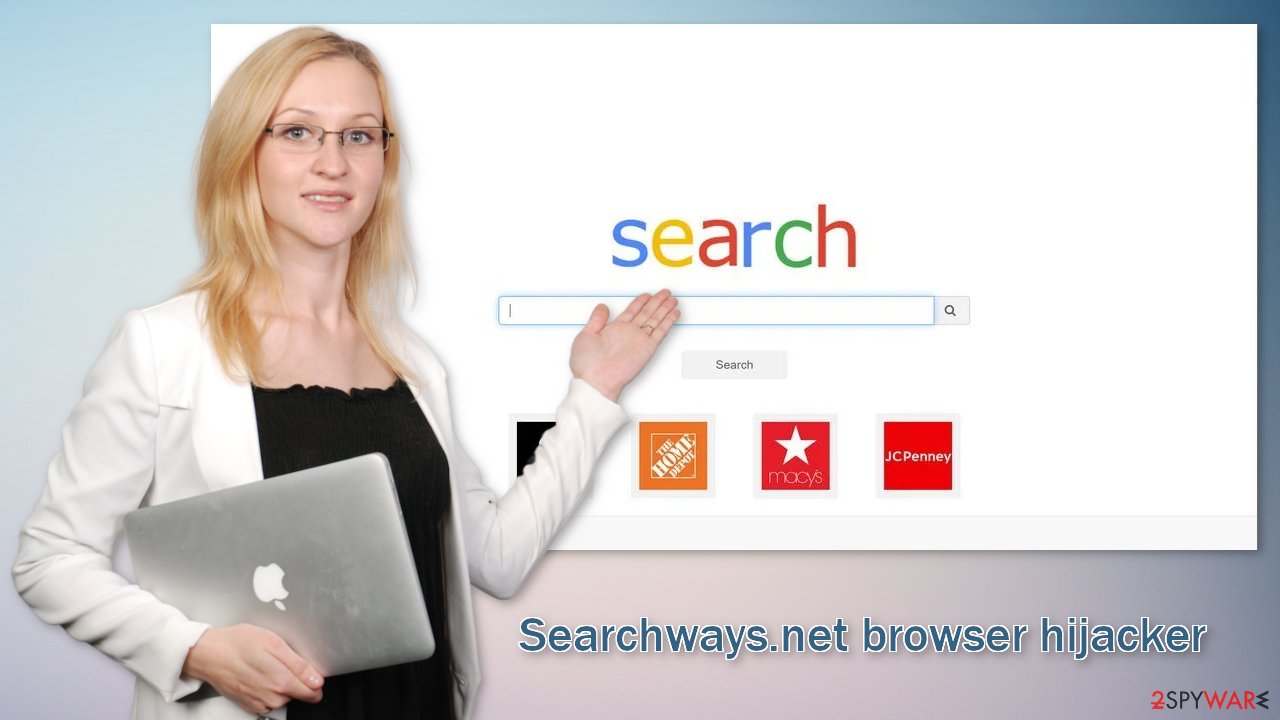
Removal of Searchways.net
The application could have gotten into your browser because you added the extension yourself accidentally or knowingly. Be it a deceptive ad, a redirect from a shady website, and so on. In this case, the removal should be easy by accessing your browser settings.
First, you can change your homepage back to normal.
- Click the menu and choose Settings.
- Look for a suspicious site in the On startup section.
- Click on Open a specific or set of pages and click on three dots to find the Remove option.
Next, you will have to remove the add-on manually. We have guides for the most popular browsers like Chrome, Mozilla Firefox, or Safari:
Google Chrome
- Open Google Chrome, click on the Menu (three vertical dots at the top-right corner) and select More tools > Extensions.
- In the newly opened window, you will see all the installed extensions. Uninstall all the suspicious plugins that might be related to the unwanted program by clicking Remove.

MS Edge:
- Select Menu (three horizontal dots at the top-right of the browser window) and pick Extensions.
- From the list, pick the extension and click on the Gear icon.
- Click on Uninstall at the bottom.

MS Edge (Chromium)
- Open Edge and click select Settings > Extensions.
- Delete unwanted extensions by clicking Remove.

Mozilla Firefox
- Open Mozilla Firefox browser and click on the Menu (three horizontal lines at the top-right of the window).
- Select Add-ons.
- In here, select unwanted plugin and click Remove.

Safari
- Click Safari > Preferences…
- In the new window, pick Extensions.
- Select the unwanted extension and select Uninstall.

It is recommended to use FortectIntego maintenance tool to clear your browsers completely, increase the speed and fix any damaged files.
Potentially unwanted programs come disguised as handy tools
If it is not a simple extension and you have not added it yourself, the process could be a little more complicated. The second possibility is that you downloaded a potentially unwanted application on your system, performing tasks in the background without your knowledge. Software bundling is the most common method to spread apps like this.
Freeware distribution platforms include additional programs in the installers without notifying people. That is why you should never rush through the installation process. Choose the “Custom” or “Advanced” installation methods, read the Privacy Policy and Terms of Use. The most important part is to check the file list and untick the boxes next to any unrelated apps up for installation.
Which program is responsible for hijacking can be difficult to tell if you do not have experience. Crooks often disguise them as “handy” tools to not cause any suspicion. It is best to use anti-malware tools that will scan your machine, locate it, eliminate it, and prevent such infections in the future. SpyHunter 5Combo Cleaner and Malwarebytes are great and trusted options for the task. If you still want to accomplish this manually, we have instructions for Windows and macOS users:
Instructions for Windows 10/8 machines:
- Enter Control Panel into Windows search box and hit Enter or click on the search result.
- Under Programs, select Uninstall a program.

- From the list, find the entry of the suspicious program.
- Right-click on the application and select Uninstall.
- If User Account Control shows up, click Yes.
- Wait till uninstallation process is complete and click OK.

If you are Windows 7/XP user, proceed with the following instructions:
- Click on Windows Start > Control Panel located on the right pane (if you are Windows XP user, click on Add/Remove Programs).
- In Control Panel, select Programs > Uninstall a program.

- Pick the unwanted application by clicking on it once.
- At the top, click Uninstall/Change.
- In the confirmation prompt, pick Yes.
- Click OK once the removal process is finished.
Instructions for Mac machines:
- From the menu bar, select Go > Applications.
- In the Applications folder, look for all related entries.
- Click on the app and drag it to Trash (or right-click and pick Move to Trash)

To fully remove an unwanted app, you need to access Application Support, LaunchAgents, and LaunchDaemons folders and delete relevant files:
- Select Go > Go to Folder.
- Enter /Library/Application Support and click Go or press Enter.
- In the Application Support folder, look for any dubious entries and then delete them.
- Now enter /Library/LaunchAgents and /Library/LaunchDaemons folders the same way and terminate all the related .plist files.

Keep in mind that sometimes manual removal can result in the renewal of infection as some users fail to eliminate all the related files and entries.
How to prevent from getting browser hijacker
Do not let government spy on you
The government has many issues in regards to tracking users' data and spying on citizens, so you should take this into consideration and learn more about shady information gathering practices. Avoid any unwanted government tracking or spying by going totally anonymous on the internet.
You can choose a different location when you go online and access any material you want without particular content restrictions. You can easily enjoy internet connection without any risks of being hacked by using Private Internet Access VPN.
Control the information that can be accessed by government any other unwanted party and surf online without being spied on. Even if you are not involved in illegal activities or trust your selection of services, platforms, be suspicious for your own security and take precautionary measures by using the VPN service.
Backup files for the later use, in case of the malware attack
Computer users can suffer from data losses due to cyber infections or their own faulty doings. Ransomware can encrypt and hold files hostage, while unforeseen power cuts might cause a loss of important documents. If you have proper up-to-date backups, you can easily recover after such an incident and get back to work. It is also equally important to update backups on a regular basis so that the newest information remains intact – you can set this process to be performed automatically.
When you have the previous version of every important document or project you can avoid frustration and breakdowns. It comes in handy when malware strikes out of nowhere. Use Data Recovery Pro for the data restoration process.
- ^ Pay-per-click. Wikipedia, The Free Encyclopedia.
- ^ Max Roberts. What is a PUA (Potentially Unwanted Application) or PUP (Potentially Unwanted Program)?. GoIncognito. Security Solutions.
- ^ Sage Driskell. The Danger of Free Proprietary Software. The20. IT Service.
