ProntoApp (Removal Instructions) - updated Nov 2019
ProntoApp Removal Guide
What is ProntoApp?
ProntoApp is a potentially unwanted application designed to perform malicious activities on macOS computers
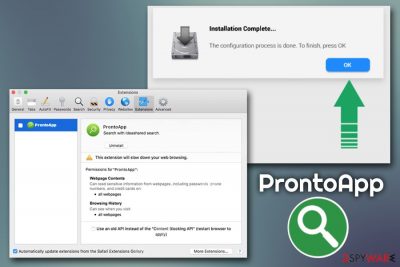
ProntoApp is an adware app published by an unknown developer and is designed for all versions of Mac operating systems. The potentially unwanted program[1] might be installed along with freeware/shareware applications from third-party sites, or when users get tricked by an attractive online app, as well as a fake Flash update. Due to these reasons, users are rarely aware that ProntoApp got installed on their systems – at least, not straight away.
As soon as ProntoApp establishes on the macOS, it immediately performs several changes to Google Chrome, Safari or another browser: users will notice that their homepage has been changed to Bing, Smart Search, or similar, and they are forced to browse via a hijacked search engine (in most of the cases, ProntoApp extension is installed). Due to this, the search results victims see are not organic, although this allows the developers to monetize on clicks made. Besides, the adware will also insert scams, fake updates, pop-ups, deals, banners, offers, coupons, and other intrusive and possibly malicious content when browsing the internet.
However, typical hijacking activities are not the main problem with ProntoApp, as it also engages in numerous actions that are more related to malware rather than adware – it can read sensitive information users insert on all sites (such as credit card details) and is also equipped with persistence mechanisms that usually prevent an easy ProntoApp removal from the infected machines.
| Name | ProntoApp |
| Type | Adware, Mac virus, PUP |
| Infection means | Users typically get infected with the PUP during the installation of third-party apps like File Converter. This technique is referred to as software bundling – optional components are deliberately hidden from sight and are installed along with the desired app |
| Symptoms | Web browser settings changed; a new extension attached to all web browsers; increased number of ads during web browsing sessions; sponsored links in the search results; difficulties in removing unwanted applications along with ProntoApp |
| Dangers | The unwanted application can lead users to insecure sites where they might download and install other PUPs or even malware; scam sites might trick users into paying fake tech support fees; personal data might be collected by unwanted parties or even cybercriminals on insecure sites |
| Termination | Refer to our manual elimination instructions below. Also, a scan with reputable anti-malware is highly recommended |
| Recovery & optimization | In case your Mac is struggling (lagging, crashing, showing errors) after the infection, you can use FortectIntego as a remedy for these symptoms and make it run well again |
Besides modifying web browser settings, ProntoApp adware also attaches an extension to it. This helps the app to gather various information about users for targeted advertisement[2] campaigns. The collected data might include:
- IP address;
- Version of the OS and the installed applications;
- Internet Server Provider;
- Websites visited;
- Links and ads clicked;
- Bookmarks added, etc.
ProntoApp application is not the only one that has been infecting Mac users in recent months. It is highly likely that it is a work of the same developer as ProductEvent, CoordinatorPlus, IdeaShared, and many others. All of the programs use the same magnifying glass icon with a green background and are not signed by any developer. In other words, ProntoApp is a re-skinned version of the same application, just named differently – this is a common trait of shady programs that are spread around the web by using deceptive means in order to gain quick revenue from infected users.
In fact, ProntoApp is so intrusive and persistent, that many users attributed it “ProntoApp virus” or “ProntoApp malware” term. While it is not entirely true (this app seems to be an aggressive type of adware), users have every right to be concerned, as unwanted changes to the installed web browsers, redirects, pop-up ads, slowdown of macOS, and other symptoms are something that nobody should deal with.
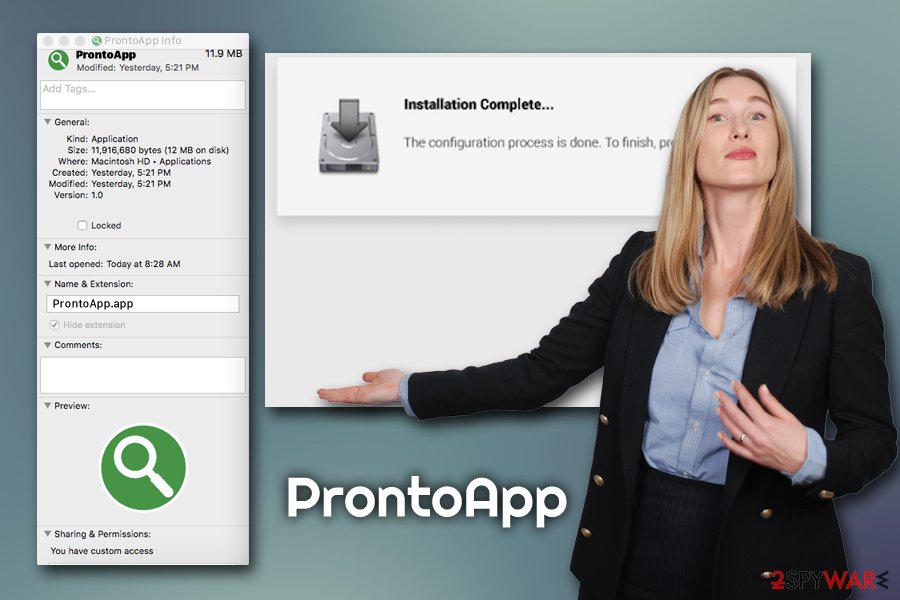
Besides showing ads to infected users, ProntoApp is also dangerous due to its redirection tendencies. Adware is known to sometimes direct users to scam or fake update sites, where they are prompted to download other potentially unwanted programs or call fake technicians for an alleged fix – a few examples of popular scams include “Your system is infected with 3 viruses,” “Immediate action required,” and many others.
You should remove ProntoApp with the help of our instructions below. If you encounter difficulties during the process, you should also scan your Mac with anti-virus software. Additionally, you should also reset your browsers and employ FortectIntego if you want to make sure that your computer is in its best shape after the infection.
Be careful when installing applications from third-party sites
There is a reason why many security experts[3] advise users staying away from third-party sites when it comes to new software installs. Apple uses sophisticated scanners and other checks before allowing an application into the App Store (although even the tech giant might sometimes fail to detect malicious apps, as 17 of them were recently removed after security firm detected shady practices of adware). Unfortunately, third-parties do not have the resources and the need to perform such broad checks before apps are placed on the site.
When you try to install an app from a third-party site, GateKeeper will detect the unofficial origin and ask your credentials to allow the installation – this stops many unwanted apps from entering without permission. The problem is that users are tricked into agreeing to install those applications and enter the credentials nonetheless.
When installing apps from third-parties, make sure you take precautionary measures. Most importantly, you should never rush the process, opt for Advanced/Custom settings, check each of the installation steps carefully, and decline all promotional offers on the way.
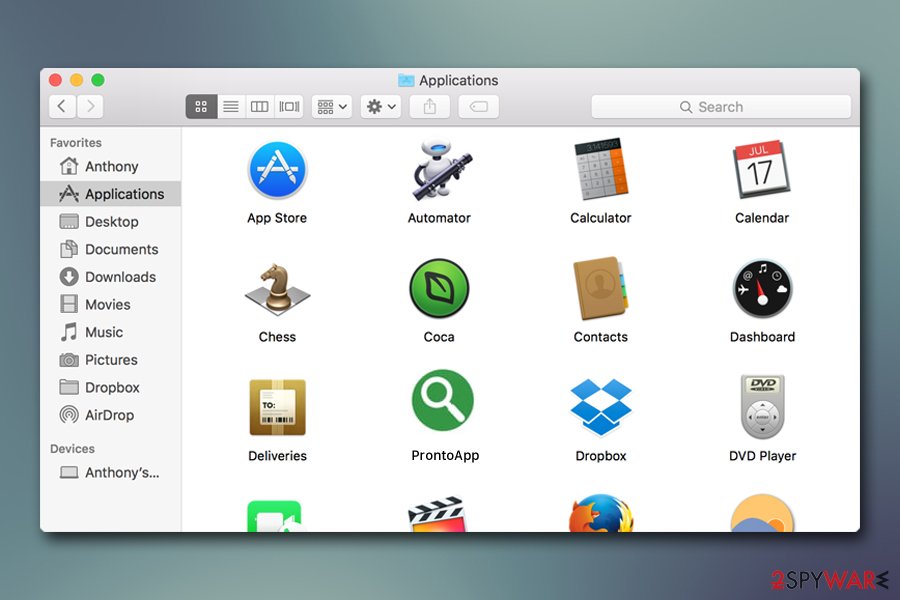
Uninstall ProntoApp along with all other PUPs that might have entered the system without your approval
When it comes to ProntoApp adware, it is one of those more aggressive and deceptive types that nobody knows the origins of. If anything, it reminds more of malware that seeks to monetize on users' ruined web browsing experiences – it also puts their safety at risk. It is also not surprising, considering the nature of the app, that many might be struggling when trying to perform ProntoApp removal.
We suggest you first try to remove ProntoApp manually by finding all its components on macOS and deleting them. Here's what you should look for:
- ~/Library/LaunchAgents/pronto.notification.plist
- ~/Library/LaunchAgents/pronto.update.plist
- ~/Library/Application Support/ProntoApp/ProntoApp.app/Contents/MacOS/ProntoApp
The problem is, however, that the ProntoApp virus often comes along with other unwanted software, which might be difficult to find. For that reason, we suggest you scan your machine with anti-malware software to make sure all the suspicious elements are uninstalled. Additionally, we highly advise you reset Google Chrome, Safari, and Mozilla Firefox in order to prevent the unwanted activities of coming back.
You may remove virus damage with a help of FortectIntego. SpyHunter 5Combo Cleaner and Malwarebytes are recommended to detect potentially unwanted programs and viruses with all their files and registry entries that are related to them.
Getting rid of ProntoApp. Follow these steps
Delete from macOS
To get rid of ProntoApp on macOS, you should find it and put it to Trash:
Remove items from Applications folder:
- From the menu bar, select Go > Applications.
- In the Applications folder, look for all related entries.
- Click on the app and drag it to Trash (or right-click and pick Move to Trash)

To fully remove an unwanted app, you need to access Application Support, LaunchAgents, and LaunchDaemons folders and delete relevant files:
- Select Go > Go to Folder.
- Enter /Library/Application Support and click Go or press Enter.
- In the Application Support folder, look for any dubious entries and then delete them.
- Now enter /Library/LaunchAgents and /Library/LaunchDaemons folders the same way and terminate all the related .plist files.

Remove from Mozilla Firefox (FF)
Remove dangerous extensions:
- Open Mozilla Firefox browser and click on the Menu (three horizontal lines at the top-right of the window).
- Select Add-ons.
- In here, select unwanted plugin and click Remove.

Reset the homepage:
- Click three horizontal lines at the top right corner to open the menu.
- Choose Options.
- Under Home options, enter your preferred site that will open every time you newly open the Mozilla Firefox.
Clear cookies and site data:
- Click Menu and pick Settings.
- Go to Privacy & Security section.
- Scroll down to locate Cookies and Site Data.
- Click on Clear Data…
- Select Cookies and Site Data, as well as Cached Web Content and press Clear.

Reset Mozilla Firefox
If clearing the browser as explained above did not help, reset Mozilla Firefox:
- Open Mozilla Firefox browser and click the Menu.
- Go to Help and then choose Troubleshooting Information.

- Under Give Firefox a tune up section, click on Refresh Firefox…
- Once the pop-up shows up, confirm the action by pressing on Refresh Firefox.

Remove from Google Chrome
If you do not reset Chrome, you might see ads and redirects due to the PUP again:
Delete malicious extensions from Google Chrome:
- Open Google Chrome, click on the Menu (three vertical dots at the top-right corner) and select More tools > Extensions.
- In the newly opened window, you will see all the installed extensions. Uninstall all the suspicious plugins that might be related to the unwanted program by clicking Remove.

Clear cache and web data from Chrome:
- Click on Menu and pick Settings.
- Under Privacy and security, select Clear browsing data.
- Select Browsing history, Cookies and other site data, as well as Cached images and files.
- Click Clear data.

Change your homepage:
- Click menu and choose Settings.
- Look for a suspicious site in the On startup section.
- Click on Open a specific or set of pages and click on three dots to find the Remove option.
Reset Google Chrome:
If the previous methods did not help you, reset Google Chrome to eliminate all the unwanted components:
- Click on Menu and select Settings.
- In the Settings, scroll down and click Advanced.
- Scroll down and locate Reset and clean up section.
- Now click Restore settings to their original defaults.
- Confirm with Reset settings.

Delete from Safari
If you are unable to remove the unwanted extension from Safari, reset it as explained below:
Remove unwanted extensions from Safari:
- Click Safari > Preferences…
- In the new window, pick Extensions.
- Select the unwanted extension and select Uninstall.

Clear cookies and other website data from Safari:
- Click Safari > Clear History…
- From the drop-down menu under Clear, pick all history.
- Confirm with Clear History.

Reset Safari if the above-mentioned steps did not help you:
- Click Safari > Preferences…
- Go to Advanced tab.
- Tick the Show Develop menu in menu bar.
- From the menu bar, click Develop, and then select Empty Caches.

After uninstalling this potentially unwanted program (PUP) and fixing each of your web browsers, we recommend you to scan your PC system with a reputable anti-spyware. This will help you to get rid of ProntoApp registry traces and will also identify related parasites or possible malware infections on your computer. For that you can use our top-rated malware remover: FortectIntego, SpyHunter 5Combo Cleaner or Malwarebytes.
How to prevent from getting adware
Stream videos without limitations, no matter where you are
There are multiple parties that could find out almost anything about you by checking your online activity. While this is highly unlikely, advertisers and tech companies are constantly tracking you online. The first step to privacy should be a secure browser that focuses on tracker reduction to a minimum.
Even if you employ a secure browser, you will not be able to access websites that are restricted due to local government laws or other reasons. In other words, you may not be able to stream Disney+ or US-based Netflix in some countries. To bypass these restrictions, you can employ a powerful Private Internet Access VPN, which provides dedicated servers for torrenting and streaming, not slowing you down in the process.
Data backups are important – recover your lost files
Ransomware is one of the biggest threats to personal data. Once it is executed on a machine, it launches a sophisticated encryption algorithm that locks all your files, although it does not destroy them. The most common misconception is that anti-malware software can return files to their previous states. This is not true, however, and data remains locked after the malicious payload is deleted.
While regular data backups are the only secure method to recover your files after a ransomware attack, tools such as Data Recovery Pro can also be effective and restore at least some of your lost data.
- ^ Chris Hoffman. PUPs Explained: What is a “Potentially Unwanted Program”?. How-To Geek. Site that explains technology.
- ^ Targeted advertising. Wikipedia. The free encyclopedia.
- ^ Dieviren. Dieviren. Security advice from German experts.












