Smart PC Care (Removal Instructions) - Aug 2018 update
Smart PC Care Removal Guide
What is Smart PC Care?
Smart PC Care – a fake PC optimization tool that is actively promoting Driver Updater
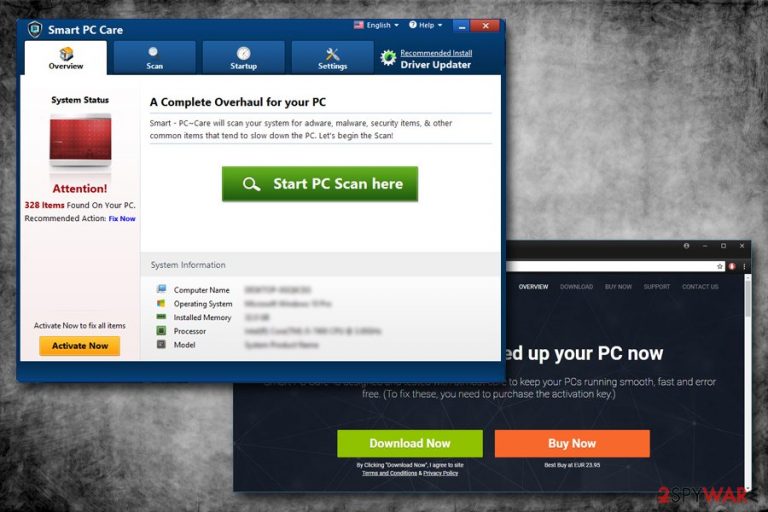
Smart PC Care is a fake system optimizer published by Connect AB Infoline Private Ltd. Once inside the system, it typically scans the system for errors and then displays hundreds of different issues detected. Its aim is to convince its victim that there is something wrong with the user's computer and that he/she has to buy the full program's version to fix these issues. However, you should never waste your money on Smart PC Care virus as it is a useless tool that will have no impact on your machine's work. The virus can also promote Driver Updater and similar tools that are useless. These two viruses can be installed manually, but in most of the cases, they infiltrate systems via software bundling or with the help of fake ads. In case you start encountering such ads repetitively, check your PC for adware[1].
| Summary | |
| Name | Smart PC Care |
| Type | Fake system optimizer |
| Distribution | Software bundling, fake ads, official website |
| Publisher | Connect AB Infoline Private Ltd |
| Symptoms | Displays continuous scans of the PC, returns bogus results |
| Main dangers | Money loss, installation of other bogus software, e.g. Driver Updater |
| Elimination | To fully delete Smart PC Care, use FortectIntego. Alternatively, you can use manual instructions below |
The truth is, there are hundreds of apps with striking similarities, for example Win PC Repair 2018 or SpeedUp PC 2018. As soon as it gets into your device, it performs a full scan. Immediately users can see hundreds of issues that are flashed in red. Smart PC Care displays problems divided into these categories:
- PUP/malware threats
- Items impacting system performance
- Software/user related problems
- Startup/uninstall and user Items
Our attention was directed towards PUP/malware threats mostly. Once expanded, this category showed 13 registry entry errors. How is that related to malware or potentially unwanted programs? The app simply does not make sense and shows bogus scan results. This is a great time not to pay attention and remove Smart PC Care virus from your computer.
Registry entries are tiny files used by Windows that hold configuration settings information for every program installed. Smart PC Care flags registry entries of Google as potentially dangerous, which is entirely not accurate. These and many other “errors” detected by this bogus app will not cause any hard or slow down your computer in any way.
It is evident that developers of Smart PC Care want your money, and they do not care about your PC's performance. Although developers do claim that their program can eliminate malware,[2] improve system performance and fix other issues, it is merely a scam. If anything, these programs are known to damage Windows registries and straight out disrupt or even corrupt the system, as experts[3] claim. Not to mention the money loss.
Thus, if you want to use a proper anti-malware tool, download and install FortectIntego or Malwarebytes. What is more, these applications will help you to take care of Smart PC Care removal.
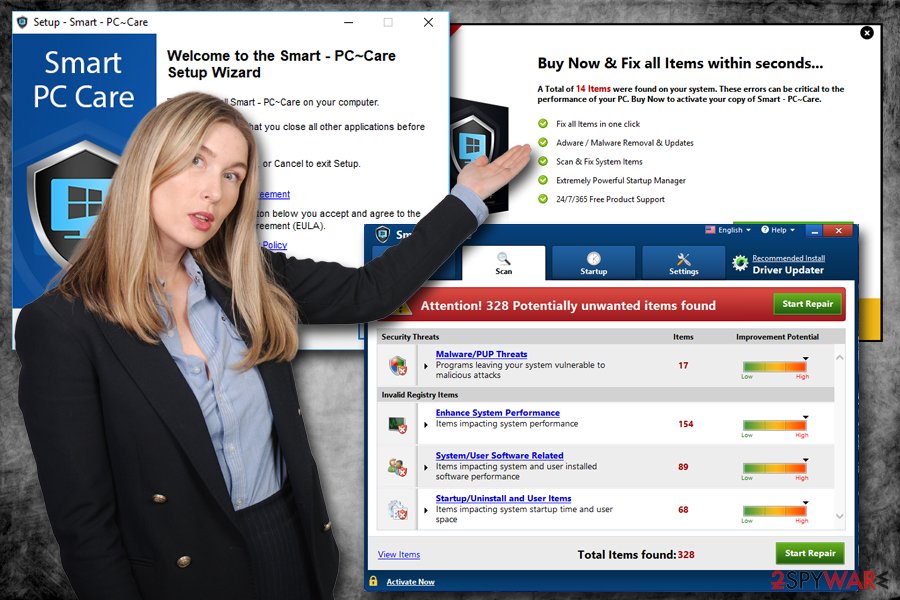
PUPs are mostly spread via fake advertising and software bundles
You can get infected with Smart PC Care, Driver Updater and similar PUPs after clicking on a fake ad offering you to check your computer for malware for free. Don't fall for such lies as their aim is to trick users into downloading the malicious executable of the virus.
In addition, software bundling is yet another successful method used by hackers to spread their malware. For that, freeware/shareware and PUP developers often collaborate and offer a bundle of programs in one installer. This way, unwanted programs are distributed faster, and free software authors are getting paid for every install made. That is why you will always be prompted to use Recommended/Quick installation settings. Users do not realize that it is merely a clever marketing trick.
However, if you select Advanced or Custom installation mode, you will be able to choose which programs you want to be installed on your computer. Merely unmark all optional components and proceed with the installation. If Recommended settings are selected, users are not presented with the opportunity to get rid of add-ons, browser extensions, system optimizers and other unwanted applications.
Delete Smart PC Care instead of wasting your time and money
Smart PC Care removal should not be delayed as this application will not improve your computer's performance in any way. Just like any other fake optimization tool, it seeks to create a need of its license. Once you buy it, it just stops showing you its warning message and displays a result “Clean.”
Fortunately, you can get rid of the virus manually or automatically – both methods work just as good, so choose the one that suits you the most. If you want to remove Smart PC Care quickly, pick reputable security software for that purpose. After scanning your machine for just a few minutes, it will detect all potentially unwanted programs and fix registry key problems related to it.
If you are not keen on installing additional software on your PC, we recommend you check our manual instructions below. Make sure you follow them carefully, as failing to do that will result in virus re-infection.
You may remove virus damage with a help of FortectIntego. SpyHunter 5Combo Cleaner and Malwarebytes are recommended to detect potentially unwanted programs and viruses with all their files and registry entries that are related to them.
Getting rid of Smart PC Care. Follow these steps
Uninstall from Windows
To eliminate Smart PC Care from Windows OS, follow this guide:
Instructions for Windows 10/8 machines:
- Enter Control Panel into Windows search box and hit Enter or click on the search result.
- Under Programs, select Uninstall a program.

- From the list, find the entry of the suspicious program.
- Right-click on the application and select Uninstall.
- If User Account Control shows up, click Yes.
- Wait till uninstallation process is complete and click OK.

If you are Windows 7/XP user, proceed with the following instructions:
- Click on Windows Start > Control Panel located on the right pane (if you are Windows XP user, click on Add/Remove Programs).
- In Control Panel, select Programs > Uninstall a program.

- Pick the unwanted application by clicking on it once.
- At the top, click Uninstall/Change.
- In the confirmation prompt, pick Yes.
- Click OK once the removal process is finished.
Delete from macOS
Remove items from Applications folder:
- From the menu bar, select Go > Applications.
- In the Applications folder, look for all related entries.
- Click on the app and drag it to Trash (or right-click and pick Move to Trash)

To fully remove an unwanted app, you need to access Application Support, LaunchAgents, and LaunchDaemons folders and delete relevant files:
- Select Go > Go to Folder.
- Enter /Library/Application Support and click Go or press Enter.
- In the Application Support folder, look for any dubious entries and then delete them.
- Now enter /Library/LaunchAgents and /Library/LaunchDaemons folders the same way and terminate all the related .plist files.

Remove from Microsoft Edge
Delete unwanted extensions from MS Edge:
- Select Menu (three horizontal dots at the top-right of the browser window) and pick Extensions.
- From the list, pick the extension and click on the Gear icon.
- Click on Uninstall at the bottom.

Clear cookies and other browser data:
- Click on the Menu (three horizontal dots at the top-right of the browser window) and select Privacy & security.
- Under Clear browsing data, pick Choose what to clear.
- Select everything (apart from passwords, although you might want to include Media licenses as well, if applicable) and click on Clear.

Restore new tab and homepage settings:
- Click the menu icon and choose Settings.
- Then find On startup section.
- Click Disable if you found any suspicious domain.
Reset MS Edge if the above steps did not work:
- Press on Ctrl + Shift + Esc to open Task Manager.
- Click on More details arrow at the bottom of the window.
- Select Details tab.
- Now scroll down and locate every entry with Microsoft Edge name in it. Right-click on each of them and select End Task to stop MS Edge from running.

If this solution failed to help you, you need to use an advanced Edge reset method. Note that you need to backup your data before proceeding.
- Find the following folder on your computer: C:\\Users\\%username%\\AppData\\Local\\Packages\\Microsoft.MicrosoftEdge_8wekyb3d8bbwe.
- Press Ctrl + A on your keyboard to select all folders.
- Right-click on them and pick Delete

- Now right-click on the Start button and pick Windows PowerShell (Admin).
- When the new window opens, copy and paste the following command, and then press Enter:
Get-AppXPackage -AllUsers -Name Microsoft.MicrosoftEdge | Foreach {Add-AppxPackage -DisableDevelopmentMode -Register “$($_.InstallLocation)\\AppXManifest.xml” -Verbose

Instructions for Chromium-based Edge
Delete extensions from MS Edge (Chromium):
- Open Edge and click select Settings > Extensions.
- Delete unwanted extensions by clicking Remove.

Clear cache and site data:
- Click on Menu and go to Settings.
- Select Privacy, search and services.
- Under Clear browsing data, pick Choose what to clear.
- Under Time range, pick All time.
- Select Clear now.

Reset Chromium-based MS Edge:
- Click on Menu and select Settings.
- On the left side, pick Reset settings.
- Select Restore settings to their default values.
- Confirm with Reset.

Remove from Mozilla Firefox (FF)
Make sure you refresh Firefox to get rid of all the changes made by the PUP:
Remove dangerous extensions:
- Open Mozilla Firefox browser and click on the Menu (three horizontal lines at the top-right of the window).
- Select Add-ons.
- In here, select unwanted plugin and click Remove.

Reset the homepage:
- Click three horizontal lines at the top right corner to open the menu.
- Choose Options.
- Under Home options, enter your preferred site that will open every time you newly open the Mozilla Firefox.
Clear cookies and site data:
- Click Menu and pick Settings.
- Go to Privacy & Security section.
- Scroll down to locate Cookies and Site Data.
- Click on Clear Data…
- Select Cookies and Site Data, as well as Cached Web Content and press Clear.

Reset Mozilla Firefox
If clearing the browser as explained above did not help, reset Mozilla Firefox:
- Open Mozilla Firefox browser and click the Menu.
- Go to Help and then choose Troubleshooting Information.

- Under Give Firefox a tune up section, click on Refresh Firefox…
- Once the pop-up shows up, confirm the action by pressing on Refresh Firefox.

Remove from Google Chrome
To stop misleading pop-up ads from appearing, reset Chrome browser.
Delete malicious extensions from Google Chrome:
- Open Google Chrome, click on the Menu (three vertical dots at the top-right corner) and select More tools > Extensions.
- In the newly opened window, you will see all the installed extensions. Uninstall all the suspicious plugins that might be related to the unwanted program by clicking Remove.

Clear cache and web data from Chrome:
- Click on Menu and pick Settings.
- Under Privacy and security, select Clear browsing data.
- Select Browsing history, Cookies and other site data, as well as Cached images and files.
- Click Clear data.

Change your homepage:
- Click menu and choose Settings.
- Look for a suspicious site in the On startup section.
- Click on Open a specific or set of pages and click on three dots to find the Remove option.
Reset Google Chrome:
If the previous methods did not help you, reset Google Chrome to eliminate all the unwanted components:
- Click on Menu and select Settings.
- In the Settings, scroll down and click Advanced.
- Scroll down and locate Reset and clean up section.
- Now click Restore settings to their original defaults.
- Confirm with Reset settings.

Delete from Safari
Remove unwanted extensions from Safari:
- Click Safari > Preferences…
- In the new window, pick Extensions.
- Select the unwanted extension and select Uninstall.

Clear cookies and other website data from Safari:
- Click Safari > Clear History…
- From the drop-down menu under Clear, pick all history.
- Confirm with Clear History.

Reset Safari if the above-mentioned steps did not help you:
- Click Safari > Preferences…
- Go to Advanced tab.
- Tick the Show Develop menu in menu bar.
- From the menu bar, click Develop, and then select Empty Caches.

After uninstalling this potentially unwanted program (PUP) and fixing each of your web browsers, we recommend you to scan your PC system with a reputable anti-spyware. This will help you to get rid of Smart PC Care registry traces and will also identify related parasites or possible malware infections on your computer. For that you can use our top-rated malware remover: FortectIntego, SpyHunter 5Combo Cleaner or Malwarebytes.
How to prevent from getting system tools
Stream videos without limitations, no matter where you are
There are multiple parties that could find out almost anything about you by checking your online activity. While this is highly unlikely, advertisers and tech companies are constantly tracking you online. The first step to privacy should be a secure browser that focuses on tracker reduction to a minimum.
Even if you employ a secure browser, you will not be able to access websites that are restricted due to local government laws or other reasons. In other words, you may not be able to stream Disney+ or US-based Netflix in some countries. To bypass these restrictions, you can employ a powerful Private Internet Access VPN, which provides dedicated servers for torrenting and streaming, not slowing you down in the process.
Data backups are important – recover your lost files
Ransomware is one of the biggest threats to personal data. Once it is executed on a machine, it launches a sophisticated encryption algorithm that locks all your files, although it does not destroy them. The most common misconception is that anti-malware software can return files to their previous states. This is not true, however, and data remains locked after the malicious payload is deleted.
While regular data backups are the only secure method to recover your files after a ransomware attack, tools such as Data Recovery Pro can also be effective and restore at least some of your lost data.
