StevenSeagal ransomware (Virus Removal Guide) - Decryption Steps Included
StevenSeagal virus Removal Guide
What is StevenSeagal ransomware?
StevenSeagal ransomware is a crypto virus that denies access to your files
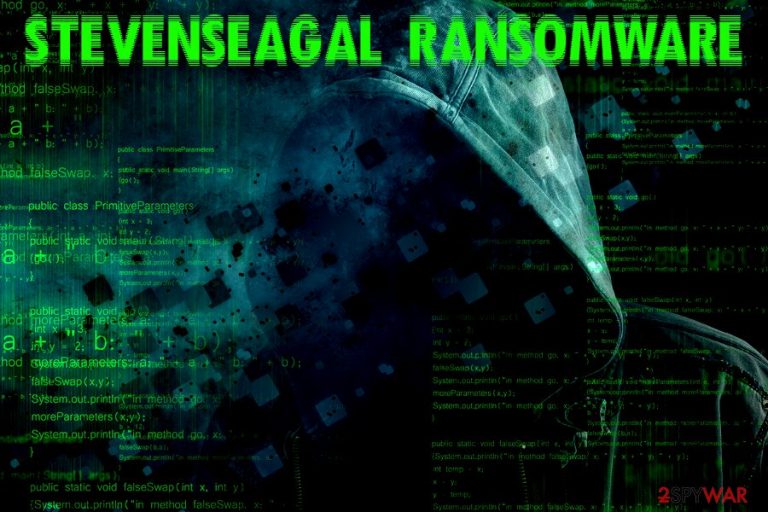
StevenSeagal ransomware is a data locker that was discovered in late November 2018 by the independent security researcher Emmanuel_ADC-Soft.[1] The malware comes from the notorious Scarab family which already has over two dozen variants created since summer of 2017. The malware uses an AES-256 encryption algorithm to lock up files and ads .stevenseagal@airmail.cc appendix to each of the altered data. From that point, none of the data is readable by the machine, so users lose access to their pictures, videos, images, databases, documents, etc. StevenSeagal ransomware then drops a ransom note HOW TO RECOVER ENCRYPTED FILES.TXT that contains information about what happened to victims' data, and what they should do next. Crooks ask users to pay up for the decryptor which is located on a remote server and only accessible to them.
| Summary | |
| Name | StevenSeagal |
| Type | Ransomware |
| Family | Scarab |
| Cipher used | AES-256 |
| File extension | .stevenseagal@airmail.cc |
| Ransom note | HOW TO RECOVER ENCRYPTED FILES.TXT |
| Distribution | Spam emails, cracked software, fake updates, unprotected RDP, exploits, etc. |
| Elimination | Use security software like FortectIntego or SpyHunter 5Combo Cleaner |
StevenSeagal ransomware typically enters machines with the help of phishing emails, although other methods can be used:
- Exploits and vulnerabilties;[2]
- Brute-force attacks
- Bundled software
- Torrent files;
- Fake updates, etc.
As soon as StevenSeagal virus breaks in, it performs various system changes to ensure persistence. It modifies Windows Registry and attempts to delete Shadow Volume Copies, making file recovery more complicated. After that, the virus turns all personal files into a modified version of themselves (note that data is not corrupted, it is merely locked by a key), for example, a picture.jpg turns into picture.jpg.stevenseagal@airmail.cc. While StevenSeagal ransomware removal will not decode files, we suggest you start from precisely that.
Steven Seagal is a well known Hollywood actor. Many criminals like to use well-known individuals within ransomware names, although the individuals (for example, Barack Obama Blackmail ransomware) have nothing to do with the virus. Therefore, please do not contact Steven Seagal if you got infected, he will not be able to help you!
Crypto malware is created by cybercriminals who seek monetary gain by blackmailing people, which is a criminal offense. While some crooks have been caught, there are thousands that will never be tracked and punished. Therefore, StevenSeagal ransomware authors should never be trusted, as they might scam you and not give you the decryptor, even if you pay the demanded amount of Bitcoin.
Instead, we suggest you remove StevenSeagal ransomware without contacting crooks. You should use comprehensive anti-malware programs that are capable of deleting the virus and all its traces from the system. We suggest you try FortectIntego, SpyHunter 5Combo Cleaner or Malwarebytes, although other security software can be handy as well.
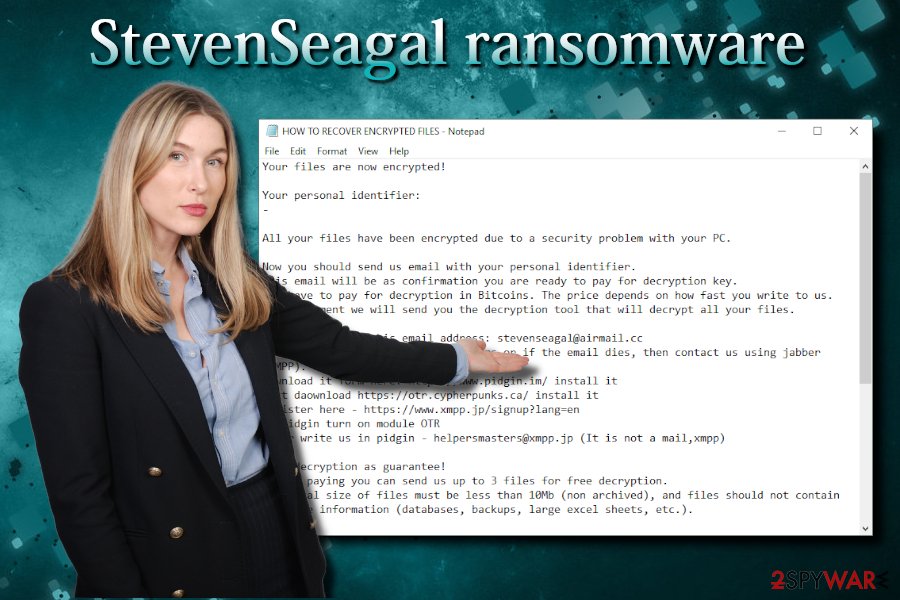
Ransomware is known to be spread with the help of infected installers or bundled files
The Internet is not a safe place, especially if you do not use any security measures to prevent malware from entering your machine. Indeed, there are several ways you can install ransomware and other malware on your computer, and you will not ever notice it. The complicated code performs millions of operations within a few seconds, without giving out it is there. However, after the encryption process is complete, users can quickly see that they are unable to open or use their personal files.
Ransomware infections usually come from inexperience, although negligence is another leading cause. Therefore, please follow these tips provided by security experts:[3]
- Install security tools that are capable of stopping most malware from entering;
- Do not download spam email attachments, even if they look legitimate. Also, do not click on links inside – it can lead you to a malicious website;
- Carefully examine web pages that you visit – a simple misclick might result in ransomware installation;
- Avoid file-sharing and torrent sites;
- Use VPN for when using RDP, and never leave it unprotected;
- Install ad blocker which would prevent fake updates;
- Patch your system as soon as the updates are ready to be installed.
Additionally, having a backup of your files can save you from a lot of distress.
Remove StevenSeagal ransomware with the help of appropriate security software
StevenSeagal ransomware removal should be executed with the help of reputable anti-malware software, as eliminating the threat manually is almost impossible. We suggest you download and install FortectIntego, SpyHunter 5Combo Cleaner or Malwarebytes (although other software of your choice can work as well) and perform full system scan in Safe Mode with Networking. We provide all the instructions below.
As soon as you remove StevenSeagal virus, you can proceed with the file recovery. As long as you kept backups of your system on the virtual or external device, you should have no problems. However, most of the people do not bother with backups, which complicates data recovery significantly. In such a case, we suggest you try third-party software that may help you to recover at least some of your files. A full guide below!
Getting rid of StevenSeagal virus. Follow these steps
Manual removal using Safe Mode
To remove StevenSeagal ransomware from your PC, enter Safe Mode with Networking:
Important! →
Manual removal guide might be too complicated for regular computer users. It requires advanced IT knowledge to be performed correctly (if vital system files are removed or damaged, it might result in full Windows compromise), and it also might take hours to complete. Therefore, we highly advise using the automatic method provided above instead.
Step 1. Access Safe Mode with Networking
Manual malware removal should be best performed in the Safe Mode environment.
Windows 7 / Vista / XP
- Click Start > Shutdown > Restart > OK.
- When your computer becomes active, start pressing F8 button (if that does not work, try F2, F12, Del, etc. – it all depends on your motherboard model) multiple times until you see the Advanced Boot Options window.
- Select Safe Mode with Networking from the list.

Windows 10 / Windows 8
- Right-click on Start button and select Settings.

- Scroll down to pick Update & Security.

- On the left side of the window, pick Recovery.
- Now scroll down to find Advanced Startup section.
- Click Restart now.

- Select Troubleshoot.

- Go to Advanced options.

- Select Startup Settings.

- Press Restart.
- Now press 5 or click 5) Enable Safe Mode with Networking.

Step 2. Shut down suspicious processes
Windows Task Manager is a useful tool that shows all the processes running in the background. If malware is running a process, you need to shut it down:
- Press Ctrl + Shift + Esc on your keyboard to open Windows Task Manager.
- Click on More details.

- Scroll down to Background processes section, and look for anything suspicious.
- Right-click and select Open file location.

- Go back to the process, right-click and pick End Task.

- Delete the contents of the malicious folder.
Step 3. Check program Startup
- Press Ctrl + Shift + Esc on your keyboard to open Windows Task Manager.
- Go to Startup tab.
- Right-click on the suspicious program and pick Disable.

Step 4. Delete virus files
Malware-related files can be found in various places within your computer. Here are instructions that could help you find them:
- Type in Disk Cleanup in Windows search and press Enter.

- Select the drive you want to clean (C: is your main drive by default and is likely to be the one that has malicious files in).
- Scroll through the Files to delete list and select the following:
Temporary Internet Files
Downloads
Recycle Bin
Temporary files - Pick Clean up system files.

- You can also look for other malicious files hidden in the following folders (type these entries in Windows Search and press Enter):
%AppData%
%LocalAppData%
%ProgramData%
%WinDir%
After you are finished, reboot the PC in normal mode.
Remove StevenSeagal using System Restore
Another way to stop the virus is by using System Restore:
-
Step 1: Reboot your computer to Safe Mode with Command Prompt
Windows 7 / Vista / XP- Click Start → Shutdown → Restart → OK.
- When your computer becomes active, start pressing F8 multiple times until you see the Advanced Boot Options window.
-
Select Command Prompt from the list

Windows 10 / Windows 8- Press the Power button at the Windows login screen. Now press and hold Shift, which is on your keyboard, and click Restart..
- Now select Troubleshoot → Advanced options → Startup Settings and finally press Restart.
-
Once your computer becomes active, select Enable Safe Mode with Command Prompt in Startup Settings window.

-
Step 2: Restore your system files and settings
-
Once the Command Prompt window shows up, enter cd restore and click Enter.

-
Now type rstrui.exe and press Enter again..

-
When a new window shows up, click Next and select your restore point that is prior the infiltration of StevenSeagal. After doing that, click Next.


-
Now click Yes to start system restore.

-
Once the Command Prompt window shows up, enter cd restore and click Enter.
Bonus: Recover your data
Guide which is presented above is supposed to help you remove StevenSeagal from your computer. To recover your encrypted files, we recommend using a detailed guide prepared by 2-spyware.com security experts.If your files are encrypted by StevenSeagal, you can use several methods to restore them:
Try to recover your files with the help of Data Recover Pro
This tool is useful when your files get accidentally deleted or otherwise corrupted. However, users reported that it also helped those infected with ransomware.
- Download Data Recovery Pro;
- Follow the steps of Data Recovery Setup and install the program on your computer;
- Launch it and scan your computer for files encrypted by StevenSeagal ransomware;
- Restore them.
Windows Previous Version Feature may bring back some of your files
This method is only viable if System Restore was enabled before the infection occurred. Additionally, you will only be able to recover files one by one, so the recovery of large amount of data might be impossible.
- Find an encrypted file you need to restore and right-click on it;
- Select “Properties” and go to “Previous versions” tab;
- Here, check each of available copies of the file in “Folder versions”. You should select the version you want to recover and click “Restore”.
ShadowExplorer can be an excellent tool when it comes to data recovery
As we already mentioned above, StevenSeagal malware tries to remove Shadow Volume Copies after the infiltration. However, experts say that there is a chance that the virus will fail to do so, resulting in an easy file recovery. Therefore, try ShadowExplorer and you might be able to get all of your files back.
- Download Shadow Explorer (http://shadowexplorer.com/);
- Follow a Shadow Explorer Setup Wizard and install this application on your computer;
- Launch the program and go through the drop down menu on the top left corner to select the disk of your encrypted data. Check what folders are there;
- Right-click on the folder you want to restore and select “Export”. You can also select where you want it to be stored.
No decryptor is created yet
Finally, you should always think about the protection of crypto-ransomwares. In order to protect your computer from StevenSeagal and other ransomwares, use a reputable anti-spyware, such as FortectIntego, SpyHunter 5Combo Cleaner or Malwarebytes
How to prevent from getting ransomware
Access your website securely from any location
When you work on the domain, site, blog, or different project that requires constant management, content creation, or coding, you may need to connect to the server and content management service more often. The best solution for creating a tighter network could be a dedicated/fixed IP address.
If you make your IP address static and set to your device, you can connect to the CMS from any location and do not create any additional issues for the server or network manager that needs to monitor connections and activities. VPN software providers like Private Internet Access can help you with such settings and offer the option to control the online reputation and manage projects easily from any part of the world.
Recover files after data-affecting malware attacks
While much of the data can be accidentally deleted due to various reasons, malware is one of the main culprits that can cause loss of pictures, documents, videos, and other important files. More serious malware infections lead to significant data loss when your documents, system files, and images get encrypted. In particular, ransomware is is a type of malware that focuses on such functions, so your files become useless without an ability to access them.
Even though there is little to no possibility to recover after file-locking threats, some applications have features for data recovery in the system. In some cases, Data Recovery Pro can also help to recover at least some portion of your data after data-locking virus infection or general cyber infection.
- ^ Emmanuel_ADC-Soft. New variant of #Scarab #Ransomware . Twitter. Social media platform.
- ^ Software vulnerabilities. Kaspersky Labs. Encyclopedia.
- ^ SemVirus. SemVirus. Security experts.







