Streaming Lab Tab (Free Instructions) - Simple Removal Guide
Streaming Lab Tab Removal Guide
What is Streaming Lab Tab?
Streaming Lab Tab is a browser hijacker that knows plenty about you
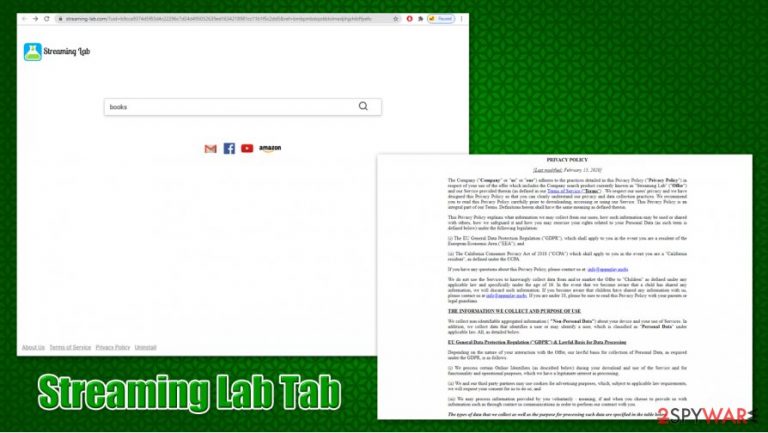
Streaming Lab Tab is a potentially unwanted application that usually comes in the form of a browser extension, and is compatible with Google Chrome, Mozilla Firefox, and other popular browsers. The app can be downloaded from official sources, although it can also spread within software bundles, which often results in an unintentional installation by users.
Once installed, the Streaming Lab Tab app changes web browser settings in various ways:
- appends a customized search engine that would redirect all results to Yahoo
- changes the homepage and new tab address to streaming-lab.com
- inserts advertisements and sponsored links into searches
- enables tracking technologies to capture information about users' web browsing activities, etc.
Streaming Lab Tab hijack provides a customized search engine for monetization purposes and does not provide real benefit to the end-user. Instead, those who have the app installed can suffer from serious privacy issues and might be misguided when looking for information online.
| Name | Streaming Lab Tab |
| Type | Browser hijacker, potentially unwanted program |
| Developer | APP N PLAY MOBI. LTD |
| Distribution | Software bundle packages, official sources, deceptive/attractive ads |
| Symptoms | Browser extensions/apps installed on the web browser or computer; new tab URL and homepage set to streaming-lab.com; all searches lead to Yahoo; search results are filled with sponsored links and ads |
| Dangers | Installation of other potentially unwanted software, privacy issues, financial losses |
| Removal | You can uninstall the app by following or guide below |
| Further steps | If you found infections on your computer, we highly recommend you perform additional checks: run a scan with FortectIntego repair tool as well as anti-malware, and reset web browsers to prevent tracking cookies[1] |
Regardless of whether you installed Streaming Lab Tab intentionally or not, you will see its presence straight away, as it displays a new webpage instead of your previous one. Each time you open your browser or a new tab, you will always be presented with a streaming-lab.com address.
All the time, while the extension is installed on your system, you will be forced to use its engine for your searches until you perform a full Streaming Lab Tab removal. You can usually achieve that easily – just right click on the add-on and select uninstall. Nonetheless, if you have an app installed on your system, the termination might not be as easy.
As soon as you enter a search query, you will be redirected to search.yahoo.com, which is a legitimate search provider. Nevertheless, Streaming Lab Tab has little to do with the industry giant, as it only uses its engine. Unlike Yahoo, however, the installed extension will display sponsored links at the top of search results, hence manipulating you on which sites you visit. To be able to see genuine results once again, you should use non customized search engines instead.
Suchlike behavior is typical to browser hijackers, as they attempt to monetize users' clicks. Even if you clicked on an ad or link unintentionally, it would equal profits for the PUP authors. Therefore, they are very interested in you keeping the app installed on your browser for as long as possible.
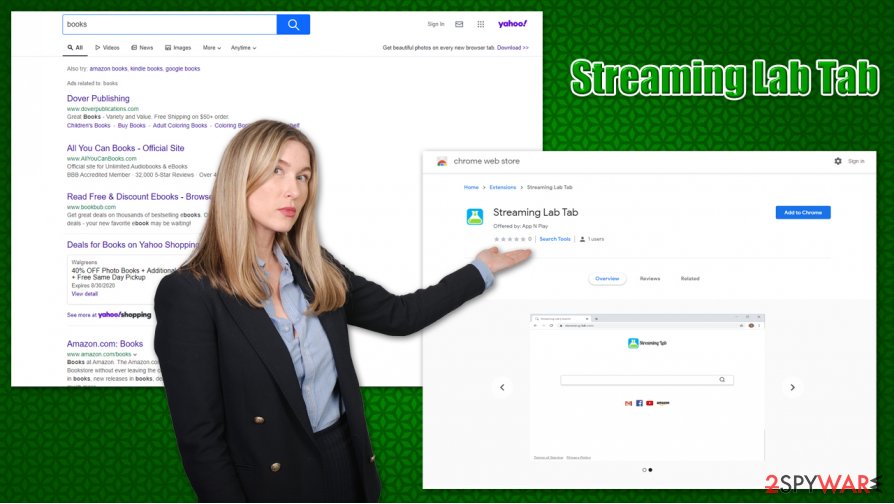
Modified browser settings and manipulated search results are not the only reasons you should remove Streaming Lab Tab virus from your system. As it is stated in the Privacy Policy, the developers of the app engage in various information tracking, as long as the extension is installed on the browser.[2]
We collect non-identifiable aggregated information ( “Non-Personal Data”) about your device and your use of Services. In addition, we collect data that identifies a user or may identify a user, which is classified as “Personal Data” under applicable law.
Under the listed personal information that the company collects is a real name, postal address, unique identifier, IP address, email, Social Security number, phone number, and much more. Thus, make sure you do not type any of your personal information while you have your browser hijacked, or it might end up in the wrong hands.
While the developers of Streaming Lab Tab claim that it is a useful search tool with “clean interface” and “useful links,” it brings no value to you whatsoever. Instead, all your online activities will be tracked, and you will be fed with unending ads. Thus, experts[3] advise you to uninstall Streaming Lab Tab as soon as you can and use more privacy-focused search engines if you value your privacy.
Even though you should not have too many problems with eliminating the hijacker, we highly recommend performing further checks with anti-malware and PC repair software such as FortectIntego.
You can avoid PUPs easily
First of all, we would like to stress that there are so many people who install apps that they know nothing about without any research. It is extremely important to check out various blog posts and reviews you can find online before you download a new application. Additionally, you should always pick reputable sources for your downloads and avoid sites that distributed pirated programs or cracks – these can easily infect you with malware such as Oonn ransomware.
Nonetheless, keep in mind that even reputable third-party sources bundle software. Therefore, you should be extremely careful during the installation of all the applications. While one of these being malicious is unlikely, you will avoid junk on your system that you do not need (adware, browser hijackers, scareware, and similar PUPs).
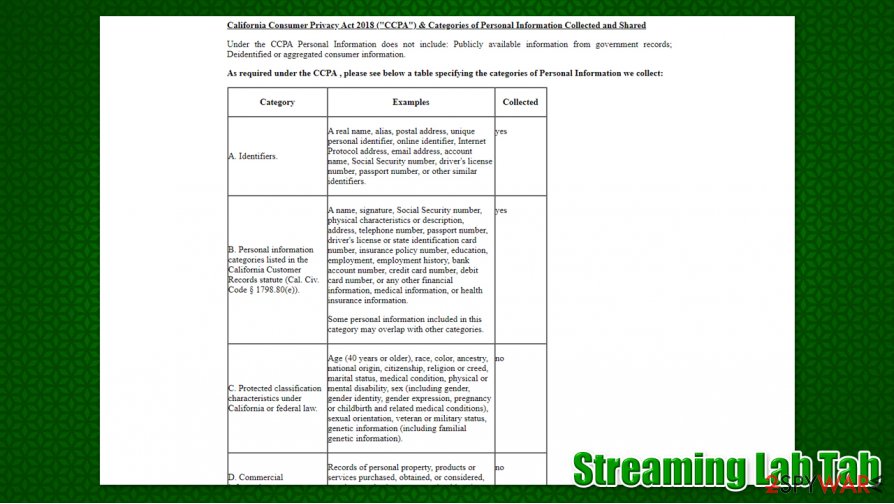
Whenever you are installing a new program, make sure you do not rush the process, read all the instructions carefully, remove all the ticks from checkboxes, and, most importantly, always pick the Advanced/Custom settings when prompted, as it will let you stay in control of the process from start to finish.
Streaming Lab Tab uninstall guide
In most cases, you will be able to remove Streaming Lab Tab virus easily – all you have to do is access the section of add-ons via your web browser settings (the app is not shown or is grayed out, you should simply reset the installed web browsers as explained below). However, in case there is a program installed on your system instead of an extension, you must take a completely different approach. Note that this also applies if the browser hijack does not go away after you perform Streaming Lab Tab removal.
To uninstall unwanted applications installed on your Mac or Windows computer, you have to access the full program list – we provide a detailed guide below. Unfortunately, sometimes it is difficult to determine which app is causing unwanted browser activities such as redirects or ads. Thus, you should download and install a powerful anti-malware tool and perform a full system scan – it will also eliminate all the malware found on your machine in such is present.
You may remove virus damage with a help of FortectIntego. SpyHunter 5Combo Cleaner and Malwarebytes are recommended to detect potentially unwanted programs and viruses with all their files and registry entries that are related to them.
Getting rid of Streaming Lab Tab. Follow these steps
Uninstall from Windows
T uninstall Streaming Lab Tab program from a Windows machine, follow these steps:
Instructions for Windows 10/8 machines:
- Enter Control Panel into Windows search box and hit Enter or click on the search result.
- Under Programs, select Uninstall a program.

- From the list, find the entry of the suspicious program.
- Right-click on the application and select Uninstall.
- If User Account Control shows up, click Yes.
- Wait till uninstallation process is complete and click OK.

If you are Windows 7/XP user, proceed with the following instructions:
- Click on Windows Start > Control Panel located on the right pane (if you are Windows XP user, click on Add/Remove Programs).
- In Control Panel, select Programs > Uninstall a program.

- Pick the unwanted application by clicking on it once.
- At the top, click Uninstall/Change.
- In the confirmation prompt, pick Yes.
- Click OK once the removal process is finished.
Delete from macOS
macOS users should follow these instructions if they want to get rid of unwanted apps:
Remove items from Applications folder:
- From the menu bar, select Go > Applications.
- In the Applications folder, look for all related entries.
- Click on the app and drag it to Trash (or right-click and pick Move to Trash)

To fully remove an unwanted app, you need to access Application Support, LaunchAgents, and LaunchDaemons folders and delete relevant files:
- Select Go > Go to Folder.
- Enter /Library/Application Support and click Go or press Enter.
- In the Application Support folder, look for any dubious entries and then delete them.
- Now enter /Library/LaunchAgents and /Library/LaunchDaemons folders the same way and terminate all the related .plist files.

Remove from Microsoft Edge
Delete unwanted extensions from MS Edge:
- Select Menu (three horizontal dots at the top-right of the browser window) and pick Extensions.
- From the list, pick the extension and click on the Gear icon.
- Click on Uninstall at the bottom.

Clear cookies and other browser data:
- Click on the Menu (three horizontal dots at the top-right of the browser window) and select Privacy & security.
- Under Clear browsing data, pick Choose what to clear.
- Select everything (apart from passwords, although you might want to include Media licenses as well, if applicable) and click on Clear.

Restore new tab and homepage settings:
- Click the menu icon and choose Settings.
- Then find On startup section.
- Click Disable if you found any suspicious domain.
Reset MS Edge if the above steps did not work:
- Press on Ctrl + Shift + Esc to open Task Manager.
- Click on More details arrow at the bottom of the window.
- Select Details tab.
- Now scroll down and locate every entry with Microsoft Edge name in it. Right-click on each of them and select End Task to stop MS Edge from running.

If this solution failed to help you, you need to use an advanced Edge reset method. Note that you need to backup your data before proceeding.
- Find the following folder on your computer: C:\\Users\\%username%\\AppData\\Local\\Packages\\Microsoft.MicrosoftEdge_8wekyb3d8bbwe.
- Press Ctrl + A on your keyboard to select all folders.
- Right-click on them and pick Delete

- Now right-click on the Start button and pick Windows PowerShell (Admin).
- When the new window opens, copy and paste the following command, and then press Enter:
Get-AppXPackage -AllUsers -Name Microsoft.MicrosoftEdge | Foreach {Add-AppxPackage -DisableDevelopmentMode -Register “$($_.InstallLocation)\\AppXManifest.xml” -Verbose

Instructions for Chromium-based Edge
Delete extensions from MS Edge (Chromium):
- Open Edge and click select Settings > Extensions.
- Delete unwanted extensions by clicking Remove.

Clear cache and site data:
- Click on Menu and go to Settings.
- Select Privacy, search and services.
- Under Clear browsing data, pick Choose what to clear.
- Under Time range, pick All time.
- Select Clear now.

Reset Chromium-based MS Edge:
- Click on Menu and select Settings.
- On the left side, pick Reset settings.
- Select Restore settings to their default values.
- Confirm with Reset.

Remove from Mozilla Firefox (FF)
Reset Mozilla Firefox is you are unable to delete some extensions:
Remove dangerous extensions:
- Open Mozilla Firefox browser and click on the Menu (three horizontal lines at the top-right of the window).
- Select Add-ons.
- In here, select unwanted plugin and click Remove.

Reset the homepage:
- Click three horizontal lines at the top right corner to open the menu.
- Choose Options.
- Under Home options, enter your preferred site that will open every time you newly open the Mozilla Firefox.
Clear cookies and site data:
- Click Menu and pick Settings.
- Go to Privacy & Security section.
- Scroll down to locate Cookies and Site Data.
- Click on Clear Data…
- Select Cookies and Site Data, as well as Cached Web Content and press Clear.

Reset Mozilla Firefox
If clearing the browser as explained above did not help, reset Mozilla Firefox:
- Open Mozilla Firefox browser and click the Menu.
- Go to Help and then choose Troubleshooting Information.

- Under Give Firefox a tune up section, click on Refresh Firefox…
- Once the pop-up shows up, confirm the action by pressing on Refresh Firefox.

Remove from Google Chrome
Delete malicious extensions from Google Chrome:
- Open Google Chrome, click on the Menu (three vertical dots at the top-right corner) and select More tools > Extensions.
- In the newly opened window, you will see all the installed extensions. Uninstall all the suspicious plugins that might be related to the unwanted program by clicking Remove.

Clear cache and web data from Chrome:
- Click on Menu and pick Settings.
- Under Privacy and security, select Clear browsing data.
- Select Browsing history, Cookies and other site data, as well as Cached images and files.
- Click Clear data.

Change your homepage:
- Click menu and choose Settings.
- Look for a suspicious site in the On startup section.
- Click on Open a specific or set of pages and click on three dots to find the Remove option.
Reset Google Chrome:
If the previous methods did not help you, reset Google Chrome to eliminate all the unwanted components:
- Click on Menu and select Settings.
- In the Settings, scroll down and click Advanced.
- Scroll down and locate Reset and clean up section.
- Now click Restore settings to their original defaults.
- Confirm with Reset settings.

Delete from Safari
Remove unwanted extensions from Safari:
- Click Safari > Preferences…
- In the new window, pick Extensions.
- Select the unwanted extension and select Uninstall.

Clear cookies and other website data from Safari:
- Click Safari > Clear History…
- From the drop-down menu under Clear, pick all history.
- Confirm with Clear History.

Reset Safari if the above-mentioned steps did not help you:
- Click Safari > Preferences…
- Go to Advanced tab.
- Tick the Show Develop menu in menu bar.
- From the menu bar, click Develop, and then select Empty Caches.

After uninstalling this potentially unwanted program (PUP) and fixing each of your web browsers, we recommend you to scan your PC system with a reputable anti-spyware. This will help you to get rid of Streaming Lab Tab registry traces and will also identify related parasites or possible malware infections on your computer. For that you can use our top-rated malware remover: FortectIntego, SpyHunter 5Combo Cleaner or Malwarebytes.
How to prevent from getting browser hijacker
Stream videos without limitations, no matter where you are
There are multiple parties that could find out almost anything about you by checking your online activity. While this is highly unlikely, advertisers and tech companies are constantly tracking you online. The first step to privacy should be a secure browser that focuses on tracker reduction to a minimum.
Even if you employ a secure browser, you will not be able to access websites that are restricted due to local government laws or other reasons. In other words, you may not be able to stream Disney+ or US-based Netflix in some countries. To bypass these restrictions, you can employ a powerful Private Internet Access VPN, which provides dedicated servers for torrenting and streaming, not slowing you down in the process.
Data backups are important – recover your lost files
Ransomware is one of the biggest threats to personal data. Once it is executed on a machine, it launches a sophisticated encryption algorithm that locks all your files, although it does not destroy them. The most common misconception is that anti-malware software can return files to their previous states. This is not true, however, and data remains locked after the malicious payload is deleted.
While regular data backups are the only secure method to recover your files after a ransomware attack, tools such as Data Recovery Pro can also be effective and restore at least some of your lost data.
- ^ Tracking Cookie. F-Secure. Threat descriptions.
- ^ PRIVACY POLICY. Streaming Lab. Official website.
- ^ Bedynet. Bedynet. Cybersecurity advice and malware insights.
