StreamTopSearch browser hijacker (virus) - Free Guide
StreamTopSearch browser hijacker Removal Guide
What is StreamTopSearch browser hijacker?
StreamTopSearch can be a reason why your browser has been acting strangely
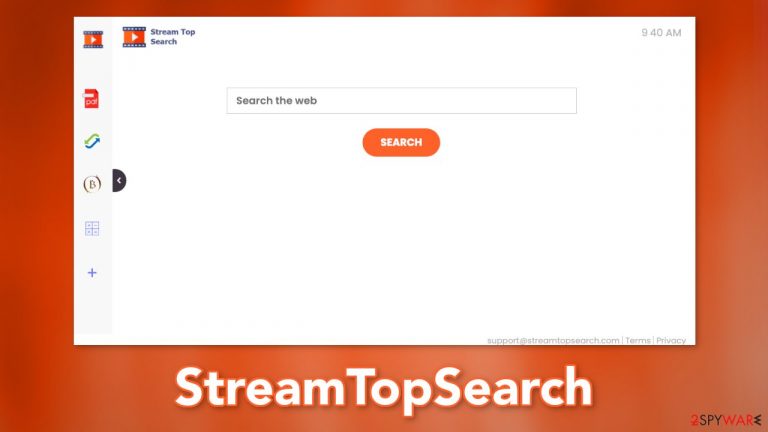
StreamTopSearch is a useless browser extension that changes the main settings. It sets the homepage address as portal.streamtopsearch.com and redirects users' search queries through feed.streamtopsearch.com. It also promotes various search engines – fake and legitimate. If you enter a search you may be redirected to one of these engines:
- Yahoo
- Bing
- Searchlee
- Nearbyme
Even though Yahoo and Bing are well-known search engines, the other ones are not. They may present false information and produce inaccurate results or even lead users to dangerous websites. By being redirected to scam pages, people may be tricked into providing personal information to unsecure sources, downloading PUPs, (potentially unwanted programs),[1] and even malware.
| NAME | StreamTopSearch |
| TYPE | Browser hijacker; potentially unwanted program |
| SYMPTOMS | The main settings of the browser change unexpectedly; an increased amount of commercial content might be noticed as well |
| DISTRIBUTION | Shady websites; deceptive ads; freeware installations |
| DANGERS | The application may track users' browsing activities, and redirect them to dangerous pages |
| ELIMINATION | Remove the extension by going to your browser settings |
| FURTHER STEPS | Use a maintenance tool like FortectIntego to clear your browsers and optimize the machine |
StreamTopSearch in detail
StreamTopSearch is one of many browser hijackers that look very similar. We previously wrote about apps, like QuickPDFConverterSearch, BestMapSearch, and BestSportSearch. All of their names imply that they provide some kind of function. In reality, most of the promised functions are not operational.
All of the plugins that belong to this hijacker family have the same layout, similar names, logo style, and supposed functions – a PDF file converter, calculator, currency converter, and the ability to bookmark pages. There is no reason to keep this extension installed as all of these actions can be accessed with a click of a button on almost every default browser.
Distribution methods
Often people infect their browsers with hijackers by browsing through shady pages. This includes bogus download pages, like Alternatesearches.com, and illegal streaming platforms, like Fmovies. There might be other types of scam pages that use social engineering[2] methods to trick users into downloading bogus apps.
Hijackers are also commonly spread by freeware[3] distribution platforms. They include additional programs in the installers to monetize user activity. Most people skip through the installation steps and do not notice the bundled software.[4] It is important to be very careful during such procedures.
Always choose the “Custom” or “Advanced” installation methods, read the Privacy Policy and Terms of Use to find out what the app will be able to do on your machine. The most important part is to check the file list and untick the boxes next to any unrelated programs.
User privacy and security concerns
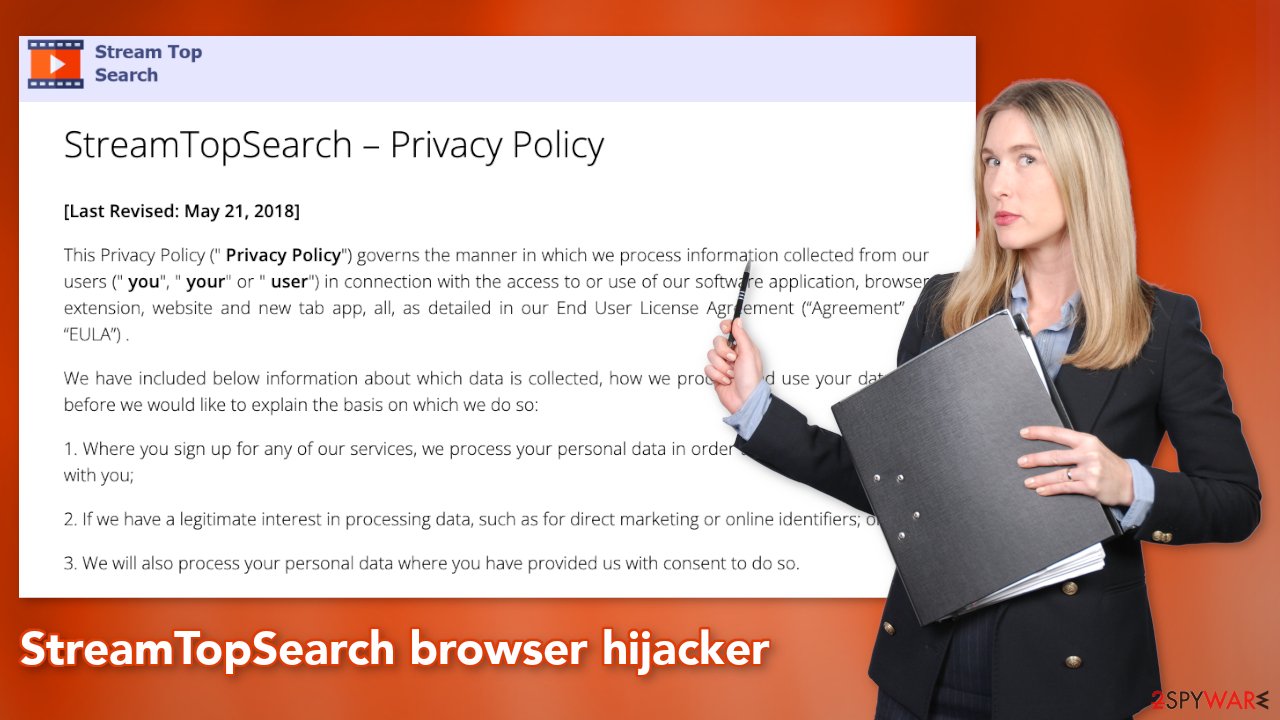
Browser plugins are capable of using cookies to track user browsing activities. These are small data files that can store information such as your IP address, geolocation, websites you visit, links you click on, and things you purchase online. Normally, this information is used to personalize the user experience, however, crooks can sell it to advertising networks and other third parties.
That is why security experts recommend clearing the browsers regularly. This task can be automated with a maintenance tool like FortectIntego. Besides, it can also fix various system errors, BSODs,[5] corrupted files, and registry issues which is especially helpful after a virus infection.
How to remove a browser hijacker?
The first thing you should do is go to your browser settings and check if you see StreamTopSearch in the list, any extensions with a similar name, or suspicious-looking add-ons in general. You can follow our guide if you need help:
Google Chrome
- Open Google Chrome, click on the Menu (three vertical dots at the top-right corner) and select More tools > Extensions.
- In the newly opened window, you will see all the installed extensions. Uninstall all the suspicious plugins that might be related to the unwanted program by clicking Remove.

MS Edge:
- Select Menu (three horizontal dots at the top-right of the browser window) and pick Extensions.
- From the list, pick the extension and click on the Gear icon.
- Click on Uninstall at the bottom.

MS Edge (Chromium)
- Open Edge and click select Settings > Extensions.
- Delete unwanted extensions by clicking Remove.

Mozilla Firefox
- Open Mozilla Firefox browser and click on the Menu (three horizontal lines at the top-right of the window).
- Select Add-ons.
- In here, select unwanted plugin and click Remove.

Safari
- Click Safari > Preferences…
- In the new window, pick Extensions.
- Select the unwanted extension and select Uninstall.

Scan your system with anti-malware tools
The hijacking could have been caused not only by a browser extension but also by a PUP. If the previous removal method did not get rid of unwanted symptoms, this step should fix it. Adware usually hides in the background of the machine performing unwanted tasks sneakily. Many users do not know about the infection until they start experiencing unpleasant symptoms.
Identifying the program responsible for hijacking your browser might be difficult if you have never done this before. It could be disguised as an antivirus suite, image editing software, media player, system optimizer, or anything else. PUA developers often disguise their products as handy tools so that users would not suspect them of any harm.
If you are not sure what to do and you do not want to risk eliminating the wrong files, we suggest using SpyHunter 5Combo Cleaner or Malwarebytes security tools that will scan your machine, eliminate it, and prevent such infections in the future by giving you a warning before a malicious program can make any changes. If manual removal is what you prefer, we have instructions for Windows and Mac machines:
Windows 10/8:
- Enter Control Panel into Windows search box and hit Enter or click on the search result.
- Under Programs, select Uninstall a program.

- From the list, find the entry of the suspicious program.
- Right-click on the application and select Uninstall.
- If User Account Control shows up, click Yes.
- Wait till uninstallation process is complete and click OK.

Windows 7/XP:
- Click on Windows Start > Control Panel located on the right pane (if you are Windows XP user, click on Add/Remove Programs).
- In Control Panel, select Programs > Uninstall a program.

- Pick the unwanted application by clicking on it once.
- At the top, click Uninstall/Change.
- In the confirmation prompt, pick Yes.
- Click OK once the removal process is finished.
Mac:
- From the menu bar, select Go > Applications.
- In the Applications folder, look for all related entries.
- Click on the app and drag it to Trash (or right-click and pick Move to Trash)

To fully remove an unwanted app, you need to access Application Support, LaunchAgents, and LaunchDaemons folders and delete relevant files:
- Select Go > Go to Folder.
- Enter /Library/Application Support and click Go or press Enter.
- In the Application Support folder, look for any dubious entries and then delete them.
- Now enter /Library/LaunchAgents and /Library/LaunchDaemons folders the same way and terminate all the related .plist files.

How to prevent from getting browser hijacker
Choose a proper web browser and improve your safety with a VPN tool
Online spying has got momentum in recent years and people are getting more and more interested in how to protect their privacy online. One of the basic means to add a layer of security – choose the most private and secure web browser. Although web browsers can't grant full privacy protection and security, some of them are much better at sandboxing, HTTPS upgrading, active content blocking, tracking blocking, phishing protection, and similar privacy-oriented features. However, if you want true anonymity, we suggest you employ a powerful Private Internet Access VPN – it can encrypt all the traffic that comes and goes out of your computer, preventing tracking completely.
Lost your files? Use data recovery software
While some files located on any computer are replaceable or useless, others can be extremely valuable. Family photos, work documents, school projects – these are types of files that we don't want to lose. Unfortunately, there are many ways how unexpected data loss can occur: power cuts, Blue Screen of Death errors, hardware failures, crypto-malware attack, or even accidental deletion.
To ensure that all the files remain intact, you should prepare regular data backups. You can choose cloud-based or physical copies you could restore from later in case of a disaster. If your backups were lost as well or you never bothered to prepare any, Data Recovery Pro can be your only hope to retrieve your invaluable files.
- ^ Potentially unwanted program. Wikipedia. The free encyclopedia.
- ^ What is Social Engineering?. Webroot. Cybersecurity Research.
- ^ Tim Fisher. What Is Freeware?. Lifewire. Internet, Networking and Security.
- ^ Liam Tung. Google: Unwanted bundled software is way more aggressive than malware. Zdnet. Security News.
- ^ Chris Hoffman. Everything You Need To Know About the Blue Screen of Death. Howtogeek. Technology Magazine.
