TopIncognitoSearch (Virus Removal Instructions) - Free Guide
TopIncognitoSearch Removal Guide
What is TopIncognitoSearch?
TopIncognitoSearch – a browser hijacker promoting a fake search site and showing ads causing redirects to hazardous websites
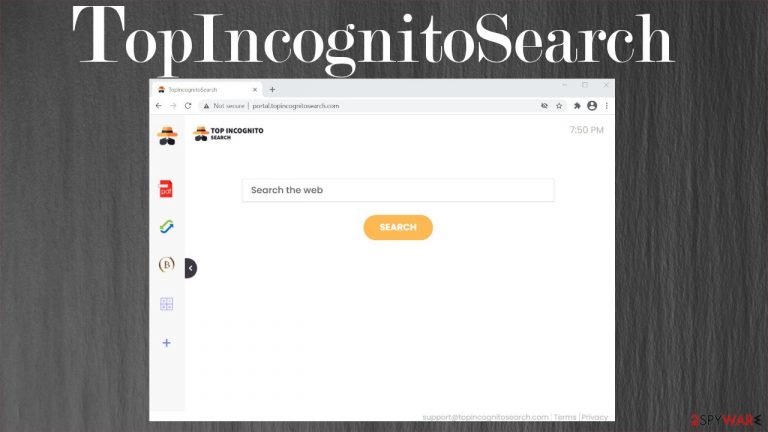
TopIncognitoSearch is a potentially unwanted program that alters particular browser preferences, including the default search engine, new tab, and homepage, to control your search traffic. This browser hijacker can be installed as an app or an extension and will change your default search engine to feed.topincognitosearch.com.
That's an address of a fake search site that doesn't produce any search results. Depending on your geolocation, you will be shown results from Yahoo, Bing, Searchlee, or other sources. By causing these redirects, the browser hijacker is able to alter the search results by injecting ads into them.
Furthermore, TopIncognitoSearch virus is capable of collecting various non-personal information.[1] Due to their shady functions and stealthy installation methods, browser hijackers are classified as potentially unwanted programs. This article will explain how these threats are distributed, how they work, what risks they pose, and how to get rid of them.
| name | TopIncognitoSearch |
|---|---|
| Type | Redirect virus, browser hijacker, PUP |
| promoted fake search site | feed.topincognitosearch.com, portal.topincognitosearch.com |
| IP address | 104.21.53.197 |
| Altered browser settings | Default search engine, homepage, new tab |
| Symptoms | Apart from the browser changes, ads are displayed in search results. Redirects to hazardous portals might occur |
| Risks | Privacy issues, financial losses, malware infections |
| Distribution | Freeware bundles, fake Flash Player updates, deceptive ads |
| Removal | You can eliminate any cyber threats by scanning your device with reliable anti-malware software. Make sure it has the latest virus signatures |
| System Health | You should check and repair any damage that system directories and settings sustained by performing a full system scan with the FortectIntego system diagnostics tool |
TopIncognitoSearch browser hijacker is one of many that are regularly created to impede the browsing experiences of users worldwide. It bears many similarities to other PUPs such as GetSearchConverter virus, PDFSearchWeb virus, 4KMovieSearch virus, and lots of others.
All of them, including TopIncognitoSearch, can record your browsing habits, for example, addresses of visited sites, device/browser details, used apps, geolocations, IP addresses, search inquires, etc. This data is mainly used for advertising purposes.
These browser intruders can be falsely advertised as useful tools that would increase your privacy, make searches faster, block ads, increase browsing speed, etc. In fact, they do the exact opposite by making the devices sluggish, slowing down browsing speeds, and showing deceptive ads.
That's where it gets really complicated. TopIncognitoSearch ads might get you in real trouble. It doesn't matter what an ad is claiming. After clicking it, you can be redirected to an affiliated website with all kinds of explicit, hazardous, or even malicious content, including but not limited to:
- fake updates,
- tech support scams,
- malware,
- porn,
- gambling,
- push notification viruses, etc.
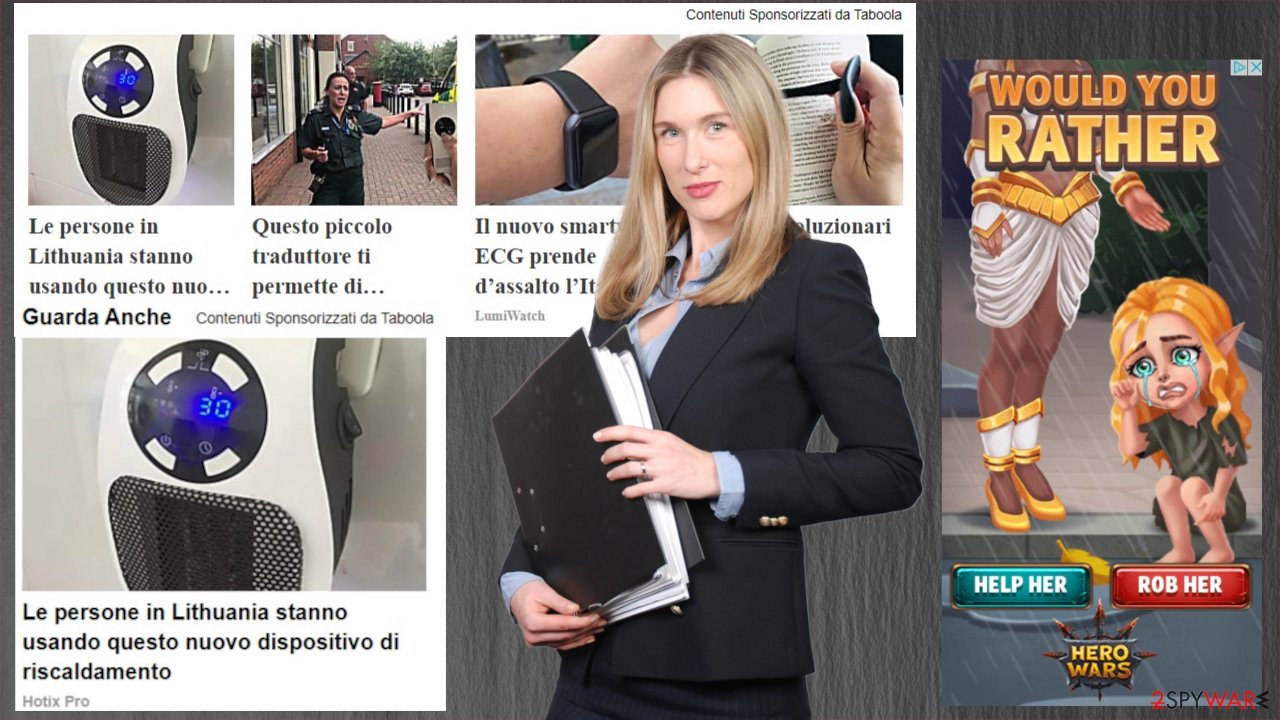
TopIncognitoSearch redirect to any of these abovementioned portals could happen out of nowhere. Potentially unwanted program developers have a tendency to promote other shady sites or whoever pays the most money. Thus PUPs can sometimes act as a gateway to malware.
It doesn't matter if you installed it willingly or it appeared on your device out of the blue. You have to remove TopIncognitoSearch ASAP to prevent additional infections. According to many user reviews, the best tools to eliminate such threats are free security tools such as SpyHunter 5Combo Cleaner or Malwarebytes.
Once TopIncognitoSearch removal is finished, you should consider taking care of the overall system health. IT experts from Semvirus.pt[2] highly recommend using the all-in-one FortectIntego system optimizer. It will delete any traces of the infection from the system and clean up junk files automatically.
Don't trust pop-ups and other ads when visiting shady websites
Adware,[3] browser hijackers, unnecessary toolbars, and other potentially unwanted programs can be spread in a myriad of ways, from software bundles to torrent platforms. One of the most popular ways they're sneakily delivered is deceptive ads.
They might state that software on your device is outdated (especially Flash Player) and you need to install the latest version immediately; that an app will increase your device performance tenfold; or that you have a virus infection and need to download a particular tool capable of removing it.
Please remember that all these claims are pure lies. They're made up to scare you or convince you that you need a worthless app that will do nothing as advertised. No website is able to identify whether the software on your device requires updates or if you have some sort of a virus infection.
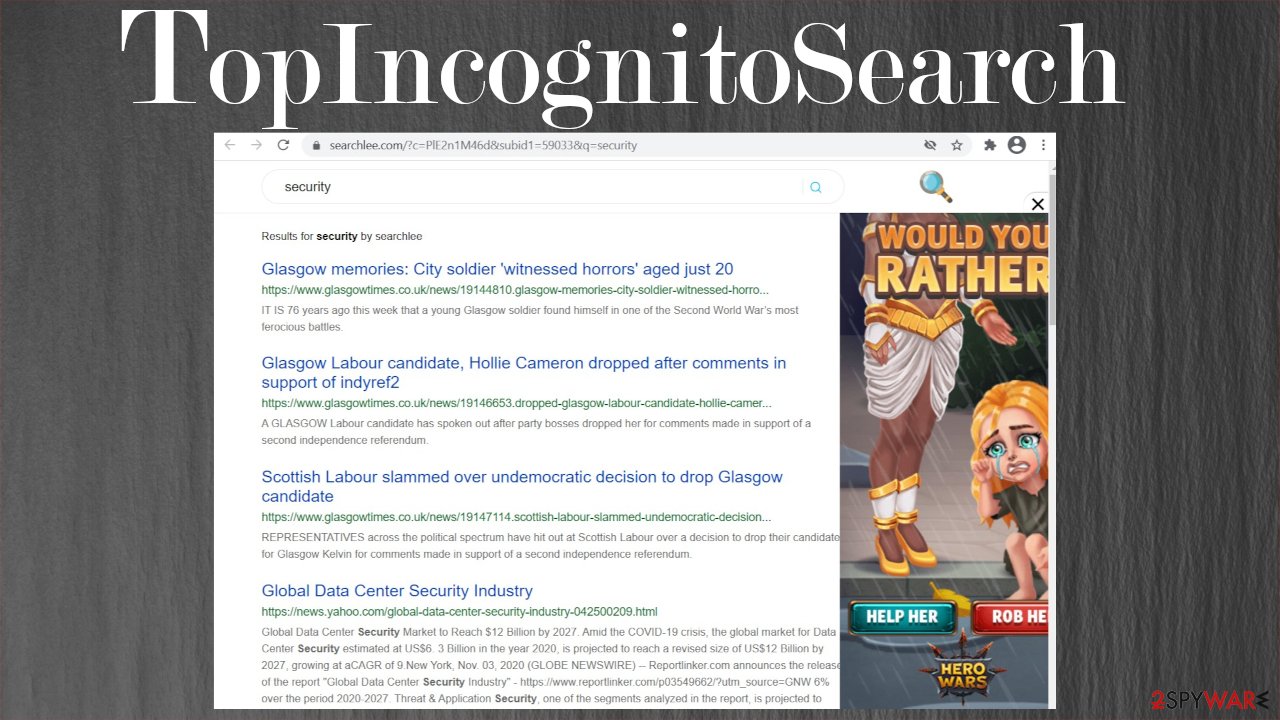
Guidelines for a quick and easy TopIncognitoSearch removal
PUP infections attract other shady software or even malware by promoting it online. Thus in the worst-case scenario, having a browser hijacker like TopIncognitoSearch virus installed on your device might lead to Trojans, ransomware, or other serious malware infections.
So please don't hesitate and remove TopIncognitoSearch immediately. You should entrust this task to reliable anti-malware software that will take care of it automatically. Please remember to keep your security tools updated so they can identify and block the latest threats.
Then, use our free instructions below to finish TopIncognitoSearch removal manually from your browsers. If that won't help, reset them. Afterward, either delete browsing history, all tracking cookies, and other junk files yourself or use a system repair tool that will do it automatically.
You may remove virus damage with a help of FortectIntego. SpyHunter 5Combo Cleaner and Malwarebytes are recommended to detect potentially unwanted programs and viruses with all their files and registry entries that are related to them.
Getting rid of TopIncognitoSearch. Follow these steps
Uninstall from Windows
Instructions for Windows 10/8 machines:
- Enter Control Panel into Windows search box and hit Enter or click on the search result.
- Under Programs, select Uninstall a program.

- From the list, find the entry of the suspicious program.
- Right-click on the application and select Uninstall.
- If User Account Control shows up, click Yes.
- Wait till uninstallation process is complete and click OK.

If you are Windows 7/XP user, proceed with the following instructions:
- Click on Windows Start > Control Panel located on the right pane (if you are Windows XP user, click on Add/Remove Programs).
- In Control Panel, select Programs > Uninstall a program.

- Pick the unwanted application by clicking on it once.
- At the top, click Uninstall/Change.
- In the confirmation prompt, pick Yes.
- Click OK once the removal process is finished.
Remove from Microsoft Edge
Delete unwanted extensions from MS Edge:
- Select Menu (three horizontal dots at the top-right of the browser window) and pick Extensions.
- From the list, pick the extension and click on the Gear icon.
- Click on Uninstall at the bottom.

Clear cookies and other browser data:
- Click on the Menu (three horizontal dots at the top-right of the browser window) and select Privacy & security.
- Under Clear browsing data, pick Choose what to clear.
- Select everything (apart from passwords, although you might want to include Media licenses as well, if applicable) and click on Clear.

Restore new tab and homepage settings:
- Click the menu icon and choose Settings.
- Then find On startup section.
- Click Disable if you found any suspicious domain.
Reset MS Edge if the above steps did not work:
- Press on Ctrl + Shift + Esc to open Task Manager.
- Click on More details arrow at the bottom of the window.
- Select Details tab.
- Now scroll down and locate every entry with Microsoft Edge name in it. Right-click on each of them and select End Task to stop MS Edge from running.

If this solution failed to help you, you need to use an advanced Edge reset method. Note that you need to backup your data before proceeding.
- Find the following folder on your computer: C:\\Users\\%username%\\AppData\\Local\\Packages\\Microsoft.MicrosoftEdge_8wekyb3d8bbwe.
- Press Ctrl + A on your keyboard to select all folders.
- Right-click on them and pick Delete

- Now right-click on the Start button and pick Windows PowerShell (Admin).
- When the new window opens, copy and paste the following command, and then press Enter:
Get-AppXPackage -AllUsers -Name Microsoft.MicrosoftEdge | Foreach {Add-AppxPackage -DisableDevelopmentMode -Register “$($_.InstallLocation)\\AppXManifest.xml” -Verbose

Instructions for Chromium-based Edge
Delete extensions from MS Edge (Chromium):
- Open Edge and click select Settings > Extensions.
- Delete unwanted extensions by clicking Remove.

Clear cache and site data:
- Click on Menu and go to Settings.
- Select Privacy, search and services.
- Under Clear browsing data, pick Choose what to clear.
- Under Time range, pick All time.
- Select Clear now.

Reset Chromium-based MS Edge:
- Click on Menu and select Settings.
- On the left side, pick Reset settings.
- Select Restore settings to their default values.
- Confirm with Reset.

Remove from Mozilla Firefox (FF)
Remove dangerous extensions:
- Open Mozilla Firefox browser and click on the Menu (three horizontal lines at the top-right of the window).
- Select Add-ons.
- In here, select unwanted plugin and click Remove.

Reset the homepage:
- Click three horizontal lines at the top right corner to open the menu.
- Choose Options.
- Under Home options, enter your preferred site that will open every time you newly open the Mozilla Firefox.
Clear cookies and site data:
- Click Menu and pick Settings.
- Go to Privacy & Security section.
- Scroll down to locate Cookies and Site Data.
- Click on Clear Data…
- Select Cookies and Site Data, as well as Cached Web Content and press Clear.

Reset Mozilla Firefox
If clearing the browser as explained above did not help, reset Mozilla Firefox:
- Open Mozilla Firefox browser and click the Menu.
- Go to Help and then choose Troubleshooting Information.

- Under Give Firefox a tune up section, click on Refresh Firefox…
- Once the pop-up shows up, confirm the action by pressing on Refresh Firefox.

Remove from Google Chrome
Delete malicious extensions from Google Chrome:
- Open Google Chrome, click on the Menu (three vertical dots at the top-right corner) and select More tools > Extensions.
- In the newly opened window, you will see all the installed extensions. Uninstall all the suspicious plugins that might be related to the unwanted program by clicking Remove.

Clear cache and web data from Chrome:
- Click on Menu and pick Settings.
- Under Privacy and security, select Clear browsing data.
- Select Browsing history, Cookies and other site data, as well as Cached images and files.
- Click Clear data.

Change your homepage:
- Click menu and choose Settings.
- Look for a suspicious site in the On startup section.
- Click on Open a specific or set of pages and click on three dots to find the Remove option.
Reset Google Chrome:
If the previous methods did not help you, reset Google Chrome to eliminate all the unwanted components:
- Click on Menu and select Settings.
- In the Settings, scroll down and click Advanced.
- Scroll down and locate Reset and clean up section.
- Now click Restore settings to their original defaults.
- Confirm with Reset settings.

Delete from Safari
Remove unwanted extensions from Safari:
- Click Safari > Preferences…
- In the new window, pick Extensions.
- Select the unwanted extension and select Uninstall.

Clear cookies and other website data from Safari:
- Click Safari > Clear History…
- From the drop-down menu under Clear, pick all history.
- Confirm with Clear History.

Reset Safari if the above-mentioned steps did not help you:
- Click Safari > Preferences…
- Go to Advanced tab.
- Tick the Show Develop menu in menu bar.
- From the menu bar, click Develop, and then select Empty Caches.

After uninstalling this potentially unwanted program (PUP) and fixing each of your web browsers, we recommend you to scan your PC system with a reputable anti-spyware. This will help you to get rid of TopIncognitoSearch registry traces and will also identify related parasites or possible malware infections on your computer. For that you can use our top-rated malware remover: FortectIntego, SpyHunter 5Combo Cleaner or Malwarebytes.
How to prevent from getting browser hijacker
Protect your privacy – employ a VPN
There are several ways how to make your online time more private – you can access an incognito tab. However, there is no secret that even in this mode, you are tracked for advertising purposes. There is a way to add an extra layer of protection and create a completely anonymous web browsing practice with the help of Private Internet Access VPN. This software reroutes traffic through different servers, thus leaving your IP address and geolocation in disguise. Besides, it is based on a strict no-log policy, meaning that no data will be recorded, leaked, and available for both first and third parties. The combination of a secure web browser and Private Internet Access VPN will let you browse the Internet without a feeling of being spied or targeted by criminals.
No backups? No problem. Use a data recovery tool
If you wonder how data loss can occur, you should not look any further for answers – human errors, malware attacks, hardware failures, power cuts, natural disasters, or even simple negligence. In some cases, lost files are extremely important, and many straight out panic when such an unfortunate course of events happen. Due to this, you should always ensure that you prepare proper data backups on a regular basis.
If you were caught by surprise and did not have any backups to restore your files from, not everything is lost. Data Recovery Pro is one of the leading file recovery solutions you can find on the market – it is likely to restore even lost emails or data located on an external device.
- ^ Non-personal data. Wikipedia. The free encyclopedia.
- ^ Semvirus. Semvirus. Spyware news and security.
- ^ Lucian Constantin. What is adware? How it works and how to protect against it. Cso. Security news, features, and analysis.
