TR/AD.FireHooker.BU (Removal Guide) - Free Instructions
TR/AD.FireHooker.BU Removal Guide
What is TR/AD.FireHooker.BU?
TR/AD.FireHooker.BU – Avira detection name for a potentially malicious program
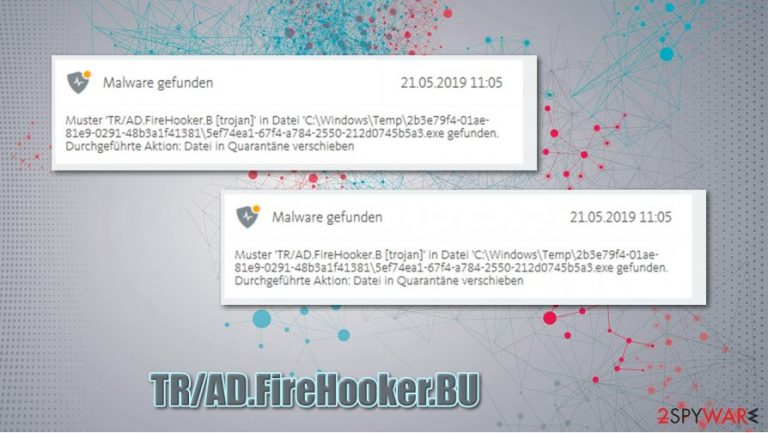
TR/AD.FireHooker.BU is the name of an unidentified adware infection that might reside in various places on a Windows system, as well as the web browser. Users reported that they began seeing pop-up messages from Avira security software, which attempted to warn about a threat. In most cases, the security program flags that a suspicious executable, such as 105c6c37-ee2a-2a76-e42c-02506c4d1be0.exe, was detected inside a Windows temp folder.
While under normal circumstances, TR/AD.FireHooker.BU virus would be deleted straight away, users reported that it keeps coming back as soon as they reboot their computers. Other security applications detect the infection as FileRepMalware, W32.Adware.Gen, Riskware/WebCompanion, and others. If you want to find out how dangerous the malware is and how to delete TR/AD.FireHooker.BU for good, keep on reading.
| Name | TR/AD.FireHooker.BU |
|---|---|
| Type | Adware, Trojan |
| Distribution | Software bundles, third-party websites, deceptive ads, fake Flash Player updates |
| Symptoms | Avira security software keeps detecting a threat within Windows temp folder, which comes back when deleted |
| Dangers | Redirects to malicious websites can result in unwanted site notifications, personal information disclosure to cybercriminals, monetary losses, installation of other potentially unwanted programs/malware |
| Elimination | While adware can be usually be uninstalled like other regular programs, this time, the infection is much more serious, which means that the threat is persistent. Therefore, the infected users should clean their browsers adequately, as explained below, and then scan the device with an alternative anti-malware |
| Further steps | Malware or adware infections can diminish the performance of your computer or cause serious stability issues. Use FortectIntego to remediate your device and ensure that the virus damage is fixed |
TR/AD.FireHooker.BU is a relatively generic detection name for a Trojan – a type of computer infection that gets installed on the system by pretending to be something else. Since Trojan's functionality is not defined by its category, it can represent various threats, such as ransomware, viruses, worms, RATs, adware, and much more. This particular threat has been linked to intrusive adware specializing in browser hijacking and delivery of intrusive advertisement campaigns.
Those who do not remove TR/AD.FireHooker.BU malware might suffer from various annoying and even dangerous consequences. Adware's main goal is to hijack users' traffic and deliver intrusive pop-ups, deals, offers, coupons, and other advertisements regardless of which websites are visited. While these ads can be stopped with an effective ad-blocker, the root cause of the infection should be found and eliminated.
Typically, the suspected malicious file can be spotted in the Windows temp folder (C:\Windows\temp). Users reported that once the malicious file is deleted, it always comes back. Since the location is a temp folder, there is a chance that the infection is recurring due to an online component. For example, Google account sync might store some cached[1] files on its database, resulting in repeated infection.
Since TR/AD.FireHooker.BU removal is not successful with Avira, security experts[2] recommend scanning the device with alternative anti-malware, such as SpyHunter 5Combo Cleaner or Malwarebytes. Since having two security applications simultaneously is not recommended, you should delete all the anti-malware tools first before performing a scan with a different AV.
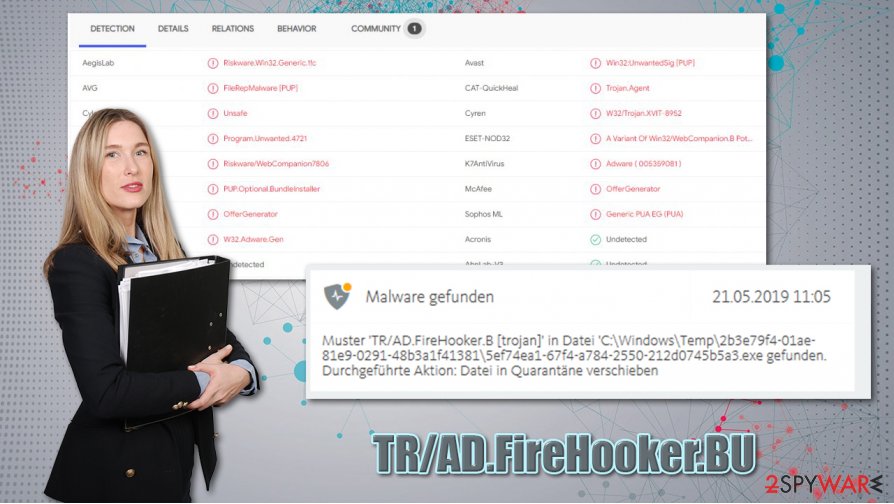
If that is not successful and the TR/AD.FireHooker.BU virus keeps returning, you need to clean your web browser, as the infection can exist there. Below you will find the instructions on how to delete extensions and clear browsing data. If that also does not work, you should reset your web browser entirely.
As a final step, you should also run a scan with FortectIntego repair software – this application would ensure that all Windows components are repaired after a malware infection, and the machine is not crashing, returning errors, or suffering from other stability issues.
Trojans can be extremely dangerous: avoid them at all costs
As mentioned above, Trojans are defined by the way they are distributed. Typically, users open an executable or another file believing that it is harmless. Quite often, such files are distributed on fake software websites that imitate the original ones. Since the one of the TR/AD.FireHooker.BU samples was found on a fake Audacity audio app website, many German users infected with this malware, believing that the it is legitimate program installer. Thus, it is important to always check the URL of the address you are downloading software from (ensuring the connection is protected by SSL is also important, although it does not guarantee anything).
Other ways users manage to download Trojans is when they download programs from suspicious third-party websites, such as torrents. Security researchers recommend staying away from pirated software and cracks, as these files are often boobytrapped with malware.
Finally, fake updates, typically those of Flash Player, are also commonly used by cybercriminals to make users install malicious software on their system. Keep in mind that Flash is an outdated multimedia plugin that is no longer required and will be discontinued by the end of 2020.[3]
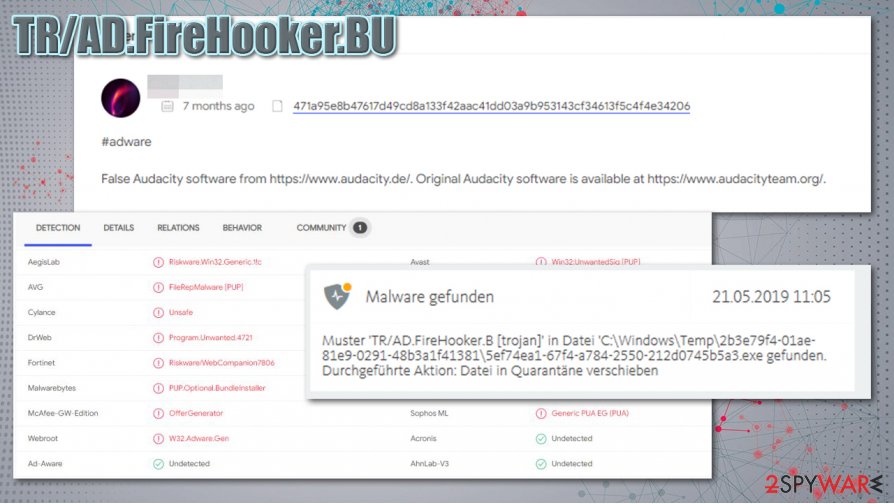
Delete TR/AD.FireHooker.BU from your system
As evident, you should not ignore any pop-ups and warnings from your security software. While there is a small chance that the detection is a false positive, and there is no need for TR/AD.FireHooker.BU removal. To be sure, you should uninstall your current security software and perform a full system scan with an alternative tool, such as SpyHunter 5Combo Cleaner or Malwarebytes. To fix Windows problems that could arise after the infection, we recommend using FortectIntego.
If the infection does not go away, you should take care of your web browsers. First of all, we recommend cleaning your web browsers – uninstall all the extensions, delete cache/data – as explained below. If that does not help, go to the following location and delete application data:
C:\Users\username\AppData\Local\Google\Chrome
Finally, you can also reset Chrome Sync to ensure that none of the malicious components remain on Google's servers.
You may remove virus damage with a help of FortectIntego. SpyHunter 5Combo Cleaner and Malwarebytes are recommended to detect potentially unwanted programs and viruses with all their files and registry entries that are related to them.
Getting rid of TR/AD.FireHooker.BU. Follow these steps
Remove from Microsoft Edge
You can claim MS Edge in the following way:
Delete unwanted extensions from MS Edge:
- Select Menu (three horizontal dots at the top-right of the browser window) and pick Extensions.
- From the list, pick the extension and click on the Gear icon.
- Click on Uninstall at the bottom.

Clear cookies and other browser data:
- Click on the Menu (three horizontal dots at the top-right of the browser window) and select Privacy & security.
- Under Clear browsing data, pick Choose what to clear.
- Select everything (apart from passwords, although you might want to include Media licenses as well, if applicable) and click on Clear.

Restore new tab and homepage settings:
- Click the menu icon and choose Settings.
- Then find On startup section.
- Click Disable if you found any suspicious domain.
Reset MS Edge if the above steps did not work:
- Press on Ctrl + Shift + Esc to open Task Manager.
- Click on More details arrow at the bottom of the window.
- Select Details tab.
- Now scroll down and locate every entry with Microsoft Edge name in it. Right-click on each of them and select End Task to stop MS Edge from running.

If this solution failed to help you, you need to use an advanced Edge reset method. Note that you need to backup your data before proceeding.
- Find the following folder on your computer: C:\\Users\\%username%\\AppData\\Local\\Packages\\Microsoft.MicrosoftEdge_8wekyb3d8bbwe.
- Press Ctrl + A on your keyboard to select all folders.
- Right-click on them and pick Delete

- Now right-click on the Start button and pick Windows PowerShell (Admin).
- When the new window opens, copy and paste the following command, and then press Enter:
Get-AppXPackage -AllUsers -Name Microsoft.MicrosoftEdge | Foreach {Add-AppxPackage -DisableDevelopmentMode -Register “$($_.InstallLocation)\\AppXManifest.xml” -Verbose

Instructions for Chromium-based Edge
Delete extensions from MS Edge (Chromium):
- Open Edge and click select Settings > Extensions.
- Delete unwanted extensions by clicking Remove.

Clear cache and site data:
- Click on Menu and go to Settings.
- Select Privacy, search and services.
- Under Clear browsing data, pick Choose what to clear.
- Under Time range, pick All time.
- Select Clear now.

Reset Chromium-based MS Edge:
- Click on Menu and select Settings.
- On the left side, pick Reset settings.
- Select Restore settings to their default values.
- Confirm with Reset.

Remove from Mozilla Firefox (FF)
Remove dangerous extensions:
- Open Mozilla Firefox browser and click on the Menu (three horizontal lines at the top-right of the window).
- Select Add-ons.
- In here, select unwanted plugin and click Remove.

Reset the homepage:
- Click three horizontal lines at the top right corner to open the menu.
- Choose Options.
- Under Home options, enter your preferred site that will open every time you newly open the Mozilla Firefox.
Clear cookies and site data:
- Click Menu and pick Settings.
- Go to Privacy & Security section.
- Scroll down to locate Cookies and Site Data.
- Click on Clear Data…
- Select Cookies and Site Data, as well as Cached Web Content and press Clear.

Reset Mozilla Firefox
If clearing the browser as explained above did not help, reset Mozilla Firefox:
- Open Mozilla Firefox browser and click the Menu.
- Go to Help and then choose Troubleshooting Information.

- Under Give Firefox a tune up section, click on Refresh Firefox…
- Once the pop-up shows up, confirm the action by pressing on Refresh Firefox.

Remove from Google Chrome
If you are not able to clear your browser fully, you should reset Google Chrome as explained below:
Delete malicious extensions from Google Chrome:
- Open Google Chrome, click on the Menu (three vertical dots at the top-right corner) and select More tools > Extensions.
- In the newly opened window, you will see all the installed extensions. Uninstall all the suspicious plugins that might be related to the unwanted program by clicking Remove.

Clear cache and web data from Chrome:
- Click on Menu and pick Settings.
- Under Privacy and security, select Clear browsing data.
- Select Browsing history, Cookies and other site data, as well as Cached images and files.
- Click Clear data.

Change your homepage:
- Click menu and choose Settings.
- Look for a suspicious site in the On startup section.
- Click on Open a specific or set of pages and click on three dots to find the Remove option.
Reset Google Chrome:
If the previous methods did not help you, reset Google Chrome to eliminate all the unwanted components:
- Click on Menu and select Settings.
- In the Settings, scroll down and click Advanced.
- Scroll down and locate Reset and clean up section.
- Now click Restore settings to their original defaults.
- Confirm with Reset settings.

Delete from Safari
Remove unwanted extensions from Safari:
- Click Safari > Preferences…
- In the new window, pick Extensions.
- Select the unwanted extension and select Uninstall.

Clear cookies and other website data from Safari:
- Click Safari > Clear History…
- From the drop-down menu under Clear, pick all history.
- Confirm with Clear History.

Reset Safari if the above-mentioned steps did not help you:
- Click Safari > Preferences…
- Go to Advanced tab.
- Tick the Show Develop menu in menu bar.
- From the menu bar, click Develop, and then select Empty Caches.

After uninstalling this potentially unwanted program (PUP) and fixing each of your web browsers, we recommend you to scan your PC system with a reputable anti-spyware. This will help you to get rid of TR/AD.FireHooker.BU registry traces and will also identify related parasites or possible malware infections on your computer. For that you can use our top-rated malware remover: FortectIntego, SpyHunter 5Combo Cleaner or Malwarebytes.
How to prevent from getting adware
Access your website securely from any location
When you work on the domain, site, blog, or different project that requires constant management, content creation, or coding, you may need to connect to the server and content management service more often. The best solution for creating a tighter network could be a dedicated/fixed IP address.
If you make your IP address static and set to your device, you can connect to the CMS from any location and do not create any additional issues for the server or network manager that needs to monitor connections and activities. VPN software providers like Private Internet Access can help you with such settings and offer the option to control the online reputation and manage projects easily from any part of the world.
Recover files after data-affecting malware attacks
While much of the data can be accidentally deleted due to various reasons, malware is one of the main culprits that can cause loss of pictures, documents, videos, and other important files. More serious malware infections lead to significant data loss when your documents, system files, and images get encrypted. In particular, ransomware is is a type of malware that focuses on such functions, so your files become useless without an ability to access them.
Even though there is little to no possibility to recover after file-locking threats, some applications have features for data recovery in the system. In some cases, Data Recovery Pro can also help to recover at least some portion of your data after data-locking virus infection or general cyber infection.
- ^ Lee Bell. What is caching and how does it work?. Wired. Business, Culture, Gear, Ideas, Science & Security.
- ^ Bedynet. Bedynet. Cybersecurity advice and malware news.
- ^ Adobe Flash end of support on December 31, 2020. Microsoft. Official website.
