.Tro ransomware (Virus Removal Instructions) - Decryption Methods Included
.Tro virus Removal Guide
What is .Tro ransomware?
.Tro ransomware is a file locking malware that stems from STOP virus family
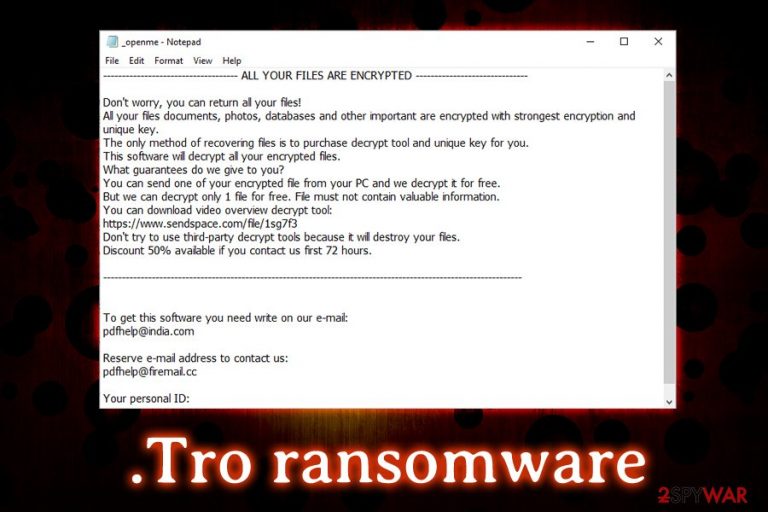
.Tro ransomware is a cryptovirus that was recently noticed by independent cybersecurity researcher Michael Gillespie. It is a member of STOP family and a variant of Djvu ransomware, that was observed actively infecting users around mid-December 2018. This particular version does not differ from its predecessors much, although it is known to mostly be distributed with the help of fake Windows updates or malicious spam email attachments. It encrypts personal data with the help of a secure encryption algorithm and appends .tro extension, preventing victims from opening databases, documents, photos, videos, etc. Soon after the execution, .Tro ransomware virus contacts C&C[1] server to upload the personal key of the victim and sends out a ransom note _openme.txt which details the hacking attack. In case the malware fails to contact the remote server, it performs the encoding process offline and uses a hard-coded key.
| Name | .Tro ransomware |
| Type | Cryptovirus |
| Family | STOP |
| Variant of | Djvu ransomware |
| File extension | .tro |
| Ransom note | _openme.txt |
| Contact | pdfhelp@india.com and pdfhelp@firemail.cc |
| Decryptable? | No |
| Elimination | Use security software Fortect or Malwarebytes |
Tro ransomware was first spotted in January 2019, right after .pdff file virus showed up in the wild. Both of these infections have a lot of similarities, including the ransom note _openme.txt and the contact addresses – pdfhelp@india.com and pdfhelp@firemail.cc. The message also includes the link to a video online that displays the operation of the alleged decryptor. As usual, we do not recommend contacting cybercriminals and remove .Tro ransomware instead.
The ransom note from Tro virus authors also states that users can send a file for test decryption and that a 50% discount is available within first 72 hours of the infection. Victims are then asked to pay ransom in Bitcoin or another crypto, which typically was around $200 to $600.
.Tro ransomware also performs several changes to the system, including modification of Windows Registry, Shadow Volume Copies elimination, and similar adjustments. After successful .Tro ransomware removal, we recommend users employing PC repair software FortectIntego and performing full system scan.
As soon as the computer is safe and secure from infections (ransomware viruses can often be connected to several other threats, such as backdoors, trojans, and other malware), users can proceed with file recovery procedure. Since .Tro ransomware virus is not yet decryptable, victims can restore their data with the help of backups or third-party data recovery software. We explain how to use such applications below.
However, if no backups were kept and data recovery did not succeed, we suggest to keep the copy of the encoded files, as security experts are continually working on decryptor, and many instances proved to be successful, as proves No More Ransom project.[2]
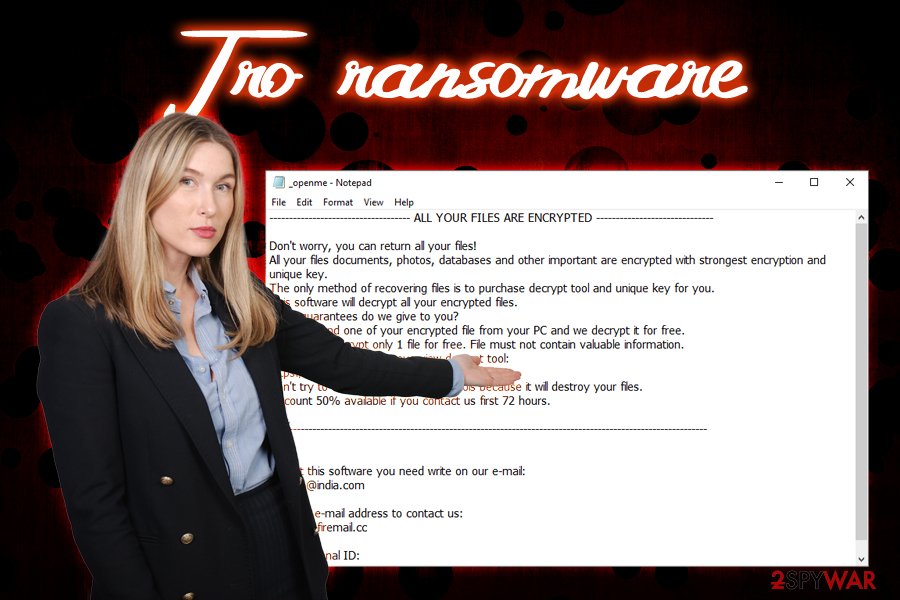
Secure your computer from ransomware by being attentive online
Ransomware viruses are one of the most dangerous kind of infections that leave (sometimes irreversible) traces behind – encrypted files, as even if malware is removed, it will not decode the personal data. For that reason, avoiding the virus is the best choice. Unfortunately, not all users take cybersecurity seriously and fail to protect their PCs with anti-malware software, visit high-risk websites and similar. To reduce the possibility of the infection,[3] experts recommend following these tips:
- Download and install reputable security software with real-time protection feature;
- Backup your files regularly;
- Avoid visiting domains that host pirated content;[4]
- Do not open suspicious email attachments or click on links, as phishing emails are one of the main malware distribution methods;
- Use strong passwords for RDP and other accounts;
- Scan each executable with security software before opening it, no matter where it comes from;
- Patch your system as soon as new updates roll out, as software vulnerabilities can often be abused by hackers to use exploit kits;
- Be aware of fake updates that pop-up out of nowhere. Set up your software to roll automatic updates;
Get rid of .Tro ransomware with the help of reputable security software
.Tro ransomware removal should not be that complicated, as long as you can enter Safe Mode with Networking and perform necessary steps that are required by anti-virus software. However, one vital factor is that not all AV engines recognize all viruses, as different databases can be used, and not all of them are updated at the same time, failing to identify some viruses.
Therefore, we suggest you remove .Tro ransomware using anti-virus software that is capable of detecting this particular infection. That is why we recommend using FortectIntego or SpyHunter 5Combo Cleaner.
After .tro file virus elimination, you can try to recover your files. Do not forget that you need to delete the ransomware completely before connecting your backup device to the computer, as all the backup data will be encrypted as well.
Getting rid of .Tro virus. Follow these steps
Manual removal using Safe Mode
To remove .Tro ransomware safely, enter Safe Mode with Networking as follows:
Important! →
Manual removal guide might be too complicated for regular computer users. It requires advanced IT knowledge to be performed correctly (if vital system files are removed or damaged, it might result in full Windows compromise), and it also might take hours to complete. Therefore, we highly advise using the automatic method provided above instead.
Step 1. Access Safe Mode with Networking
Manual malware removal should be best performed in the Safe Mode environment.
Windows 7 / Vista / XP
- Click Start > Shutdown > Restart > OK.
- When your computer becomes active, start pressing F8 button (if that does not work, try F2, F12, Del, etc. – it all depends on your motherboard model) multiple times until you see the Advanced Boot Options window.
- Select Safe Mode with Networking from the list.

Windows 10 / Windows 8
- Right-click on Start button and select Settings.

- Scroll down to pick Update & Security.

- On the left side of the window, pick Recovery.
- Now scroll down to find Advanced Startup section.
- Click Restart now.

- Select Troubleshoot.

- Go to Advanced options.

- Select Startup Settings.

- Press Restart.
- Now press 5 or click 5) Enable Safe Mode with Networking.

Step 2. Shut down suspicious processes
Windows Task Manager is a useful tool that shows all the processes running in the background. If malware is running a process, you need to shut it down:
- Press Ctrl + Shift + Esc on your keyboard to open Windows Task Manager.
- Click on More details.

- Scroll down to Background processes section, and look for anything suspicious.
- Right-click and select Open file location.

- Go back to the process, right-click and pick End Task.

- Delete the contents of the malicious folder.
Step 3. Check program Startup
- Press Ctrl + Shift + Esc on your keyboard to open Windows Task Manager.
- Go to Startup tab.
- Right-click on the suspicious program and pick Disable.

Step 4. Delete virus files
Malware-related files can be found in various places within your computer. Here are instructions that could help you find them:
- Type in Disk Cleanup in Windows search and press Enter.

- Select the drive you want to clean (C: is your main drive by default and is likely to be the one that has malicious files in).
- Scroll through the Files to delete list and select the following:
Temporary Internet Files
Downloads
Recycle Bin
Temporary files - Pick Clean up system files.

- You can also look for other malicious files hidden in the following folders (type these entries in Windows Search and press Enter):
%AppData%
%LocalAppData%
%ProgramData%
%WinDir%
After you are finished, reboot the PC in normal mode.
Remove .Tro using System Restore
You can also make use of System Restore in order to stop the virus:
-
Step 1: Reboot your computer to Safe Mode with Command Prompt
Windows 7 / Vista / XP- Click Start → Shutdown → Restart → OK.
- When your computer becomes active, start pressing F8 multiple times until you see the Advanced Boot Options window.
-
Select Command Prompt from the list

Windows 10 / Windows 8- Press the Power button at the Windows login screen. Now press and hold Shift, which is on your keyboard, and click Restart..
- Now select Troubleshoot → Advanced options → Startup Settings and finally press Restart.
-
Once your computer becomes active, select Enable Safe Mode with Command Prompt in Startup Settings window.

-
Step 2: Restore your system files and settings
-
Once the Command Prompt window shows up, enter cd restore and click Enter.

-
Now type rstrui.exe and press Enter again..

-
When a new window shows up, click Next and select your restore point that is prior the infiltration of .Tro. After doing that, click Next.


-
Now click Yes to start system restore.

-
Once the Command Prompt window shows up, enter cd restore and click Enter.
Bonus: Recover your data
Guide which is presented above is supposed to help you remove .Tro from your computer. To recover your encrypted files, we recommend using a detailed guide prepared by 2-spyware.com security experts.If your files are encrypted by .Tro, you can use several methods to restore them:
Make use of Data Recovery Pro to restore files
Data Recovery Pro is professional software that is helpful when files got accidentally deleted or otherwise corrupted. However, researchers observed the program sometimes to be useful for ransomware-affected file recovery.
- Download Data Recovery Pro;
- Follow the steps of Data Recovery Setup and install the program on your computer;
- Launch it and scan your computer for files encrypted by .Tro ransomware;
- Restore them.
Windows Previous Versions Feature might help you recover some files
This feature can only be activated if System Restore was enabled before the virus attacked.
- Find an encrypted file you need to restore and right-click on it;
- Select “Properties” and go to “Previous versions” tab;
- Here, check each of available copies of the file in “Folder versions”. You should select the version you want to recover and click “Restore”.
ShadowExplorer might be useful
Most of the ransomware viruses are programmed so that Shadow Volume Copies would be deleted. However, this procedure sometimes fails. In such a case, ShadowExplorer can recover 100% of encrypted files.
- Download Shadow Explorer (http://shadowexplorer.com/);
- Follow a Shadow Explorer Setup Wizard and install this application on your computer;
- Launch the program and go through the drop down menu on the top left corner to select the disk of your encrypted data. Check what folders are there;
- Right-click on the folder you want to restore and select “Export”. You can also select where you want it to be stored.
No decryptor is available yet
Finally, you should always think about the protection of crypto-ransomwares. In order to protect your computer from .Tro and other ransomwares, use a reputable anti-spyware, such as FortectIntego, SpyHunter 5Combo Cleaner or Malwarebytes
How to prevent from getting ransomware
Choose a proper web browser and improve your safety with a VPN tool
Online spying has got momentum in recent years and people are getting more and more interested in how to protect their privacy online. One of the basic means to add a layer of security – choose the most private and secure web browser. Although web browsers can't grant full privacy protection and security, some of them are much better at sandboxing, HTTPS upgrading, active content blocking, tracking blocking, phishing protection, and similar privacy-oriented features. However, if you want true anonymity, we suggest you employ a powerful Private Internet Access VPN – it can encrypt all the traffic that comes and goes out of your computer, preventing tracking completely.
Lost your files? Use data recovery software
While some files located on any computer are replaceable or useless, others can be extremely valuable. Family photos, work documents, school projects – these are types of files that we don't want to lose. Unfortunately, there are many ways how unexpected data loss can occur: power cuts, Blue Screen of Death errors, hardware failures, crypto-malware attack, or even accidental deletion.
To ensure that all the files remain intact, you should prepare regular data backups. You can choose cloud-based or physical copies you could restore from later in case of a disaster. If your backups were lost as well or you never bothered to prepare any, Data Recovery Pro can be your only hope to retrieve your invaluable files.
- ^ Adam Rice and James Ringold. Command-and-control servers: The puppet masters that govern malware. SearchSecurity. Information Security information, news and tips.
- ^ No More Ransom. The No More Ransom Project. Ransomware decryptors.
- ^ UsunWirusa. UsunWirusa. Cybersecurity news and articles.
- ^ Charlie Osborne. Torrent websites infect 12 million users a month with malware. ZDNet. Technology News, Analysis, Comments and Product Reviews.







