Trojan.MalPack (Removal Guide) - Free Instructions
Trojan.MalPack Removal Guide
What is Trojan.MalPack?
Trojan.MalPack is the detection name indicating a threat that is capable of infecting the machine further or affecting the system directly
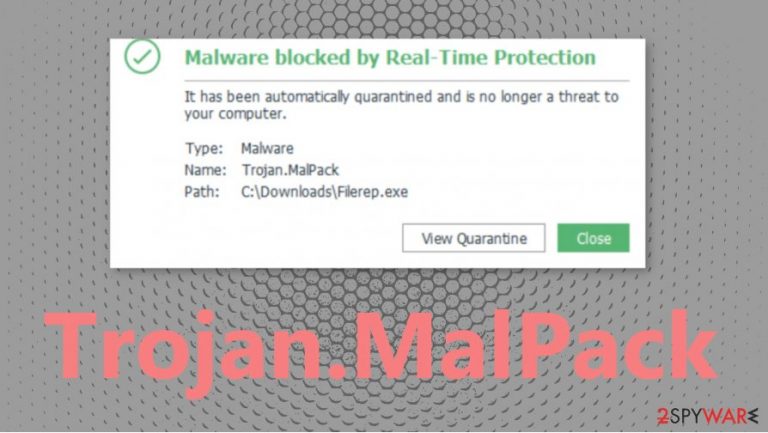
Trojan.MalPack – malware packer that spreads various threats, depending on the goal of malicious actors. It can trigger data exfiltration or damage even, so you should keep the machine clear of threats with anti-malware tools or security programs. The detection like this can be related to other threats, so you have no other option but to fully clean the machine from malware. Especially when Trojan.MalPack.GS and Trojan.MalPack.VB can be other variants of the packer malware. An infection like this can trigger issues with the machine only by running in the background, so you should react as soon as you notice any alterations on the machine or encounter the detection report by your AV tool.
| Name | Trojan.MalPack |
|---|---|
| Type | Trojan/ Malware packer |
| Issues triggered | The infection can affect performance and damage programs, functions |
| Can be set to | It is possible that this packer is created to distribute ransomware and other infections on the system it infiltrates |
| Distribution | Spam email campaigns can distribute malicious files as attachments or even links directly added to the notification |
| Elimination | You should remove Trojan.MalPack as soon as possible by using anti-malware tools and proper system scan |
| Repair | Try to recover from this infection by running a tool like FortectIntego that can find and possibly repair issues with your device |
Trojan.MalPack is the one that can trigger issues with the speed of the machine or alter files, functions, features to affect the performance of particular programs, applications, operating system. There are many parts of the computer that such infection can affect. It is crucial to react as soon as you can because ransomware[1] infections or malware that is designed to run on PC resources[2] cannot be easily removed.
If you are not sure what triggered the computer's alterations or issues, you should determine the reason by launching SpyHunter 5Combo Cleaner or Malwarebytes, any other anti-malware programs. So you can know if you need to remove Trojan.MalPack or not. These tools show various infections, so you can clean the OS properly.
This Trojan.MalPack malware can be indicated by:
- The different language used in binary resources;
- The binary containing encrypted[2] or compressed data;
- Network activity detected;
- Ciphering the records located disk drive.
Trojan.MalPack is malware that can be persistent just because of the fact that it spreads around silently and without any users' knowledge. You need to enter the Safe Mode before running the AV tool or getting help from other system functions and tools. Of course, virus damage can trigger additional issues, so FortectIntego and optimization software is the way to save the machine.
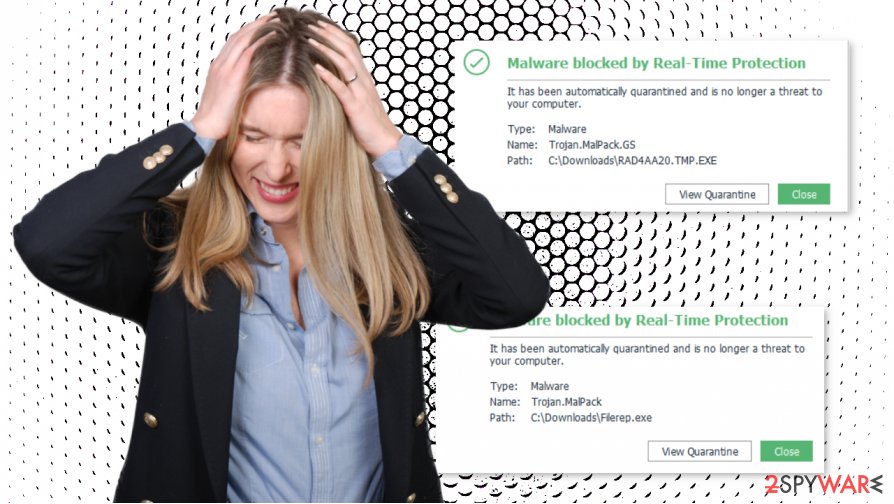
Trojan.MalPack.GS or the more general Trojan.MalPack – a generic detection name for the packed payload delivered by the Grandsoft Exploit Kit. This Trojan has been responsible for the delivery of Gandcrab ransomware. It is possible that various toolkits act the same and other viruses that get distributed with the help of this trojan.
Trojan.MalPack detection often comes up on the list when versions of the well known Djvu ransomware virus. It might be used to spread this family or infect machines with other viruses. It is known that the particular intruder is designed to spread code packers with malicious payloads.
All these possible relations between the trojan and other threats, files, and ransomware can affect Trojan's results.MalPack removal because there are many files, pieces of programs, malware that needs to be deleted, so your device is working properly again. This is why we and other experts[3] recommend going for the automatic methods listed below instead of finding the intruder yourself.
Do not skip through steps and pay attention to details
There is nothing worse than getting a malicious file without noticing the infiltration. However, it happens more often than you think. There are various sites, programs that aim to affect the system further once the payload spreads on the machine.
Your machine most likely got affected by the trojan when you triggered a download from an unsafe platform or allowed the spam email attachment to download itself on the computer. It is easy as it sounds. You only need to allow the file to get on the machine, and the payload is launched. Do not allow such processes when you do not trust the sender of the email or the source of the link. Be suspicious, and you can avoid infections.
Remove Trojan.MalPack by running a proper scan, so all the related pieces get eliminated
You should take care of the infection by running the anti-malware tool that is capable of eliminating Trojan.MalPack virus, other threats that are possibly related to the infection, or even malware that gets distributed by the packer itself. Rely on proper tools like SpyHunter 5Combo Cleaner or Malwarebytes for that.
Do not underestimate the power of such infections. Trojan.MalPack malware can run in the background undetected for a long time, so your device gets significantly affected, your machine becomes useless due to all the altered files and programs that get corrupted.
You should remove Trojan.MalPack as soon as you notice any issues with the machine, and try to completely clear the infection by double-checking with the AV tool, security program, anti-malware application. As for the damage that the virus causes, rely on FortectIntego, so those altered pieces in the system get fixed automatically.
Getting rid of Trojan.MalPack. Follow these steps
Manual removal using Safe Mode
The machine can be rebooted in Safe Mode, so your Av tool eliminates Trojan.MalPack freely
Important! →
Manual removal guide might be too complicated for regular computer users. It requires advanced IT knowledge to be performed correctly (if vital system files are removed or damaged, it might result in full Windows compromise), and it also might take hours to complete. Therefore, we highly advise using the automatic method provided above instead.
Step 1. Access Safe Mode with Networking
Manual malware removal should be best performed in the Safe Mode environment.
Windows 7 / Vista / XP
- Click Start > Shutdown > Restart > OK.
- When your computer becomes active, start pressing F8 button (if that does not work, try F2, F12, Del, etc. – it all depends on your motherboard model) multiple times until you see the Advanced Boot Options window.
- Select Safe Mode with Networking from the list.

Windows 10 / Windows 8
- Right-click on Start button and select Settings.

- Scroll down to pick Update & Security.

- On the left side of the window, pick Recovery.
- Now scroll down to find Advanced Startup section.
- Click Restart now.

- Select Troubleshoot.

- Go to Advanced options.

- Select Startup Settings.

- Press Restart.
- Now press 5 or click 5) Enable Safe Mode with Networking.

Step 2. Shut down suspicious processes
Windows Task Manager is a useful tool that shows all the processes running in the background. If malware is running a process, you need to shut it down:
- Press Ctrl + Shift + Esc on your keyboard to open Windows Task Manager.
- Click on More details.

- Scroll down to Background processes section, and look for anything suspicious.
- Right-click and select Open file location.

- Go back to the process, right-click and pick End Task.

- Delete the contents of the malicious folder.
Step 3. Check program Startup
- Press Ctrl + Shift + Esc on your keyboard to open Windows Task Manager.
- Go to Startup tab.
- Right-click on the suspicious program and pick Disable.

Step 4. Delete virus files
Malware-related files can be found in various places within your computer. Here are instructions that could help you find them:
- Type in Disk Cleanup in Windows search and press Enter.

- Select the drive you want to clean (C: is your main drive by default and is likely to be the one that has malicious files in).
- Scroll through the Files to delete list and select the following:
Temporary Internet Files
Downloads
Recycle Bin
Temporary files - Pick Clean up system files.

- You can also look for other malicious files hidden in the following folders (type these entries in Windows Search and press Enter):
%AppData%
%LocalAppData%
%ProgramData%
%WinDir%
After you are finished, reboot the PC in normal mode.
Remove Trojan.MalPack using System Restore
-
Step 1: Reboot your computer to Safe Mode with Command Prompt
Windows 7 / Vista / XP- Click Start → Shutdown → Restart → OK.
- When your computer becomes active, start pressing F8 multiple times until you see the Advanced Boot Options window.
-
Select Command Prompt from the list

Windows 10 / Windows 8- Press the Power button at the Windows login screen. Now press and hold Shift, which is on your keyboard, and click Restart..
- Now select Troubleshoot → Advanced options → Startup Settings and finally press Restart.
-
Once your computer becomes active, select Enable Safe Mode with Command Prompt in Startup Settings window.

-
Step 2: Restore your system files and settings
-
Once the Command Prompt window shows up, enter cd restore and click Enter.

-
Now type rstrui.exe and press Enter again..

-
When a new window shows up, click Next and select your restore point that is prior the infiltration of Trojan.MalPack. After doing that, click Next.


-
Now click Yes to start system restore.

-
Once the Command Prompt window shows up, enter cd restore and click Enter.
Finally, you should always think about the protection of crypto-ransomwares. In order to protect your computer from Trojan.MalPack and other ransomwares, use a reputable anti-spyware, such as FortectIntego, SpyHunter 5Combo Cleaner or Malwarebytes
How to prevent from getting trojans
Protect your privacy – employ a VPN
There are several ways how to make your online time more private – you can access an incognito tab. However, there is no secret that even in this mode, you are tracked for advertising purposes. There is a way to add an extra layer of protection and create a completely anonymous web browsing practice with the help of Private Internet Access VPN. This software reroutes traffic through different servers, thus leaving your IP address and geolocation in disguise. Besides, it is based on a strict no-log policy, meaning that no data will be recorded, leaked, and available for both first and third parties. The combination of a secure web browser and Private Internet Access VPN will let you browse the Internet without a feeling of being spied or targeted by criminals.
No backups? No problem. Use a data recovery tool
If you wonder how data loss can occur, you should not look any further for answers – human errors, malware attacks, hardware failures, power cuts, natural disasters, or even simple negligence. In some cases, lost files are extremely important, and many straight out panic when such an unfortunate course of events happen. Due to this, you should always ensure that you prepare proper data backups on a regular basis.
If you were caught by surprise and did not have any backups to restore your files from, not everything is lost. Data Recovery Pro is one of the leading file recovery solutions you can find on the market – it is likely to restore even lost emails or data located on an external device.
- ^ Ransomware. Wikipedia. The free encyclopedia.
- ^ Chris Hoffman. Does Your Computer Have a Virus? Here’s How to Check. Howtogeek. Online tips and news.
- ^ LesVirus. LesVirus. Spyware related news.







