Trojan.U83 (Virus Removal Instructions) - Chrome, Firefox, IE, Edge
Trojan.U83 Removal Guide
What is Trojan.U83?
Trojan.U83 is a non-existent virus name that crooks use to promote their cleverly engineered online scam
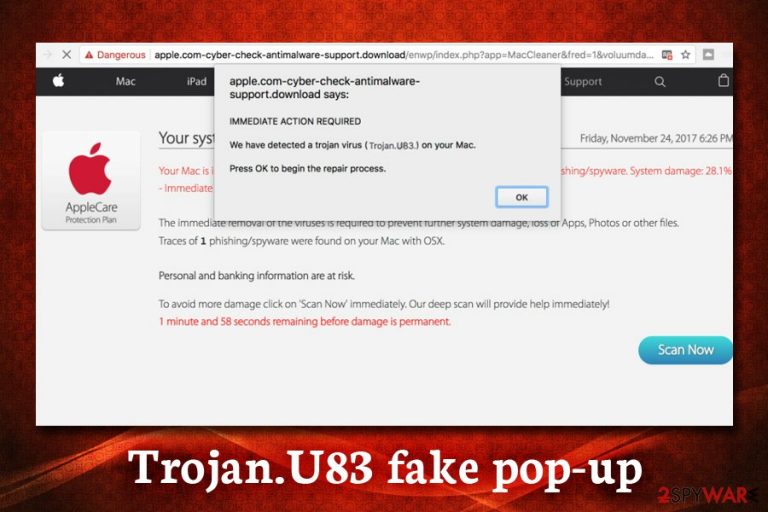
Trojan.U83 is a fake alert that users might encounter when they get redirected to a malicious website. The bogus pop-up claims that Mac users' machines were infected with a trojan[1] on the last web page they visited. Allegedly, the only way to fix the issue is by downloading and installing useless scareware software under the name Mac Heal Pro.
The social engineering attack in most cases starts with adware[2] – these potentially unwanted programs enter users' machines without notice during freeware installation and change settings of Google Chrome, Safari, Mozilla Firefox or other browser and starts displaying pop-ups, deals, offers, banners, in-text links, and other intrusive content. Thus, while browsing the internet, users might randomly encounter Trojan U83 message, which usually catches users off guard.
While experienced users will notice that Applecare Trojan.U83 is a scam immediately, those less computer-savvy individuals might panic and follow the instructions provided by cybercriminals behind the threat. Unfortunately, these actions might result in money loss, personal information disclosure to unknown parties, as well as installation of malicious tools on the macOS.
| Name | Trojan.U83 |
| Category | Adware |
| Type | Scam |
| Infiltration | Software bundling, third-party sites, ads |
| Symptoms | Intrusive ads on all browsers, scam messages claiming virus infection, redirects to phishing sites, etc. |
| Main dangers | Money loss, malware infections, sensitive data leak |
| Termination | Use automatic tools to delete adware or make use of our manual guide below |
| Recovery and optimization | After you terminate the PUP, scan your Mac with FortectIntego to recover from the infection swiftly |
Trojan.U83 virus is not one-of-a-kind, as crooks used multiple other fictional threat names in online scam schemes before, including Tapsnake, e.tre456_worm_osx, Adware_pop.exe, and many others. These fake viruses are scams and do not exist in the cybersecurity world.
Trojan.U83 Mac warning states the following:
IMMEDIATE ACTION REQUIRED
The last website has infected your computer with a Trojan.U83.
Immediate repair is required. Click Ok to continue.
**If you leave this page your computer is exposed to being permanently damaged.**
If you encounter this or a similar pop-up on your browser, take into consideration that only your anti-malware software is capable of determining whether or not your macOS is infected with viruses. Therefore, you do not need to remove Trojan.U83 but rather an adware that is hiding inside your computer.
Regardless of which fake virus the crooks claim your machine is infected with, the background of the message often claims that “Your System is infected with 3 viruses.” If you proceed with the bogus scan, the site will prompt you to download a fake tool for the alleged Trojan.U83 removal.
Besides the Trojan.U83 scam messages, you might also notice the following adware infection symptoms:
- Changed homepage, search engine and new tab address;
- Increased amount of advertisement on sites that you visit;
- Redirects to dangerous websites;
- Slowdown of the browser or/and the operating system;
- Sponsored links at the top of search results;
- Suspicious shortcuts, bookmarks and other elements added to your device.
Besides, adware often tracks its users and might make use of browser vulnerabilities to inject malware automatically. For that reason, if you have been seeing Trojan.U83 Mac warning, make sure you scan your device with a reputable security application. After that, make use of FortectIntego for the best results and a swift recovery.
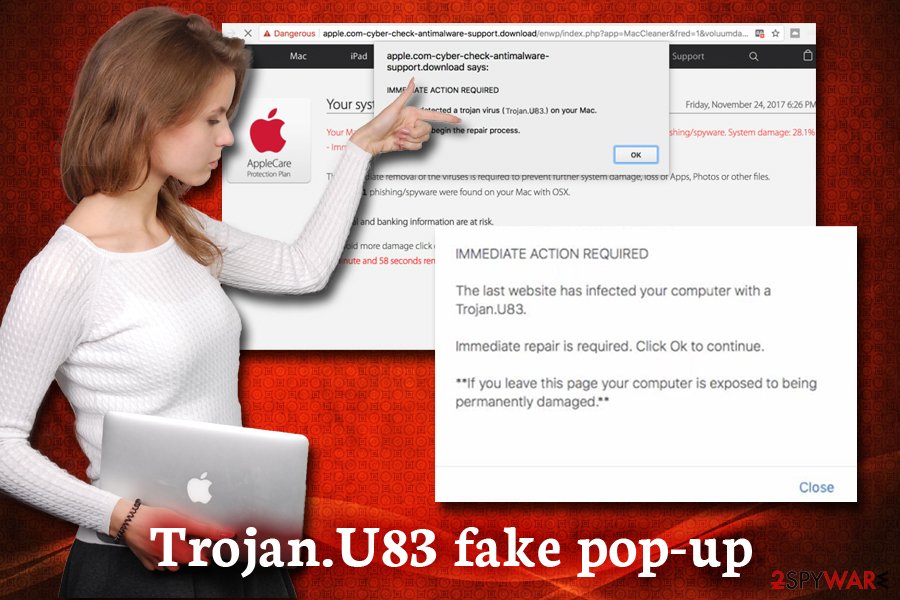
Ways you could avoid adware and other PUP infections
One of the main reasons why users get convinced by online scams is because they are unaware of how adware operates or why they see these fake messages in the first place. Therefore, to avoid getting scammed by a bogus pop-up or redirect, make sure you research it online, look for grammar or spelling mistakes, aggressive tone of the message (for example, “download XXX of face consequence”), and similar scam signs.[3]
On the other hand, if you will manage to avoid adware, you will be less likely to encounter online scams in the first place. Therefore, you should always pay close attention to the installation process of the new software and decline any deals or offers, remove all the marks from the pre-ticked boxes and always select Advanced/Custom settings instead of Recommended/Quick ones.
Stop Trojan.U83 fake alerts by deleting adware hiding inside your Mac
Virus warning withing browsers are all fake, as only security software that is capable of analyzing malware patterns on your computer can alert you about real threats. Therefore, take that into consideration and never install any software promoted on sites that claim Trojan.U83 virus or another malware intrusion.
To remove Trojan.U83 Mac warnings, you will have to terminate adware that is inside your machine. You can either make use of anti-malware software or delete the threat manually with the help of our detailed step-by-step guide below.
Note that, if you encountered the message just once or twice, it does not mean that adware is present, as you might have been redirected from another site that practices shady advertisement techniques. Therefore, if you are not sure, always scan your device with an anti-virus application.
Once you complete Trojan.U83 removal, you should also reset all the installed browsers in order to delete all the traces of adware.
You may remove virus damage with a help of FortectIntego. SpyHunter 5Combo Cleaner and Malwarebytes are recommended to detect potentially unwanted programs and viruses with all their files and registry entries that are related to them.
Getting rid of Trojan.U83. Follow these steps
Delete from macOS
To stop Trojan.U83 fake messages, perform the following steps on macOS or Mac OS X:
Remove items from Applications folder:
- From the menu bar, select Go > Applications.
- In the Applications folder, look for all related entries.
- Click on the app and drag it to Trash (or right-click and pick Move to Trash)

To fully remove an unwanted app, you need to access Application Support, LaunchAgents, and LaunchDaemons folders and delete relevant files:
- Select Go > Go to Folder.
- Enter /Library/Application Support and click Go or press Enter.
- In the Application Support folder, look for any dubious entries and then delete them.
- Now enter /Library/LaunchAgents and /Library/LaunchDaemons folders the same way and terminate all the related .plist files.

Remove from Microsoft Edge
Delete unwanted extensions from MS Edge:
- Select Menu (three horizontal dots at the top-right of the browser window) and pick Extensions.
- From the list, pick the extension and click on the Gear icon.
- Click on Uninstall at the bottom.

Clear cookies and other browser data:
- Click on the Menu (three horizontal dots at the top-right of the browser window) and select Privacy & security.
- Under Clear browsing data, pick Choose what to clear.
- Select everything (apart from passwords, although you might want to include Media licenses as well, if applicable) and click on Clear.

Restore new tab and homepage settings:
- Click the menu icon and choose Settings.
- Then find On startup section.
- Click Disable if you found any suspicious domain.
Reset MS Edge if the above steps did not work:
- Press on Ctrl + Shift + Esc to open Task Manager.
- Click on More details arrow at the bottom of the window.
- Select Details tab.
- Now scroll down and locate every entry with Microsoft Edge name in it. Right-click on each of them and select End Task to stop MS Edge from running.

If this solution failed to help you, you need to use an advanced Edge reset method. Note that you need to backup your data before proceeding.
- Find the following folder on your computer: C:\\Users\\%username%\\AppData\\Local\\Packages\\Microsoft.MicrosoftEdge_8wekyb3d8bbwe.
- Press Ctrl + A on your keyboard to select all folders.
- Right-click on them and pick Delete

- Now right-click on the Start button and pick Windows PowerShell (Admin).
- When the new window opens, copy and paste the following command, and then press Enter:
Get-AppXPackage -AllUsers -Name Microsoft.MicrosoftEdge | Foreach {Add-AppxPackage -DisableDevelopmentMode -Register “$($_.InstallLocation)\\AppXManifest.xml” -Verbose

Instructions for Chromium-based Edge
Delete extensions from MS Edge (Chromium):
- Open Edge and click select Settings > Extensions.
- Delete unwanted extensions by clicking Remove.

Clear cache and site data:
- Click on Menu and go to Settings.
- Select Privacy, search and services.
- Under Clear browsing data, pick Choose what to clear.
- Under Time range, pick All time.
- Select Clear now.

Reset Chromium-based MS Edge:
- Click on Menu and select Settings.
- On the left side, pick Reset settings.
- Select Restore settings to their default values.
- Confirm with Reset.

Remove from Mozilla Firefox (FF)
Remove dangerous extensions:
- Open Mozilla Firefox browser and click on the Menu (three horizontal lines at the top-right of the window).
- Select Add-ons.
- In here, select unwanted plugin and click Remove.

Reset the homepage:
- Click three horizontal lines at the top right corner to open the menu.
- Choose Options.
- Under Home options, enter your preferred site that will open every time you newly open the Mozilla Firefox.
Clear cookies and site data:
- Click Menu and pick Settings.
- Go to Privacy & Security section.
- Scroll down to locate Cookies and Site Data.
- Click on Clear Data…
- Select Cookies and Site Data, as well as Cached Web Content and press Clear.

Reset Mozilla Firefox
If clearing the browser as explained above did not help, reset Mozilla Firefox:
- Open Mozilla Firefox browser and click the Menu.
- Go to Help and then choose Troubleshooting Information.

- Under Give Firefox a tune up section, click on Refresh Firefox…
- Once the pop-up shows up, confirm the action by pressing on Refresh Firefox.

Remove from Google Chrome
Remember to reset Google Chrome after you delete the PUP:
Delete malicious extensions from Google Chrome:
- Open Google Chrome, click on the Menu (three vertical dots at the top-right corner) and select More tools > Extensions.
- In the newly opened window, you will see all the installed extensions. Uninstall all the suspicious plugins that might be related to the unwanted program by clicking Remove.

Clear cache and web data from Chrome:
- Click on Menu and pick Settings.
- Under Privacy and security, select Clear browsing data.
- Select Browsing history, Cookies and other site data, as well as Cached images and files.
- Click Clear data.

Change your homepage:
- Click menu and choose Settings.
- Look for a suspicious site in the On startup section.
- Click on Open a specific or set of pages and click on three dots to find the Remove option.
Reset Google Chrome:
If the previous methods did not help you, reset Google Chrome to eliminate all the unwanted components:
- Click on Menu and select Settings.
- In the Settings, scroll down and click Advanced.
- Scroll down and locate Reset and clean up section.
- Now click Restore settings to their original defaults.
- Confirm with Reset settings.

Delete from Safari
Remove unwanted extensions from Safari:
- Click Safari > Preferences…
- In the new window, pick Extensions.
- Select the unwanted extension and select Uninstall.

Clear cookies and other website data from Safari:
- Click Safari > Clear History…
- From the drop-down menu under Clear, pick all history.
- Confirm with Clear History.

Reset Safari if the above-mentioned steps did not help you:
- Click Safari > Preferences…
- Go to Advanced tab.
- Tick the Show Develop menu in menu bar.
- From the menu bar, click Develop, and then select Empty Caches.

After uninstalling this potentially unwanted program (PUP) and fixing each of your web browsers, we recommend you to scan your PC system with a reputable anti-spyware. This will help you to get rid of Trojan.U83 registry traces and will also identify related parasites or possible malware infections on your computer. For that you can use our top-rated malware remover: FortectIntego, SpyHunter 5Combo Cleaner or Malwarebytes.
How to prevent from getting adware
Access your website securely from any location
When you work on the domain, site, blog, or different project that requires constant management, content creation, or coding, you may need to connect to the server and content management service more often. The best solution for creating a tighter network could be a dedicated/fixed IP address.
If you make your IP address static and set to your device, you can connect to the CMS from any location and do not create any additional issues for the server or network manager that needs to monitor connections and activities. VPN software providers like Private Internet Access can help you with such settings and offer the option to control the online reputation and manage projects easily from any part of the world.
Recover files after data-affecting malware attacks
While much of the data can be accidentally deleted due to various reasons, malware is one of the main culprits that can cause loss of pictures, documents, videos, and other important files. More serious malware infections lead to significant data loss when your documents, system files, and images get encrypted. In particular, ransomware is is a type of malware that focuses on such functions, so your files become useless without an ability to access them.
Even though there is little to no possibility to recover after file-locking threats, some applications have features for data recovery in the system. In some cases, Data Recovery Pro can also help to recover at least some portion of your data after data-locking virus infection or general cyber infection.
- ^ Margaret Rouse. Trojan horse (computing). SearchSecurity. Information Security information, news and tips.
- ^ Olivia Morelli. What is adware? definition and analysis in depth. 2-spyware. Cybersecurity news and articles.
- ^ Avoid Identity Theft; Learn How to Recognize Phishing Scam. IRS. The Internal Revenue Service.
