Unlockmeplease@cock.li ransomware (Removal Guide) - Decryption Steps Included
unlockmeplease@cock.li virus Removal Guide
What is unlockmeplease@cock.li ransomware?
Unlockmeplease@cock.li ransomware is another cryptovirus linked to Lazarus group and Hermes family
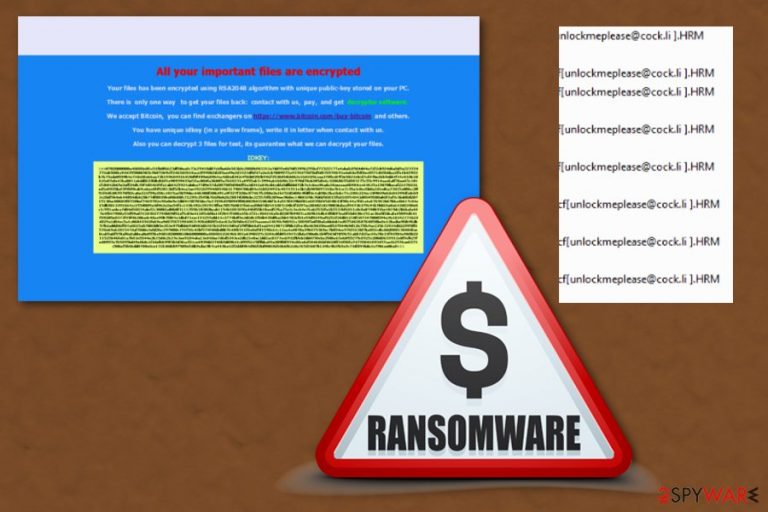
Unlockmeplease@cock.li ransomware is a persistent cryptovirus that belongs to Hermes ransomware family. However, the association does not make it less dangerous because the notorious family has been distributed using a trojan called AZORult. The ransomware belongs to the same group as Hermes 2.0 and Hermes 2.1 which employ the mixture of RSA and AES encryption algorithms[1] while trying to encrypt target data. The particular unlockmeplease@cock.li virus encrypts data using AES-256 and RSA-2048 chippers and then marks encoded files with .[unlockmeplease@cock.li ].hrm file extension. After the encryption, victims receive DECRYPT_INFORMATION.HTML ransom note that discloses more details about the attack. At the moment, the virus mainly focuses on the western part of Europe but there is always a possibility to get infected no matter in which part of the world you live.
| Name | Unlockmeplease@cock.li ransomware |
|---|---|
| Type | Cryptovirus |
| Related | Hermes |
| Extension | .[unlockmeplease@cock.li ].hrm |
| Encryption method | AES-256 and RSA-2048 |
| Contact email | decryptsupport@protonmail.com; unlockmeplease@cock.li |
| Ransom note | DECRYPT_INFORMATION.HTML |
| Distribution | Exploit kits, spam email campaigns, malware |
| Elimination | Use FortectIntego for system cleaning and virus damage removal |
Unlockmeplease@cock.li ransomware virus targets photos, videos, documents, and other personal files that can get encoded immediately after the initial infiltration. Before that, the virus adds its registry keys and other components keeping it persistent. The process is fairly quick and, when the original code of target files is changed, data becomes unreachable. Unfortunately, the only solution for the recovery of encoded files is backups and third-party tools.
When unlockmeplease@cock.li ransomware encrypts your files, it generates the ransom note and places it on the system in a DECRYPT_INFORMATION.HTML file. Typically, it reads the following:
All your important files are encrypted
Your files has been encrypted using RSA2048 algorithm with unique public-key stored on your PC.
There is only one way to get your files back: contact with us, pay, and get decryptor software.
We accept Bitcoin, and other cryptocurrencies, you can find exchangers on bestbitcoinexchange.io
You have unique idkey (in a yellow frame), write it in letter when contact with us.
Also you can decrypt 1 file for test, its guarantee what we can decrypt your files.
Contact information:
primary email: decryptsupport@protonmail.com
reserve email: decryptsupport1@cock.li
Unfortunately, [unlockmeplease@cock.li ].hrm ransomware has no legitimate decryption tool that could work for files' recovery. If you have been thinking about paying the demanded ransom, you shouldn't as people you are about to deal with is hackers. The best solution in case of the ransomware attack is to block the virus, eliminate its malicious files and then restore encrypted files using backups or data recovery programs.
Use a reputable anti-malware program and clean the system further with repair tools like FortectIntego. For unlockmeplease@cock.li ransomware removal, try tools that are provided at the end of this article. You need to make sure that there is nothing additional on the system because it is known that trojans[2] or other malware can be used to spread this version.
In this case, unlockmeplease@cock.li ransomware has been spread by AZORult trojan. The main distribution technique for malware like this is spam email campaigns and infected email attachments. When the user opens a malicious file on the system, it gets infected with a direct ransomware.
Once you remove unlockmeplease@cock.li ransomware, move on to system repair procedure. Note that the cryptovirus spreads around together with different components that need to be eliminated as well. When your device is clean, it is safe to restore encrypted data. For that, use backups or data recovery methods that we listed below.

Avoid ransomware infiltration via email attachments
Security experts[3] always stress the issue of spam email campaigns and possible dangers behind safe-looking documents as file attachments. MS Word or Excel files can be infected with macros[4] and spread various types of malware on targeted devices.
Ransomware payload can be attached directly to this file and load automatically when the victim downloads and opens an infected document on the PC. You can avoid these infiltrations if you pay more attention because insecure emails have:
- suspicious file attachments in a format of a document;
- senders often disguised as well-known services;
- you cannot answer the email;
- the email contains typos;
- the subject line is stating about financial reports.
Remove unlockmeplease@cock.li ransomware and additional malware from the system
Before you proceed with unlockmeplease@cock.li ransomware removal, you need to make sure that you have chosen reputable tools. If you don't have a trustworthy anti-malware in mind, use FortectIntego, SpyHunter 5Combo Cleaner or Malwarebytes to scan the device thoroughly. Follow every step the program suggests to terminate all dangerous files.
When you know that you are ready to remove unlockmeplease@cock.li ransomware completely, you can restore encoded data. Double-check the system and make sure that there is no additional malware left on the device and try our suggestions below. If your system is indicated as clear, you can recover your files encrypted by Hermes from the external hard drive, the cloud service or by using steps given below.
Getting rid of unlockmeplease@cock.li virus. Follow these steps
Manual removal using Safe Mode
If you are having trouble with unlockmeplease@cock.li ransomware removal, reboot the system to the Safe Mode with Networking before you scan it with antivirus program:
Important! →
Manual removal guide might be too complicated for regular computer users. It requires advanced IT knowledge to be performed correctly (if vital system files are removed or damaged, it might result in full Windows compromise), and it also might take hours to complete. Therefore, we highly advise using the automatic method provided above instead.
Step 1. Access Safe Mode with Networking
Manual malware removal should be best performed in the Safe Mode environment.
Windows 7 / Vista / XP
- Click Start > Shutdown > Restart > OK.
- When your computer becomes active, start pressing F8 button (if that does not work, try F2, F12, Del, etc. – it all depends on your motherboard model) multiple times until you see the Advanced Boot Options window.
- Select Safe Mode with Networking from the list.

Windows 10 / Windows 8
- Right-click on Start button and select Settings.

- Scroll down to pick Update & Security.

- On the left side of the window, pick Recovery.
- Now scroll down to find Advanced Startup section.
- Click Restart now.

- Select Troubleshoot.

- Go to Advanced options.

- Select Startup Settings.

- Press Restart.
- Now press 5 or click 5) Enable Safe Mode with Networking.

Step 2. Shut down suspicious processes
Windows Task Manager is a useful tool that shows all the processes running in the background. If malware is running a process, you need to shut it down:
- Press Ctrl + Shift + Esc on your keyboard to open Windows Task Manager.
- Click on More details.

- Scroll down to Background processes section, and look for anything suspicious.
- Right-click and select Open file location.

- Go back to the process, right-click and pick End Task.

- Delete the contents of the malicious folder.
Step 3. Check program Startup
- Press Ctrl + Shift + Esc on your keyboard to open Windows Task Manager.
- Go to Startup tab.
- Right-click on the suspicious program and pick Disable.

Step 4. Delete virus files
Malware-related files can be found in various places within your computer. Here are instructions that could help you find them:
- Type in Disk Cleanup in Windows search and press Enter.

- Select the drive you want to clean (C: is your main drive by default and is likely to be the one that has malicious files in).
- Scroll through the Files to delete list and select the following:
Temporary Internet Files
Downloads
Recycle Bin
Temporary files - Pick Clean up system files.

- You can also look for other malicious files hidden in the following folders (type these entries in Windows Search and press Enter):
%AppData%
%LocalAppData%
%ProgramData%
%WinDir%
After you are finished, reboot the PC in normal mode.
Remove unlockmeplease@cock.li using System Restore
Try System Restore if the first method failed. This Windows feature will recover the system to a previous state:
-
Step 1: Reboot your computer to Safe Mode with Command Prompt
Windows 7 / Vista / XP- Click Start → Shutdown → Restart → OK.
- When your computer becomes active, start pressing F8 multiple times until you see the Advanced Boot Options window.
-
Select Command Prompt from the list

Windows 10 / Windows 8- Press the Power button at the Windows login screen. Now press and hold Shift, which is on your keyboard, and click Restart..
- Now select Troubleshoot → Advanced options → Startup Settings and finally press Restart.
-
Once your computer becomes active, select Enable Safe Mode with Command Prompt in Startup Settings window.

-
Step 2: Restore your system files and settings
-
Once the Command Prompt window shows up, enter cd restore and click Enter.

-
Now type rstrui.exe and press Enter again..

-
When a new window shows up, click Next and select your restore point that is prior the infiltration of unlockmeplease@cock.li. After doing that, click Next.


-
Now click Yes to start system restore.

-
Once the Command Prompt window shows up, enter cd restore and click Enter.
Bonus: Recover your data
Guide which is presented above is supposed to help you remove unlockmeplease@cock.li from your computer. To recover your encrypted files, we recommend using a detailed guide prepared by 2-spyware.com security experts.If your files are encrypted by unlockmeplease@cock.li, you can use several methods to restore them:
Data Recovery Pro can help if you need to restore your files but have no backups
Use Data Recovery Pro for encoded or accidentally deleted files
- Download Data Recovery Pro;
- Follow the steps of Data Recovery Setup and install the program on your computer;
- Launch it and scan your computer for files encrypted by unlockmeplease@cock.li ransomware;
- Restore them.
Windows Previous Versions feature is helpful for files that you've lost
If System Restore was enabled before you can try to recover your data with Windows Previous Versions
- Find an encrypted file you need to restore and right-click on it;
- Select “Properties” and go to “Previous versions” tab;
- Here, check each of available copies of the file in “Folder versions”. You should select the version you want to recover and click “Restore”.
ShadowExplorer recovers data encrypted by unlockmeplease@cock.li ransomware
When Shadow Volume Copies are left untouched, ShadowExplorer can recover your data on the system
- Download Shadow Explorer (http://shadowexplorer.com/);
- Follow a Shadow Explorer Setup Wizard and install this application on your computer;
- Launch the program and go through the drop down menu on the top left corner to select the disk of your encrypted data. Check what folders are there;
- Right-click on the folder you want to restore and select “Export”. You can also select where you want it to be stored.
Decryption tool is not avaliable
Finally, you should always think about the protection of crypto-ransomwares. In order to protect your computer from unlockmeplease@cock.li and other ransomwares, use a reputable anti-spyware, such as FortectIntego, SpyHunter 5Combo Cleaner or Malwarebytes
How to prevent from getting ransomware
Protect your privacy – employ a VPN
There are several ways how to make your online time more private – you can access an incognito tab. However, there is no secret that even in this mode, you are tracked for advertising purposes. There is a way to add an extra layer of protection and create a completely anonymous web browsing practice with the help of Private Internet Access VPN. This software reroutes traffic through different servers, thus leaving your IP address and geolocation in disguise. Besides, it is based on a strict no-log policy, meaning that no data will be recorded, leaked, and available for both first and third parties. The combination of a secure web browser and Private Internet Access VPN will let you browse the Internet without a feeling of being spied or targeted by criminals.
No backups? No problem. Use a data recovery tool
If you wonder how data loss can occur, you should not look any further for answers – human errors, malware attacks, hardware failures, power cuts, natural disasters, or even simple negligence. In some cases, lost files are extremely important, and many straight out panic when such an unfortunate course of events happen. Due to this, you should always ensure that you prepare proper data backups on a regular basis.
If you were caught by surprise and did not have any backups to restore your files from, not everything is lost. Data Recovery Pro is one of the leading file recovery solutions you can find on the market – it is likely to restore even lost emails or data located on an external device.
- ^ Encryption. Wikipedia. The free encyclopedia.
- ^ Ms. Smith. Ransomware attack hits North Carolina water utility following hurricane. CSOonline. Security decision-makers.
- ^ Virusi. Virusi. Spyware related news.
- ^ Tara Seals. Microsoft macros remain top vector for malware delivery. Threatpost. The first stop for security news.







