How to remove Google Membership Rewards? (Survey scam virus)
Google Membership Reward Removal Guide
What is Google Membership Reward?
Google Membership Rewards is the scam that encourages users to take part in a survey campaign
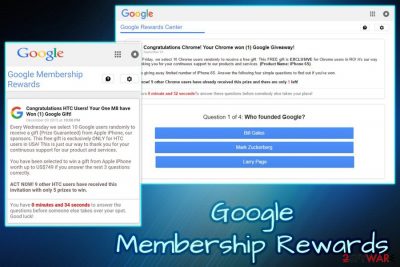
Google Membership Rewards is a survey scam[1] that has been offered to Google Chrome users for more than a year while trying to trick them out of their personal data. If you have been seeing this popup constantly, it means that your system is infected with an adware. While trying to reach their fraudulent goals, crooks claim that the user was “selected” to participate in the survey and has to answer a few simple questions in exchange for an expensive gift, usually an iPhone, iPad, Samsung Galaxy, PlayStation 4, or other valuable items. Bad actors have also been claiming that several users have already claimed the reward successfully, and the victim has a limited amount of time to participate. Nevertheless, this is a hoax and users should never take part in it.
| Summary | |
| Name | Google Membership Rewards |
| Related viruses | |
| Category | Adware |
| Sub-category | PUP |
| OS affected | Windows OS, iOS, Mac OS X |
| Type | Survey Scam |
| Distribution | Software bundling, malicious websites, etc. |
| Prevention | Keep a distance from odd pages, do not download unknown programs, always have an active anti-malware program |
| Symptoms | Fake pop-ups, advertisements, redirects to questionable websites, etc. |
| Elimination | Use anti-malware tools for a quick solution; alternatively, check our manual removal guide below |
| Repair | You should rely on FortectIntego that can find and fix virus damage |
Internet users typically encounter fake pop-ups on iPhone, iPad, Android, Windows computers and similar devices when they open a suspicious which redirects them to another website. While it does not happen often, those who face the fake alerts regularly, are probably infected with adware.[2] Potentially unwanted programs are not initially malicious, as they do not directly damage or otherwise change system files that would hinder the operation of the PC.
However, some adware viruses, responsible for showing the scammy popup, are known to alter Windows Registry, DNS[3] settings and even create certain scheduled tasks. Combine these modifications with a frequent appearance of pop-ups, fake updates, and other dubious advertisements, and the term “Google Membership Reward virus” becomes acceptable.
The Google Membership Rewards scam itself does not differ from many other ones created before, such as:
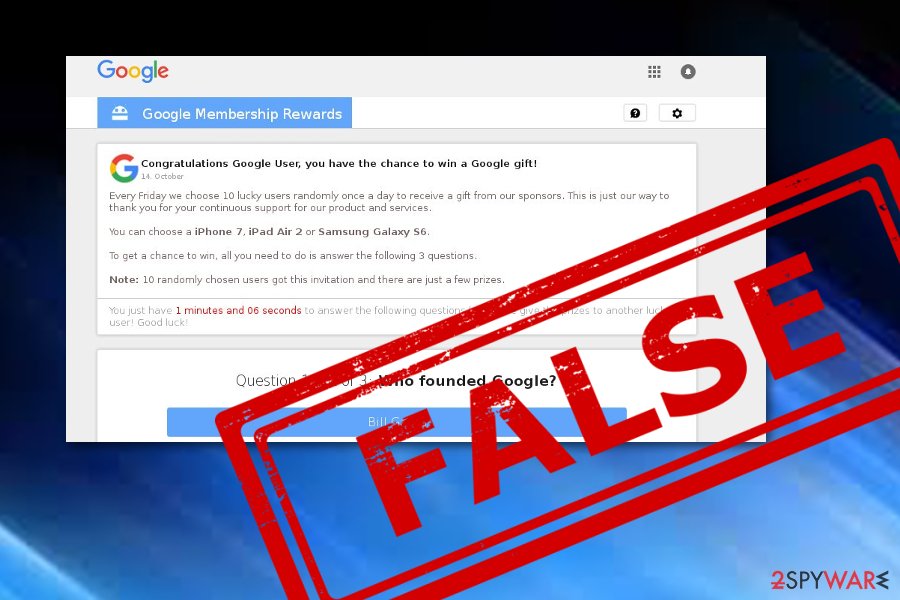
In the beginning, users are asked to answer seemingly obvious questions for an expensive prize. There are several versions available, the only difference is the variables, such as the prize pool, the alleged winner count and the main retailer allegedly offering the reward.
One of the scam message examples reads the following:
Google Membership Rewards
Congratulations Google User, you have won a Google gift!
Every Monday we select 10 lucky Google users randomly to receive a gift from our sponsors. The free gift is ONLY for users in United States! This is our way of thanking you for your constantly support for our products and services. You can choose a free $1000 Walmart Giftcard, iPhone X 256 G or Samsung Galaxy S8. To win all you need to do is to answer the following 3 questions. Note: ACT NOW!9 users have received this invitation and there are only 5 prizes to be won. You have 0 minutes and 26 seconds to answer the following questions before we give the prizes to another lucky user! Good luck!
Users should not participate in this hoax and merely remove Google Membership Rewards survey scam from their iPad, phone or other devices immediately. To do that, get rid of adware that is initiating these fake alerts. For a quick solution, try using security software such as SpyHunter 5Combo Cleaner, Malwarebytes. Alternatively, manual elimination can be achieved by using our detailed instructions below.
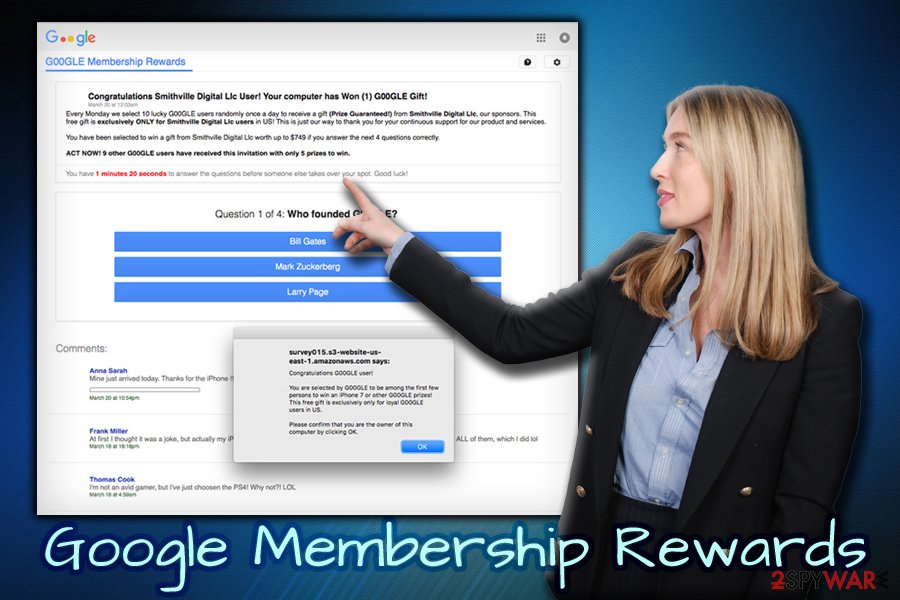
However, those who proceed answering the questions presented by Google Membership Rewards will be asked to enter personal details at the end of the survey or prompted to enter credit card details for a silly $1 payment for the alleged price shipping costs. All of these techniques are used by crooks to extort valuable personal data or make users purchase useless products or subscribe to bogus services.
Thus, do not get fooled by this trick. If you encountered redirects to suspicious websites, pop-up ads, the slowdown of the browser and other symptoms, take care of the virus removal as soon as possible, as the presence of adware can compromise privacy and computer safety, security experts[4] report.
Moreover, if an adware program has been hiding under the appearance of Google Membership Rewards scam, you might start experiencing other suspicious activities such as display of advertising content for revenue collecting. Additionally, you might be redirected to other developer-sponsored websites and accidentally land somewhere malicious.
If you often receive the pop-up and ignore it, do not be surprised if an excessive number of ads will show up and interfere with your browsing sessions. Later on, this content might end up causing regular system slowdowns, forcing software and various products to crash and relate to slow computing work.
Avoid potentially unwanted programs and do not get involved with extortionists
Adware and other PUPs typically get injected into users' machines during the installation of shareware and freeware.[5] The free program developers usually contract adware authors. Thus, one party receives income for every install made (pay-per-install), while the other increased the means of distribution of the software. While both parties benefit, the end-user is merely abused in a giant money-making machine and has to suffer from the adverse PUP effects.
Software bundling is a legal practice. While users can do nothing to prevent such collaboration, there are several things that can be done in order to avoid the installation of potentially unwanted programs:
- Avoid questionable websites and do not download software before reading some reviews or articles about it;
- In the installation Wizard, pay attention to detail and read the instructions carefully;
- Do not press Next several times until the process is complete;
- When prompted, pick Advanced or Custom installation mode instead of Recommended/Quick one;
- Remove all the tick marks that are present next to PDF converters, registry cleaners, codec packs, download managers and similar useless software and only then proceed with the installation
Additionally, several Av engines block the infiltration of potentially unwanted programs. Simply make sure that the real-time feature is enabled at all times. Besides, do not be afraid to invest in reputable anti-malware software as the tool might appear to be handy in many ways. Spending money on advanced protection is definitely a better option then paying a specialist for computer repair frequently.
Eliminate Google Membership Rewards from your device
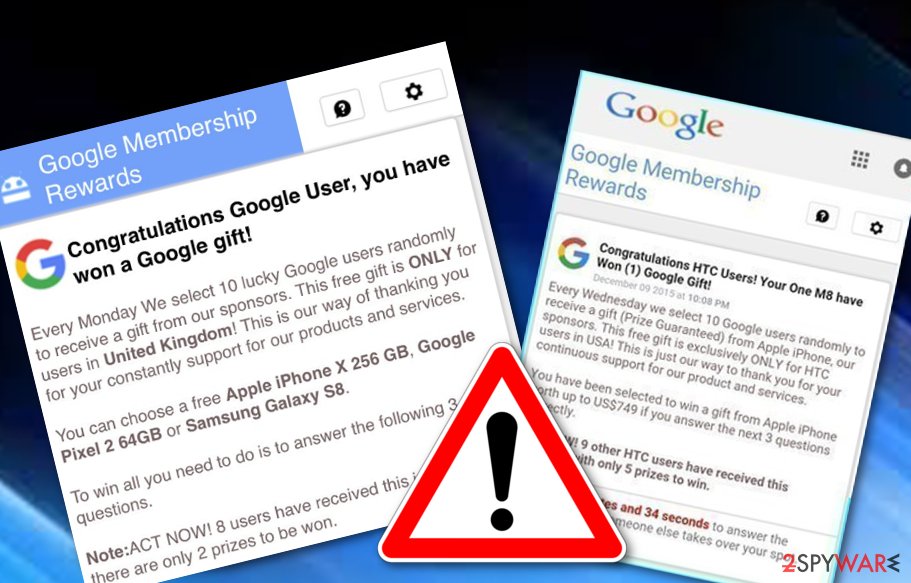
Users might think that closing down the browser is the only thing they need to do to remove Google Membership Rewards alerts permanently. It can be true in some cases. However, if the redirects to questionable websites occur during all browsing sessions, the elimination of adware is the only solution to the problem, because the symptoms of infection will not stop.
Threat removal can be performed either manually or automatically. You can employ reputable security software, and it will take care of everything for you. All you have to do is run a full system scan. Alternatively, you can use our manual instruction below to get rid of Google Membership Reward virus. However, beware that this process might be too complicated to users who are not that experienced in handling computers.
To get rid of Google membership rewards on iPhone/iPad, rest the device to its factory settings.
- Restart the device: hold down the power button until you see “Slide to Power Off” button. Slide this option to turn off the device and turn it on.
- Restore iPad to a recent backup by navigating to “Apps & Data” settings and choose one of the available restore solutions.
- Perform the factory reset by navigating to “Settings” -> “General” -> “Reset” -> “Erase All Content and Settings”.
You may remove virus damage with a help of FortectIntego. SpyHunter 5Combo Cleaner and Malwarebytes are recommended to detect potentially unwanted programs and viruses with all their files and registry entries that are related to them.
Getting rid of Google Membership Reward. Follow these steps
Uninstall from Windows
Instructions for Windows 10/8 machines:
- Enter Control Panel into Windows search box and hit Enter or click on the search result.
- Under Programs, select Uninstall a program.

- From the list, find the entry of the suspicious program.
- Right-click on the application and select Uninstall.
- If User Account Control shows up, click Yes.
- Wait till uninstallation process is complete and click OK.

If you are Windows 7/XP user, proceed with the following instructions:
- Click on Windows Start > Control Panel located on the right pane (if you are Windows XP user, click on Add/Remove Programs).
- In Control Panel, select Programs > Uninstall a program.

- Pick the unwanted application by clicking on it once.
- At the top, click Uninstall/Change.
- In the confirmation prompt, pick Yes.
- Click OK once the removal process is finished.
Delete from macOS
Remove items from Applications folder:
- From the menu bar, select Go > Applications.
- In the Applications folder, look for all related entries.
- Click on the app and drag it to Trash (or right-click and pick Move to Trash)

To fully remove an unwanted app, you need to access Application Support, LaunchAgents, and LaunchDaemons folders and delete relevant files:
- Select Go > Go to Folder.
- Enter /Library/Application Support and click Go or press Enter.
- In the Application Support folder, look for any dubious entries and then delete them.
- Now enter /Library/LaunchAgents and /Library/LaunchDaemons folders the same way and terminate all the related .plist files.

Remove from Microsoft Edge
Delete unwanted extensions from MS Edge:
- Select Menu (three horizontal dots at the top-right of the browser window) and pick Extensions.
- From the list, pick the extension and click on the Gear icon.
- Click on Uninstall at the bottom.

Clear cookies and other browser data:
- Click on the Menu (three horizontal dots at the top-right of the browser window) and select Privacy & security.
- Under Clear browsing data, pick Choose what to clear.
- Select everything (apart from passwords, although you might want to include Media licenses as well, if applicable) and click on Clear.

Restore new tab and homepage settings:
- Click the menu icon and choose Settings.
- Then find On startup section.
- Click Disable if you found any suspicious domain.
Reset MS Edge if the above steps did not work:
- Press on Ctrl + Shift + Esc to open Task Manager.
- Click on More details arrow at the bottom of the window.
- Select Details tab.
- Now scroll down and locate every entry with Microsoft Edge name in it. Right-click on each of them and select End Task to stop MS Edge from running.

If this solution failed to help you, you need to use an advanced Edge reset method. Note that you need to backup your data before proceeding.
- Find the following folder on your computer: C:\\Users\\%username%\\AppData\\Local\\Packages\\Microsoft.MicrosoftEdge_8wekyb3d8bbwe.
- Press Ctrl + A on your keyboard to select all folders.
- Right-click on them and pick Delete

- Now right-click on the Start button and pick Windows PowerShell (Admin).
- When the new window opens, copy and paste the following command, and then press Enter:
Get-AppXPackage -AllUsers -Name Microsoft.MicrosoftEdge | Foreach {Add-AppxPackage -DisableDevelopmentMode -Register “$($_.InstallLocation)\\AppXManifest.xml” -Verbose

Instructions for Chromium-based Edge
Delete extensions from MS Edge (Chromium):
- Open Edge and click select Settings > Extensions.
- Delete unwanted extensions by clicking Remove.

Clear cache and site data:
- Click on Menu and go to Settings.
- Select Privacy, search and services.
- Under Clear browsing data, pick Choose what to clear.
- Under Time range, pick All time.
- Select Clear now.

Reset Chromium-based MS Edge:
- Click on Menu and select Settings.
- On the left side, pick Reset settings.
- Select Restore settings to their default values.
- Confirm with Reset.

Remove from Mozilla Firefox (FF)
Remove dangerous extensions:
- Open Mozilla Firefox browser and click on the Menu (three horizontal lines at the top-right of the window).
- Select Add-ons.
- In here, select unwanted plugin and click Remove.

Reset the homepage:
- Click three horizontal lines at the top right corner to open the menu.
- Choose Options.
- Under Home options, enter your preferred site that will open every time you newly open the Mozilla Firefox.
Clear cookies and site data:
- Click Menu and pick Settings.
- Go to Privacy & Security section.
- Scroll down to locate Cookies and Site Data.
- Click on Clear Data…
- Select Cookies and Site Data, as well as Cached Web Content and press Clear.

Reset Mozilla Firefox
If clearing the browser as explained above did not help, reset Mozilla Firefox:
- Open Mozilla Firefox browser and click the Menu.
- Go to Help and then choose Troubleshooting Information.

- Under Give Firefox a tune up section, click on Refresh Firefox…
- Once the pop-up shows up, confirm the action by pressing on Refresh Firefox.

Remove from Google Chrome
Delete malicious extensions from Google Chrome:
- Open Google Chrome, click on the Menu (three vertical dots at the top-right corner) and select More tools > Extensions.
- In the newly opened window, you will see all the installed extensions. Uninstall all the suspicious plugins that might be related to the unwanted program by clicking Remove.

Clear cache and web data from Chrome:
- Click on Menu and pick Settings.
- Under Privacy and security, select Clear browsing data.
- Select Browsing history, Cookies and other site data, as well as Cached images and files.
- Click Clear data.

Change your homepage:
- Click menu and choose Settings.
- Look for a suspicious site in the On startup section.
- Click on Open a specific or set of pages and click on three dots to find the Remove option.
Reset Google Chrome:
If the previous methods did not help you, reset Google Chrome to eliminate all the unwanted components:
- Click on Menu and select Settings.
- In the Settings, scroll down and click Advanced.
- Scroll down and locate Reset and clean up section.
- Now click Restore settings to their original defaults.
- Confirm with Reset settings.

Delete from Safari
Remove unwanted extensions from Safari:
- Click Safari > Preferences…
- In the new window, pick Extensions.
- Select the unwanted extension and select Uninstall.

Clear cookies and other website data from Safari:
- Click Safari > Clear History…
- From the drop-down menu under Clear, pick all history.
- Confirm with Clear History.

Reset Safari if the above-mentioned steps did not help you:
- Click Safari > Preferences…
- Go to Advanced tab.
- Tick the Show Develop menu in menu bar.
- From the menu bar, click Develop, and then select Empty Caches.

After uninstalling this potentially unwanted program (PUP) and fixing each of your web browsers, we recommend you to scan your PC system with a reputable anti-spyware. This will help you to get rid of Google Membership Reward registry traces and will also identify related parasites or possible malware infections on your computer. For that you can use our top-rated malware remover: FortectIntego, SpyHunter 5Combo Cleaner or Malwarebytes.
How to prevent from getting adware
Stream videos without limitations, no matter where you are
There are multiple parties that could find out almost anything about you by checking your online activity. While this is highly unlikely, advertisers and tech companies are constantly tracking you online. The first step to privacy should be a secure browser that focuses on tracker reduction to a minimum.
Even if you employ a secure browser, you will not be able to access websites that are restricted due to local government laws or other reasons. In other words, you may not be able to stream Disney+ or US-based Netflix in some countries. To bypass these restrictions, you can employ a powerful Private Internet Access VPN, which provides dedicated servers for torrenting and streaming, not slowing you down in the process.
Data backups are important – recover your lost files
Ransomware is one of the biggest threats to personal data. Once it is executed on a machine, it launches a sophisticated encryption algorithm that locks all your files, although it does not destroy them. The most common misconception is that anti-malware software can return files to their previous states. This is not true, however, and data remains locked after the malicious payload is deleted.
While regular data backups are the only secure method to recover your files after a ransomware attack, tools such as Data Recovery Pro can also be effective and restore at least some of your lost data.
- ^ 7 Ways to Spot a Survey Scam. The Penny Hoarder. Finance website.
- ^ Margaret Rouse. Adware. SearchSecurity. Security information.
- ^ Tim Fisher. What Is a DNS Server?. Lifewire.com. Independent news source.
- ^ DieViren. DieViren. Cybersecurity news and articles.
- ^ Freeware. Techopedia. Tech terms and definitions.























