VerifiedVPN Toolbar
VerifiedVPN Toolbar Removal Guide
What is VerifiedVPN Toolbar?
What is VerifiedVPN Toolbar?
VerifiedVPN Toolbar is an app that supposed to help people access private network and surf the web anonymously. This way, people may prevent identity theft and should feel safer when connecting to public Wi-Fi hotspots. The app can be downloaded from various download websites; however, it may also enter computers via other feewares. Once installed, it may surprise you in a very negative way. It may replace your homepage and start page with myway.com. Nevertheless it claims to be powered by Ask search, it really looks suspicious. Be aware that it may infiltrate to Google Chrome, Mozilla Firefox, Internet Explorer, and other less popular web browsers by replacing DNS settings and other parameters. Besides, it may diminish browser’s performance and block your access to certain websites. However, you should consider the fact that VerifiedVPN may try to make you visit sponsored websites and increase their page rank.
The developer of this program does not monitor third-party content and does not check if it’s safe to click on links and ads brought by them. It means that third parties are free to promote anything via this search site, including suspicious or even malicious software. Finally, you should also consider whether you are willing to disclose your browsing history, search terms, IP address, email address and other non-personally identifiable information to unknown third parties. We say so because this plug-in uses cookies to track users. If you want to keep information related to your browsing habits only for yourself and want to prevent VerifiedVPN redirects, you should remove this program.
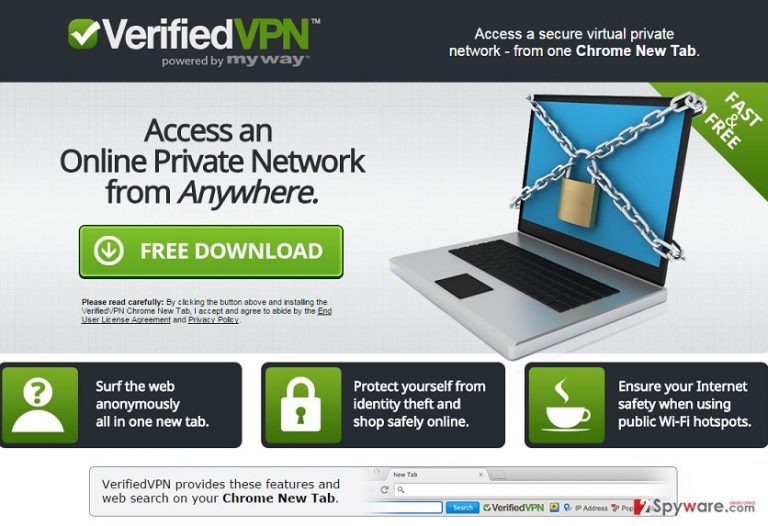
How can VerifiedVPN Toolbar affect my computer?
There is a long list of toolbars created by the same developer, for example, you may find ReferenceBoss Toolbar, A+ Gamer Toolbar, RecipeHub Toolbar, EasyPDFCombine Toolbar and many others. Be careful because all these programs are powered by Ask.com or MyWay.com and can affect all most popular web browsers. If you are not willing to install any of aforementioned toolbars, you should pay an appropriate amount of attention to the installation of various freewares and sharewares. Whenever you decide to install a free program, we recommend reading it’s EULA, Privacy Policy or other accessible information and make sure that there’s nothing suspicious about it (e.g. cookies, third-party content, ads, etc.). If it seems reliable and decide to install it, you should be select Advanced or Custom installation option. It’s an expanded process, which is set to disclose all available check boxes, including the ones that promote ‘optional downloads’. It’s very important to check everything carefully and find ticks that are set by default. Unmark them and only then finish the installation. Be aware that by selecting Quick or Basic installation you risk installing various add-ons, plug-ins, toolbars, and extensions without even realizing that. Therefore, avoid this option and try to stay away from VerifiedVPN Toolbar.
Recently, the developer of this program contacted us asking us to remove this post from 2-spyware.com website. We believe that we shouldn’t do that as long as programs that we offer for the removal of VerifiedVPN Toolbar can detect it and help users to remove it from the system. As it is mentioned under each of download buttons, we ARE affiliated with these anti-malware programs, and while some of them are free, others can remove a virus only after purchasing them. These mentions fully fulfill each of the requirements of FTC.
Nevertheless, we have recently decided to make a revision of this and other posts that are related to this developer. We claim that all of them are described properly.
How to remove VerifiedVPN Toolbar?
Has VerifiedVPN Toolbar already infiltrated your web browser? It yes, then you should wait no more and remove it as soon as possible. For that, select either manual or automatic removal option:
- Uninstall programs that are related to VerifiedVPN from your computer:
1. Click Start → Control Panel → Uninstall a Program.
2. When in the Add/Remove Programs/Uninstall a Program, look for VerifiedVPN Toolbar and other programs that are unknown to you.
3. Click ‘Uninstall’ and then OK to save the changes.
- Reset your web browser:
Google Chrome:
1. Open Google Chrome, click on the menu icon (top right corner) and select ‘Tools’ -> ‘Extensions’.
2. Here, select unfamiliar plugins (VerifiedVPN, MyWay, MyWebSearch, etc.) and select trash icon to delete these entries.
3. In order to change your homepage, click on menu icon, choose ‘Settings’ -> ‘On startup’ section -> ‘set pages’.
4. Here, eliminate myway.com by clicking on the “X” and enter your preferred website.
5. In order to change your default search engine, click on the menu icon -> ‘Settings’ -> ‘Search’ section.
6. Here, click ‘Manage Search Engines…’ and add your preferred domain name.
How to prevent from getting system tools
Access your website securely from any location
When you work on the domain, site, blog, or different project that requires constant management, content creation, or coding, you may need to connect to the server and content management service more often. The best solution for creating a tighter network could be a dedicated/fixed IP address.
If you make your IP address static and set to your device, you can connect to the CMS from any location and do not create any additional issues for the server or network manager that needs to monitor connections and activities. VPN software providers like Private Internet Access can help you with such settings and offer the option to control the online reputation and manage projects easily from any part of the world.
Recover files after data-affecting malware attacks
While much of the data can be accidentally deleted due to various reasons, malware is one of the main culprits that can cause loss of pictures, documents, videos, and other important files. More serious malware infections lead to significant data loss when your documents, system files, and images get encrypted. In particular, ransomware is is a type of malware that focuses on such functions, so your files become useless without an ability to access them.
Even though there is little to no possibility to recover after file-locking threats, some applications have features for data recovery in the system. In some cases, Data Recovery Pro can also help to recover at least some portion of your data after data-locking virus infection or general cyber infection.
