WebSearchSport browser hijacker (Chrome, Firefox, IE, Edge) - Free Instructions
WebSearchSport browser hijacker Removal Guide
What is WebSearchSport browser hijacker?
WebSearchSport browser hijacker won't let you find the information you seek online

Everybody wants to have a nice web browsing experience, hence people usually hate ads, pop-ups, redirects, and other annoying features that websites use upon entry. While such sites can be avoided in most cases, the story becomes different as soon as a program gets installed on the system, which causes unwanted and intrusive browser behavior. WebSearchSport is one such app – it usually comes as an extension for Google Chrome or another browser.
Browser hijackers are commonly spread via software bundle[1] packages or are advertised on less secure websites. In some cases, legitimate sources like the Chrome web store might also propagate such apps. The reason for this is that hijackers are not inheritably malicious, although their features and benefits for the end-users are highly questionable and sometimes even harmful.
Once installed, the app quickly changes the homepage, new tab, and the search engine of the browser and sets it to websearchsport.com. While using it, users would be immediately redirected[2] to the questionable nearbyme.io search provider (in other cases, Bing or Yahoo), which inserts numerous ads into the search results. These links do not always include accurate information, although it might be sometimes difficult to distinguish which results are promotional and which are real ones.
| Name | WebSearchSport |
|---|---|
| Type | Browser hijacker |
| IP address | 172.67.177.208 |
| Distribution | Software bundles, deceptive ads, fake updates |
| Symptoms | Unknown extension or application is installed on the system; homepage and new tab address are set to something else; a customized search engine is appended to the homepage; search results are filled with sponsored links and ads |
| Risks | You might be tricked into installing insecure software or pay for useless services; privacy issues might also arise due to information gathering practices |
| Removal | You can get rid of potentially unwanted programs manually, although performing a full system scan with SpyHunter 5Combo Cleaner or another security software is also recommended |
| Further steps | Do not forget to remediate your web browsers – you can do it as we describe below or opt for a quicker solution with FortectIntego |
The “useful” features
WebSearchSport belongs to the larger family of browser hijackers, each version of which is a copy of one another. There are barely any differences in the functionality of apps like SearchPrimaryData or BestStreamSearch. All of these use similar names (usually conjunction of three words – “search” is always included) and include identical functions. They change the homepage, which includes seemingly useful features such as PDF converter, calculator, or currency converter.
It seems like the app developers changed the search provider from legitimate Yahoo to one that looks and feels fake. While the former is known to be used by hijackers via its affiliate program, less secure providers should not be trusted that easily.
First of all, legitimate search providers mark the ads as such in search results. When looking at the results of websearchsport.com, one can barely distinguish where the ads end and which results are actually genuine. This prompts many to believe that all of the links are legitimate, although, in reality, they have been heavily tampered with. Due to this, users might struggle to find relevant information or be tricked into purchasing apps or services they do not need.
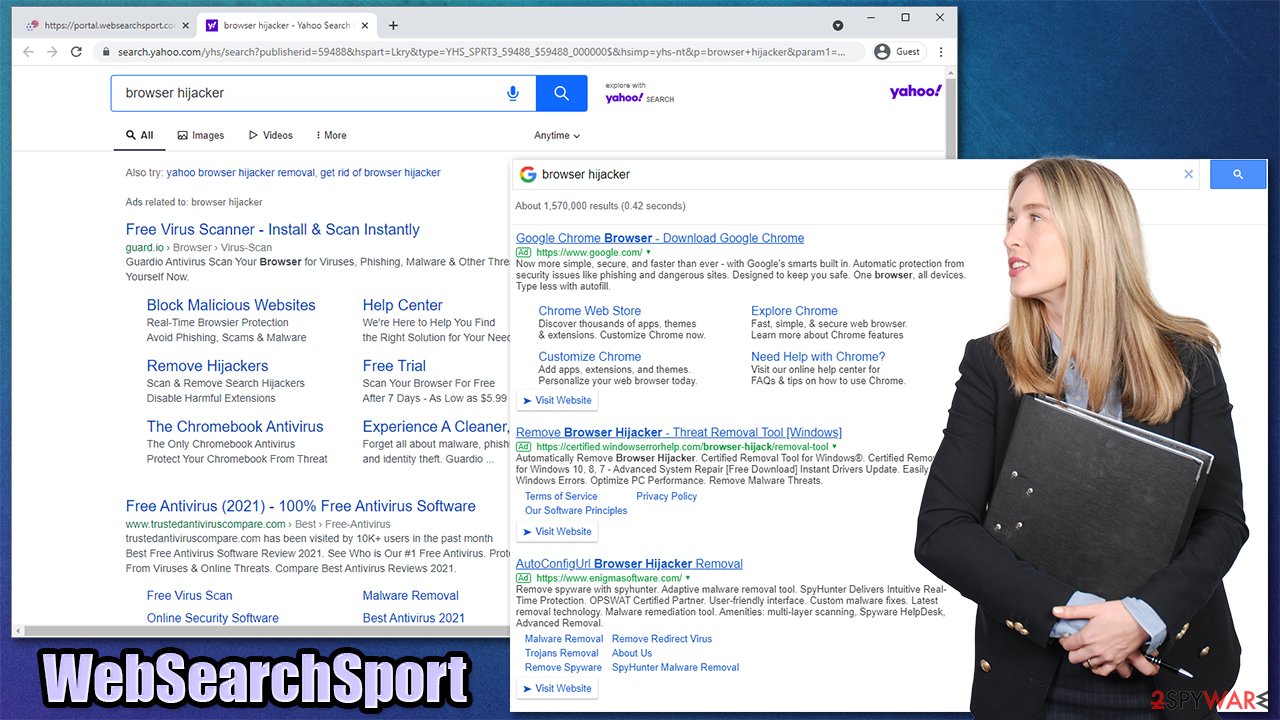
There is the name of the app itself – WebSearchSport. The hijacker implies that it can help to easily find the sports content while using it. However, this is not true, as it does not possess any useful features besides the basic search function, which is fulfilled by an insecure and inaccurate search engine. Besides, if you need to use a calculator, check the time, or convert currency, you can easily access it via a simple Google search.
In other words, browser hijacker developers often present their tools as extremely useful additions to users' browsing experience, while in reality, they bring nothing to the table, all while monetizing users' clicks on ads that are believed to be genuine search results.
How to uninstall browser hijackers
If you question how this app managed to appear on your web browser, it is due to browser hijackers being spread via software bundle packages downloaded from third-party websites. Distributors often packet several apps into a standalone installed and deliberately hide the presence of the optional ones.
This is why being attentive while installing freeware from the internet is so important – you should always decline all the offers, untick checkboxes, use Advanced/Custom mode, and, most importantly, never rush through steps. Employing a powerful anti-malware tool, such as SpyHunter 5Combo Cleaner or Malwarebytes, can also warn you about the incoming threats – all you have to do is keep security software up-to-date.
Obviously, you need to remove WebSearchSport and all the other unwanted extensions from your browsers. If you need help with this process, please continue with the steps below. Keep in mind that there could be other potentially unwanted applications installed on your system – so look out for others as well. As always, we recommend you perform a full system scan with anti-malware software just to be sure there is nothing more sinister hiding on your computer.
Google Chrome
- Open Google Chrome, click on the Menu (three vertical dots at the top-right corner) and select More tools > Extensions.
- In the newly opened window, you will see all the installed extensions. Uninstall all the suspicious plugins that might be related to the unwanted program by clicking Remove.

Mozilla Firefox
- Open Mozilla Firefox browser and click on the Menu (three horizontal lines at the top-right of the window).
- Select Add-ons.
- In here, select unwanted plugin and click Remove.

MS Edge (Chromium)
- Open Edge and click select Settings > Extensions.
- Delete unwanted extensions by clicking Remove.

- Click Safari > Preferences…
- In the new window, pick Extensions.
- Select the unwanted extension and select Uninstall.

Final steps: take care of your browser
PUPs can be used to monitor you in many ways, such as through cookies or web beacons.[3] While the data gathered about an individual usually remains anonymous (IP addresses are considered part of a personal information identifier). But if WebSearchSport is something that bothers you, all it takes is for one simple step: finding the browser extension on your settings window and uninstalling it.
Here is a short extract from the Privacy Policy of the main website:
The Non-Personal Information which is being collected may include technical information automatically transmitted by the user's device (for example, type of browser, the type of the user's device and technical information pertaining to the user's device, language preferences, time stamps, clicks and visited pages, search logs, the operating system, utilized internet service provider and other similar information.
Since browser hijackers use browsers for their operations, cookies and other data might be associated with your device automatically. That's why removing just browser extension is not enough. The ads might continue to show up, and so does the tracking.
If you want a quick solution for this, we recommend using FortectIntego maintenance and repair solution. It can quickly and easily help you clean your browsers without you having to get into settings and wasting your time. If you want to do it yourself, proceed with the following:
Google Chrome
- Click on Menu and pick Settings.
- Under Privacy and security, select Clear browsing data.
- Select Browsing history, Cookies and other site data, as well as Cached images and files.
- Click Clear data.

Mozilla Firefox
- Click Menu and pick Options.
- Go to Privacy & Security section.
- Scroll down to locate Cookies and Site Data.
- Click on Clear Data…
- Select Cookies and Site Data, as well as Cached Web Content and press Clear.

MS Edge (Chromium)
- Click on Menu and go to Settings.
- Select Privacy and services.
- Under Clear browsing data, pick Choose what to clear.
- Under Time range, pick All time.
- Select Clear now.

Safari
- Click Safari > Clear History…
- From the drop-down menu under Clear, pick all history.
- Confirm with Clear History.

How to prevent from getting browser hijacker
Protect your privacy – employ a VPN
There are several ways how to make your online time more private – you can access an incognito tab. However, there is no secret that even in this mode, you are tracked for advertising purposes. There is a way to add an extra layer of protection and create a completely anonymous web browsing practice with the help of Private Internet Access VPN. This software reroutes traffic through different servers, thus leaving your IP address and geolocation in disguise. Besides, it is based on a strict no-log policy, meaning that no data will be recorded, leaked, and available for both first and third parties. The combination of a secure web browser and Private Internet Access VPN will let you browse the Internet without a feeling of being spied or targeted by criminals.
No backups? No problem. Use a data recovery tool
If you wonder how data loss can occur, you should not look any further for answers – human errors, malware attacks, hardware failures, power cuts, natural disasters, or even simple negligence. In some cases, lost files are extremely important, and many straight out panic when such an unfortunate course of events happen. Due to this, you should always ensure that you prepare proper data backups on a regular basis.
If you were caught by surprise and did not have any backups to restore your files from, not everything is lost. Data Recovery Pro is one of the leading file recovery solutions you can find on the market – it is likely to restore even lost emails or data located on an external device.
- ^ Bundled Software. Techopedia. Professional IT insight.
- ^ URL redirection. Wikipedia. The free encyclopedia.
- ^ What is a Web Beacon?. CookiePro. Website Compliance Solution.
