Werd ransomware (Removal Guide) - Improved Instructions
Werd virus Removal Guide
What is Werd ransomware?
Werd ransomware – a ransom-demanding malware that is born from the well-known Djvu ransomware
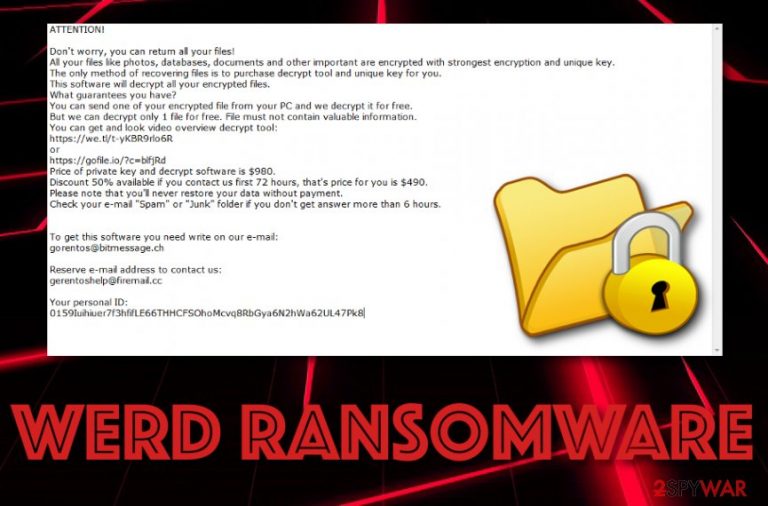
Werd ransomware is malware carrying the DNA of Djvu ransomware and performing encryption by adding the .werd filename to affected data. Unique encryption[1] algorithms such as AES or RSA make the data-locking process successful and almost impossible to reverse for the victims. After file-blocking, users are provided with the _readme.txt ransom note that demands a price of $490 or $980 to be paid under certain conditions. Continuously, Werd ransomware developers provide and offer of one small file for free recovery as proof of the decryption key's existence.
The _readme.txt message includes other details such as the criminals' email addresses that are gorentos@bitmessage.ch, gorentos2@firemail.cc, and a telegram account that holds the name of @datarestore. Making contact with Werd ransomware spreaders is not advisable as they will only try to convince you to transfer the money as faster as possible and maybe not even provide you with a decryption key.
| Name | Werd ransomware |
|---|---|
| Type | Ransomware virus |
| Family | Djvu ransomware |
| Danger level | This malware holds the danger level of high because it locks all files found on the infected Windows computer system and might perform other damaging actions in the machine's background |
| Appendix | Once files are locked by using specific ciphers such as AES, RSA, Werd virus appends the .werd appendix next to each filename of encrypted data |
| Ransom demands | All ransom demands and conditions are mentioned in the _readme.txt message. Here criminals announce about the encryption and urge for $490-$980 to be transferred in exchange for the file decryption software |
| Crooks' contacts | The hackers also provide some contact methods through which victims are supposed to reach to them. This includes two emails: gorentos@bitmessage.ch, gorentos2@firemail.cc, and telegram account: @datarestore |
| Distribution | Ransomware payload is often distributed via software cracks, phishing email messages that pretend to come from reputable firms such as FedEx/DHL, p2p networks such as The Pirate Bay, and RDP, including the TCP port 3389, etc. |
| AV software | Scan the entire system and search for infectious content by employing software such as FortectIntego |
Additionally, Werd ransomware highlights special conditions for ransom payments. If the victim hurries up and transfers the money before 72 hours after the malware attack, he receives a 50% discount and needs to pay only $490. If the person is unlucky and is too late to transfer the money, he is urged to pay a doubled price – $980. Take a look at the entire ransom-demanding message:
ATTENTION!
Don't worry, you can return all your files!
All your files like photos, databases, documents and other important are encrypted with
strongest encryption and unique key.
The only method of recovering files is to purchase decrypt tool and unique key for you.
This software will decrypt all your encrypted files.
What guarantees you have?
You can send one of your encrypted file from your PC and we decrypt it for free.
But we can decrypt only 1 file for free. File must not contain valuable information.
You can get and look video overview decrypt tool:
https://we.tl/t-vzAZbtWtGh
Price of private key and decrypt software is $980.
Discount 50% available if you contact us first 72 hours, that's price for you is $490.
Please note that you'll never restore your data without payment.
Check your e-mail “Spam” or “Junk” folder if you don't get answer more than 6 hours.To get this software you need write on our e-mail:
gorentos@bitmessage.chReserve e-mail address to contact us:
gerentosrestore@firemail.ccYour personal ID:
–
Criminals who are behind the distribution of Werd ransomware use remote servers to keep safe both encryption and decryption keys. The tools are reachable only for the developers themselves and the data recovery process becomes a very hard task for the victims as hackers use a different key each time they initiate a malware attack on a different Windows computer system.
As you can see, criminals are very greedy and urge for hundreds to be paid for the ransom price. Rather than following their commands, you should remove Werd ransomware from your machine and try alternative data restoring techniques. We have made a research and found out that DrWeb is offering a Rescue Pack[2] for $150 that may decrypt some Djvu ransomware versions. You can give it a try.
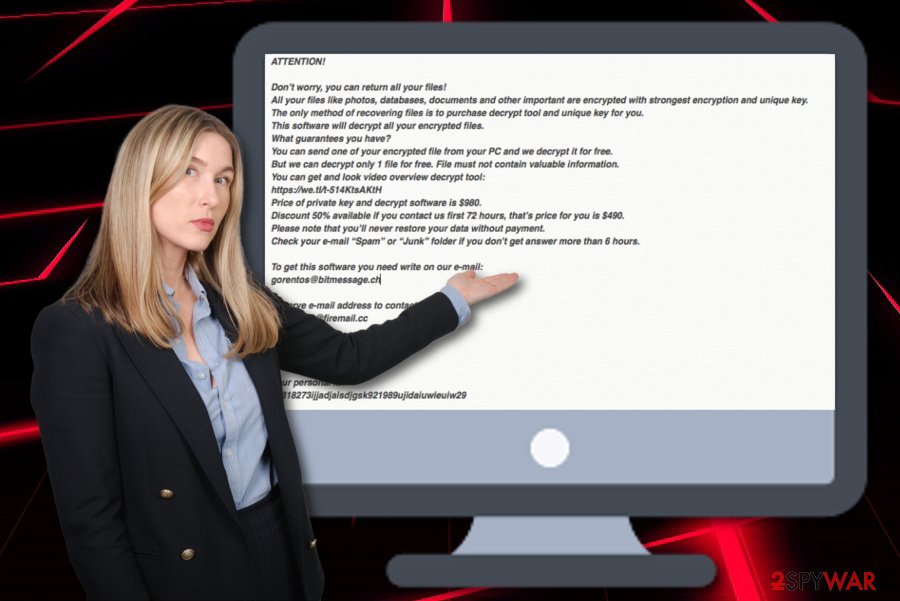
However, Werd ransomware removal is the first step you need to take towards a fully clean machine. You should also get software such as FortectIntego or Malwarebytes to help you and detect all potentially malicious products that might have been hidden in your computer system. Afterward, go to the end of this article and read a thorough guide on how to remove Werd ransomware and try data recovery software.
Note that every component that is related to Werd ransomware needs to be eliminated from your Windows machine permanently, otherwise, the malware might return within the next system boot. Cleaning takes locations such as the Windows Registry, Task Manager, and similar directories where ransomware viruses are the most likely to inject malicious entries, files, and processes.
Werd ransomware might carry a more complex module than expected at first
Werd ransomware is not all about file encryption and ransom demands. This notorious malware form might have additional features that increase its operating principle in a more efficient way. The ransomware virus supposedly is able to carry out the following tasks:
- Eliminate Shadow Volume Copies. Ransomware viruses execute specific PowerShell commands that permanently corrupt or delete Shadow Copies of encrypted data to harden the recovery process for victims. This way the criminals have a better chance of receiving more ransom transfers.
- Damage the Windows hosts file.[3] If Werd ransomware damages the hosts file, users are prevented from visiting various security-related networks such as forums, articles, news sources, antimalware websites, etc.
- Secretly infiltrate other malware. Werd ransomware might bring the AZORult trojan horse to the system that will supposedly record personal information or try to swindle money from your bank account.
As you can see, Werd ransomware is a more complex threat if you take a deeper look at its operating module. We want to encourage all users not to postpone the removal process as the ransomware virus might run a big variety of malicious processes in the background and relate to total computer destruction.
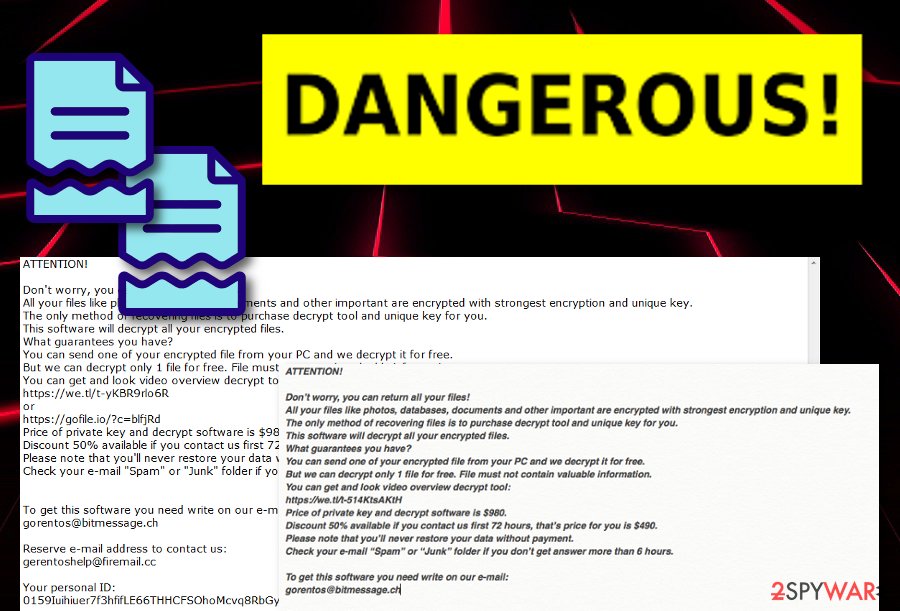
The most popular distribution sources of ransomware payload
Researchers from NoVirus.uk[4] state that ransomware infections come secretly hidden in cracked software, outdated programs, vulnerable services, fake versions of key management systems such as KMSPico, hacked RDP, especially the TCP port 3389, unsecured networks (p2p, mostly) such as The Pirate Bay, eMule, and other torrenting websites.
However, the most popular ransomware distribution method is email spam campaigns. Criminals pretend to be from a bank and urge you to confirm a payment or check some payment information that appears to be a malicious executable. Additionally, hackers mimic reputable shipping organizations such as FedEx and DHL.
The best way to prevent malware is obvious – always be CAREFUL. Whenever you are browsing, opening emails, or just playing computer games, you have to keep one eye on your security and evaluate the risk before proceeding to questionable content. Also, you can lengthen this security task by installing reputable antimalware that is crucial for every user to have.
Werd ransomware removal possibilities + antimalware list
Werd ransomware removal cannot be left to deal on your own or postponed for when you have time. This dangerous infection can bring big harm to your Windows computer and needs to be erased from the system as soon as possible by employing only reliable software.
Before you remove Werd ransomware, it is recommendable to boot your computer system to Safe Mode with Networking or activate System Restore to reverse previous changes. Continuously, go in search of malicious content with programs such as FortectIntego, SpyHunter 5Combo Cleaner, or Malwarebytes.
After Werd virus is gone, you can continue by searching for possible data recovery solutions. Even though the original key is not released yet,[5] you can try out the DrWeb Rescue Pack that we have mentioned in this article above or check out the following file restoring software that might allow you to reverse some of your files back to their primary states.
Getting rid of Werd virus. Follow these steps
Manual removal using Safe Mode
Boot your computer system in Safe Mode with Networking by using the following instructions:
Important! →
Manual removal guide might be too complicated for regular computer users. It requires advanced IT knowledge to be performed correctly (if vital system files are removed or damaged, it might result in full Windows compromise), and it also might take hours to complete. Therefore, we highly advise using the automatic method provided above instead.
Step 1. Access Safe Mode with Networking
Manual malware removal should be best performed in the Safe Mode environment.
Windows 7 / Vista / XP
- Click Start > Shutdown > Restart > OK.
- When your computer becomes active, start pressing F8 button (if that does not work, try F2, F12, Del, etc. – it all depends on your motherboard model) multiple times until you see the Advanced Boot Options window.
- Select Safe Mode with Networking from the list.

Windows 10 / Windows 8
- Right-click on Start button and select Settings.

- Scroll down to pick Update & Security.

- On the left side of the window, pick Recovery.
- Now scroll down to find Advanced Startup section.
- Click Restart now.

- Select Troubleshoot.

- Go to Advanced options.

- Select Startup Settings.

- Press Restart.
- Now press 5 or click 5) Enable Safe Mode with Networking.

Step 2. Shut down suspicious processes
Windows Task Manager is a useful tool that shows all the processes running in the background. If malware is running a process, you need to shut it down:
- Press Ctrl + Shift + Esc on your keyboard to open Windows Task Manager.
- Click on More details.

- Scroll down to Background processes section, and look for anything suspicious.
- Right-click and select Open file location.

- Go back to the process, right-click and pick End Task.

- Delete the contents of the malicious folder.
Step 3. Check program Startup
- Press Ctrl + Shift + Esc on your keyboard to open Windows Task Manager.
- Go to Startup tab.
- Right-click on the suspicious program and pick Disable.

Step 4. Delete virus files
Malware-related files can be found in various places within your computer. Here are instructions that could help you find them:
- Type in Disk Cleanup in Windows search and press Enter.

- Select the drive you want to clean (C: is your main drive by default and is likely to be the one that has malicious files in).
- Scroll through the Files to delete list and select the following:
Temporary Internet Files
Downloads
Recycle Bin
Temporary files - Pick Clean up system files.

- You can also look for other malicious files hidden in the following folders (type these entries in Windows Search and press Enter):
%AppData%
%LocalAppData%
%ProgramData%
%WinDir%
After you are finished, reboot the PC in normal mode.
Remove Werd using System Restore
Disable all malicious changes by activating System Restore with the help of these guidelines:
-
Step 1: Reboot your computer to Safe Mode with Command Prompt
Windows 7 / Vista / XP- Click Start → Shutdown → Restart → OK.
- When your computer becomes active, start pressing F8 multiple times until you see the Advanced Boot Options window.
-
Select Command Prompt from the list

Windows 10 / Windows 8- Press the Power button at the Windows login screen. Now press and hold Shift, which is on your keyboard, and click Restart..
- Now select Troubleshoot → Advanced options → Startup Settings and finally press Restart.
-
Once your computer becomes active, select Enable Safe Mode with Command Prompt in Startup Settings window.

-
Step 2: Restore your system files and settings
-
Once the Command Prompt window shows up, enter cd restore and click Enter.

-
Now type rstrui.exe and press Enter again..

-
When a new window shows up, click Next and select your restore point that is prior the infiltration of Werd. After doing that, click Next.


-
Now click Yes to start system restore.

-
Once the Command Prompt window shows up, enter cd restore and click Enter.
Bonus: Recover your data
Guide which is presented above is supposed to help you remove Werd from your computer. To recover your encrypted files, we recommend using a detailed guide prepared by 2-spyware.com security experts.If your files are encrypted by Werd, you can use several methods to restore them:
Use Data Recovery Pro to restore some files:
Employ this software if you are looking forward to bringing some files and documents back to their previous positions.
- Download Data Recovery Pro;
- Follow the steps of Data Recovery Setup and install the program on your computer;
- Launch it and scan your computer for files encrypted by Werd ransomware;
- Restore them.
Windows Previous Versions feature might allow restoring some data:
If you have enabled System Restore on your Windows computer lately, this feature might help you with file recovery.
- Find an encrypted file you need to restore and right-click on it;
- Select “Properties” and go to “Previous versions” tab;
- Here, check each of available copies of the file in “Folder versions”. You should select the version you want to recover and click “Restore”.
Use Shadow Explorer for file recovery purposes:
If the ransomware virus did not eliminate Shadow Volume Copies of the encrypted files, you can give this software a try.
- Download Shadow Explorer (http://shadowexplorer.com/);
- Follow a Shadow Explorer Setup Wizard and install this application on your computer;
- Launch the program and go through the drop down menu on the top left corner to select the disk of your encrypted data. Check what folders are there;
- Right-click on the folder you want to restore and select “Export”. You can also select where you want it to be stored.
Sadly, there is no official decryptor released for .werd files.
Finally, you should always think about the protection of crypto-ransomwares. In order to protect your computer from Werd and other ransomwares, use a reputable anti-spyware, such as FortectIntego, SpyHunter 5Combo Cleaner or Malwarebytes
How to prevent from getting ransomware
Stream videos without limitations, no matter where you are
There are multiple parties that could find out almost anything about you by checking your online activity. While this is highly unlikely, advertisers and tech companies are constantly tracking you online. The first step to privacy should be a secure browser that focuses on tracker reduction to a minimum.
Even if you employ a secure browser, you will not be able to access websites that are restricted due to local government laws or other reasons. In other words, you may not be able to stream Disney+ or US-based Netflix in some countries. To bypass these restrictions, you can employ a powerful Private Internet Access VPN, which provides dedicated servers for torrenting and streaming, not slowing you down in the process.
Data backups are important – recover your lost files
Ransomware is one of the biggest threats to personal data. Once it is executed on a machine, it launches a sophisticated encryption algorithm that locks all your files, although it does not destroy them. The most common misconception is that anti-malware software can return files to their previous states. This is not true, however, and data remains locked after the malicious payload is deleted.
While regular data backups are the only secure method to recover your files after a ransomware attack, tools such as Data Recovery Pro can also be effective and restore at least some of your lost data.
- ^ Margaret Rouse. Encryption. Search Security. Tech Target.
- ^ Dr.Web Rescue Pack. DrWeb.com. Decryption products and software.
- ^ Bradley Mitchell. What Are Windows Hosts Files?. Lifewire.com. An independent news source.
- ^ NoVirus.uk. NoVirus. Security and spyware news articles.
- ^ Infected with werd.extension ransomware (STOP Djvu). Emsisoft. Support forums.







