“Windows Defender Security Center” scam (Free Instructions) - Chrome, Firefox, IE, Edge
“Windows Defender Security Center” scam Removal Guide
What is “Windows Defender Security Center” scam?
“Windows Defender Security Center” scam baffles Windows users
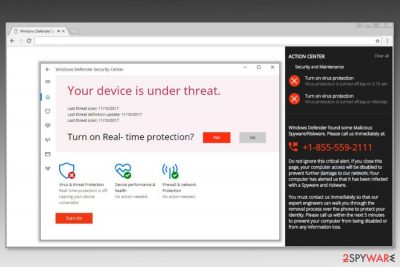
“Windows Defender Security Center” is a newly detected tech support scam[1] which tricks Windows users into believing that their machine has been infected with malware and the only way to fix it is to call a support number provided. However, this alert is only indirect alert that your computers is infected with adware.
Typically, redirects to “Windows Defender Security Center” scam starts after unintentionally installing potentially unwanted program (PUP). As soon as adware gets inside, it might affect all installed web browsers, including Google Chrome, Mozilla Firefox or Internet Explorer. After altering their settings, PUP starts redirects to tech support scam website or displaying other shady ads.[2]
“Windows Defender Security Center” virus is designed to look just like all other Microsoft notifications. The theme of the pop-up is copied precisely. Hence, it might be quite difficult to distinguish whether these claims of threat are legitimate or not. Please be aware that these computer crooks have nothing to do with Microsoft.
The fake “Windows Defender Security Center” alert explains to the user that his/her machine has been infected with Spyware/Riskware which was detected by Windows Defender. Therefore, the user should telephone the following number: +855-559-2111 (note that telephone number may vary) to seek the alleged tech support:
Windows Defender found some Malicious Spyware/Riskware. Please call us immediately at:
1-855-559-2111Do not ignore this critical alert. If you close this page, your computer access will be disabled to prevent further damage to our network. Your computer has alerted us that it has been infected with a Spyware and riskware.
You must contact us Immediately so that our expert engineers can walk you through the removal process over the phone to protect your identity. Please call us within the next 5 minutes to prevent your computer from being disable of from any information loss.
Researchers have noticed several versions of this scam that uses slightly altered message. However, the main principles remain the same. Victims have to call “specialists” who would walk them trough virus removal procedure.
“Windows Defender Security Center” scam also tries to threaten people into making a phone call by telling hat they will lose access to their computer if they do not follow the provided instructions. However, security specialists warn that calling “technicians” might end up with big problems, researchers from dieviren.de[3] say.
Once the fake tech support is contacted, they would often ask the user to allow them the remote access to their machine and then demand payment for “services” provided. At this time, hackers might attempt to steal personal data or download malware into victim’s machine.
Also, the call itself might cost the user extortionate amount of money. Please be vigilant and do not fall a victim of these scammers! Ignore these messages and close down your browser at once. Afterwards, proceed with “Windows Defender Security Center” virus removal.
At the end of this article, you can find detailed instructions how you can remove “Windows Defender Security Center” adware from the computer manually. However, we recommend opting for automatic elimination and scan the system with FortectIntego to make sure that all adware-related components are gone for good.
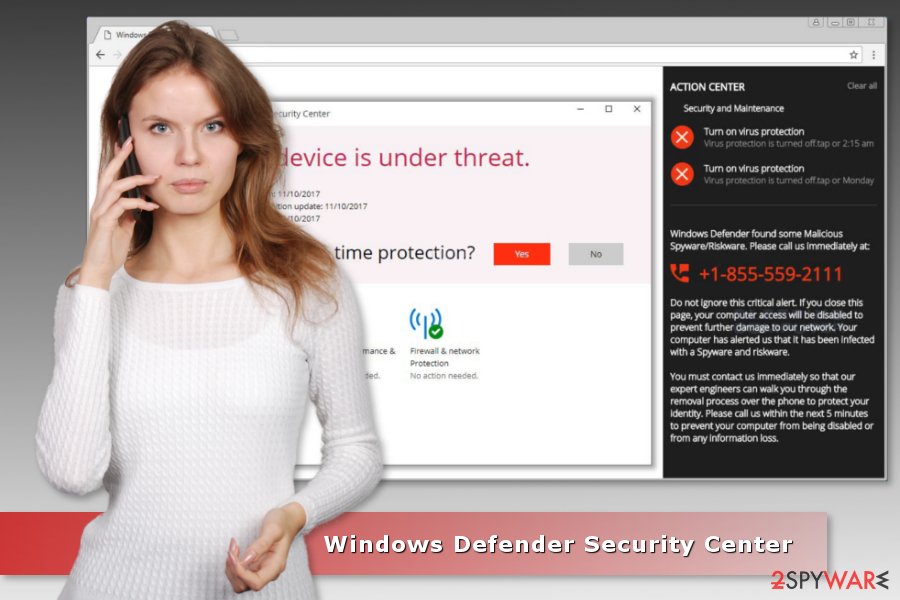
Adware which is responsible for redirecting to tech support scam spreads as optional component in software bundles
Typically, potentially unwanted programs get into users’ machines without their consent. A deceptive marketing campaign called bundling is used. Users are often careless when installing free software from the internet. They frequently skip through steps and use Recommended settings.
Despite developer recommendations, Advanced settings should always be used. Users should pay attention to process, read through installation instructions properly and opt out of any unwanted programs.
Remove “Windows Defender Security Center” malware from your computer
There are two ways you can remove “Windows Defender Security Center” virus from your machine. First one is manual. To do that, please follow out step-by-step guide below. Please be aware that it is critical to perform every step carefully and in exact order. Otherwise, your browser might continue redirecting you to scam website.
The second “Windows Defender Security Center” removal method is easier. It requires scanning the system with an updated anti-malware/anti-spyware software. However, once your chosen security software cleans dangerous components, you should reset your web browsers as well.
You may remove virus damage with a help of FortectIntego. SpyHunter 5Combo Cleaner and Malwarebytes are recommended to detect potentially unwanted programs and viruses with all their files and registry entries that are related to them.
Getting rid of “Windows Defender Security Center” scam. Follow these steps
Uninstall from Windows
Follow these steps to locate and remove all adware-related components from Windows operating system:
Instructions for Windows 10/8 machines:
- Enter Control Panel into Windows search box and hit Enter or click on the search result.
- Under Programs, select Uninstall a program.

- From the list, find the entry of the suspicious program.
- Right-click on the application and select Uninstall.
- If User Account Control shows up, click Yes.
- Wait till uninstallation process is complete and click OK.

If you are Windows 7/XP user, proceed with the following instructions:
- Click on Windows Start > Control Panel located on the right pane (if you are Windows XP user, click on Add/Remove Programs).
- In Control Panel, select Programs > Uninstall a program.

- Pick the unwanted application by clicking on it once.
- At the top, click Uninstall/Change.
- In the confirmation prompt, pick Yes.
- Click OK once the removal process is finished.
Delete from macOS
Remove items from Applications folder:
- From the menu bar, select Go > Applications.
- In the Applications folder, look for all related entries.
- Click on the app and drag it to Trash (or right-click and pick Move to Trash)

To fully remove an unwanted app, you need to access Application Support, LaunchAgents, and LaunchDaemons folders and delete relevant files:
- Select Go > Go to Folder.
- Enter /Library/Application Support and click Go or press Enter.
- In the Application Support folder, look for any dubious entries and then delete them.
- Now enter /Library/LaunchAgents and /Library/LaunchDaemons folders the same way and terminate all the related .plist files.

Remove from Microsoft Edge
Fix Microsoft Edge by following these steps:
Delete unwanted extensions from MS Edge:
- Select Menu (three horizontal dots at the top-right of the browser window) and pick Extensions.
- From the list, pick the extension and click on the Gear icon.
- Click on Uninstall at the bottom.

Clear cookies and other browser data:
- Click on the Menu (three horizontal dots at the top-right of the browser window) and select Privacy & security.
- Under Clear browsing data, pick Choose what to clear.
- Select everything (apart from passwords, although you might want to include Media licenses as well, if applicable) and click on Clear.

Restore new tab and homepage settings:
- Click the menu icon and choose Settings.
- Then find On startup section.
- Click Disable if you found any suspicious domain.
Reset MS Edge if the above steps did not work:
- Press on Ctrl + Shift + Esc to open Task Manager.
- Click on More details arrow at the bottom of the window.
- Select Details tab.
- Now scroll down and locate every entry with Microsoft Edge name in it. Right-click on each of them and select End Task to stop MS Edge from running.

If this solution failed to help you, you need to use an advanced Edge reset method. Note that you need to backup your data before proceeding.
- Find the following folder on your computer: C:\\Users\\%username%\\AppData\\Local\\Packages\\Microsoft.MicrosoftEdge_8wekyb3d8bbwe.
- Press Ctrl + A on your keyboard to select all folders.
- Right-click on them and pick Delete

- Now right-click on the Start button and pick Windows PowerShell (Admin).
- When the new window opens, copy and paste the following command, and then press Enter:
Get-AppXPackage -AllUsers -Name Microsoft.MicrosoftEdge | Foreach {Add-AppxPackage -DisableDevelopmentMode -Register “$($_.InstallLocation)\\AppXManifest.xml” -Verbose

Instructions for Chromium-based Edge
Delete extensions from MS Edge (Chromium):
- Open Edge and click select Settings > Extensions.
- Delete unwanted extensions by clicking Remove.

Clear cache and site data:
- Click on Menu and go to Settings.
- Select Privacy, search and services.
- Under Clear browsing data, pick Choose what to clear.
- Under Time range, pick All time.
- Select Clear now.

Reset Chromium-based MS Edge:
- Click on Menu and select Settings.
- On the left side, pick Reset settings.
- Select Restore settings to their default values.
- Confirm with Reset.

Remove from Mozilla Firefox (FF)
Uninstall questionable add-ons from Mozilla Firefox to stop unwanted activities on the browser.
Remove dangerous extensions:
- Open Mozilla Firefox browser and click on the Menu (three horizontal lines at the top-right of the window).
- Select Add-ons.
- In here, select unwanted plugin and click Remove.

Reset the homepage:
- Click three horizontal lines at the top right corner to open the menu.
- Choose Options.
- Under Home options, enter your preferred site that will open every time you newly open the Mozilla Firefox.
Clear cookies and site data:
- Click Menu and pick Settings.
- Go to Privacy & Security section.
- Scroll down to locate Cookies and Site Data.
- Click on Clear Data…
- Select Cookies and Site Data, as well as Cached Web Content and press Clear.

Reset Mozilla Firefox
If clearing the browser as explained above did not help, reset Mozilla Firefox:
- Open Mozilla Firefox browser and click the Menu.
- Go to Help and then choose Troubleshooting Information.

- Under Give Firefox a tune up section, click on Refresh Firefox…
- Once the pop-up shows up, confirm the action by pressing on Refresh Firefox.

Remove from Google Chrome
The adware that is responsible for redirecting to scam website may have arrived on the system in the form of Chrome extension. Check the list of installed extensions and remove unknown entries.
Delete malicious extensions from Google Chrome:
- Open Google Chrome, click on the Menu (three vertical dots at the top-right corner) and select More tools > Extensions.
- In the newly opened window, you will see all the installed extensions. Uninstall all the suspicious plugins that might be related to the unwanted program by clicking Remove.

Clear cache and web data from Chrome:
- Click on Menu and pick Settings.
- Under Privacy and security, select Clear browsing data.
- Select Browsing history, Cookies and other site data, as well as Cached images and files.
- Click Clear data.

Change your homepage:
- Click menu and choose Settings.
- Look for a suspicious site in the On startup section.
- Click on Open a specific or set of pages and click on three dots to find the Remove option.
Reset Google Chrome:
If the previous methods did not help you, reset Google Chrome to eliminate all the unwanted components:
- Click on Menu and select Settings.
- In the Settings, scroll down and click Advanced.
- Scroll down and locate Reset and clean up section.
- Now click Restore settings to their original defaults.
- Confirm with Reset settings.

Delete from Safari
Remove unwanted extensions from Safari:
- Click Safari > Preferences…
- In the new window, pick Extensions.
- Select the unwanted extension and select Uninstall.

Clear cookies and other website data from Safari:
- Click Safari > Clear History…
- From the drop-down menu under Clear, pick all history.
- Confirm with Clear History.

Reset Safari if the above-mentioned steps did not help you:
- Click Safari > Preferences…
- Go to Advanced tab.
- Tick the Show Develop menu in menu bar.
- From the menu bar, click Develop, and then select Empty Caches.

After uninstalling this potentially unwanted program (PUP) and fixing each of your web browsers, we recommend you to scan your PC system with a reputable anti-spyware. This will help you to get rid of “Windows Defender Security Center” scam registry traces and will also identify related parasites or possible malware infections on your computer. For that you can use our top-rated malware remover: FortectIntego, SpyHunter 5Combo Cleaner or Malwarebytes.
How to prevent from getting malware
Access your website securely from any location
When you work on the domain, site, blog, or different project that requires constant management, content creation, or coding, you may need to connect to the server and content management service more often. The best solution for creating a tighter network could be a dedicated/fixed IP address.
If you make your IP address static and set to your device, you can connect to the CMS from any location and do not create any additional issues for the server or network manager that needs to monitor connections and activities. VPN software providers like Private Internet Access can help you with such settings and offer the option to control the online reputation and manage projects easily from any part of the world.
Recover files after data-affecting malware attacks
While much of the data can be accidentally deleted due to various reasons, malware is one of the main culprits that can cause loss of pictures, documents, videos, and other important files. More serious malware infections lead to significant data loss when your documents, system files, and images get encrypted. In particular, ransomware is is a type of malware that focuses on such functions, so your files become useless without an ability to access them.
Even though there is little to no possibility to recover after file-locking threats, some applications have features for data recovery in the system. In some cases, Data Recovery Pro can also help to recover at least some portion of your data after data-locking virus infection or general cyber infection.
- ^ Andy O'Donnell. How to Spot a Tech Support Scam. Lifewire. Technology how-to's and guides.
- ^ Alex Hern. Millions of Pornhub users targeted in malvertising attack. The Guardian. News, sport and opinion.
- ^ Die viren. Die viren. German security news.























