WizardUpdate (Chrome, Firefox, IE, Edge) - 2021 update
WizardUpdate Removal Guide
What is WizardUpdate?
adware.WizardUpdate – a Mac virus that hijacks its browsers and shows unwanted advertisements
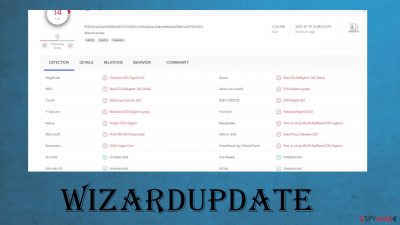
WizardUpdate adware is an intruder that also has browser hijacker functions. The PUP affects Mac devices by changing certain browser settings, such as the default search engine, new tab, and homepage. It triggers redirects to a fake search engine and other commercial sites. It also displays various advertisements, pop-ups, banners. In most cases it doesn't generate any search results itself, users are more often redirected to a legitimate search in search.yahoo.com and the list gets filled with links and other possibly dangerous material.
If you've identified any of these indications, then the adware is more likely installed on your Mac device. Due to the sneaky techniques used for its distribution and the fact that it can gather various browsing-related data, this software is considered a potentially unwanted program (PUP) besides being a macOS-specific threat. This article explains how this junkware spreads, the threats it poses, how to get rid of it, and maintain excellent system health. There is no need to rely on such programs and browser-based applications.
| name | WizardUpdate |
|---|---|
| type | Mac virus, browser hijacker, redirect virus |
| Family | Mac adware family Adload |
| Affected systems | All devices running macOS can get infected by this app |
| Symptoms | Changed browser settings, users, redirected to mischievous websites. Banners, pop-ups, and other types of ads displayed more than usual |
| Risks | Installation of more PUPs, impeded browsing experience, slower overall device performance |
| Distribution | Software bundles, other PUPs, deceptive ads. DLVPlayer installer spreads this PUP. Other fake update promotions can lead to the installations of the intruder |
| detection names | PUA:Win32/Presenoker, OSX.Trojan.Gen, Mac/Virus.Adware.3d7, MacOS:AdAgent-AB [Adw][1] |
| Removal | Users can uninstall this browser intruder manually, but anti-malware software should be used to eliminate it properly |
| System fix | A system repair is needed after such infections that manage to alter system files and functions. For this task, use the FortectIntego system tune-up tool |
adware.WizardUpdate derives from the well-known adware family of Adload, which affects mostly Mac devices. There are many variations, from browser hijackers to adware, including OptimalUnit, AuraSearch, and NetInput, to name just a few. They all function slightly differently, but they all pose a threat to the user and impede their overall browsing experiences.
Some of these PUPs are capable of collecting browsing information, such as:
- computer and browser details,
- IP addresses,
- geolocations,
- search queries,
- visited sites,
- and so on.
All this gathered data might be sold to or shared with third-parties with ill intentions. Those redirects that shows and other advertising material that you encounter can lead to tracking and recording of such details too. Data is not identifiable but can lead to privacy issues and exposure to possibly dangerous online content.
Furthermore, all these redirects can show unwanted ads with an inappropriate adult, gambling, or other mischievous content. The shown material can have nothing to do with the websites the user will be redirected to if the ads are clicked. In addition, users might be tricked into downloading additional PUPs.
That's why our cybersecurity team recommends all macOS users to refrain from installing this PUP. If they already have it, then to remove adware from their devices. Anti-malware tools like Malwarebytes and SpyHunter 5Combo Cleaner should be used to uninstall this potentially unwanted program.
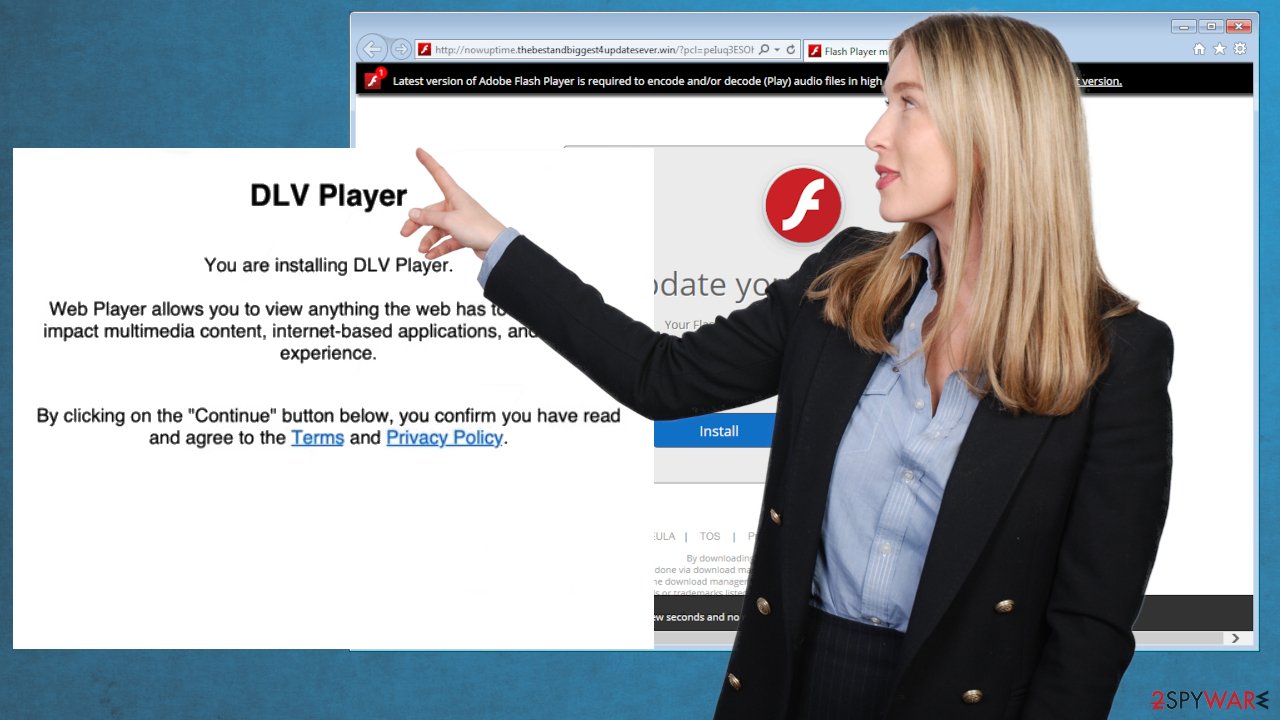
As great as these tools might be to remove malware and prevent it from entering the computer, it can't do everything. Users will have to finish removal manually. We provide detailed instructions on how to eliminate this browser hijacker from all browsers. You can reset the web browser fully to avoid the tedious job of deleting all applications by hand.
Due to its unpleasant operating features, some people might call this browser intruder a WizardUpdate virus. Whatever you name it, you have to take care of your device's health after getting rid of it. IT specialists[2] suggest using the powerful FortectIntego system repair tool for this task.
Deceptive distribution techniques of potentially unwanted programs
Developers of adware, browser hijackers, and other PUPs have many weapons at their disposal when we're talking about distribution methods. Although our cybersecurity research team has conducted research that revealed that two of the most popular means to spread PUPs are deceptive ads and bundled software. In fact, another research shows[3] that 62% of the top 50 applications on one of the most popular software vendors website contained PUPs.
Deceptive ads might tempt users to install unwanted software by claiming that they have a virus infection, their software is out of date, or any other similar lie. Flash Player updates and other software promotions can lead to PUP infections. This is especially common with macOS intruders. Websites cannot determine if your software is out of date or not, and they surely can't detect any malware that might be infecting your computer. Don't fall for these types of tricks, or you'll have to deal with PUP removal.
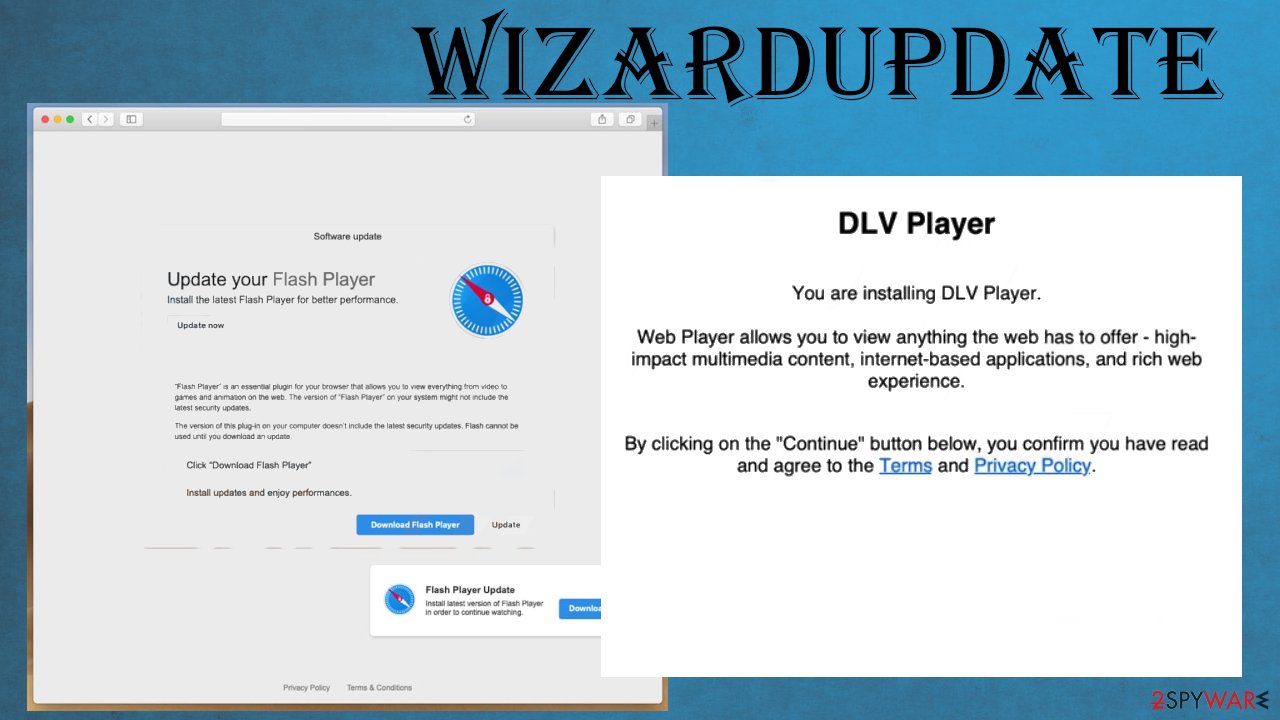
Freeware (or software) bundles are another popular way to spread PUPs. With such bundles, two or more apps are offered, and boxes agreeing to install the additional software are preselected. If you desperately want some program from a bundle, then take your time and choose Advanced/Custom installation mode instead of the Standard/Quick/Recommended one, and deselect all pre-ticked boxes from apps you're not willing to install.
Adware removal guide for Mac devices and web browsers
Users who regularly use their devices to connect to the internet must have a professional anti-malware tool watching their back. These days there are tons of various malware lurking everywhere and waiting for users with an unguarded device to click on it.
This software can also be used to remove from your device. Keep the virus databases of your anti-malware tool updated, and it will prevent potentially unwanted programs and malware from gaining access to your devices and your private data.
You'll have to complete removal manually. Refer to our step-by-step instructions below this paragraph to uninstall this browser hijacker from Chrome, Firefox, Safari, and any other browser. Afterward, run a system repair with appropriate tools to maintain system health.
You may remove virus damage with a help of FortectIntego. SpyHunter 5Combo Cleaner and Malwarebytes are recommended to detect potentially unwanted programs and viruses with all their files and registry entries that are related to them.
Getting rid of WizardUpdate. Follow these steps
Delete from macOS
Get rid of the WizardUpdate by following these steps
Remove items from Applications folder:
- From the menu bar, select Go > Applications.
- In the Applications folder, look for all related entries.
- Click on the app and drag it to Trash (or right-click and pick Move to Trash)

To fully remove an unwanted app, you need to access Application Support, LaunchAgents, and LaunchDaemons folders and delete relevant files:
- Select Go > Go to Folder.
- Enter /Library/Application Support and click Go or press Enter.
- In the Application Support folder, look for any dubious entries and then delete them.
- Now enter /Library/LaunchAgents and /Library/LaunchDaemons folders the same way and terminate all the related .plist files.

Remove from Mozilla Firefox (FF)
Remove dangerous extensions:
- Open Mozilla Firefox browser and click on the Menu (three horizontal lines at the top-right of the window).
- Select Add-ons.
- In here, select unwanted plugin and click Remove.

Reset the homepage:
- Click three horizontal lines at the top right corner to open the menu.
- Choose Options.
- Under Home options, enter your preferred site that will open every time you newly open the Mozilla Firefox.
Clear cookies and site data:
- Click Menu and pick Settings.
- Go to Privacy & Security section.
- Scroll down to locate Cookies and Site Data.
- Click on Clear Data…
- Select Cookies and Site Data, as well as Cached Web Content and press Clear.

Reset Mozilla Firefox
If clearing the browser as explained above did not help, reset Mozilla Firefox:
- Open Mozilla Firefox browser and click the Menu.
- Go to Help and then choose Troubleshooting Information.

- Under Give Firefox a tune up section, click on Refresh Firefox…
- Once the pop-up shows up, confirm the action by pressing on Refresh Firefox.

Remove from Google Chrome
You might want to reset your browser to default fully, so all additional installs get eliminated
Delete malicious extensions from Google Chrome:
- Open Google Chrome, click on the Menu (three vertical dots at the top-right corner) and select More tools > Extensions.
- In the newly opened window, you will see all the installed extensions. Uninstall all the suspicious plugins that might be related to the unwanted program by clicking Remove.

Clear cache and web data from Chrome:
- Click on Menu and pick Settings.
- Under Privacy and security, select Clear browsing data.
- Select Browsing history, Cookies and other site data, as well as Cached images and files.
- Click Clear data.

Change your homepage:
- Click menu and choose Settings.
- Look for a suspicious site in the On startup section.
- Click on Open a specific or set of pages and click on three dots to find the Remove option.
Reset Google Chrome:
If the previous methods did not help you, reset Google Chrome to eliminate all the unwanted components:
- Click on Menu and select Settings.
- In the Settings, scroll down and click Advanced.
- Scroll down and locate Reset and clean up section.
- Now click Restore settings to their original defaults.
- Confirm with Reset settings.

Delete from Safari
Remove unwanted extensions from Safari:
- Click Safari > Preferences…
- In the new window, pick Extensions.
- Select the unwanted extension and select Uninstall.

Clear cookies and other website data from Safari:
- Click Safari > Clear History…
- From the drop-down menu under Clear, pick all history.
- Confirm with Clear History.

Reset Safari if the above-mentioned steps did not help you:
- Click Safari > Preferences…
- Go to Advanced tab.
- Tick the Show Develop menu in menu bar.
- From the menu bar, click Develop, and then select Empty Caches.

After uninstalling this potentially unwanted program (PUP) and fixing each of your web browsers, we recommend you to scan your PC system with a reputable anti-spyware. This will help you to get rid of WizardUpdate registry traces and will also identify related parasites or possible malware infections on your computer. For that you can use our top-rated malware remover: FortectIntego, SpyHunter 5Combo Cleaner or Malwarebytes.
How to prevent from getting mac viruses
Do not let government spy on you
The government has many issues in regards to tracking users' data and spying on citizens, so you should take this into consideration and learn more about shady information gathering practices. Avoid any unwanted government tracking or spying by going totally anonymous on the internet.
You can choose a different location when you go online and access any material you want without particular content restrictions. You can easily enjoy internet connection without any risks of being hacked by using Private Internet Access VPN.
Control the information that can be accessed by government any other unwanted party and surf online without being spied on. Even if you are not involved in illegal activities or trust your selection of services, platforms, be suspicious for your own security and take precautionary measures by using the VPN service.
Backup files for the later use, in case of the malware attack
Computer users can suffer from data losses due to cyber infections or their own faulty doings. Ransomware can encrypt and hold files hostage, while unforeseen power cuts might cause a loss of important documents. If you have proper up-to-date backups, you can easily recover after such an incident and get back to work. It is also equally important to update backups on a regular basis so that the newest information remains intact – you can set this process to be performed automatically.
When you have the previous version of every important document or project you can avoid frustration and breakdowns. It comes in handy when malware strikes out of nowhere. Use Data Recovery Pro for the data restoration process.
- ^ VirusTotal. Virustotal. Analysis of suspicious files.
- ^ Wubingdu. Wubingdu. Spyware and security news.
- ^ Slade. 62% of the Top 50 Download.com applications bundle toolbars and other PUPs. Emisoft. Security blog.












