OptimalUnit (Chrome, Firefox, IE, Edge) - 2021 update
OptimalUnit Removal Guide
What is OptimalUnit?
OptimalUnit is the unwanted macOS program that has adware and browser hijacker functions
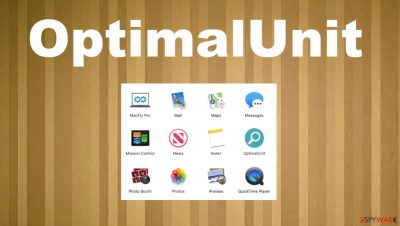
OptimalUnit browser hijacker is the intruder that generates suspicious content on the browser and makes various changes on the machine. This PUP[1] focuses on affecting the machine, so additional programs get promoted. The threat belongs to the Adload family constant with shady activities and applications that trigger unwanted changes and even damage to the machine. This is the threat that not only shows advertisements or promotes shady search engine, but it can collect various details about the user of the affected machine.
Once the OptimalUnit virus manages to affect the system, it focuses on generating commercial content and recording information about browsing habits. It generates coupons, offers, banners, pop-ups, and causes redirects, so the infected machine's traffic is controlled fully. This is the specific macOS intruder, so it can spread via the internet when you ignore details and fall for various tricks like fake updates and installs.
| Name | OptimalUnit browser hijacker |
|---|---|
| Type | Mac malware/ adware |
| Issues | The program has various PUP features and can make the machine run slow and display various content that exposes the user to possibly dangerous material |
| Distribution | The program can be downloaded from the internet with the help of bundling or during the insecure installation of a fake Flash Player update |
| Damage | This intruder can track data regarding your internet activity and lead to privacy issues or even financial loss |
| Elimination | You can rely on the guide below and AV tools |
| Repair | Make sure to recover after the attack, so repair system functions using FortectIntego |
Browser hijacker can end up installed by the user when the fake Flash Player updates get installed, or the victim falls for another scammy message. It also can come pre-bundled, so in most cases, the user is responsible for the infection. But the application gets hidden in various places, and other files added on the device keep it more persistent.
This intruder controls various processes, especially when it manages to add extensions, other applications directly on the machine, or Google Chrome, Safari, and other browsers. Browser hijacker removal is difficult because of these issues with additional programs. But you can run a tool like SpyHunter 5Combo Cleaner or Malwarebytes. These applications can detect various threats automatically.
When this intruder runs on the machine, you can possibly encounter various redirects, surveys,[2] other advertising material, and promotional pop-ups that push other pages or applications. OptimalUnit application sometimes can even trigger other activities, install PUAs, and change settings n the machine. Not only the browser.
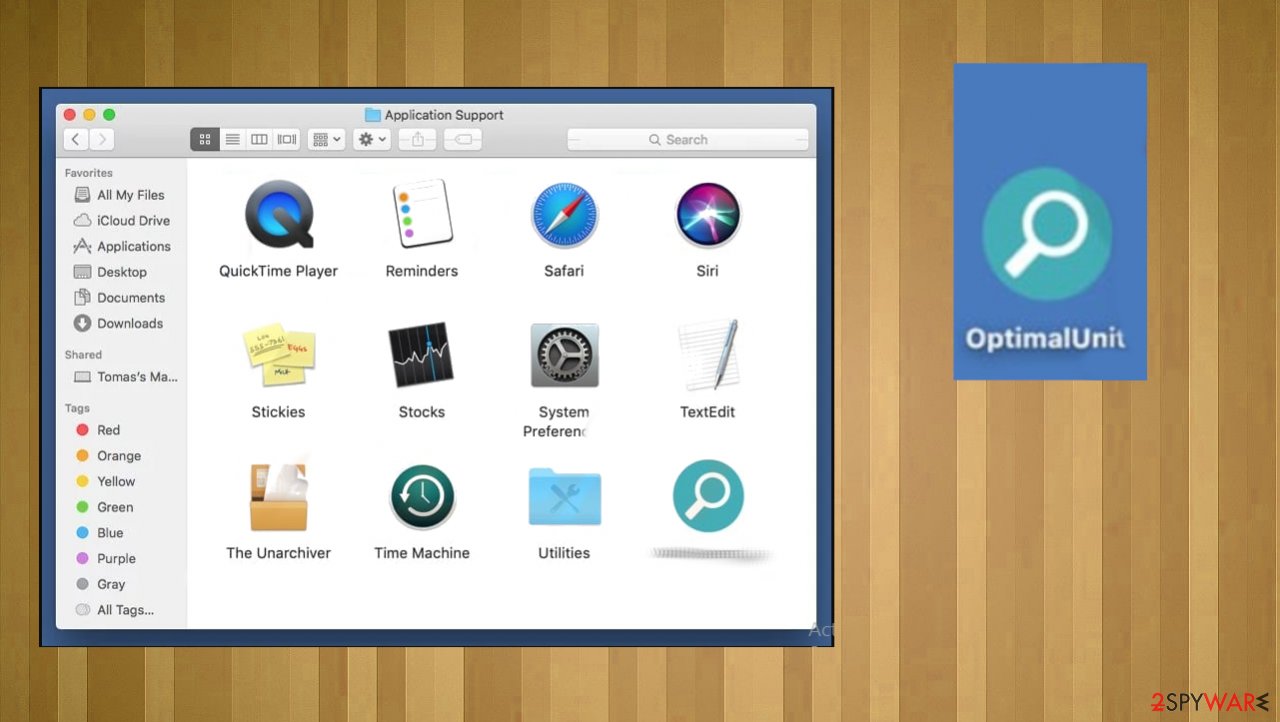
However, the main issue that encourages people to remove Browser hijacker is alterations in the browser – problems created with browsing online. It changes the default search engine address, new tab, homepage settings and promotes a certain search engine, redirects all search attempts through that one fake site. It acts pretty much the same as other pieces of PUPs related to Adload:
Experts[3] always recommend choosing proper sources and tools for the machine. You would take such warnings into consideration. You might end up dealing with removal if you do not pay attention to these issues with insecure downloads and shady material online.
Make sure to rely on reputable sources and avoid clicking on any promotional ads. Browser hijacker alters searching online experience with all the redirects and injections on the list of results. However, the PUP can further affect your time on the computer with all the OS alterations. Make sure to run FortectIntego or a similar tool that can help with damage and system issues.
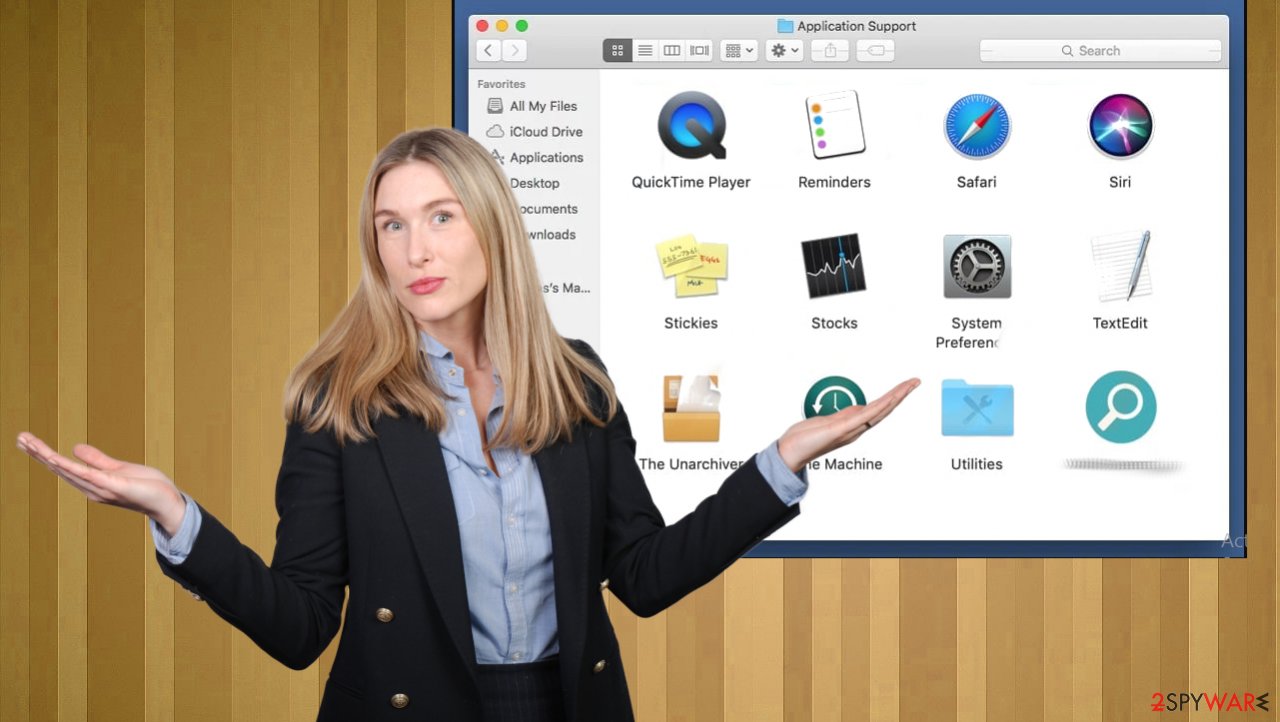
PUPs have similar tactics when it comes to spreading around
You might panic when the system is not performing as it is supposed to, especially when it comes to Mac devices. However, people may think that macOS and iOS devices are immune to all cyber threats. That is not true because PUP developers and more dangerous threat actors can design their products to affect the particular OS.
There are particular PUPs like this Adload family that is only working on such devices. PUPs spread ruing installations from free-download sites or rely on campaigns during which you get ricked into allowing unwanted applications without noticing. There are sites and fake update messages that get used in these activities.
The best thing that could be used to avoid these PUP installations – suspiciousness. You need to rely on Advanced or Custom installation options, official sources for programs, and various applications. This way, you can see all the additions and control what gets installed on the device.
You can remove OptimalUnit PUP from the system properly
Browser hijacker frustrated users tend to use because the program can annoy them with all the pop-ups, offers, redirects, and so on. You might need to think about professional anti-malware tools in such cases because PUPs can be persistent and trigger your machine significantly.
You can run a proper anti-malware tool or security application compatible with your OS and find the intruder, related pieces, and files. This is how you can properly perform OptimalUnit removal. Then you only need to go through the settings manually – the main work is done automatically.
You may remove virus damage with a help of FortectIntego. SpyHunter 5Combo Cleaner and Malwarebytes are recommended to detect potentially unwanted programs and viruses with all their files and registry entries that are related to them.
Getting rid of OptimalUnit. Follow these steps
Delete from macOS
Remove any issues regarding the system performance by eliminating OptimalUnit
Remove items from Applications folder:
- From the menu bar, select Go > Applications.
- In the Applications folder, look for all related entries.
- Click on the app and drag it to Trash (or right-click and pick Move to Trash)

To fully remove an unwanted app, you need to access Application Support, LaunchAgents, and LaunchDaemons folders and delete relevant files:
- Select Go > Go to Folder.
- Enter /Library/Application Support and click Go or press Enter.
- In the Application Support folder, look for any dubious entries and then delete them.
- Now enter /Library/LaunchAgents and /Library/LaunchDaemons folders the same way and terminate all the related .plist files.

Remove from Mozilla Firefox (FF)
Remove dangerous extensions:
- Open Mozilla Firefox browser and click on the Menu (three horizontal lines at the top-right of the window).
- Select Add-ons.
- In here, select unwanted plugin and click Remove.

Reset the homepage:
- Click three horizontal lines at the top right corner to open the menu.
- Choose Options.
- Under Home options, enter your preferred site that will open every time you newly open the Mozilla Firefox.
Clear cookies and site data:
- Click Menu and pick Settings.
- Go to Privacy & Security section.
- Scroll down to locate Cookies and Site Data.
- Click on Clear Data…
- Select Cookies and Site Data, as well as Cached Web Content and press Clear.

Reset Mozilla Firefox
If clearing the browser as explained above did not help, reset Mozilla Firefox:
- Open Mozilla Firefox browser and click the Menu.
- Go to Help and then choose Troubleshooting Information.

- Under Give Firefox a tune up section, click on Refresh Firefox…
- Once the pop-up shows up, confirm the action by pressing on Refresh Firefox.

Remove from Google Chrome
Delete malicious extensions from Google Chrome:
- Open Google Chrome, click on the Menu (three vertical dots at the top-right corner) and select More tools > Extensions.
- In the newly opened window, you will see all the installed extensions. Uninstall all the suspicious plugins that might be related to the unwanted program by clicking Remove.

Clear cache and web data from Chrome:
- Click on Menu and pick Settings.
- Under Privacy and security, select Clear browsing data.
- Select Browsing history, Cookies and other site data, as well as Cached images and files.
- Click Clear data.

Change your homepage:
- Click menu and choose Settings.
- Look for a suspicious site in the On startup section.
- Click on Open a specific or set of pages and click on three dots to find the Remove option.
Reset Google Chrome:
If the previous methods did not help you, reset Google Chrome to eliminate all the unwanted components:
- Click on Menu and select Settings.
- In the Settings, scroll down and click Advanced.
- Scroll down and locate Reset and clean up section.
- Now click Restore settings to their original defaults.
- Confirm with Reset settings.

Delete from Safari
Remove unwanted extensions from Safari:
- Click Safari > Preferences…
- In the new window, pick Extensions.
- Select the unwanted extension and select Uninstall.

Clear cookies and other website data from Safari:
- Click Safari > Clear History…
- From the drop-down menu under Clear, pick all history.
- Confirm with Clear History.

Reset Safari if the above-mentioned steps did not help you:
- Click Safari > Preferences…
- Go to Advanced tab.
- Tick the Show Develop menu in menu bar.
- From the menu bar, click Develop, and then select Empty Caches.

After uninstalling this potentially unwanted program (PUP) and fixing each of your web browsers, we recommend you to scan your PC system with a reputable anti-spyware. This will help you to get rid of OptimalUnit registry traces and will also identify related parasites or possible malware infections on your computer. For that you can use our top-rated malware remover: FortectIntego, SpyHunter 5Combo Cleaner or Malwarebytes.
How to prevent from getting mac viruses
Stream videos without limitations, no matter where you are
There are multiple parties that could find out almost anything about you by checking your online activity. While this is highly unlikely, advertisers and tech companies are constantly tracking you online. The first step to privacy should be a secure browser that focuses on tracker reduction to a minimum.
Even if you employ a secure browser, you will not be able to access websites that are restricted due to local government laws or other reasons. In other words, you may not be able to stream Disney+ or US-based Netflix in some countries. To bypass these restrictions, you can employ a powerful Private Internet Access VPN, which provides dedicated servers for torrenting and streaming, not slowing you down in the process.
Data backups are important – recover your lost files
Ransomware is one of the biggest threats to personal data. Once it is executed on a machine, it launches a sophisticated encryption algorithm that locks all your files, although it does not destroy them. The most common misconception is that anti-malware software can return files to their previous states. This is not true, however, and data remains locked after the malicious payload is deleted.
While regular data backups are the only secure method to recover your files after a ransomware attack, tools such as Data Recovery Pro can also be effective and restore at least some of your lost data.
- ^ Potentially unwanted program. Wikipedia. The free encyclopedia.
- ^ Survey Scams Aimed at Social Networking Netizens. Trendmicro. Threat ancyclopedia.
- ^ Avirus. AVirus. Spyware related news.












