Wnedbelie.space pop-ups / ads (Virus Removal Instructions) - Free Guide
Wnedbelie.space pop-ups / ads Removal Guide
What is Wnedbelie.space pop-ups / ads?
Wnedbelie.space is the redirect virus that shows commercial content and triggers pop-ups all the time
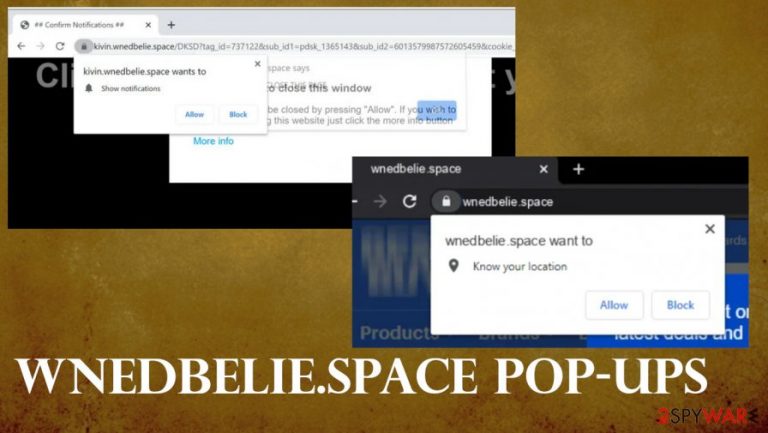
Wnedbelie.space pop-ups/ ads is the behavior caused by an adware-type intruder that manages to run on the machine and affect the time online by showing material that is considered potentially dangerous. This is the potentially unwanted program[1] that makes users frustrated and annoyed. There are various pop-ups, notifications, banners, redirects that the intruder causes, so you cannot easily remove it from the system without additional help. It is because of the notifications, pop-ups, and other content that once clicked on triggers direct changes or even installs of application, tools, browser-based programs. You can suffer from speed issues and additional cyber infections, so make sure to get rid of the PUP as soon as you notice unwanted and intrusive material.
| Name | Wnedbelie.space |
|---|---|
| Type | Push notification virus, adware |
| Distribution | Redirect authors use various tricks to make users enable notifications, so pop-ups alone can trigger reappearance of the site. Freeware installations lead to direct adware installs |
| Symptoms | Users start seeing popups on their desktops at any time when the machine is turned on, and the web browsers are turned off |
| Dangers | Clicking on links or notifications, exploring the sites, or downloading files can be particularly dangerous – users can get infected with malware, suffer from financial losses or privacy issues. Experts[2] even report about identity theft issues |
| Elimination | To prevent the reoccurrence, you should remove Wnedbelie.space using anti-malware tools |
| Further steps | Redirects and ads might indicate adware infection, so you try to attempt to fix virus damage with a repair tool FortectIntego |
Wnedbelie.space is the site that appears on your screen, but the main issue is with a potentially unwanted program or adware-type infection. The site is a result of infection, so exiting the page is not the way to get rid of the behavior completely.
It is also not the way to remove Wnedbelie.space pop-ups / ads. You need a proper tool that can check the machine for those PUPs, other cyber threats, and clear the machine from any other installations of viruses. Security tools or anti-malware applications like SpyHunter 5Combo Cleaner or Malwarebytes are the way to go. You can run the program and find all the potential intruders that can be removed to improve the performance of your PC.
Wnedbelie.space redirect virus is only one of many threats like this, so you can additionally experience redirects to such pages:
You should be careful with all the Wnedbelie.space pop-ups / ads and redirects to sponsored sites and third-party pages. There are many malicious sites that you can get exposed to. Nor you nor the PUP creators can control where the user ends up, so malware infiltrations cannot be avoided easily.[3]
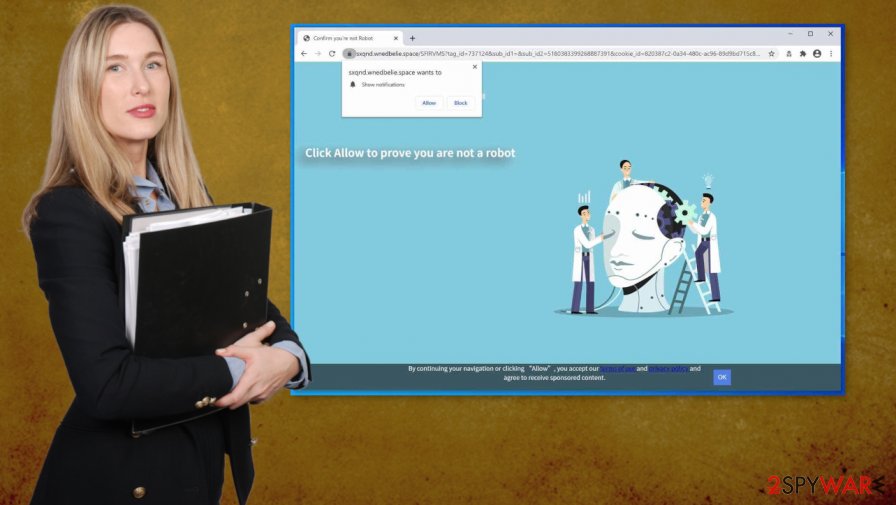
Wnedbelie.space pop-ups/ ads go straight to your screen and claim that you need to enable notifications or different content from this it any possibly related site. Unfortunately, such pop-ups can lead to the installation of malicious programs. Make sure to avoid any content that raises questions.
Wnedbelie.space pop-ups show the following;
Wnedbelie.space wants to Show notifications
Click Allow to confirm that you are not a robot!
There are ways to get rid of the redirect, the PUP itself. Although, these Wnedbelie.space pop-ups / ads cannot stop until the PUP itself is fully terminated. Manually finding all the pieces- barely possible. So we always recommend going for an automatic system check.
Performing automatic Wnedbelie.space pop-ups / ads removal helps with the performance overall, and when you run an anti-malware tool or similar program, you can clear the computer properly from all the potential threats and applications that trigger unwanted issues. remember to repair system issues with FortectIntego too.
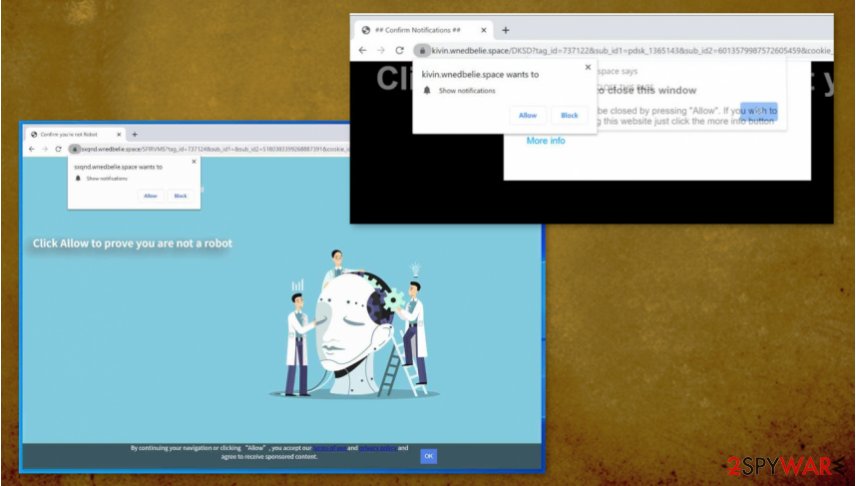
Go for secure sites and avoid clicking on random posts, so the device is secure
The internet is not a great place when it comes to security and programs, downloads or surfing in general. You can get exposed to malicious content, without even noticing that because you cannot control what sites you visit when the browser is controlled by intruders like PUPs.
You cannot notice the infiltration since it happens behind your back. Especially when you tend to skip through steps while installing tools or choosing sites like torrent platforms as your primary source of applications. You need to rely on Custom or Advanced installation options, so you control what programs get to be installed.
Wnedbelie.space redirect termination tips
Wnedbelie.space pop-ups / ads virus besides being annoying and intrusive, also can automatically install various browser extensions and change notification settings. Users should manually change these preferences on the browser. Go to Settings or Preferences.
- Go to your browser. Often these types of programs affect Google Chrome or Safari browsers, but make sure to check all of them on the affected device.
- Locate to Settings in the menu.
- Under the Advanced option, you should find the Privacy and security section.
- You should be able to find Content settings where you need to select Notifications.
- When you see the list, click Block instead of Allow and make sure to Remove Wnedbelie.space or similar pages.
- Repeat these steps on every browser you use or own.
Wnedbelie.space pop-ups / ads removal is really important. Besides those changes in the browser settings and system alteration repair, you need to clear the system from malware. So running the proper scan with AV tools is always a good idea.
You may remove virus damage with a help of FortectIntego. SpyHunter 5Combo Cleaner and Malwarebytes are recommended to detect potentially unwanted programs and viruses with all their files and registry entries that are related to them.
Getting rid of Wnedbelie.space pop-ups / ads. Follow these steps
Uninstall from Windows
Make sure to clear the threat and get rid of Wnedbelie.space pop-up
Instructions for Windows 10/8 machines:
- Enter Control Panel into Windows search box and hit Enter or click on the search result.
- Under Programs, select Uninstall a program.

- From the list, find the entry of the suspicious program.
- Right-click on the application and select Uninstall.
- If User Account Control shows up, click Yes.
- Wait till uninstallation process is complete and click OK.

If you are Windows 7/XP user, proceed with the following instructions:
- Click on Windows Start > Control Panel located on the right pane (if you are Windows XP user, click on Add/Remove Programs).
- In Control Panel, select Programs > Uninstall a program.

- Pick the unwanted application by clicking on it once.
- At the top, click Uninstall/Change.
- In the confirmation prompt, pick Yes.
- Click OK once the removal process is finished.
Delete from macOS
Remove items from Applications folder:
- From the menu bar, select Go > Applications.
- In the Applications folder, look for all related entries.
- Click on the app and drag it to Trash (or right-click and pick Move to Trash)

To fully remove an unwanted app, you need to access Application Support, LaunchAgents, and LaunchDaemons folders and delete relevant files:
- Select Go > Go to Folder.
- Enter /Library/Application Support and click Go or press Enter.
- In the Application Support folder, look for any dubious entries and then delete them.
- Now enter /Library/LaunchAgents and /Library/LaunchDaemons folders the same way and terminate all the related .plist files.

Remove from Microsoft Edge
Delete unwanted extensions from MS Edge:
- Select Menu (three horizontal dots at the top-right of the browser window) and pick Extensions.
- From the list, pick the extension and click on the Gear icon.
- Click on Uninstall at the bottom.

Clear cookies and other browser data:
- Click on the Menu (three horizontal dots at the top-right of the browser window) and select Privacy & security.
- Under Clear browsing data, pick Choose what to clear.
- Select everything (apart from passwords, although you might want to include Media licenses as well, if applicable) and click on Clear.

Restore new tab and homepage settings:
- Click the menu icon and choose Settings.
- Then find On startup section.
- Click Disable if you found any suspicious domain.
Reset MS Edge if the above steps did not work:
- Press on Ctrl + Shift + Esc to open Task Manager.
- Click on More details arrow at the bottom of the window.
- Select Details tab.
- Now scroll down and locate every entry with Microsoft Edge name in it. Right-click on each of them and select End Task to stop MS Edge from running.

If this solution failed to help you, you need to use an advanced Edge reset method. Note that you need to backup your data before proceeding.
- Find the following folder on your computer: C:\\Users\\%username%\\AppData\\Local\\Packages\\Microsoft.MicrosoftEdge_8wekyb3d8bbwe.
- Press Ctrl + A on your keyboard to select all folders.
- Right-click on them and pick Delete

- Now right-click on the Start button and pick Windows PowerShell (Admin).
- When the new window opens, copy and paste the following command, and then press Enter:
Get-AppXPackage -AllUsers -Name Microsoft.MicrosoftEdge | Foreach {Add-AppxPackage -DisableDevelopmentMode -Register “$($_.InstallLocation)\\AppXManifest.xml” -Verbose

Instructions for Chromium-based Edge
Delete extensions from MS Edge (Chromium):
- Open Edge and click select Settings > Extensions.
- Delete unwanted extensions by clicking Remove.

Clear cache and site data:
- Click on Menu and go to Settings.
- Select Privacy, search and services.
- Under Clear browsing data, pick Choose what to clear.
- Under Time range, pick All time.
- Select Clear now.

Reset Chromium-based MS Edge:
- Click on Menu and select Settings.
- On the left side, pick Reset settings.
- Select Restore settings to their default values.
- Confirm with Reset.

Remove from Mozilla Firefox (FF)
Remove dangerous extensions:
- Open Mozilla Firefox browser and click on the Menu (three horizontal lines at the top-right of the window).
- Select Add-ons.
- In here, select unwanted plugin and click Remove.

Reset the homepage:
- Click three horizontal lines at the top right corner to open the menu.
- Choose Options.
- Under Home options, enter your preferred site that will open every time you newly open the Mozilla Firefox.
Clear cookies and site data:
- Click Menu and pick Settings.
- Go to Privacy & Security section.
- Scroll down to locate Cookies and Site Data.
- Click on Clear Data…
- Select Cookies and Site Data, as well as Cached Web Content and press Clear.

Reset Mozilla Firefox
If clearing the browser as explained above did not help, reset Mozilla Firefox:
- Open Mozilla Firefox browser and click the Menu.
- Go to Help and then choose Troubleshooting Information.

- Under Give Firefox a tune up section, click on Refresh Firefox…
- Once the pop-up shows up, confirm the action by pressing on Refresh Firefox.

Remove from Google Chrome
Reset the web browser if needed, so you can forget about those Wnedbelie.space ads
Delete malicious extensions from Google Chrome:
- Open Google Chrome, click on the Menu (three vertical dots at the top-right corner) and select More tools > Extensions.
- In the newly opened window, you will see all the installed extensions. Uninstall all the suspicious plugins that might be related to the unwanted program by clicking Remove.

Clear cache and web data from Chrome:
- Click on Menu and pick Settings.
- Under Privacy and security, select Clear browsing data.
- Select Browsing history, Cookies and other site data, as well as Cached images and files.
- Click Clear data.

Change your homepage:
- Click menu and choose Settings.
- Look for a suspicious site in the On startup section.
- Click on Open a specific or set of pages and click on three dots to find the Remove option.
Reset Google Chrome:
If the previous methods did not help you, reset Google Chrome to eliminate all the unwanted components:
- Click on Menu and select Settings.
- In the Settings, scroll down and click Advanced.
- Scroll down and locate Reset and clean up section.
- Now click Restore settings to their original defaults.
- Confirm with Reset settings.

Delete from Safari
Remove unwanted extensions from Safari:
- Click Safari > Preferences…
- In the new window, pick Extensions.
- Select the unwanted extension and select Uninstall.

Clear cookies and other website data from Safari:
- Click Safari > Clear History…
- From the drop-down menu under Clear, pick all history.
- Confirm with Clear History.

Reset Safari if the above-mentioned steps did not help you:
- Click Safari > Preferences…
- Go to Advanced tab.
- Tick the Show Develop menu in menu bar.
- From the menu bar, click Develop, and then select Empty Caches.

After uninstalling this potentially unwanted program (PUP) and fixing each of your web browsers, we recommend you to scan your PC system with a reputable anti-spyware. This will help you to get rid of Wnedbelie.space pop-ups / registry traces and will also identify related parasites or possible malware infections on your computer. For that you can use our top-rated malware remover: FortectIntego, SpyHunter 5Combo Cleaner or Malwarebytes.
How to prevent from getting adware
Protect your privacy – employ a VPN
There are several ways how to make your online time more private – you can access an incognito tab. However, there is no secret that even in this mode, you are tracked for advertising purposes. There is a way to add an extra layer of protection and create a completely anonymous web browsing practice with the help of Private Internet Access VPN. This software reroutes traffic through different servers, thus leaving your IP address and geolocation in disguise. Besides, it is based on a strict no-log policy, meaning that no data will be recorded, leaked, and available for both first and third parties. The combination of a secure web browser and Private Internet Access VPN will let you browse the Internet without a feeling of being spied or targeted by criminals.
No backups? No problem. Use a data recovery tool
If you wonder how data loss can occur, you should not look any further for answers – human errors, malware attacks, hardware failures, power cuts, natural disasters, or even simple negligence. In some cases, lost files are extremely important, and many straight out panic when such an unfortunate course of events happen. Due to this, you should always ensure that you prepare proper data backups on a regular basis.
If you were caught by surprise and did not have any backups to restore your files from, not everything is lost. Data Recovery Pro is one of the leading file recovery solutions you can find on the market – it is likely to restore even lost emails or data located on an external device.
