.xxx File Extension virus (Improved Guide)
.xxx File Extension virus Removal Guide
What is .xxx File Extension virus?
.xxx File Extension can appear as an addition to your filenames in case a ransomware virus attacks your computer. .xxx File Extension virus belongs to the TeslaCrypt ransomware family, and it is a deadly virus that can destroy your personal files. First of all, we would like to explain how this virus is spread and how you can avoid its infiltration.
How .xxx File Extension infection is spread?
Disastrous viruses usually tend to attack victims by pretending to be something else. This infiltration technique works exactly like Trojan horse does. Such program usually masquerades itself as a pure text or pdf file, and naive computer users might get tricked to download and open it. Do not let your curiosity cause harm for your computer! You should never open e-mail letters that come from unknown sources. Especially, you should never download or open these attachments!
Our researchers claim that viruses can also be spread via infectious links on insecure websites online. Make sure you do not click on annoying ads that flash on your screen out of nowhere. Try to refrain from clicking on banners or suspicious links on adult content or gambling websites – cyber criminals usually tend to hack such sources first and inject their malicious hyperlinks there. What is more, seek for a safe software installation – always opt for Advanced or Custom installation mode whenever you install new software on your computer to see all additional components that are added to your preferred app. Deselect them, if needed. Lastly, keep in mind that a reliable anti-malware program can keep your computer safe. We recommend installing FortectIntego anti-malware software. It can delete the .xxx File Extension ransomware and all of its malicious components.
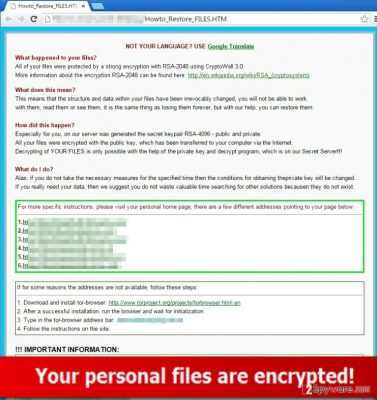
How does .xxx File Extension virus work?
If ransomware infects a computer, it drops its malicious code into your system and starts to encrypt your personal files without no hesitation. It finds all text, pdf, video, image, and other files and encrypts them. As we have already mentioned, this virus denotes the encrypted files by adding a .xxx extension to the filenames. Once the file gets encrypted, it becomes inaccessible, unless you have a decryption code. Unfortunately, the creators of these viruses work very well, and there are hardly any tools these days to encrypt the infected files. If you have noticed some files with .xxx extension, rush to detect the virus and remove it ASAP, because you might be able to save some files by stopping the encryption process. This virus drops a “Howto_Restore_FILES” note on every infected folder, and it says that you need to visit a particular website to access the instructions how to decrypt files. Generally, ransomware malware asks to pay a ransom in order to get the decryption code. We strongly advise you not to pay the ransom, because we highly doubt that cyber-criminals are going to put any efforts to help you to retrieve the lost files.
Continue reading on page 2 to see recommendations how to decrypt the files and how to remove this threat manually.
How to remove this virus?
Computer experts strongly advise using a professional malware removal utility to delete ransomware viruses. You should not try to remove malware unless you are an experienced computer user. There is a chance you might leave some malicious components on your PC unnoticed, and they might cause harm later on. However, if you are willing to uninstall this malicious threat on your own, be very careful and attentively follow each step of the removal guide that we have provided. Follow the instructions below:
To decrypt the lost files, try one of the following tools: Kaspersky virus-fighting utilities, R-Studio, Photorec. The only one 100% working method to entirely get your files back is to import them from a backup. Make sure you terminate the ransomware first!
Getting rid of .xxx File Extension virus. Follow these steps
Manual removal using Safe Mode
Important! →
Manual removal guide might be too complicated for regular computer users. It requires advanced IT knowledge to be performed correctly (if vital system files are removed or damaged, it might result in full Windows compromise), and it also might take hours to complete. Therefore, we highly advise using the automatic method provided above instead.
Step 1. Access Safe Mode with Networking
Manual malware removal should be best performed in the Safe Mode environment.
Windows 7 / Vista / XP
- Click Start > Shutdown > Restart > OK.
- When your computer becomes active, start pressing F8 button (if that does not work, try F2, F12, Del, etc. – it all depends on your motherboard model) multiple times until you see the Advanced Boot Options window.
- Select Safe Mode with Networking from the list.

Windows 10 / Windows 8
- Right-click on Start button and select Settings.

- Scroll down to pick Update & Security.

- On the left side of the window, pick Recovery.
- Now scroll down to find Advanced Startup section.
- Click Restart now.

- Select Troubleshoot.

- Go to Advanced options.

- Select Startup Settings.

- Press Restart.
- Now press 5 or click 5) Enable Safe Mode with Networking.

Step 2. Shut down suspicious processes
Windows Task Manager is a useful tool that shows all the processes running in the background. If malware is running a process, you need to shut it down:
- Press Ctrl + Shift + Esc on your keyboard to open Windows Task Manager.
- Click on More details.

- Scroll down to Background processes section, and look for anything suspicious.
- Right-click and select Open file location.

- Go back to the process, right-click and pick End Task.

- Delete the contents of the malicious folder.
Step 3. Check program Startup
- Press Ctrl + Shift + Esc on your keyboard to open Windows Task Manager.
- Go to Startup tab.
- Right-click on the suspicious program and pick Disable.

Step 4. Delete virus files
Malware-related files can be found in various places within your computer. Here are instructions that could help you find them:
- Type in Disk Cleanup in Windows search and press Enter.

- Select the drive you want to clean (C: is your main drive by default and is likely to be the one that has malicious files in).
- Scroll through the Files to delete list and select the following:
Temporary Internet Files
Downloads
Recycle Bin
Temporary files - Pick Clean up system files.

- You can also look for other malicious files hidden in the following folders (type these entries in Windows Search and press Enter):
%AppData%
%LocalAppData%
%ProgramData%
%WinDir%
After you are finished, reboot the PC in normal mode.
Remove .xxx File Extension using System Restore
-
Step 1: Reboot your computer to Safe Mode with Command Prompt
Windows 7 / Vista / XP- Click Start → Shutdown → Restart → OK.
- When your computer becomes active, start pressing F8 multiple times until you see the Advanced Boot Options window.
-
Select Command Prompt from the list

Windows 10 / Windows 8- Press the Power button at the Windows login screen. Now press and hold Shift, which is on your keyboard, and click Restart..
- Now select Troubleshoot → Advanced options → Startup Settings and finally press Restart.
-
Once your computer becomes active, select Enable Safe Mode with Command Prompt in Startup Settings window.

-
Step 2: Restore your system files and settings
-
Once the Command Prompt window shows up, enter cd restore and click Enter.

-
Now type rstrui.exe and press Enter again..

-
When a new window shows up, click Next and select your restore point that is prior the infiltration of .xxx File Extension. After doing that, click Next.


-
Now click Yes to start system restore.

-
Once the Command Prompt window shows up, enter cd restore and click Enter.
Finally, you should always think about the protection of crypto-ransomwares. In order to protect your computer from .xxx File Extension and other ransomwares, use a reputable anti-spyware, such as FortectIntego, SpyHunter 5Combo Cleaner or Malwarebytes
How to prevent from getting ransomware
Do not let government spy on you
The government has many issues in regards to tracking users' data and spying on citizens, so you should take this into consideration and learn more about shady information gathering practices. Avoid any unwanted government tracking or spying by going totally anonymous on the internet.
You can choose a different location when you go online and access any material you want without particular content restrictions. You can easily enjoy internet connection without any risks of being hacked by using Private Internet Access VPN.
Control the information that can be accessed by government any other unwanted party and surf online without being spied on. Even if you are not involved in illegal activities or trust your selection of services, platforms, be suspicious for your own security and take precautionary measures by using the VPN service.
Backup files for the later use, in case of the malware attack
Computer users can suffer from data losses due to cyber infections or their own faulty doings. Ransomware can encrypt and hold files hostage, while unforeseen power cuts might cause a loss of important documents. If you have proper up-to-date backups, you can easily recover after such an incident and get back to work. It is also equally important to update backups on a regular basis so that the newest information remains intact – you can set this process to be performed automatically.
When you have the previous version of every important document or project you can avoid frustration and breakdowns. It comes in handy when malware strikes out of nowhere. Use Data Recovery Pro for the data restoration process.





















