Yishowever.club (Free Instructions) - Simple Removal Guide
Yishowever.club Removal Guide
What is Yishowever.club?
Yishowever.club is the site that triggers random advertisements from other sponsored pages and scammer sites
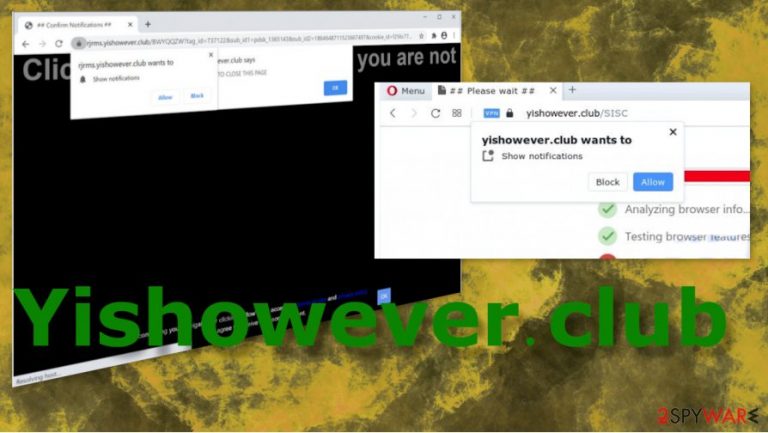
Even though the site is not malicious, and it only behaves intrusively, is related to PUPs and other services that show questionable content, users tend to use the term Yishowever.club virus. It is not accurate, but many symptoms are annoying and trigger various issues with the system without your knowledge or notice. Web browsers and during online activities get directly affected, but system damage can lead to more serious issues.
| Name | Yishowever.club |
|---|---|
| Type | Push notification virus, adware |
| Distribution | Website authors use various tricks to make users enable notifications from the initial and other sponsored pages. Pop-ups begin after the “Allow” button is pressed and can come directly to the screen without opening the web browser |
| Symptoms | Users start seeing popups on their desktop at any time when the machine is turned on |
| Dangers | Clicking on links that are embedded within the notification prompt, exploring the sites these links bring to, or downloading files can be particularly dangerous – users can get infected with malware,[2] suffer from financial losses or privacy issues |
| Elimination | To prevent the site from displaying notifications to you, access the site permission section via your web browser settings – you can find more details below. To remove Yishowever.club – run the AV tool and terminate the PUP |
| Further steps | Redirects and advertisements might indicate setting changes besides the infection, so you should attempt to fix virus damage with a repair tool FortectIntego |
Yishowever.club presents push notification alerts that route the traffic to other sites, advertising services, promotional pages, Misleading domains like this can convince people into clicking on those pop-ups from the browser or even downloading the programs, toolbars, extension on the machine.
Those messages can be alerts about issues or direct pop-ups with the notification agreement form and a message about changes that Yishowever.club want to make:
Yishowever.club wants to Show notifications
Click Allow to confirm that you are not a robot!
You should ignore anything like this, so the PUP that controls these notifications and pop-ups cannot get needed interaction and create more problems with the machine and activities on the internet. Besides pop-ups and redirect to Yishowever.club, you can most definitely encounter reroutes to similar pages like: Maranhesduve.club, Mpaxgrees.club, Montances.club, Broindifferd.club, Dentgram.club, Jightlydra.club.
There are many pages related to the same PUP that triggers redirects to or from this site. It is common because adware creators tend to run many campaigns at the same time, so when you try to remove Yishowever.club, you might need to clear other intruders too. So an automatic system scan is a way to go when a push notification virus like this triggers all the issues on the machine.
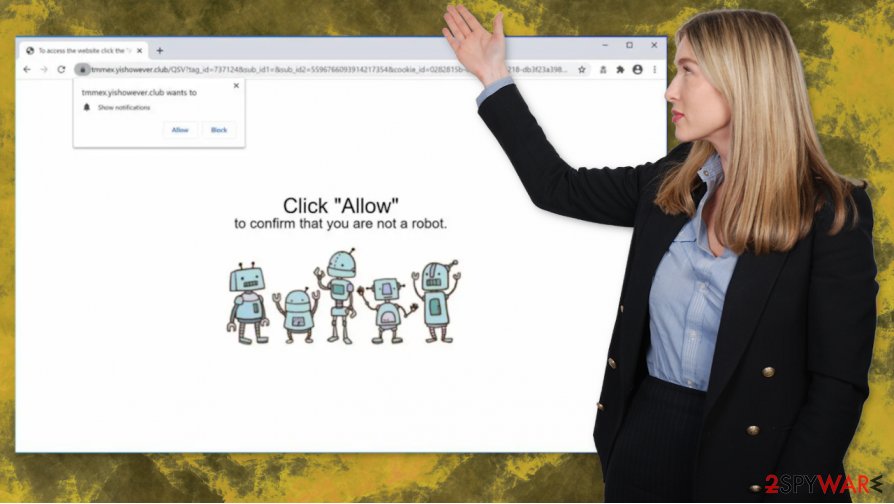
Such security tools not only can provide you the best results of the Yishowever.club removal but also improves the performance when other intruders and possibly intrusive applications get cleared off of the machine. Experts[3] always recommend relying on security software and AV tools, so the job is done quicker.
Besides being intrusive, the potentially unwanted program that launches these pop-ups and redirects to Yishowever.club can also get persistent and damaging. Your devices should be checked for a file or setting damage and alterations in places like Windows Registry or startup preferences,s system folders. PC repair tools, optimization software like FortectIntego should for the best.
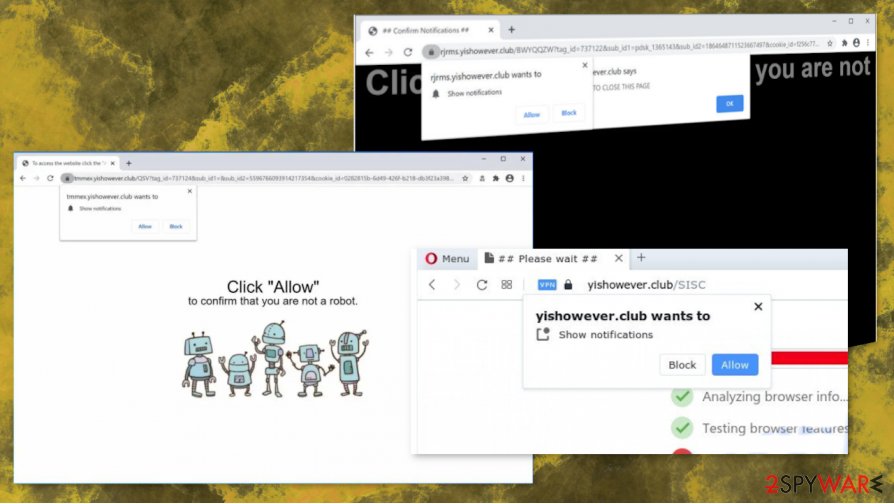
Malicious advertising campaigns lead to additional infections
Redirects, requests to enable content, or misleading pop-ups with agreement forms can lead to advertisements, promotional pages. This is annoying and frustrating, but there are additional issues that can be triggered by the material online. Advertisements can be malicious, injected with malware distributing functions, codes that launch files, and so on.
You should pay attention to pages that you constantly visit, especially when you rely on a random page as a source of programs, tools, even operating software or license keys. We cannot stress this enough. There is nothing valuable in torrent pages, pirating services, free download sites, and other free pages. At least choose Advanced or Custom installation options, so you can choose what to install.
Clear anything related to Yishowever.club PUP from your machine
The system should get fully scanned when you tackle the infection like potentially unwanted programs. Especially, when Yishowever.club virus spreads around and triggers issues from the background. Make sure to avoid clicking on anything from the page and try to clean the system as soon as you can.
When you want to remove Yishowever.club, you should scan the machine using anti-malware tools and allow the security program to detect and find all the possible threats that trigger all the changes and unwanted issues on the computer. Choose a trustworthy tool and a reliable source for this step.
Yishowever.club removal can start from checking your web browsers for additionally installed programs or Notification settings that get changed behind your back. But you should deal with possible infection and then go through settings and browser resetting in particular.
You may remove virus damage with a help of FortectIntego. SpyHunter 5Combo Cleaner and Malwarebytes are recommended to detect potentially unwanted programs and viruses with all their files and registry entries that are related to them.
Getting rid of Yishowever.club. Follow these steps
Uninstall from Windows
Get rid of the suspicious programs like Yishowever.club or other PUPs
Instructions for Windows 10/8 machines:
- Enter Control Panel into Windows search box and hit Enter or click on the search result.
- Under Programs, select Uninstall a program.

- From the list, find the entry of the suspicious program.
- Right-click on the application and select Uninstall.
- If User Account Control shows up, click Yes.
- Wait till uninstallation process is complete and click OK.

If you are Windows 7/XP user, proceed with the following instructions:
- Click on Windows Start > Control Panel located on the right pane (if you are Windows XP user, click on Add/Remove Programs).
- In Control Panel, select Programs > Uninstall a program.

- Pick the unwanted application by clicking on it once.
- At the top, click Uninstall/Change.
- In the confirmation prompt, pick Yes.
- Click OK once the removal process is finished.
Delete from macOS
Mac devices are not immune, so follow steps and eliminate Yishowever.club
Remove items from Applications folder:
- From the menu bar, select Go > Applications.
- In the Applications folder, look for all related entries.
- Click on the app and drag it to Trash (or right-click and pick Move to Trash)

To fully remove an unwanted app, you need to access Application Support, LaunchAgents, and LaunchDaemons folders and delete relevant files:
- Select Go > Go to Folder.
- Enter /Library/Application Support and click Go or press Enter.
- In the Application Support folder, look for any dubious entries and then delete them.
- Now enter /Library/LaunchAgents and /Library/LaunchDaemons folders the same way and terminate all the related .plist files.

Remove from Microsoft Edge
Delete unwanted extensions from MS Edge:
- Select Menu (three horizontal dots at the top-right of the browser window) and pick Extensions.
- From the list, pick the extension and click on the Gear icon.
- Click on Uninstall at the bottom.

Clear cookies and other browser data:
- Click on the Menu (three horizontal dots at the top-right of the browser window) and select Privacy & security.
- Under Clear browsing data, pick Choose what to clear.
- Select everything (apart from passwords, although you might want to include Media licenses as well, if applicable) and click on Clear.

Restore new tab and homepage settings:
- Click the menu icon and choose Settings.
- Then find On startup section.
- Click Disable if you found any suspicious domain.
Reset MS Edge if the above steps did not work:
- Press on Ctrl + Shift + Esc to open Task Manager.
- Click on More details arrow at the bottom of the window.
- Select Details tab.
- Now scroll down and locate every entry with Microsoft Edge name in it. Right-click on each of them and select End Task to stop MS Edge from running.

If this solution failed to help you, you need to use an advanced Edge reset method. Note that you need to backup your data before proceeding.
- Find the following folder on your computer: C:\\Users\\%username%\\AppData\\Local\\Packages\\Microsoft.MicrosoftEdge_8wekyb3d8bbwe.
- Press Ctrl + A on your keyboard to select all folders.
- Right-click on them and pick Delete

- Now right-click on the Start button and pick Windows PowerShell (Admin).
- When the new window opens, copy and paste the following command, and then press Enter:
Get-AppXPackage -AllUsers -Name Microsoft.MicrosoftEdge | Foreach {Add-AppxPackage -DisableDevelopmentMode -Register “$($_.InstallLocation)\\AppXManifest.xml” -Verbose

Instructions for Chromium-based Edge
Delete extensions from MS Edge (Chromium):
- Open Edge and click select Settings > Extensions.
- Delete unwanted extensions by clicking Remove.

Clear cache and site data:
- Click on Menu and go to Settings.
- Select Privacy, search and services.
- Under Clear browsing data, pick Choose what to clear.
- Under Time range, pick All time.
- Select Clear now.

Reset Chromium-based MS Edge:
- Click on Menu and select Settings.
- On the left side, pick Reset settings.
- Select Restore settings to their default values.
- Confirm with Reset.

Remove from Mozilla Firefox (FF)
Remove dangerous extensions:
- Open Mozilla Firefox browser and click on the Menu (three horizontal lines at the top-right of the window).
- Select Add-ons.
- In here, select unwanted plugin and click Remove.

Reset the homepage:
- Click three horizontal lines at the top right corner to open the menu.
- Choose Options.
- Under Home options, enter your preferred site that will open every time you newly open the Mozilla Firefox.
Clear cookies and site data:
- Click Menu and pick Settings.
- Go to Privacy & Security section.
- Scroll down to locate Cookies and Site Data.
- Click on Clear Data…
- Select Cookies and Site Data, as well as Cached Web Content and press Clear.

Reset Mozilla Firefox
If clearing the browser as explained above did not help, reset Mozilla Firefox:
- Open Mozilla Firefox browser and click the Menu.
- Go to Help and then choose Troubleshooting Information.

- Under Give Firefox a tune up section, click on Refresh Firefox…
- Once the pop-up shows up, confirm the action by pressing on Refresh Firefox.

Remove from Google Chrome
You can also reset the browser to default, so all the intruders get cleared off of the machine and browsing tools separately.
Delete malicious extensions from Google Chrome:
- Open Google Chrome, click on the Menu (three vertical dots at the top-right corner) and select More tools > Extensions.
- In the newly opened window, you will see all the installed extensions. Uninstall all the suspicious plugins that might be related to the unwanted program by clicking Remove.

Clear cache and web data from Chrome:
- Click on Menu and pick Settings.
- Under Privacy and security, select Clear browsing data.
- Select Browsing history, Cookies and other site data, as well as Cached images and files.
- Click Clear data.

Change your homepage:
- Click menu and choose Settings.
- Look for a suspicious site in the On startup section.
- Click on Open a specific or set of pages and click on three dots to find the Remove option.
Reset Google Chrome:
If the previous methods did not help you, reset Google Chrome to eliminate all the unwanted components:
- Click on Menu and select Settings.
- In the Settings, scroll down and click Advanced.
- Scroll down and locate Reset and clean up section.
- Now click Restore settings to their original defaults.
- Confirm with Reset settings.

Delete from Safari
Remove unwanted extensions from Safari:
- Click Safari > Preferences…
- In the new window, pick Extensions.
- Select the unwanted extension and select Uninstall.

Clear cookies and other website data from Safari:
- Click Safari > Clear History…
- From the drop-down menu under Clear, pick all history.
- Confirm with Clear History.

Reset Safari if the above-mentioned steps did not help you:
- Click Safari > Preferences…
- Go to Advanced tab.
- Tick the Show Develop menu in menu bar.
- From the menu bar, click Develop, and then select Empty Caches.

After uninstalling this potentially unwanted program (PUP) and fixing each of your web browsers, we recommend you to scan your PC system with a reputable anti-spyware. This will help you to get rid of Yishowever.club registry traces and will also identify related parasites or possible malware infections on your computer. For that you can use our top-rated malware remover: FortectIntego, SpyHunter 5Combo Cleaner or Malwarebytes.
How to prevent from getting adware
Choose a proper web browser and improve your safety with a VPN tool
Online spying has got momentum in recent years and people are getting more and more interested in how to protect their privacy online. One of the basic means to add a layer of security – choose the most private and secure web browser. Although web browsers can't grant full privacy protection and security, some of them are much better at sandboxing, HTTPS upgrading, active content blocking, tracking blocking, phishing protection, and similar privacy-oriented features. However, if you want true anonymity, we suggest you employ a powerful Private Internet Access VPN – it can encrypt all the traffic that comes and goes out of your computer, preventing tracking completely.
Lost your files? Use data recovery software
While some files located on any computer are replaceable or useless, others can be extremely valuable. Family photos, work documents, school projects – these are types of files that we don't want to lose. Unfortunately, there are many ways how unexpected data loss can occur: power cuts, Blue Screen of Death errors, hardware failures, crypto-malware attack, or even accidental deletion.
To ensure that all the files remain intact, you should prepare regular data backups. You can choose cloud-based or physical copies you could restore from later in case of a disaster. If your backups were lost as well or you never bothered to prepare any, Data Recovery Pro can be your only hope to retrieve your invaluable files.
- ^ Malvertising. Wikipedia. The free encyclopedia.
- ^ Amy Mersch & Ellen Nealis. 6 Common Types of Malware. Totalprosource. Security blog.
- ^ Virusai. Virusai. Spyware related news.
