Youtube_Ad_Remover adware (Free Instructions)
Youtube_Ad_Remover adware Removal Guide
What is Youtube_Ad_Remover adware?
Youtube_Ad_Remover is a fake ad-blocker that can read your browsing history
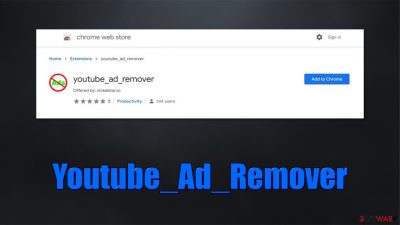
Youtube_Ad_Remover is a potentially unwanted browser extension that might be installed intentionally to prevent intrusive advertisements, as the app is advertised to stop them effectively while watching YouTube videos.
Others might find it on their Google Chrome, MS Edge, or another compatible browser unexpectedly – they claim that they have never installed the app themselves. This happens due to deceptive software distribution proactive known as bundling, as well as deceptive advertisements such as fake updates.
Youtube_Ad_Remover is categorized as adware due to its ability to insert pop-ups, auto-play, banners, in-text links, and other intrusive advertisements when using the internet. In fact, this trait completely negates the purpose of an effective ad-blocker, making the app not only ineffective but also somewhat dangerous.
Adware can also read various user information, including web browsing history, in order to distribute targeted ads more effectively. The information is also often shared with third parties, which puts users' privacy at risk. If you have recently installed this app and wonder where all these ads are coming from, it is time to remove it for good.
| Name | Youtube_Ad_Remover |
|---|---|
| Type | Adware, potentially unwanted application |
| Distribution | Chrome store, ads, software bundles |
| Symptoms | Sponsored content on various visited websites; phishing or other malicious content encounters |
| DanGers | Redirects to malicious websites can result in intrusive notifications, personal information disclosure to cybercriminals, financial losses, installation of other potentially unwanted programs/malware |
| removal | To get rid of adware, you can follow our removal guide below. If ads and other intrusive behavior do not stop, you should scan your computer with SpyHunter 5Combo Cleaner anti-malware and delete all threats automatically |
| additional tips | After eliminating all PUPs from your system, clean your web browsers and repair system files. You can do that automatically with FortectIntego or use our manual guide |
Fake ad-blockers are very common
Advertising online is a huge business, and there's nothing inherently wrong with it. Unfortunately, due to the anonymous nature of the internet, crooks are capable of inserting ads in various unfair ways. Likewise, even the most prominent websites are known to increase the number of ads in order to maximize profits, diminishing user experience in the process.
Due to this, the demand for ad-blockers increased significantly, and just like with any other type of software, there were plenty of those who would like to profit from the demand as much as possible.
To do that, browser extensions such as Youtube_Ad_Remover, Ad ‘n Popup-Blocker, AdBlock 360, Popup Blocker, and many others insert their own ads once installed on the system, defeating the purpose of these apps. We recommend using ad-blockers that do not extensively track your browsing information and insert ads everywhere.
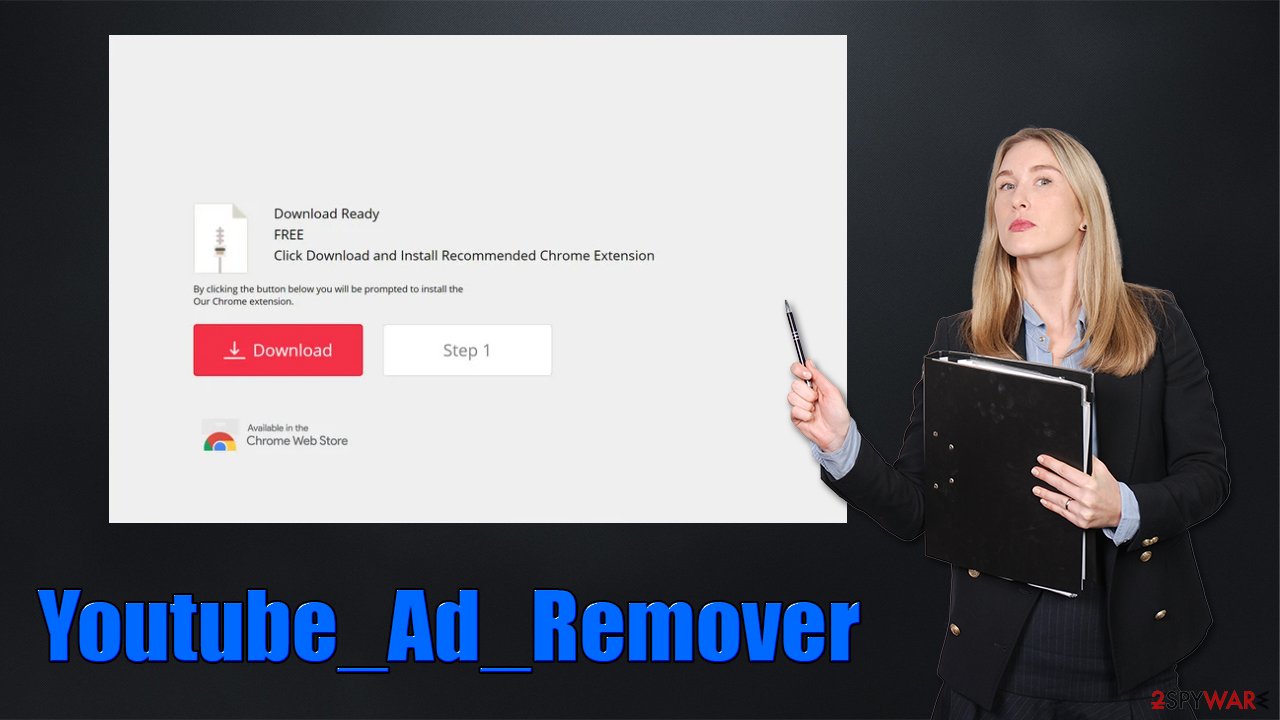
How to avoid adware and fake adblockers?
If you are looking for an effective ad-blocker, do not go and pick up a random one you find on suspicious websites. First of all, you should ensure that it comes from a legitimate and trustworthy source – not a deceptive ad you encounter while browsing the web. Also, make sure you check the permissions that it asks for upon installation, as it can quickly become apparent what the main goal of the app is. For example, Youtube_Ad_Remover asks for the following:
Read and change data on a number of websites
Read your browsing history
There's no need for an ad-blocker to read your browsing history unless it is being used for marketing purposes. Thus, watch these red flags and do some research – install apps that are trustworthy only.
To avoid accidental installation of adware, you should be aware that all third-party websites bundle software,[1] so you should be very careful when installing freeware[2] or shareware. Always pick Advanced/Custom settings when available, watch out for pre-ticked checkboxes and misplaced buttons and never rush the installation process.
Effective Youtube_Ad_Remover elimination
To remove the unwanted ads from your browser, you should get rid of the extension that's causing them. You can usually do so by clicking the “Extensions” button located next to the Settings menu of your browser; if that's not possible for some reason, follow the steps below.
1. Remove the extension
Keep in mind that there could be other unwanted extensions causing ads to show up as well. Thus, if you are not sure which app is causing issues, we recommend removing them all.
Google Chrome
- Open Google Chrome, click on the Menu (three vertical dots at the top-right corner) and select More tools > Extensions.
- In the newly opened window, you will see all the installed extensions. Uninstall all the suspicious plugins that might be related to the unwanted program by clicking Remove.
![Remove extensions from Chrome Remove extensions from Chrome]()
Mozilla Firefox
- Open the Mozilla Firefox browser and click on the Menu (three horizontal lines at the window's top-right).
- Select Add-ons.
- Here, select the unwanted plugin and click Remove.
![Remove extensions from Firefox Remove extensions from Firefox]()
MS Edge (Chromium)
- Open Edge and click select Settings > Extensions.
- Delete unwanted extensions by clicking Remove.
![Remove extensions from Chromium Edge Remove extensions from Chromium Edge]()
Safari
- Click Safari > Preferences…
- In the new window, pick Extensions.
- Select the unwanted extension and select Uninstall.
![Stop notifications on Safari Stop notifications on Safari]()
2. Scan with security software
The second thing you should do is to check the system for more aggressive adware or malware, as these malicious programs usually run in the background and might not be noticeable to regular computer users. We recommend you scan your system with security software SpyHunter 5Combo Cleaner or Malwarebytes, although any other reliable security application can do the job as well.
3. Extra security steps for better privacy
Once you are fully sure that all potentially unwanted applications and malware are terminated from your system, you should also prevent data tracking that would otherwise still continue by third parties. To do so, you must remove cookies[3] and other web data from your browser.
This can be done manually by accessing the browser settings, although we recommend trying the FortectIntego maintenance utility that is also capable of fixing various malware-related and unrelated system issues. If you would rather do this yourself, please proceed with the steps below.
Google Chrome
- Click on Menu and pick Settings.
- Under Privacy and security, select Clear browsing data.
- Select Browsing history, Cookies and other site data, as well as Cached images and files.
- Click Clear data.
![Clear cache and web data from Chrome Clear cache and web data from Chrome]()
Mozilla Firefox
- Click Menu and pick Options.
- Go to Privacy & Security section.
- Scroll down to locate Cookies and Site Data.
- Click on Clear Data…
- Select Cookies and Site Data, as well as Cached Web Content and press Clear.
![Clear cookies and site data from Firefox Clear cookies and site data from Firefox]()
MS Edge
- Click on Menu and go to Settings.
- Select Privacy and services.
- Under Clear browsing data, pick Choose what to clear.
- Under Time range, pick All time.
- Select Clear now.
![Clear browser data from Chroum Edge Clear browser data from Chroum Edge]()
Safari
- Click Safari > Clear History…
- From the drop-down menu under Clear, pick all history.
- Confirm with Clear History.
![Clear cookies and website data from Safari Clear cookies and website data from Safari]()
How to prevent from getting adware
Do not let government spy on you
The government has many issues in regards to tracking users' data and spying on citizens, so you should take this into consideration and learn more about shady information gathering practices. Avoid any unwanted government tracking or spying by going totally anonymous on the internet.
You can choose a different location when you go online and access any material you want without particular content restrictions. You can easily enjoy internet connection without any risks of being hacked by using Private Internet Access VPN.
Control the information that can be accessed by government any other unwanted party and surf online without being spied on. Even if you are not involved in illegal activities or trust your selection of services, platforms, be suspicious for your own security and take precautionary measures by using the VPN service.
Backup files for the later use, in case of the malware attack
Computer users can suffer from data losses due to cyber infections or their own faulty doings. Ransomware can encrypt and hold files hostage, while unforeseen power cuts might cause a loss of important documents. If you have proper up-to-date backups, you can easily recover after such an incident and get back to work. It is also equally important to update backups on a regular basis so that the newest information remains intact – you can set this process to be performed automatically.
When you have the previous version of every important document or project you can avoid frustration and breakdowns. It comes in handy when malware strikes out of nowhere. Use Data Recovery Pro for the data restoration process.
- ^ Lowell Heddings. Yes, Every Freeware Download Site is Serving Crapware (Here’s the Proof). How-To Geek. Site that explains technology.
- ^ Freeware. Wikipedia. The free encyclopedia.
- ^ What are cookies? | Cookies definition. Cloudflare. The Web Performance & Security Company.








