Eknkfwovyzb ransomware (Virus Removal Guide) - Free Instructions
Eknkfwovyzb virus Removal Guide
What is Eknkfwovyzb ransomware?
Eknkfwovyzb ransomware is a data-locking malware that specializes in money extortion
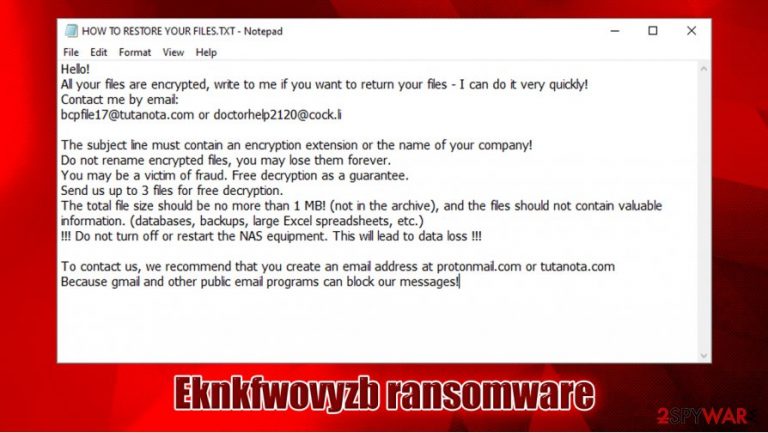
Eknkfwovyzb ransomware is a malicious program that is used by cybercriminals behind Snatch ransomware – a malware family that initially emerged in 2018 and mostly specializes in infecting corporate and business networks. Once on the system, the infection scans the machine and its networked drives in order to find files for encryption – it targets documents, databases, archives, and other relevant data.
The encryption process is performed with a symmetric algorithm AES, and all of the locked files receive a .eknkfwovyzb marker. After this process, none of the data can be accessed anymore, as it requires a unique key that is only accessible to the cybercriminals behind the attack. Evidently, threat actors are not willing to provide it for free, and instead, ask victims (via the ransom note HOW TO RESTORE YOUR FILES.TXT) to contact them via the bcpfile17@tutanota.com or doctorhelp2120@cock.li emails for negotiation.
| Name | Eknkfwovyzb ransomware |
| Type | File locking virus, crypto-malware |
| Family | Snatch ransomware |
| Encryption method | AES |
| Extension | Each of the affected files is appended with .eknkfwovyzb marker. For example, a “picture.jpg” is transformed into “picture.jpg.eknkfwovyzb,” which also makes it lose its icon and can no longer be accessed |
| Ransom note | HOW TO RESTORE YOUR FILES.TXT – the note is dropped on the desktop and many other locations within the compromised system |
| Contact | bcpfile17@tutanota.com or doctorhelp2120@cock.li |
| Other details | Malware mainly targets corporations and businesses by using brute-force RDP attacks, typically asking for 1 to 5 bitcoin for data recovery. Malicious actors also threaten to publish stolen sensitive information if the ransom is not paid |
| File recovery | The only secure way to retrieve all data unharmed is by using backups. Alternatively, third-party software or built-in recovery features might sometimes be helpful as well – we provide useful links and instructions below |
| Malware removal | The infected machine should be disconnected from the network and a full system scan performed with anti-malware solution |
| System fix | In case Windows machines are suffering from crashes, lag, errors, or other stability issues, we recommend using FortectIntego to fix virus damage on the compromised system |
Spotted in early September 2020, the Eknkfwovyzb virus is one of many members of the extensive crypto-malware family, which include Qensvlcbymk, Gdjlosvtnib, Pywdu, and many others. Threat actors behind the strain are known for their “big game hunting” tactics, where attacks are targeted against organizations. Nonetheless, targets are selected relatively at random, as the attack vector is Remote Desktop connections that are exposed to the internet.
By using the brute-force technique, hackers can eventually break-in into the company's network. Typically, they spend several weeks on the network after breaking in via the domain controller, stealing sensitive company information, and only then deploy the Eknkfwovyzb ransomware payload. Also, the malware was seen rebooting systems into Safe Mode in order to evade anti-malware detection.[1]
However, there are several anti-malware applications that can detect malicious activity, even Safe Mode. One of the Eknkfwovyzb samples are detected under the following names:[2]
- Ransom:Win32/Snatch.65f267ec
- Trojan.Ransom.Snatch
- Artemis!71E152EE68CA
- Ransom:Win64/Snatch.A!MTB
- Trojan.TR/AD.RansomHeur.qwktb
- Trojan.Encoder.32321, etc.
In the Safe Mode, the Eknkfwovyzb file virus would encrypt all the susceptible file types, such as PDF, MS Office documents, Zip, and many others. Once the encryption is complete, a ransom note HOW TO RESTORE YOUR FILES.TXT is delivered, so that the victims would acquire the contact information of the attackers:
Hello!
All your files are encrypted, write to me if you want to return your files – I can do it very quickly!
Contact me by email:
bcpfile17@tutanota.com or doctorhelp2120@cock.liThe subject line must contain an encryption extension or the name of your company!
Do not rename encrypted files, you may lose them forever.
You may be a victim of fraud. Free decryption as a guarantee.
Send us up to 3 files for free decryption.
The total file size should be no more than 1 MB! (not in the archive), and the files should not contain valuable information. (databases, backups, large Excel spreadsheets, etc.)
!!! Do not turn off or restart the NAS equipment. This will lead to data loss !!!To contact us, we recommend that you create an email address at protonmail.com or tutanota.com
Because gmail and other public email programs can block our messages!
There is great importance to perform Eknkfwovyzb ransomware removal as soon as possible, as Snatch developers are known to inject data-stealing modules into each of the infected machines in order to harvest login credentials and other sensitive data.
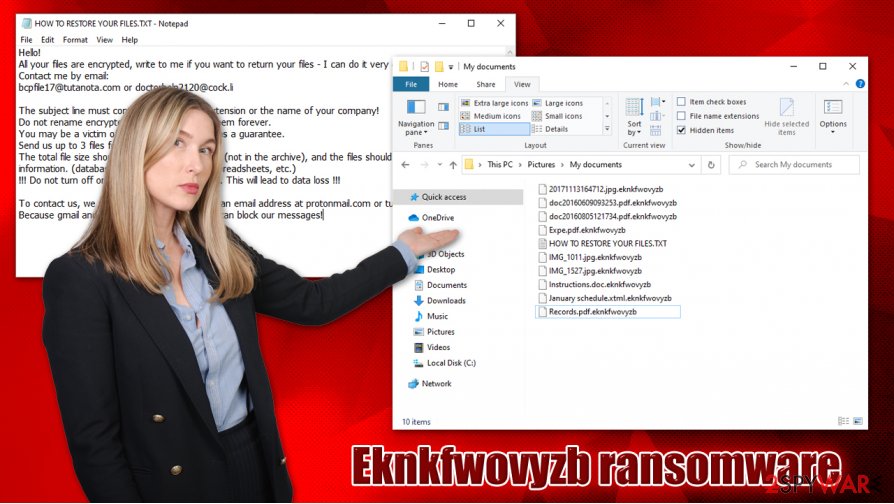
While, in many cases, the ransomware deletes itself after the data encryption is finished, it is important to check the workstation for malicious components regardless. To remove Eknkfwovyzb ransomware correctly, victims should first disconnect each of the infected machines from the network, and then perform a deep system scan.
Additionally, malware might cause serious performance issues after it is eliminated. To fix difficulties, experts recommend fixing virus damage with tools such as FortectIntego.
Eknkfwovyzb ransomware devs don't play games: pay up or we will publish your information
Eknkfwovyzb ransomware authors are trying to convince victims that the only way to recover data is by paying a ransom, as otherwise they might be “scammed.” While it is true that a unique key is stored on cybercriminals' remote servers, it does not mean that other recovery methods are not possible.
Most companies prepare backups on a regular basis, so the data recovery process usually does not pose a problem. Unfortunately, if the ransom is not paid to the attackers, they threaten that they will publicly publish the information that was stolen during the intrusion. As evident, such measures can prove devastating for any company, as disclosure of classified information might even mean bankruptcy.
Eknkfwovyzb ransomware is not unique in regards to data publishing. The approach was first introduced by Maze ransomware authors in the second half of 2019,[3], and many other cybercriminal gangs quickly adopted the tactic. Companies, businesses, and other establishments face a difficult decision to make, as they do not want the secret documents to be published online. The University of Utah recently paid almost half a million ransom for crooks not to expose information that was stolen during the attack, even if it consisted only of 0.2% data stored on the server.[4]
Eknkfwovyzb removal instructions
Since Snatch ransomware mainly targets companies and institutions, Eknkfwovyzb ransomware removal should be performed with the help of professionals. First of all, each of the compromised machines should be disconnected from the network so that the infection would not spread even further. After that, each of such workstations should be scanned with a powerful security application to ensure that all the malicious components are eliminated.
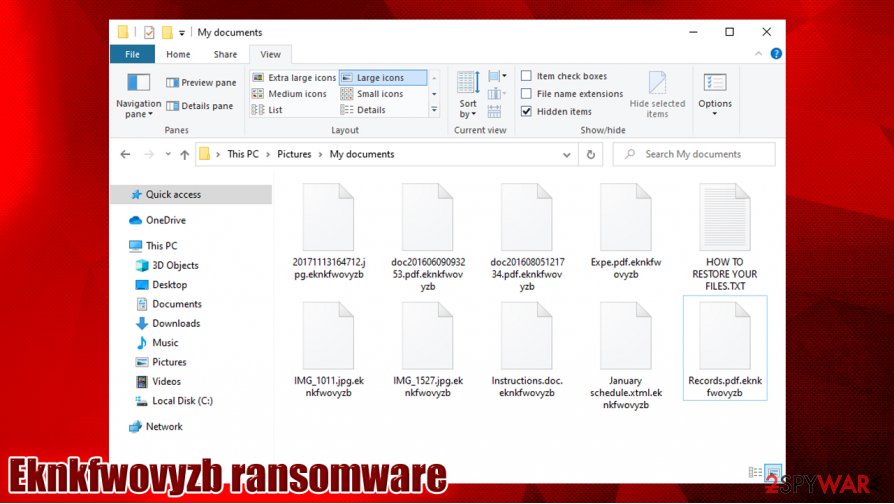
After you remove Eknkfwovyzb ransomware from the system, you can then begin the data restoration process from backups. If you decide to pay the ransom, you can also use a decryption tool that attackers might send you. In case you do not want to pay the ransom and you have no backups to restore the files from, there are very minimal chances of doing so, as there are known decryption tools available for Snatch ransomware variants.
Nonetheless, we provide several other solutions that sometimes would help to recover at least some portion of .Eknkfwovyzb virus files. Note that a chance of success is relatively low, and you should always make sure that you store backups in a different medium to prevent such file compromise in the future. Additionally, an endpoint security solution must be implemented by all companies, and adequate measures applied to secure all the open Remote Desktop (RDP) connections from unauthorized access.
Getting rid of Eknkfwovyzb virus. Follow these steps
Manual removal using Safe Mode
Access Safe Mode with Networking if malware is tampering with your security software:
Important! →
Manual removal guide might be too complicated for regular computer users. It requires advanced IT knowledge to be performed correctly (if vital system files are removed or damaged, it might result in full Windows compromise), and it also might take hours to complete. Therefore, we highly advise using the automatic method provided above instead.
Step 1. Access Safe Mode with Networking
Manual malware removal should be best performed in the Safe Mode environment.
Windows 7 / Vista / XP
- Click Start > Shutdown > Restart > OK.
- When your computer becomes active, start pressing F8 button (if that does not work, try F2, F12, Del, etc. – it all depends on your motherboard model) multiple times until you see the Advanced Boot Options window.
- Select Safe Mode with Networking from the list.

Windows 10 / Windows 8
- Right-click on Start button and select Settings.

- Scroll down to pick Update & Security.

- On the left side of the window, pick Recovery.
- Now scroll down to find Advanced Startup section.
- Click Restart now.

- Select Troubleshoot.

- Go to Advanced options.

- Select Startup Settings.

- Press Restart.
- Now press 5 or click 5) Enable Safe Mode with Networking.

Step 2. Shut down suspicious processes
Windows Task Manager is a useful tool that shows all the processes running in the background. If malware is running a process, you need to shut it down:
- Press Ctrl + Shift + Esc on your keyboard to open Windows Task Manager.
- Click on More details.

- Scroll down to Background processes section, and look for anything suspicious.
- Right-click and select Open file location.

- Go back to the process, right-click and pick End Task.

- Delete the contents of the malicious folder.
Step 3. Check program Startup
- Press Ctrl + Shift + Esc on your keyboard to open Windows Task Manager.
- Go to Startup tab.
- Right-click on the suspicious program and pick Disable.

Step 4. Delete virus files
Malware-related files can be found in various places within your computer. Here are instructions that could help you find them:
- Type in Disk Cleanup in Windows search and press Enter.

- Select the drive you want to clean (C: is your main drive by default and is likely to be the one that has malicious files in).
- Scroll through the Files to delete list and select the following:
Temporary Internet Files
Downloads
Recycle Bin
Temporary files - Pick Clean up system files.

- You can also look for other malicious files hidden in the following folders (type these entries in Windows Search and press Enter):
%AppData%
%LocalAppData%
%ProgramData%
%WinDir%
After you are finished, reboot the PC in normal mode.
Remove Eknkfwovyzb using System Restore
System Restore can sometimes also be useful when trying to eliminate the infection:
-
Step 1: Reboot your computer to Safe Mode with Command Prompt
Windows 7 / Vista / XP- Click Start → Shutdown → Restart → OK.
- When your computer becomes active, start pressing F8 multiple times until you see the Advanced Boot Options window.
-
Select Command Prompt from the list

Windows 10 / Windows 8- Press the Power button at the Windows login screen. Now press and hold Shift, which is on your keyboard, and click Restart..
- Now select Troubleshoot → Advanced options → Startup Settings and finally press Restart.
-
Once your computer becomes active, select Enable Safe Mode with Command Prompt in Startup Settings window.

-
Step 2: Restore your system files and settings
-
Once the Command Prompt window shows up, enter cd restore and click Enter.

-
Now type rstrui.exe and press Enter again..

-
When a new window shows up, click Next and select your restore point that is prior the infiltration of Eknkfwovyzb. After doing that, click Next.


-
Now click Yes to start system restore.

-
Once the Command Prompt window shows up, enter cd restore and click Enter.
Bonus: Recover your data
Guide which is presented above is supposed to help you remove Eknkfwovyzb from your computer. To recover your encrypted files, we recommend using a detailed guide prepared by 2-spyware.com security experts.If your files are encrypted by Eknkfwovyzb, you can use several methods to restore them:
Data Recovery Pro method might help
Data recovery software might sometimes be able to retrieve at least some working file copies from the hard drive.
- Download Data Recovery Pro;
- Follow the steps of Data Recovery Setup and install the program on your computer;
- Launch it and scan your computer for files encrypted by Eknkfwovyzb ransomware;
- Restore them.
Make use of Windows Previous Versions Feature:
If you had System Restore enabled prior to the Eknkfwovyzb virus attack, you could try to recover files one-by-one.
- Find an encrypted file you need to restore and right-click on it;
- Select “Properties” and go to “Previous versions” tab;
- Here, check each of available copies of the file in “Folder versions”. You should select the version you want to recover and click “Restore”.
ShadowExplorer can automate the recovery process
If malware failed to delete Shadow Volume Copies, ShadowExplorer could recover all data quickly.
- Download Shadow Explorer (http://shadowexplorer.com/);
- Follow a Shadow Explorer Setup Wizard and install this application on your computer;
- Launch the program and go through the drop down menu on the top left corner to select the disk of your encrypted data. Check what folders are there;
- Right-click on the folder you want to restore and select “Export”. You can also select where you want it to be stored.
No decryption tool is currently available
Finally, you should always think about the protection of crypto-ransomwares. In order to protect your computer from Eknkfwovyzb and other ransomwares, use a reputable anti-spyware, such as FortectIntego, SpyHunter 5Combo Cleaner or Malwarebytes
How to prevent from getting ransomware
Stream videos without limitations, no matter where you are
There are multiple parties that could find out almost anything about you by checking your online activity. While this is highly unlikely, advertisers and tech companies are constantly tracking you online. The first step to privacy should be a secure browser that focuses on tracker reduction to a minimum.
Even if you employ a secure browser, you will not be able to access websites that are restricted due to local government laws or other reasons. In other words, you may not be able to stream Disney+ or US-based Netflix in some countries. To bypass these restrictions, you can employ a powerful Private Internet Access VPN, which provides dedicated servers for torrenting and streaming, not slowing you down in the process.
Data backups are important – recover your lost files
Ransomware is one of the biggest threats to personal data. Once it is executed on a machine, it launches a sophisticated encryption algorithm that locks all your files, although it does not destroy them. The most common misconception is that anti-malware software can return files to their previous states. This is not true, however, and data remains locked after the malicious payload is deleted.
While regular data backups are the only secure method to recover your files after a ransomware attack, tools such as Data Recovery Pro can also be effective and restore at least some of your lost data.
- ^ Catalin Cimpanu. Snatch ransomware reboots PCs in Windows Safe Mode to bypass antivirus apps. ZDNet. Breaking news, analysis, and research.
- ^ 08a116b54b3a91173bcbc0cc611a5f58fea4b66a5e92cddd99b3289b818cef15. Virus Total. File and URL analysis.
- ^ Ransomware Gangs Now Outing Victim Businesses That Don’t Pay Up. KrebsonSecurity. Security insights and opinions.
- ^ Michael Kan. University of Utah Pays Ransomware Hackers Despite Having Backups. PC Mag. The Latest Technology Product Reviews, News, Tips.







