Hhmgzyl ransomware (Virus Removal Guide) - Free Instructions
Hhmgzyl virus Removal Guide
What is Hhmgzyl ransomware?
Hhmgzyl ransomware is a malicious program that holds files hostage until ransom is paid to cybercriminals
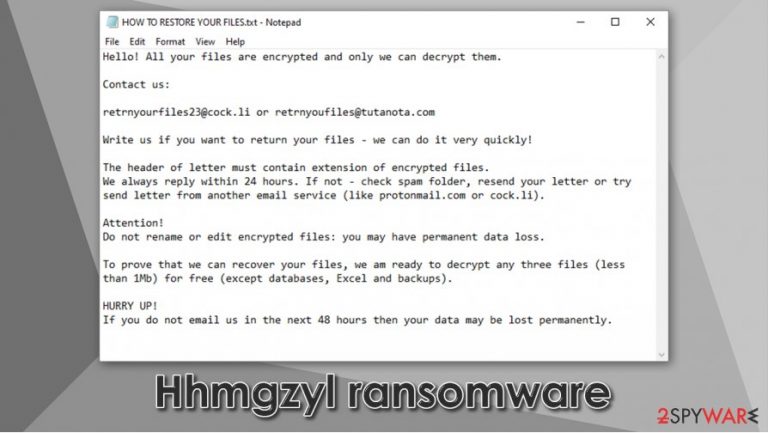
Hhmgzyl ransomware is yet another addition to the broad family of Snatch malware. Just like its predecessors, the virus encrypts all pictures, videos, music, documents, archives, and other files on the compromised computer with the help of AES cipher and then demands a ransom for their release. Suchlike modified data is also appended with .hhmgzyl extension and can no longer be accessed by victims.
Besides encrypting all personal files on the system, the Hhmgzyl virus also places a ransom note HOW TO RESTORE YOUR FILES.TXT on the desktop and multiple other locations on the PC. These files can typically be opened in a Notepad or another text program. The message discloses the intentions of cybercriminals to users and asks them to email them via retrnyourfiles23@cock.li or retrnyoufiles@tutanota.com to negotiate the ransom size. According to criminals, the contact needs to be made within 48 hours of the infection, or persona key that could unlock .hhmgzyl files will be deleted permanently.
| Name | Hhmgzyl ransomware |
| Type | File locking virus, crypto-malware |
| Family | Snatch ransomware. Attackers typically go “big game hunting” by attacking companies and businesses instead of regular users. Hackers also threaten to publish sensitive corporate data stolen during an attack if the ransom is not paid within a particular time frame |
| Extension | Each of the affected files is appended with .hhmgzyl extension. Example of an encrypted file – “picture.jpg.hhmgzyl” |
| Ransom note | HOW TO RESTORE YOUR FILES.TXT, which is dropped on the desktop and other places on the computer where encrypted files are located |
| Contact | retrnyourfiles23@cock.li or retrnyoufiles@tutanota.com |
| File recovery | The only secure way to restore files is by using data backups. If such are not available, options for recovery are very limited – we provide all relevant information below |
| Malware removal | Each of the infected machines should first be disconnected from the network and then a full computer scan with anti-malware, such as SpyHunter 5Combo Cleaner, to be initiated for a full termination |
| System fix | Malware can often damage several Windows components, and result in the OS corruption. To repair such damage done by the virus, we recommend using a repair program, such as FortectIntego |
Before encrypting all data on the local and networked drives, Hhmgzyl ransomware performs a variety of system changes to ensure that the encryption process is successful. For example, it modifies Windows registry keys in order to establish persistence, deletes Shadow Volume Copies to prevent easy file recovery, creates new processes and drops hundreds of files for operation, etc.
Suchlike modifications can sometimes damage the system file integrity, resulting in corrupted Windows. Thus, after Hhmgzyl ransomware removal is performed, users are recommended to scan their devices with FortectIntego repair software that would be able to eliminate software bugs created by the infection.
During the infection stage, malware contacts a remote C&C server to retrieve a unique ID, and that is used for identification purposes. Researchers observed some Snatch ransomware variants rebooting the system in Safe Mode during the file encryption process to avoid being stopped by security software.[1] If the opposite happens, the system can successfully remove Hhmgzyl ransomware before it could manage to inflict any damage.
After the encryption is complete, Hhmgzyl ransomware would drop a ransom note HOW TO RESTORE YOUR FILES.TXT, which explains the following:
Hello! All your files are encrypted and only we can decrypt them.
Contact us:
retrnyourfiles23@cock.li or retrnyoufiles@tutanota.com
Write us if you want to return your files – we can do it very quickly!
The header of letter must contain extension of encrypted files.
We always reply within 24 hours. If not – check spam folder, resend your letter or try send letter from another email service (like protonmail.com or cock.li).Attention!
Do not rename or edit encrypted files: you may have permanent data loss.To prove that we can recover your files, we am ready to decrypt any three files (less than 1Mb) for free (except databases, Excel and backups).
HURRY UP!
If you do not email us in the next 48 hours then your data may be lost permanently.
As evident, the attackers attempt to convince users that the only way to regain access to locked files is by paying a ransom to them. They even offer a free test decryption service that would allow them to recover one file for free. On the other side, they also try to scare victims by claiming that the key is required to get .Hhmgzyl files restored will be deleted within 48 hours of the infection.
Security experts[2] do not advise victims paying the ransom, as there is a chance they might not retrieve the required key even after the payment. Additionally, the more ransoms crooks receive, the more drive they will have to create new virus versions and infect more targets. Nonetheless, some companies/people might not have another choice, which is one of the most devastating traits of a ransomware infection.
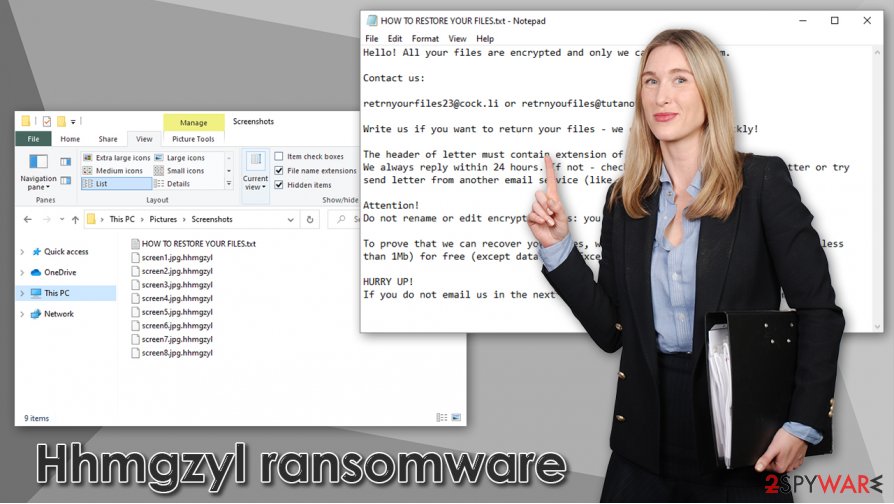
Hhmgzyl ransomware developers threaten to disclose stolen files publicly if ransom is not paid
Hhmgzyl file virus is not the first version of Snatch ransomware that has been released in the wild since its initial release back in December 2018. Previous versions include Gdjlosvtnib, Eknkfwovyzb, EGMWV, Pywdu, and many others. Malicious actors behind the strain usually target corporate networks and businesses via weakly protected Remote Desktop (RDP) connections, although other infection means can be used as well.
Threat actors do not rush to deploy Hhmgzyl ransomware as soon as they break into the network of a particular company but instead move laterally, gaining administrator access connected to a server. In most cases, hackers spend on the network for at least a week before they launch a malware payload, which consequently encrypts all files. During this time, the intrusion can be stopped successfully if background activity is spotted.[3]
Unfortunately, most of the cases show that these attacks are successful. Before deploying ransomware, the attacks steal corporate files and other documents that are secret. This information is later used for blackmailing purposes, as .hhmgzyl file virus authors threaten to publish it in case the ransom is not paid.
Based on previous examples of Snatch malware attacks, threat actors asked for as much as 1 – 5 bitcoins for a decryption tool. Nonetheless, Hhmgzyl ransomware is one of the newer variants, and they might ask for much larger sums to keep the stolen files safe.
If the backups were indeed encrypted or were not retained, there a few possibilities of data recovery, although third-party recovery software or built-in Windows recovery solutions might work in cases where the Hhmgzyl virus failed to perform correctly.
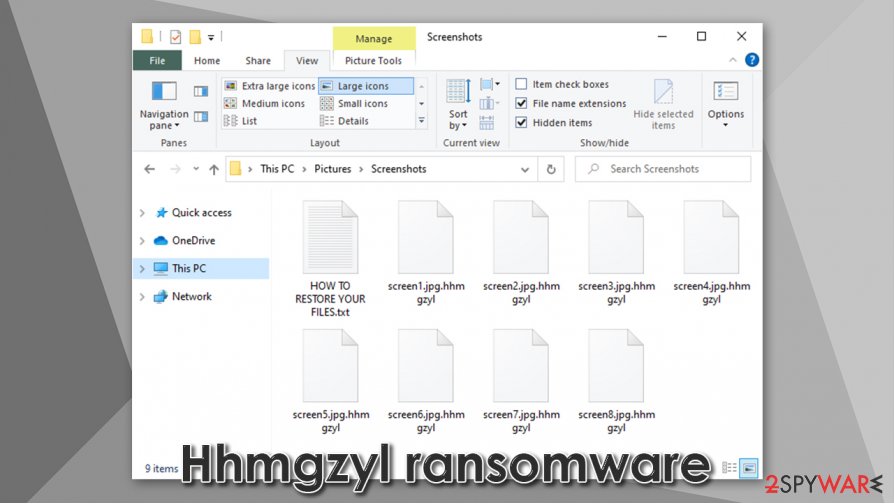
Hhmgzyl ransomware removal instructions and data recovery
If the attackers behind Hhmgzyl virus do not disable the anti-virus that is employed, the infection could be detected under the following names – according to Virus Total:[4]
- HEUR:Trojan-Ransom.Win32.Gen.vho
- Trojan.Ransom.Snatch
- Ransom:Win64/Snatch.A!MTB
- A Variant Of Win64/Filecoder.BL
- Win64:Trojan-gen
- Gen:Variant.Ransom.GoRansom.2, etc.
To remove Hhmgzyl ransomware, a compromised computer should be immediately disconnected from the network, and then a scan with powerful anti-malware, such as SpyHunter 5Combo Cleaner or Malwarebytes, should be performed. In some cases, accessing Safe Mode with networking is the correct way to perform this process – we provide guidelines on how to access this mode below.
Only after Hhmgzyl ransomware removal, the data recovery process can be undertaken – either from backups or using alternative methods, we provide below.
Getting rid of Hhmgzyl virus. Follow these steps
Manual removal using Safe Mode
In case Hhmgzyl file virus is tampering with your security software, access Safe Mode with Networking and perform a scan from there:
Important! →
Manual removal guide might be too complicated for regular computer users. It requires advanced IT knowledge to be performed correctly (if vital system files are removed or damaged, it might result in full Windows compromise), and it also might take hours to complete. Therefore, we highly advise using the automatic method provided above instead.
Step 1. Access Safe Mode with Networking
Manual malware removal should be best performed in the Safe Mode environment.
Windows 7 / Vista / XP
- Click Start > Shutdown > Restart > OK.
- When your computer becomes active, start pressing F8 button (if that does not work, try F2, F12, Del, etc. – it all depends on your motherboard model) multiple times until you see the Advanced Boot Options window.
- Select Safe Mode with Networking from the list.

Windows 10 / Windows 8
- Right-click on Start button and select Settings.

- Scroll down to pick Update & Security.

- On the left side of the window, pick Recovery.
- Now scroll down to find Advanced Startup section.
- Click Restart now.

- Select Troubleshoot.

- Go to Advanced options.

- Select Startup Settings.

- Press Restart.
- Now press 5 or click 5) Enable Safe Mode with Networking.

Step 2. Shut down suspicious processes
Windows Task Manager is a useful tool that shows all the processes running in the background. If malware is running a process, you need to shut it down:
- Press Ctrl + Shift + Esc on your keyboard to open Windows Task Manager.
- Click on More details.

- Scroll down to Background processes section, and look for anything suspicious.
- Right-click and select Open file location.

- Go back to the process, right-click and pick End Task.

- Delete the contents of the malicious folder.
Step 3. Check program Startup
- Press Ctrl + Shift + Esc on your keyboard to open Windows Task Manager.
- Go to Startup tab.
- Right-click on the suspicious program and pick Disable.

Step 4. Delete virus files
Malware-related files can be found in various places within your computer. Here are instructions that could help you find them:
- Type in Disk Cleanup in Windows search and press Enter.

- Select the drive you want to clean (C: is your main drive by default and is likely to be the one that has malicious files in).
- Scroll through the Files to delete list and select the following:
Temporary Internet Files
Downloads
Recycle Bin
Temporary files - Pick Clean up system files.

- You can also look for other malicious files hidden in the following folders (type these entries in Windows Search and press Enter):
%AppData%
%LocalAppData%
%ProgramData%
%WinDir%
After you are finished, reboot the PC in normal mode.
Remove Hhmgzyl using System Restore
System Restore can also be used to delete the infection:
-
Step 1: Reboot your computer to Safe Mode with Command Prompt
Windows 7 / Vista / XP- Click Start → Shutdown → Restart → OK.
- When your computer becomes active, start pressing F8 multiple times until you see the Advanced Boot Options window.
-
Select Command Prompt from the list

Windows 10 / Windows 8- Press the Power button at the Windows login screen. Now press and hold Shift, which is on your keyboard, and click Restart..
- Now select Troubleshoot → Advanced options → Startup Settings and finally press Restart.
-
Once your computer becomes active, select Enable Safe Mode with Command Prompt in Startup Settings window.

-
Step 2: Restore your system files and settings
-
Once the Command Prompt window shows up, enter cd restore and click Enter.

-
Now type rstrui.exe and press Enter again..

-
When a new window shows up, click Next and select your restore point that is prior the infiltration of Hhmgzyl. After doing that, click Next.


-
Now click Yes to start system restore.

-
Once the Command Prompt window shows up, enter cd restore and click Enter.
Bonus: Recover your data
Guide which is presented above is supposed to help you remove Hhmgzyl from your computer. To recover your encrypted files, we recommend using a detailed guide prepared by 2-spyware.com security experts.If your files are encrypted by Hhmgzyl, you can use several methods to restore them:
Data Recovery Pro method might sometimes work
Data Recovery Pro is one of the recovery options that could sometimes restore at least some encrypted files.
- Download Data Recovery Pro;
- Follow the steps of Data Recovery Setup and install the program on your computer;
- Launch it and scan your computer for files encrypted by Hhmgzyl ransomware;
- Restore them.
Windows Previous Versions feature can be useful
If System Restore was enabled, Windows Previous Versions feature can be used to recover files one-by-one.
- Find an encrypted file you need to restore and right-click on it;
- Select “Properties” and go to “Previous versions” tab;
- Here, check each of available copies of the file in “Folder versions”. You should select the version you want to recover and click “Restore”.
ShadowExplorer might be able to recover all data
If the virus failed to eliminate Shadow Volume Copies, ShadowExplorer can be used to recover all files automatically.
- Download Shadow Explorer (http://shadowexplorer.com/);
- Follow a Shadow Explorer Setup Wizard and install this application on your computer;
- Launch the program and go through the drop down menu on the top left corner to select the disk of your encrypted data. Check what folders are there;
- Right-click on the folder you want to restore and select “Export”. You can also select where you want it to be stored.
No decryption tool is currently available
Finally, you should always think about the protection of crypto-ransomwares. In order to protect your computer from Hhmgzyl and other ransomwares, use a reputable anti-spyware, such as FortectIntego, SpyHunter 5Combo Cleaner or Malwarebytes
How to prevent from getting ransomware
Stream videos without limitations, no matter where you are
There are multiple parties that could find out almost anything about you by checking your online activity. While this is highly unlikely, advertisers and tech companies are constantly tracking you online. The first step to privacy should be a secure browser that focuses on tracker reduction to a minimum.
Even if you employ a secure browser, you will not be able to access websites that are restricted due to local government laws or other reasons. In other words, you may not be able to stream Disney+ or US-based Netflix in some countries. To bypass these restrictions, you can employ a powerful Private Internet Access VPN, which provides dedicated servers for torrenting and streaming, not slowing you down in the process.
Data backups are important – recover your lost files
Ransomware is one of the biggest threats to personal data. Once it is executed on a machine, it launches a sophisticated encryption algorithm that locks all your files, although it does not destroy them. The most common misconception is that anti-malware software can return files to their previous states. This is not true, however, and data remains locked after the malicious payload is deleted.
While regular data backups are the only secure method to recover your files after a ransomware attack, tools such as Data Recovery Pro can also be effective and restore at least some of your lost data.
- ^ Snatch ransomware reboots PCs into Safe Mode to bypass protection. Sophos. Security research blog.
- ^ Lesvirus. Lesvirus. Cybersecurity advice and malware insights.
- ^ Catalin Cimpanu. Cloud provider stopped ransomware attack but had to pay ransom demand anyway. ZDNet. Technology News, Analysis, Comments.
- ^ 41a49b2e3846eb3b5355da8ebd55725270da7b5b5e8ae33fdf0c63be44bbaff7. Virus Total. File and URL analysis.







