7mono.biz (Removal Guide) - Chrome, Firefox, IE, Edge
7mono.biz Removal Guide
What is 7mono.biz?
7mono.biz – dubious website that seeks to profit from intrusive advertisements
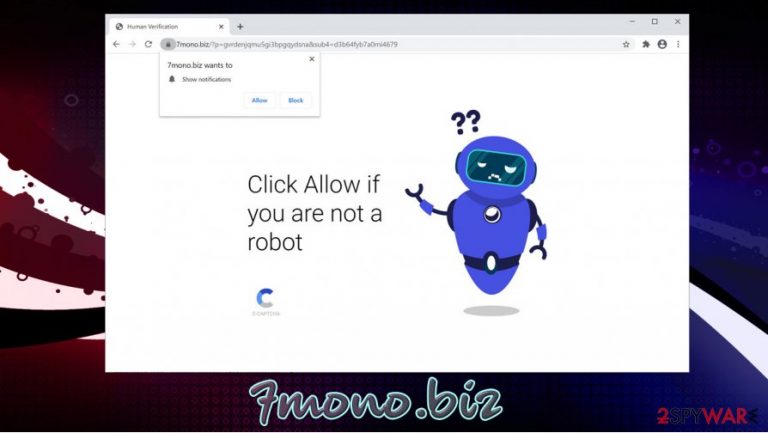
7mono.biz is a web address that you might encounter when browsing the internet via Google Chrome, Mozilla Firefox, Safari, MS Edge, or another browser. Upon entry, you will be presented with a popup message, asking notifications to be allowed. In the background, you will see a video still, robot check, or another content – it is presented deliberately in order to make you think that some type of content will be shown soon.
However, 7mono.biz is just a scam that abuses site notification feature to make users subscribe to popups that would deliver intrusive ads directly to their desktops. While some ads might be legitimate, others might engage in phishing techniques (for example, claim that your browser or Flash Player is out of date, or that your PC is infected with a virus) and lead to malware-laden websites.
If you notice that 7mono.biz redirects are persistent, experts[1] also recommend checking the system for adware, as these potentially unwanted programs specialize in displaying extensive ads and redirecting to potentially dangerous sites.
| Name | 7mono.biz |
| Type | Push notification virus, redirect virus, scam |
| Infiltration | Intrusive desktop popups can be observed in particular time intervals after clicking on the “Allow” button upon entering the site |
| Symptoms | 7mono.biz notifications are shown directly on the desktop, regardless whether the browser is turned on or off |
| Dangers | Installation of potentially dangerous software, personal data disclosure to cybercriminals, financial loss |
| Elimination | To prevent the site from displaying notifications, access the site permission section via your web browser settings – we explain how to do that below |
| Further checks | To ensure that no malware or adware is present on the machine, you should scan the device with SpyHunter 5Combo Cleaner or Malwarebytes software that could delete all unwanted programs and files. In case the security software flagged anything suspicious, we also recommend fixing virus damage with tools such as FortectIntego |
7mono.biz scam is a typical social engineering trick that has been employed by so many other sites crafted for the same purpose – benefit from ads that are displayed to users once they click on the “Allow” button via the prompt. Here are other sites that practice exactly the same scheme:
All of these sites have a lot in common – they abuse visitor's lack of knowledge to make them subscribe to unwanted notification that they struggle to remove later. To tick users, threat actors might show the following message:
Click Allow if you are not a robot
Many users are unaware of the scheme that crooks behind sites like 7mono.biz are running. People most commonly click “Allow” after being convinced by a deceptive picture or notification. However, as soon as they proceed, they will be shown on the same page all over again, and no underlying content will be presented to them. However, one of the major differences is that they already allowed the site to display notifications via the web browser.
Since users are typically unaware of where the intrusive behavior is coming from, they refer to the behavior as “7mono.biz virus” or “7mono.biz push notification virus.” However, just because you see ads on your desktop, it does not mean you are infected, as notification prompts are note malicious by themselves.
The real danger starts when users start clicking on the 7mono.biz ads and links that are promoted via the notification prompt. In most cases, crooks behind the scam scheme use malicious advertisements that provide the most profits – get rich quick, virus infection, and other scams are prevalent.
Once redirected, users can be scammed even further, and infect their machines with malware such as ransomware, which would encrypt all personal files and then demand ransom for their decryption. Usually, retrieving the locked data is impossible without paying cybercriminals.
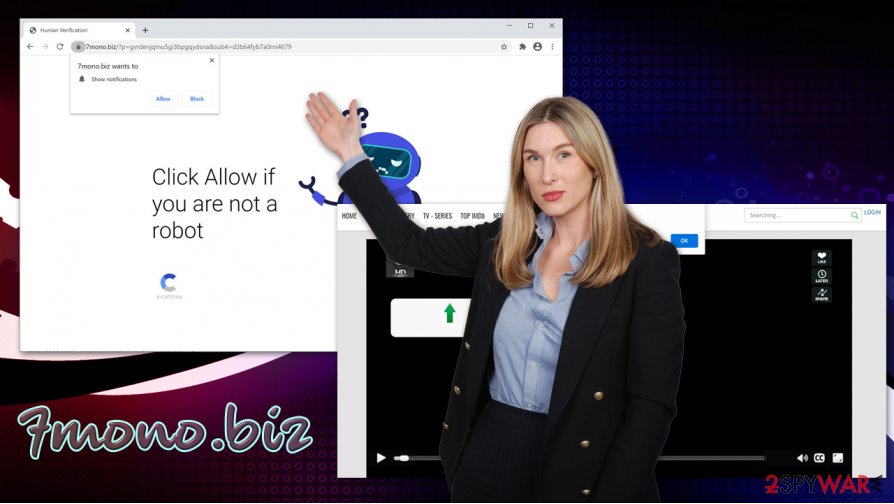
Even those who realize they have been deceived by a scam then look for 7mono.biz removal solutions, as there is usually no indication where the ads are coming from. The truth is that everything lies within the web browser settings – you need to find the entry of the website URL via the settings and then prevent access to displaying notifications.
We provided detailed instructions for major browsers – they will help you remove 7mono.biz notifications easily. Nonetheless, we also recommend checking the machine with malware/adware with a powerful anti-virus program and then fixing the operating system FortectIntego, in case crashes, lag, or other issues persist after the threat elimination process.
Push notification scams are very common – don't let crooks fool you
Push notification feature was first introduced by Google in Chrome browser in 2012. It was intended for various websites to provide users choice to receive notifications – relevant information they are interested in. However, cybercrooks soon saw an opportunity and found a way to exploit this feature for their own benefits.
Since the popup message is legitimate and can be seen on many websites, many users believe that it is safe to use it on any sites. However, while a legitimate website would send notifications whenever it is necessary, cybercriminals who create fake sites will enable notifications to be shown persistently and the contents of those notification will not be anything of use to regular user. In contrary, the popups might be injected with malicious links leading to scam, phishing, spoofing, or malware-laden sites.
Push notification exploitation became such a problem that Mozilla Firefox completely got rid of prompts on the browser (although they can be viewed if a user decides to click on a special icon within the address bar) with the Firefox 72 release in January 2020. Overall, the feature is despised by a majority of users, according to the study done by Mozilla – almost 97% of visitors disable the notifications immediately.[2]
Remove 7mono.biz notifications from your web browser and check the computer for malware
7mono.biz removal should not be a complicated procedure as long as you follow our guide we provide below. These instructions can also be applied to any other websites you do not wish to receive notifications from. Keep in mind that, while browsers constantly improve their interfaces and steps change, the granted permissions to show notifications can always be found under Site settings/Notifications sections. Alternatively, you can simply reset your web browsers as per instructions below – it will also delete all the tracking cookies that could have accumulated over time.[3]
To remove 7mono.biz popups and malicious links, follow these steps:
Google Chrome
- Go to Menu > Settings > Advanced
- Pick Site Settings > Notifications
- In the Allow section, find the unwanted site
- Pick More Actions and select Block
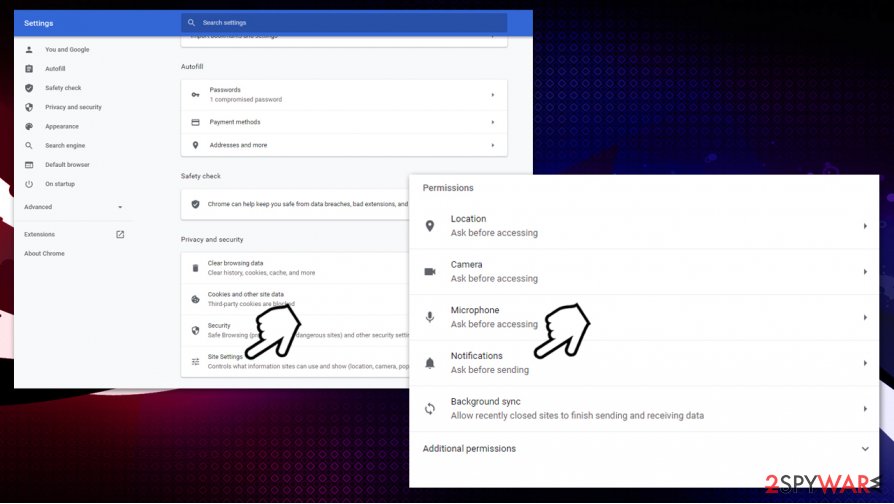
Mozilla Firefox:
- Go to Menu > Options
- Select Privacy & Security > Notifications > Settings
- Find the unwanted entry
- Click on the the drop-down menu and choose Block
- Save Changes
MS Edge (Chromium)
- Go to Menu > Settings
- Select Site permissions on the left
- Choose Notifications from on the right
- Find the suspicious website, and click on More actions
- Select Block.
Also, you should take your time to investigate your machine further – there might be a chance that 7mono.biz is not the only security problem. Either check for unwanted programs manually or perform a full system scan using powerful anti-malware software.
You may remove virus damage with a help of FortectIntego. SpyHunter 5Combo Cleaner and Malwarebytes are recommended to detect potentially unwanted programs and viruses with all their files and registry entries that are related to them.
Getting rid of 7mono.biz. Follow these steps
Uninstall from Windows
To uninstall potentially unwanted programs from Windows systems, follow these steps:
Instructions for Windows 10/8 machines:
- Enter Control Panel into Windows search box and hit Enter or click on the search result.
- Under Programs, select Uninstall a program.

- From the list, find the entry of the suspicious program.
- Right-click on the application and select Uninstall.
- If User Account Control shows up, click Yes.
- Wait till uninstallation process is complete and click OK.

If you are Windows 7/XP user, proceed with the following instructions:
- Click on Windows Start > Control Panel located on the right pane (if you are Windows XP user, click on Add/Remove Programs).
- In Control Panel, select Programs > Uninstall a program.

- Pick the unwanted application by clicking on it once.
- At the top, click Uninstall/Change.
- In the confirmation prompt, pick Yes.
- Click OK once the removal process is finished.
Delete from macOS
Remove items from Applications folder:
- From the menu bar, select Go > Applications.
- In the Applications folder, look for all related entries.
- Click on the app and drag it to Trash (or right-click and pick Move to Trash)

To fully remove an unwanted app, you need to access Application Support, LaunchAgents, and LaunchDaemons folders and delete relevant files:
- Select Go > Go to Folder.
- Enter /Library/Application Support and click Go or press Enter.
- In the Application Support folder, look for any dubious entries and then delete them.
- Now enter /Library/LaunchAgents and /Library/LaunchDaemons folders the same way and terminate all the related .plist files.

Remove from Microsoft Edge
If you are unable to eliminate extensions from MS Edge, perform the following actions:
Delete unwanted extensions from MS Edge:
- Select Menu (three horizontal dots at the top-right of the browser window) and pick Extensions.
- From the list, pick the extension and click on the Gear icon.
- Click on Uninstall at the bottom.

Clear cookies and other browser data:
- Click on the Menu (three horizontal dots at the top-right of the browser window) and select Privacy & security.
- Under Clear browsing data, pick Choose what to clear.
- Select everything (apart from passwords, although you might want to include Media licenses as well, if applicable) and click on Clear.

Restore new tab and homepage settings:
- Click the menu icon and choose Settings.
- Then find On startup section.
- Click Disable if you found any suspicious domain.
Reset MS Edge if the above steps did not work:
- Press on Ctrl + Shift + Esc to open Task Manager.
- Click on More details arrow at the bottom of the window.
- Select Details tab.
- Now scroll down and locate every entry with Microsoft Edge name in it. Right-click on each of them and select End Task to stop MS Edge from running.

If this solution failed to help you, you need to use an advanced Edge reset method. Note that you need to backup your data before proceeding.
- Find the following folder on your computer: C:\\Users\\%username%\\AppData\\Local\\Packages\\Microsoft.MicrosoftEdge_8wekyb3d8bbwe.
- Press Ctrl + A on your keyboard to select all folders.
- Right-click on them and pick Delete

- Now right-click on the Start button and pick Windows PowerShell (Admin).
- When the new window opens, copy and paste the following command, and then press Enter:
Get-AppXPackage -AllUsers -Name Microsoft.MicrosoftEdge | Foreach {Add-AppxPackage -DisableDevelopmentMode -Register “$($_.InstallLocation)\\AppXManifest.xml” -Verbose

Instructions for Chromium-based Edge
Delete extensions from MS Edge (Chromium):
- Open Edge and click select Settings > Extensions.
- Delete unwanted extensions by clicking Remove.

Clear cache and site data:
- Click on Menu and go to Settings.
- Select Privacy, search and services.
- Under Clear browsing data, pick Choose what to clear.
- Under Time range, pick All time.
- Select Clear now.

Reset Chromium-based MS Edge:
- Click on Menu and select Settings.
- On the left side, pick Reset settings.
- Select Restore settings to their default values.
- Confirm with Reset.

Remove from Mozilla Firefox (FF)
Remove dangerous extensions:
- Open Mozilla Firefox browser and click on the Menu (three horizontal lines at the top-right of the window).
- Select Add-ons.
- In here, select unwanted plugin and click Remove.

Reset the homepage:
- Click three horizontal lines at the top right corner to open the menu.
- Choose Options.
- Under Home options, enter your preferred site that will open every time you newly open the Mozilla Firefox.
Clear cookies and site data:
- Click Menu and pick Settings.
- Go to Privacy & Security section.
- Scroll down to locate Cookies and Site Data.
- Click on Clear Data…
- Select Cookies and Site Data, as well as Cached Web Content and press Clear.

Reset Mozilla Firefox
If clearing the browser as explained above did not help, reset Mozilla Firefox:
- Open Mozilla Firefox browser and click the Menu.
- Go to Help and then choose Troubleshooting Information.

- Under Give Firefox a tune up section, click on Refresh Firefox…
- Once the pop-up shows up, confirm the action by pressing on Refresh Firefox.

Remove from Google Chrome
You can reset Google Chrome to eliminate all the junk from it – it will clear the tracking cookies and eliminate unwanted settings set up by a PUP:
Delete malicious extensions from Google Chrome:
- Open Google Chrome, click on the Menu (three vertical dots at the top-right corner) and select More tools > Extensions.
- In the newly opened window, you will see all the installed extensions. Uninstall all the suspicious plugins that might be related to the unwanted program by clicking Remove.

Clear cache and web data from Chrome:
- Click on Menu and pick Settings.
- Under Privacy and security, select Clear browsing data.
- Select Browsing history, Cookies and other site data, as well as Cached images and files.
- Click Clear data.

Change your homepage:
- Click menu and choose Settings.
- Look for a suspicious site in the On startup section.
- Click on Open a specific or set of pages and click on three dots to find the Remove option.
Reset Google Chrome:
If the previous methods did not help you, reset Google Chrome to eliminate all the unwanted components:
- Click on Menu and select Settings.
- In the Settings, scroll down and click Advanced.
- Scroll down and locate Reset and clean up section.
- Now click Restore settings to their original defaults.
- Confirm with Reset settings.

Delete from Safari
Remove unwanted extensions from Safari:
- Click Safari > Preferences…
- In the new window, pick Extensions.
- Select the unwanted extension and select Uninstall.

Clear cookies and other website data from Safari:
- Click Safari > Clear History…
- From the drop-down menu under Clear, pick all history.
- Confirm with Clear History.

Reset Safari if the above-mentioned steps did not help you:
- Click Safari > Preferences…
- Go to Advanced tab.
- Tick the Show Develop menu in menu bar.
- From the menu bar, click Develop, and then select Empty Caches.

After uninstalling this potentially unwanted program (PUP) and fixing each of your web browsers, we recommend you to scan your PC system with a reputable anti-spyware. This will help you to get rid of 7mono.biz registry traces and will also identify related parasites or possible malware infections on your computer. For that you can use our top-rated malware remover: FortectIntego, SpyHunter 5Combo Cleaner or Malwarebytes.
How to prevent from getting adware
Protect your privacy – employ a VPN
There are several ways how to make your online time more private – you can access an incognito tab. However, there is no secret that even in this mode, you are tracked for advertising purposes. There is a way to add an extra layer of protection and create a completely anonymous web browsing practice with the help of Private Internet Access VPN. This software reroutes traffic through different servers, thus leaving your IP address and geolocation in disguise. Besides, it is based on a strict no-log policy, meaning that no data will be recorded, leaked, and available for both first and third parties. The combination of a secure web browser and Private Internet Access VPN will let you browse the Internet without a feeling of being spied or targeted by criminals.
No backups? No problem. Use a data recovery tool
If you wonder how data loss can occur, you should not look any further for answers – human errors, malware attacks, hardware failures, power cuts, natural disasters, or even simple negligence. In some cases, lost files are extremely important, and many straight out panic when such an unfortunate course of events happen. Due to this, you should always ensure that you prepare proper data backups on a regular basis.
If you were caught by surprise and did not have any backups to restore your files from, not everything is lost. Data Recovery Pro is one of the leading file recovery solutions you can find on the market – it is likely to restore even lost emails or data located on an external device.
- ^ Bedynet. Bedynet.CYbersecurity advice and malware insights.
- ^ Johann Hofmann. Reducing Notification Permission Prompt Spam in Firefox. Mozilla. Firefox Nightly News.
- ^ Geraldine Strawbridge. Why it’s a good idea to clear Cookies on your Browser. MetaCompliance. Simulated Phishing, eLearning, GDPR consultants.
