ActivityConfig (Virus Removal Guide) - Chrome, Firefox, IE, Edge
ActivityConfig Removal Guide
What is ActivityConfig?
ActivityConfig – a potentially unwanted program that displays ads and alters browser settings on macOS computers
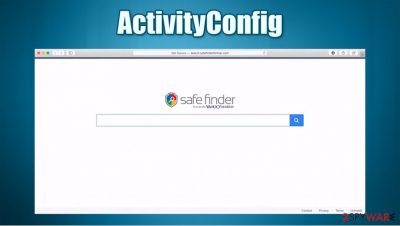
ActivityConfig is a mix between adware and a browser hijacker because it changes several browser settings to promote a fake search site and displays a lot of ads. Apart from all of this, it can also gather browsing data (search inquiries, IP addresses, geolocations, etc.). This hybrid belongs to the AdLoad virus family which exclusively targets Macs.
When ActivityConfig is installed, whether as an app or as a browser extension (or both), it changes the default search engine, new tab, and home page preferences to promote ActivityConfig Search. In some cases, Safe Finder can also be used. Regardless of which one is used, the search results provided by them should never be trusted, as links to potentially dangerous sites might show up.
Since rarely someone ever downloads apps like ActivityConfig willingly and for the way it functions, it is categorized as a potentially unwanted program[1] (PUP). If you see an abnormal amount of ads and all your searches are redirected, you came to the right place. In this article, we explain how to get rid of this intruder immediately.
| name | ActivityConfig |
|---|---|
| Type | Adware, browser hijacker, PUP |
| Family | AdLoad |
| Distribution | Fake alerts, deceptive ads, freeware/software bundles |
| Symptoms | Altered browser settings (search engine, homepage, new tab). All searches redirected through ActivityConfig Search to Yahoo Search. An increased amount of advertisements |
| Risks | Possible other PUP installation, browser-related data leakage |
| Removal | Detailed instructions on how to remove adware are provided at the bottom of this article |
| System fix | Users should perform a full system sweep with the FortectIntego app to ensure the adware with all its parts is completely removed |
ActivityConfig can get installed on any Mac computer and attach an extension to many different browsers, including Safari or Google Chrome. Applications from this virus family (for example, OperativeMachine, ExploreParameter, or PracticalProcesser) are commonly spread via fake Flash Player installers or might be installed as an optional component within a software bundle downloaded from malicious sites.
PUPs aren't considered malware,[2] although this one has more malware-like features in comparison to other adware apps. These are a few of the symptoms and reason why applications like ActivityConfig, should be uninstalled and never used again:
- They slow down the computer noticeably
- Bombard their users with tons of ads (some may can even pop-up when the browsers are closed)
- Make modifications to system settings
- Redirect to pages where more PUPs can get installed
- Gather browsing-related data that can be monetized by selling it to third-parties
Our cybersecurity experts recommend users to remove ActivityConfig from whatever devices they have it on. That's why we provide free instructions at the bottom of this page on how to do it. Also, we recommend scanning the entire device with trusty anti-malware tools, like SpyHunter 5Combo Cleaner or Malwarebytes, to make sure that there are no malicious files left behind.

The manual ActivityConfig removal is not very simple in this case, as malware drops a variety of .plist files and establishes other persistence mechanisms. However, if you are still up to the challenge, you can follow our step-by-step guide, and you'll be done eventually. Afterward, cybersecurity experts at DieViren.de[3] suggest repairing the altered system files with the FortectIntego app to prevent the device from exhibiting any strange behavior, such as freezing, crashing, and so on.
Guidelines to avoid stealthy installation techniques used to distribute PUPs
Potentially unwanted programs have been around for ages now, and previously used to be labelled as “spyware.” Internet users should know how to identify and avoid them. That's why we're here – to help you improve your cybersecurity level by increasing your knowledge about this bloatware.
First and foremost, don't ever trust an advertisement or an error message on a website that tells you that your software is out of date. Websites can't identify that, so if such a link is clicked, you are more than likely to get PUPs installed on the user device. Flash Player is one of the most abused plugins to date. Keep in mind that it is no longer supported by Adobe, so you shouldn't even be using a legitimate version of the app.
When installing software bundles, please choose the Advanced, Custom, or another installation method opposite to Quick, Standard, and Recommended installation. All apps on such bundles are preselected for installation, so if a Quick installation is chosen, every app is installed. Take your time, and remove the ticks opting in for installation from any software that you're not willing to install. If you're on the fence about certain offered apps, you can google each app to find out whether it's a PUP or not.
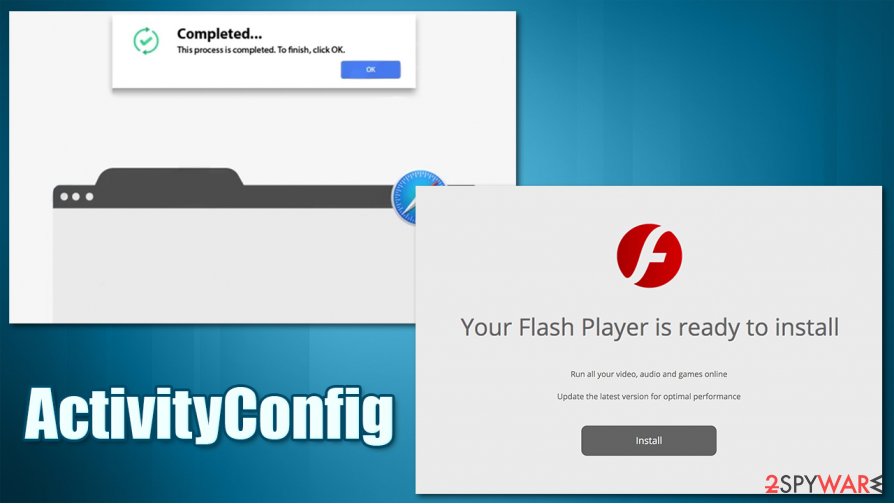
ActivityConfig removal from Mac devices
As we made clear in the first part of this article – it's unsafe to keep using this PUP as it not only slows down devices but poses some threats too. If you have this hybrid of a browser hijacker and adware installed on your device and would like to uninstall it but don't know how – scroll past this paragraph where we provide instructions on how to remove ActivityConfig from Mac devices.
For peace of mind, please don't forget to scan your device with a trustworthy anti-malware tool. After manual ActivityConfig removal is done, perform a full system scan with powerful system repair tools to avoid system performance issues, such as freezing, crashing, severe lag, etc.
You may remove virus damage with a help of FortectIntego. SpyHunter 5Combo Cleaner and Malwarebytes are recommended to detect potentially unwanted programs and viruses with all their files and registry entries that are related to them.
Getting rid of ActivityConfig. Follow these steps
Delete from macOS
Make sure you remove all the adware-related components from your Mac:
Remove items from Applications folder:
- From the menu bar, select Go > Applications.
- In the Applications folder, look for all related entries.
- Click on the app and drag it to Trash (or right-click and pick Move to Trash)

To fully remove an unwanted app, you need to access Application Support, LaunchAgents, and LaunchDaemons folders and delete relevant files:
- Select Go > Go to Folder.
- Enter /Library/Application Support and click Go or press Enter.
- In the Application Support folder, look for any dubious entries and then delete them.
- Now enter /Library/LaunchAgents and /Library/LaunchDaemons folders the same way and terminate all the related .plist files.

Remove from Mozilla Firefox (FF)
Remove dangerous extensions:
- Open Mozilla Firefox browser and click on the Menu (three horizontal lines at the top-right of the window).
- Select Add-ons.
- In here, select unwanted plugin and click Remove.

Reset the homepage:
- Click three horizontal lines at the top right corner to open the menu.
- Choose Options.
- Under Home options, enter your preferred site that will open every time you newly open the Mozilla Firefox.
Clear cookies and site data:
- Click Menu and pick Settings.
- Go to Privacy & Security section.
- Scroll down to locate Cookies and Site Data.
- Click on Clear Data…
- Select Cookies and Site Data, as well as Cached Web Content and press Clear.

Reset Mozilla Firefox
If clearing the browser as explained above did not help, reset Mozilla Firefox:
- Open Mozilla Firefox browser and click the Menu.
- Go to Help and then choose Troubleshooting Information.

- Under Give Firefox a tune up section, click on Refresh Firefox…
- Once the pop-up shows up, confirm the action by pressing on Refresh Firefox.

Remove from Google Chrome
Google Chrome should be cleaned in the following way:
Delete malicious extensions from Google Chrome:
- Open Google Chrome, click on the Menu (three vertical dots at the top-right corner) and select More tools > Extensions.
- In the newly opened window, you will see all the installed extensions. Uninstall all the suspicious plugins that might be related to the unwanted program by clicking Remove.

Clear cache and web data from Chrome:
- Click on Menu and pick Settings.
- Under Privacy and security, select Clear browsing data.
- Select Browsing history, Cookies and other site data, as well as Cached images and files.
- Click Clear data.

Change your homepage:
- Click menu and choose Settings.
- Look for a suspicious site in the On startup section.
- Click on Open a specific or set of pages and click on three dots to find the Remove option.
Reset Google Chrome:
If the previous methods did not help you, reset Google Chrome to eliminate all the unwanted components:
- Click on Menu and select Settings.
- In the Settings, scroll down and click Advanced.
- Scroll down and locate Reset and clean up section.
- Now click Restore settings to their original defaults.
- Confirm with Reset settings.

Delete from Safari
You need to locate and uninstall ActivityConfig extension from Safari as explained below:
Remove unwanted extensions from Safari:
- Click Safari > Preferences…
- In the new window, pick Extensions.
- Select the unwanted extension and select Uninstall.

Clear cookies and other website data from Safari:
- Click Safari > Clear History…
- From the drop-down menu under Clear, pick all history.
- Confirm with Clear History.

Reset Safari if the above-mentioned steps did not help you:
- Click Safari > Preferences…
- Go to Advanced tab.
- Tick the Show Develop menu in menu bar.
- From the menu bar, click Develop, and then select Empty Caches.

After uninstalling this potentially unwanted program (PUP) and fixing each of your web browsers, we recommend you to scan your PC system with a reputable anti-spyware. This will help you to get rid of ActivityConfig registry traces and will also identify related parasites or possible malware infections on your computer. For that you can use our top-rated malware remover: FortectIntego, SpyHunter 5Combo Cleaner or Malwarebytes.
How to prevent from getting adware
Protect your privacy – employ a VPN
There are several ways how to make your online time more private – you can access an incognito tab. However, there is no secret that even in this mode, you are tracked for advertising purposes. There is a way to add an extra layer of protection and create a completely anonymous web browsing practice with the help of Private Internet Access VPN. This software reroutes traffic through different servers, thus leaving your IP address and geolocation in disguise. Besides, it is based on a strict no-log policy, meaning that no data will be recorded, leaked, and available for both first and third parties. The combination of a secure web browser and Private Internet Access VPN will let you browse the Internet without a feeling of being spied or targeted by criminals.
No backups? No problem. Use a data recovery tool
If you wonder how data loss can occur, you should not look any further for answers – human errors, malware attacks, hardware failures, power cuts, natural disasters, or even simple negligence. In some cases, lost files are extremely important, and many straight out panic when such an unfortunate course of events happen. Due to this, you should always ensure that you prepare proper data backups on a regular basis.
If you were caught by surprise and did not have any backups to restore your files from, not everything is lost. Data Recovery Pro is one of the leading file recovery solutions you can find on the market – it is likely to restore even lost emails or data located on an external device.
- ^ Vangie Beal. PUP Meaning & Definition. Webopedia. Online tech dictionary.
- ^ Danny Palmer. What is malware? Everything you need to know about viruses, trojans and malicious software. Zdnet. Technology news, analysis and comments.
- ^ DieViren. Dieviren. Spyware news and security.












