AdditionalResults mac virus (Free Instructions)
AdditionalResults mac virus Removal Guide
What is AdditionalResults mac virus?
AdditionalResults is a sneaky virus designed to specifically infect Mac systems
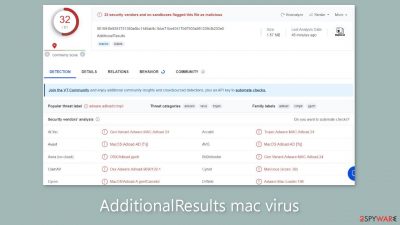
Due to its adware and browser hijacking characteristics, AdditionalResults is a potentially unwanted program that may also be malicious. This tool can secretly install malware and other potentially unwanted programs (PUPs) without the user's knowledge or agreement, in addition to creating commercial material and taking over the browser.
Compared to its Windows counterparts, adware is more aggressive when it comes to Mac systems. It can stealthily enter the device and get over Apple's security protections. Additionally, Mac adware uses a number of evasion strategies to make removal more difficult, posing a serious threat to regular users.
Users typically become aware that something is wrong once the Mac virus starts doing unpleasant actions. It might change the default search engine, the new tab address, and the homepage of the browser. Furthermore, it constantly annoys users with pop-ups and advertisements that include connections to potentially harmful websites.
This particular virus belongs to the Adload adware family. ValueStandard, ExplorationSprint, and FiberOpticJoin are other recent versions. Checking the “Applications” folder can help users find Adload infection because these Mac viruses frequently have the same icon, a magnifying glass inside a green, teal, or gray circle.
| NAME | AdditionalResults |
| TYPE | Adware, browser hijacker, mac virus |
| MALWARE FAMILY | Adload |
| SYMPTOMS | Different homepage and new tab addresses; redirects to some other search engine and shady websites; machine performs worse than before |
| DISTRIBUTION | Fake software updates, deceptive ads, installing programs from peer-to-peer file-sharing platforms |
| DANGERS | Altered search results can lead to dangerous websites; pop-up ads might be promoting scams; the virus can install other PUPs or even malware in the background |
| ELIMINATION | Eliminating this Mac virus manually can be quite complicated if you do not have prior experience. The easiest and most effective way would be to open a professional security tool and scan your system to delete every related file |
| FURTHER STEPS | FortectIntego should be used to completely wipe out any data left and fix the remaining damage |
Adload distribution methods
Many Mac users mistakenly believe that their operating systems are immune to malware, thus they frequently disregard the security experts' recommendations. They disregard safety precautions and recklessly explore questionable websites, visit torrent sites, and install “cracked” software. Therefore, virus infections like AdditionalResults are primarily caused by this lack of awareness.
Software that has been “cracked” poses a risk since it is distributed on unrestricted platforms, which are a haven for malware of all kinds. Furthermore, freeware downloads should be handled carefully because the owners of such websites usually include extra programs in their installers that make money from user actions.
Fake Flash Player updates and installation prompts are another frequent source of Mac malware infections. This scam exploits users by convincing them that their Flash Player has to be upgraded or installed in order to access specific content because it is out-of-date.
You should be skeptical of any random website that asks you to download or update something. It's important to remember that HTML5 took the place of Flash Player in 2020. Any website that suggests otherwise is, therefore, obviously false. Whether you are unsure if an update or installation prompt is legitimate, check to see that it already exists on your computer or, if necessary, get the most recent version from the developer's official website.
It is advised to only download applications from official app stores in order to reduce the danger of PUPs infecting your system. Numerous free programs are accessible to meet your needs, making the risk of a system infection and its resulting repercussions unjustified.
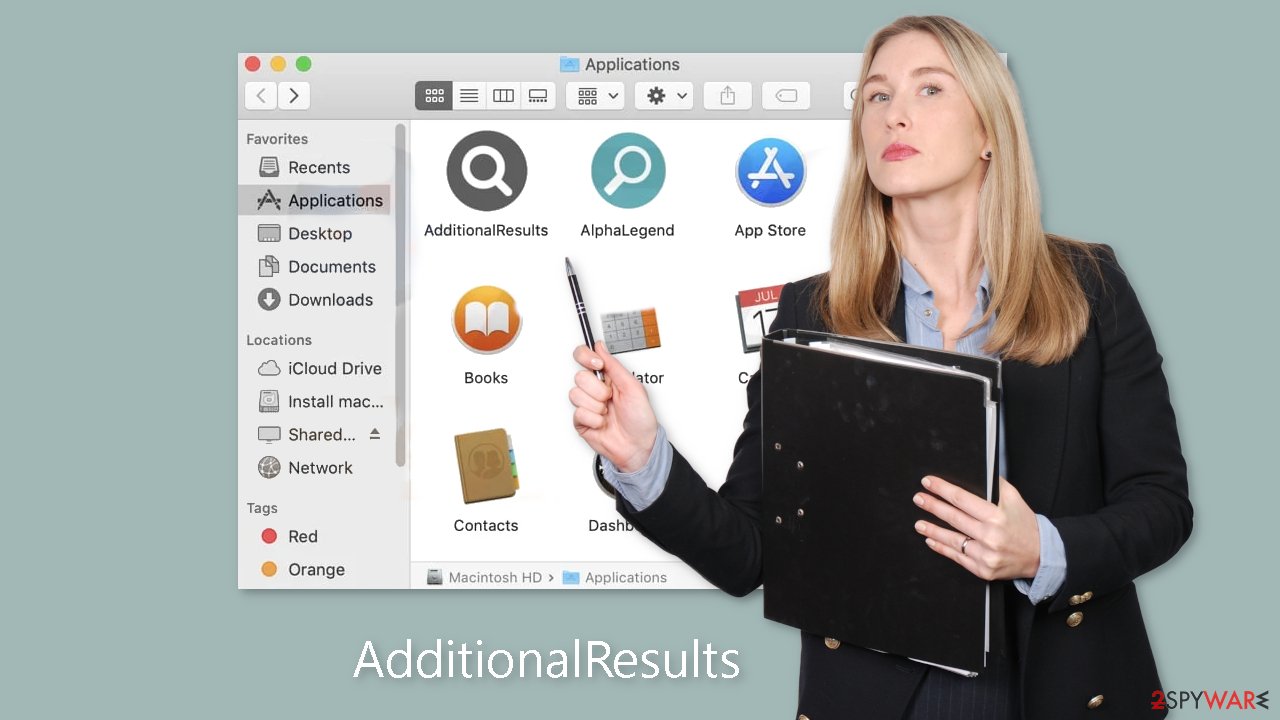
Removal of AdditionalResults adware
You should not do this yourself unless you know what you are doing and what kind of files you need to delete. Some of the files can have a .plist extension which is a normal settings' file, also known as a “properties file,” used by macOS applications. It contains properties and configuration settings for various programs. The app also uses various persistence techniques and drops many files across the system, making browser extension and application removal difficult.
To keep your mind at peace, we recommend using professional anti-malware tools SpyHunter 5Combo Cleaner or Malwarebytes, which can detect unwanted programs and eradicate them. You also do not know if the virus installed any additional malicious programs, so this is the safest way to ensure the system is clean.
If you still want to try and delete it manually, proceed with these steps:
- Open Applications folder
- Select Utilities
- Double-click Activity Monitor
- Here, look for suspicious processes related to adware and use Force Quit command to shut them down
- Go back to the Applications folder
- Find AdditionalResults in the list and move it to Trash.
If you are unable to shut down the related processes or can't move the app to Trash, you should look for malicious profiles and login items:
- Go to Preferences and select Accounts
- Click Login items and delete everything suspicious
- Next, pick System Preferences > Users & Groups
- Find Profiles and remove unwanted profiles from the list.
There are likely to be more .plist files hiding in the following locations – delete them all:
- Select Go > Go to Folder.
- Enter /Library/Application Support and click Go or press Enter.
- In the Application Support folder, look for any dubious entries and then delete them.
- Now enter /Library/LaunchAgents and /Library/LaunchDaemons folders the same way and terminate all the related .plist files.
![Uninstall from Mac 2 Uninstall from Mac 2]()
The manual elimination process might not always result in full virus removal. Therefore, we still strongly suggest you perform a scan with security software.
Remove the extension gathering information
An extension to your browser is also added by AdditionalResults which starts performing all sorts of unwanted tasks. It possibly collects sensitive data and sends it to tracking servers. Some of the data that could be exposed is – IP address, user name, macOS version, browser versions, computer ID, items in the “Applications” folder, a list of agents, daemons, and system configuration profiles.
You should eliminate the add-on as soon as possible after the dangerous files are eliminated from your system. You can delete cookies and cache automatically with the help of FortectIntego. It will also fix any damaged files and system errors, so you should notice an improvement in the machine's performance.
Pay-per-click advertising and the tracking of users' browsing patterns are two ways that malicious programs like AdditionalResults make money. This includes monitoring your transactions, IP address, websites you visit, links you click, and more. This information is then sold to rogue advertising networks and third parties, who use it to tailor the adverts that are shown to you.
If you prefer doing this yourself without additional help, here are the instructions. You will find guides for Google Chrome and Mozilla Firefox at the bottom of this article:
- Click Safari > Preferences…
- In the new window, pick Extensions.
- Select the unwanted extension and select Uninstall.
![Remove extensions from Safari Remove extensions from Safari]()
Cookies and website data:
- Click Safari > Clear History…
- From the drop-down menu under Clear, pick all history.
- Confirm with Clear History.
![Clear cookies and website data from Safari Clear cookies and website data from Safari]()
The simplest and quickest solution to this is completely resetting Safari:
- Click Safari > Preferences…
- Go to Advanced tab.
- Tick the Show Develop menu in menu bar.
- From the menu bar, click Develop, and then select Empty Caches.
![Reset Safari Reset Safari]()
Getting rid of AdditionalResults mac virus. Follow these steps
Remove from Mozilla Firefox (FF)
Remove dangerous extensions:
- Open Mozilla Firefox browser and click on the Menu (three horizontal lines at the top-right of the window).
- Select Add-ons.
- In here, select unwanted plugin and click Remove.

Reset the homepage:
- Click three horizontal lines at the top right corner to open the menu.
- Choose Options.
- Under Home options, enter your preferred site that will open every time you newly open the Mozilla Firefox.
Clear cookies and site data:
- Click Menu and pick Settings.
- Go to Privacy & Security section.
- Scroll down to locate Cookies and Site Data.
- Click on Clear Data…
- Select Cookies and Site Data, as well as Cached Web Content and press Clear.

Reset Mozilla Firefox
If clearing the browser as explained above did not help, reset Mozilla Firefox:
- Open Mozilla Firefox browser and click the Menu.
- Go to Help and then choose Troubleshooting Information.

- Under Give Firefox a tune up section, click on Refresh Firefox…
- Once the pop-up shows up, confirm the action by pressing on Refresh Firefox.

Remove from Google Chrome
Delete malicious extensions from Google Chrome:
- Open Google Chrome, click on the Menu (three vertical dots at the top-right corner) and select More tools > Extensions.
- In the newly opened window, you will see all the installed extensions. Uninstall all the suspicious plugins that might be related to the unwanted program by clicking Remove.

Clear cache and web data from Chrome:
- Click on Menu and pick Settings.
- Under Privacy and security, select Clear browsing data.
- Select Browsing history, Cookies and other site data, as well as Cached images and files.
- Click Clear data.

Change your homepage:
- Click menu and choose Settings.
- Look for a suspicious site in the On startup section.
- Click on Open a specific or set of pages and click on three dots to find the Remove option.
Reset Google Chrome:
If the previous methods did not help you, reset Google Chrome to eliminate all the unwanted components:
- Click on Menu and select Settings.
- In the Settings, scroll down and click Advanced.
- Scroll down and locate Reset and clean up section.
- Now click Restore settings to their original defaults.
- Confirm with Reset settings.

How to prevent from getting adware
Stream videos without limitations, no matter where you are
There are multiple parties that could find out almost anything about you by checking your online activity. While this is highly unlikely, advertisers and tech companies are constantly tracking you online. The first step to privacy should be a secure browser that focuses on tracker reduction to a minimum.
Even if you employ a secure browser, you will not be able to access websites that are restricted due to local government laws or other reasons. In other words, you may not be able to stream Disney+ or US-based Netflix in some countries. To bypass these restrictions, you can employ a powerful Private Internet Access VPN, which provides dedicated servers for torrenting and streaming, not slowing you down in the process.
Data backups are important – recover your lost files
Ransomware is one of the biggest threats to personal data. Once it is executed on a machine, it launches a sophisticated encryption algorithm that locks all your files, although it does not destroy them. The most common misconception is that anti-malware software can return files to their previous states. This is not true, however, and data remains locked after the malicious payload is deleted.
While regular data backups are the only secure method to recover your files after a ransomware attack, tools such as Data Recovery Pro can also be effective and restore at least some of your lost data.











