FiberOpticJoin mac virus (Free Instructions)
FiberOpticJoin mac virus Removal Guide
What is FiberOpticJoin mac virus?
FiberOpticJoin is a virus specifically developed to infect Mac-based systems
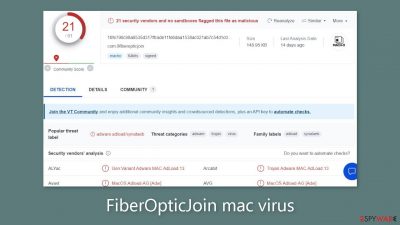
FiberOpticJoin is categorized as a potentially unwanted program known for its adware[1] and browser-hijacking capabilities. The homepage, the adress of new tabs, and the preferred search engines can all be changed with this software. Additionally, it has the ability to create and present a variety of commercial content, including pop-up ads, banners, surveys, and dangerous links that might direct users to unsafe sites.
The Adload malware family, which is specifically designed to target macOS systems, includes this particular software. This type of adware behaves more aggressively than its equivalents that attack Windows-based computers. Without the user's knowledge, it may covertly start the download of malware and potentially unwanted applications (PUPs).[2]
The XProtect security mechanism from Apple can be tricked by the macOS virus, enabling it to go undiscovered by users until it has already gained access to the system. By this time, the malicious software frequently obtains authorization to gather user data and alter both browser-related settings and system settings.
This macOS malware detection can be located in the “Applications” folder. Alternative variants of the Adload adware, such as ZestyPeak, PathwaySpan, and UrbanClassic, have been discussed in previous guides. It's interesting that they all have a similar icon which is a magnifying glass against a green, teal, or grey background.
FiberOpticJoin removal is not an easy process, though. The software purposefully disperses its malicious files around the system, disguising them as standard system files. Additionally, it has the ability to recognize efforts at removal and quickly create new files as a defense.
| NAME | FiberOpticJoin |
| TYPE | Adware, browser hijacker, mac virus |
| MALWARE FAMILY | Adload |
| SYMPTOMS | Different homepage and new tab addresses; redirects to some other search engine and shady websites; decrease in performance |
| DISTRIBUTION | Fake software updates, deceptive ads, installing programs from torrent sites |
| DANGERS | Altered search results can lead to dangerous websites; pop-up ads might be promoting scams; the virus can install other PUPs or even malware in the background |
| ELIMINATION | Eliminating this Mac virus manually can be quite complicated if you do not have prior experience. The easiest and most effective way would be to open a professional security tool and scan your system to delete every related file |
| FURTHER STEPS | FortectIntego should be used to completely wipe out any data left and fix the remaining damage |
Distribution methods
Fake Flash Player updates or installations are one of the main reasons why Adload infections like FiberOpticJoin occur. Malicious actors use social engineering strategies to trick people into thinking that their Flash Player is out of date. Insidious messages are used to spread the idea that failing to install the most recent update would prevent access to media content.
It's important to note that a substantial section of people is still ignorant that HTML5 took the place of Flash Player in 2020. It's best to immediately leave any website that promotes a completely opposing view. The risks linked with peer-to-peer file-sharing platforms and torrent websites[3] must also be taken into account. These platforms are ideal breeding grounds for malware because they are not regulated. It is difficult to evaluate a desired program's legitimacy and security within these domains; what seems legitimate may actually be hiding a Trojan or another type of malware.
It's wise to choose to just visit websites that you are comfortable with and trust. Rather than exploring illicit sources, rely on developer and official web stores. Applications that are approved by online marketplaces go through a thorough review before being listed. However, it is advisable to go beyond the guarantee and undertake your own research: read reviews, examine ratings, and determine user counts.
Given that hackers may use software vulnerabilities to spread their malicious viruses, keeping your operating system and software up to date is crucial. To prevent such intrusions, software developers actively release security fixes.
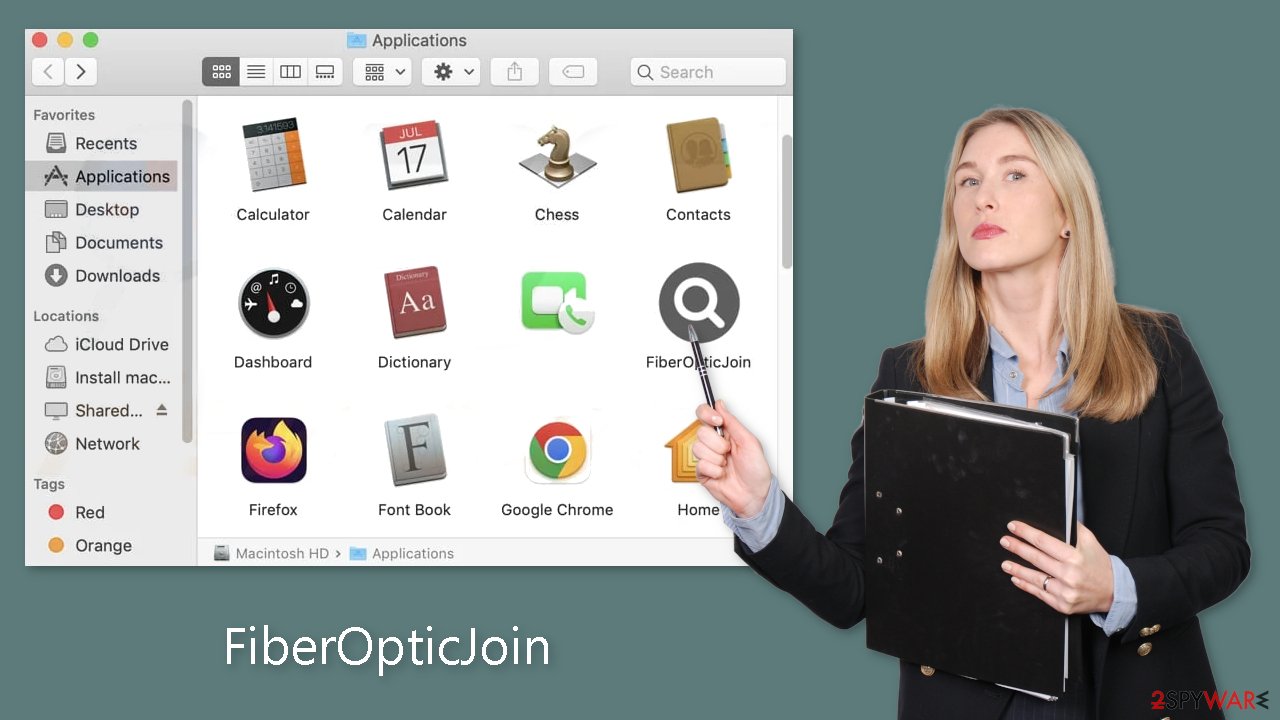
Removal of FiberOpticJoin mac virus
It's advised not to try this process individually unless you have a thorough understanding of the task at hand and are knowledgeable in selecting the precise files to eliminate. Some of these files could have the suffix “.plist,” indicating that they serve as standard settings files, sometimes known as “properties files.” These files, which store a variety of attributes and configuration settings for various apps, are essential to macOS applications. Additionally, the application uses a variety of persistence strategies and disperses a large number of files across the system, making it difficult to delete browser extensions and other programs.
We strongly advise using professional anti-malware software SpyHunter 5Combo Cleaner or Malwarebytes, which are created to recognize and remove unwanted programs. Additionally, using these tools is the safest way to make sure the system is clean given the probable existence of additional harmful software that could have been brought on by the infection.
If you still want to try and delete it manually, proceed with these steps:
- Open Applications folder
- Select Utilities
- Double-click Activity Monitor
- Here, look for suspicious processes related to adware and use Force Quit command to shut them down
- Go back to the Applications folder
- Find FiberOpticJoin in the list and move it to Trash.
If you are unable to shut down the related processes or can't move the app to Trash, you should look for malicious profiles and login items:
- Go to Preferences and select Accounts
- Click Login items and delete everything suspicious
- Next, pick System Preferences > Users & Groups
- Find Profiles and remove unwanted profiles from the list.
There are likely to be more .plist files hiding in the following locations – delete them all:
- Select Go > Go to Folder.
- Enter /Library/Application Support and click Go or press Enter.
- In the Application Support folder, look for any dubious entries and then delete them.
- Now enter /Library/LaunchAgents and /Library/LaunchDaemons folders the same way and terminate all the related .plist files.
![Uninstall from Mac 2 Uninstall from Mac 2]()
The manual elimination process might not always result in full virus removal. Therefore, we still strongly suggest you perform a scan with security software.
Remove the browser extension
A new browser extension introduced by FiberOpticJoin starts a number of unwanted behaviors. Among other things, it might harvest private information and send it to tracking sites. IP addresses, usernames, macOS versions, browser details, computer IDs, the contents of the “Applications” folder, a collection of agents, daemons, and system configuration profiles are among the data that could be at danger.
It is advised to swiftly delete the add-on after removing dangerous files from your system. Additionally, you can use FortectIntego to automate the deletion of cookies and cache. This utility not only completes these cleanup tasks but also fixes system faults and damaged files, improving the speed of your computer.
If you prefer doing this yourself without additional help, here are the instructions. You will find guides for Google Chrome and Mozilla Firefox at the bottom of this article:
- Click Safari > Preferences…
- In the new window, pick Extensions.
- Select the unwanted extension and select Uninstall.
![Remove extensions from Safari Remove extensions from Safari]()
Cookies and website data:
- Click Safari > Clear History…
- From the drop-down menu under Clear, pick all history.
- Confirm with Clear History.
![Clear cookies and website data from Safari Clear cookies and website data from Safari]()
The simplest and quickest solution to this is completely resetting Safari:
- Click Safari > Preferences…
- Go to Advanced tab.
- Tick the Show Develop menu in menu bar.
- From the menu bar, click Develop, and then select Empty Caches.
![Reset Safari Reset Safari]()
Getting rid of FiberOpticJoin mac virus. Follow these steps
Remove from Mozilla Firefox (FF)
Remove dangerous extensions:
- Open Mozilla Firefox browser and click on the Menu (three horizontal lines at the top-right of the window).
- Select Add-ons.
- In here, select unwanted plugin and click Remove.

Reset the homepage:
- Click three horizontal lines at the top right corner to open the menu.
- Choose Options.
- Under Home options, enter your preferred site that will open every time you newly open the Mozilla Firefox.
Clear cookies and site data:
- Click Menu and pick Settings.
- Go to Privacy & Security section.
- Scroll down to locate Cookies and Site Data.
- Click on Clear Data…
- Select Cookies and Site Data, as well as Cached Web Content and press Clear.

Reset Mozilla Firefox
If clearing the browser as explained above did not help, reset Mozilla Firefox:
- Open Mozilla Firefox browser and click the Menu.
- Go to Help and then choose Troubleshooting Information.

- Under Give Firefox a tune up section, click on Refresh Firefox…
- Once the pop-up shows up, confirm the action by pressing on Refresh Firefox.

Remove from Google Chrome
Delete malicious extensions from Google Chrome:
- Open Google Chrome, click on the Menu (three vertical dots at the top-right corner) and select More tools > Extensions.
- In the newly opened window, you will see all the installed extensions. Uninstall all the suspicious plugins that might be related to the unwanted program by clicking Remove.

Clear cache and web data from Chrome:
- Click on Menu and pick Settings.
- Under Privacy and security, select Clear browsing data.
- Select Browsing history, Cookies and other site data, as well as Cached images and files.
- Click Clear data.

Change your homepage:
- Click menu and choose Settings.
- Look for a suspicious site in the On startup section.
- Click on Open a specific or set of pages and click on three dots to find the Remove option.
Reset Google Chrome:
If the previous methods did not help you, reset Google Chrome to eliminate all the unwanted components:
- Click on Menu and select Settings.
- In the Settings, scroll down and click Advanced.
- Scroll down and locate Reset and clean up section.
- Now click Restore settings to their original defaults.
- Confirm with Reset settings.

How to prevent from getting adware
Choose a proper web browser and improve your safety with a VPN tool
Online spying has got momentum in recent years and people are getting more and more interested in how to protect their privacy online. One of the basic means to add a layer of security – choose the most private and secure web browser. Although web browsers can't grant full privacy protection and security, some of them are much better at sandboxing, HTTPS upgrading, active content blocking, tracking blocking, phishing protection, and similar privacy-oriented features. However, if you want true anonymity, we suggest you employ a powerful Private Internet Access VPN – it can encrypt all the traffic that comes and goes out of your computer, preventing tracking completely.
Lost your files? Use data recovery software
While some files located on any computer are replaceable or useless, others can be extremely valuable. Family photos, work documents, school projects – these are types of files that we don't want to lose. Unfortunately, there are many ways how unexpected data loss can occur: power cuts, Blue Screen of Death errors, hardware failures, crypto-malware attack, or even accidental deletion.
To ensure that all the files remain intact, you should prepare regular data backups. You can choose cloud-based or physical copies you could restore from later in case of a disaster. If your backups were lost as well or you never bothered to prepare any, Data Recovery Pro can be your only hope to retrieve your invaluable files.
- ^ Lucian Constantin. What is adware? How it works and how to protect against it. Csoonline. Home Security.
- ^ Chris Hoffman. PUPs Explained: What is a “Potentially Unwanted Program”?. Howtogeek. Technology Magazine.
- ^ Brad Haddin. 4 risks of using torrents. Creative. Tech Blog.











