Apple.com-speed-macos.live (Removal Instructions) - Chrome, Firefox, IE, Edge
Apple.com-speed-macos.live Removal Guide
What is Apple.com-speed-macos.live?
Apple.com-speed-macos.live is an unsafe website that pushes scam messages on Google Chrome or other browsers
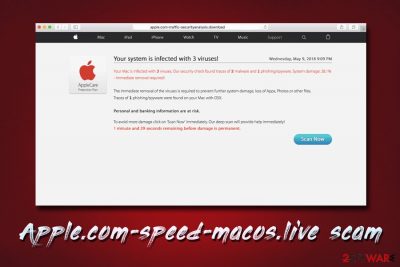
Apple.com-speed-macos.live is a social engineering attack directed to less experienced users. Bad actors behind the site are trying to convince victims that their macOS computers are infected by 3 viruses and must be immediately fixed. Allegedly, the only way to do so is by downloading the suggested software. However, users should never install such applications, as they can damage the Mac computer instead of repairing it. While the operating system is most likely fine and not infected with treacherous viruses, persistent redirects Apple.com-speed-macos.live might indicate of adware infection. These potentially unwanted programs enter devices with the help of software bundling and heavily modify the settings of Google Chrome, Safari, Mozilla Firefox or another browser. After such changes, the infected users have to deal with pop-up ads, in-text links, banners, deals, offers, and other commercial content during their web browsing sessions. To stop the intrusive activity, users will have to remove Apple.com-speed-macos.live adware from their Macs.
| Name | Apple.com-speed-macos.live |
| Category | Adware/PUP |
| Type | Scam |
| Related | Your system is infected with 3 viruses, Tapsnake CronDNS, Dubfishicv, E.tre456_worm_osx |
| Operating system targeted | macOS, iOS |
| Infiltration | Software bundling, third-party websites |
| Symptoms | Intrusive advertisements appear on all visited websites, redirects lead to suspicious websites |
| Risk factors | Installation of bogus software, money loss, malware infection |
| Termination | Use security software or take advantage of our manual removal instructions below |
| Recovery | To recover from virus damage, scan your device with FortectIntego |
Social engineering[1] is often used by crooks when trying to scam users into purchasing bogus software, subscribing to useless services, or luring out sensitive information that can be later sold to third-parties for profit. Regardless of the bad actors' motivational reasons, it definitely does not bring any benefit to the user. In fact, sites like Apple.com-speed-macos.live, Apple.com-repair-os.live, Apple.com-fixing.live and many others are created to harm the user.
Note how all of the domain names are using words like “fix,” “repair,” “Apple,” and similar. This is done purposely in order to make Apple.com-speed-macos.live scam more believable. Nevertheless, we can assure you that this scheme has nothing to do with Apple or authorized technical support services.
The fake pop-up message that users encounter on Apple.com-speed-macos.live domain reads as follows:
IMMEDIATE ACTION REQUIRED
We have detected a trojan virus (e.tre456_worm_osx) on your Mac.
Press OK to begin the repair process
Users are then prompted to press “Scan Now” button that shows a loading bar – an alleged scan of the machine. Of course, nothing is being scanned, and it is merely a fake Apple.com-speed-macos.live virus alert.
After that, users will be prompted to download fake optimization software, such as Advanced Mac Cleaner, Mac Tweak, Mac Auto Fixer, and similar. Do not download these applications, as you will be shown a variety of other fake computer issues and will be prompted to buy a full version of the bogus program to allegedly fix them.
Apple.com-speed-macos.live removal can be only achieved by terminating adware embedded into your Mac system. For that, you can make use of our guide below or install automatic solutions. To keep your computer in the best shape, we recommend using FortectIntego. Also, this application is capable of removing any virus damage that the PUP caused.
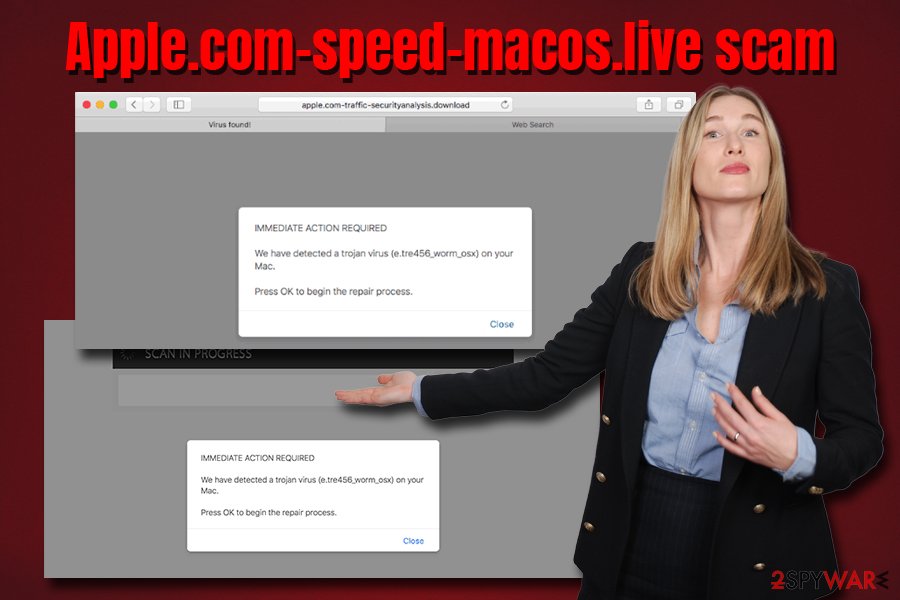
Stay away from potentially unwanted programs by installing shareware correctly
Unlike malware, potentially unwanted programs are not deemed to be as dangerous. Nevertheless, consider a PUP like a tunnel that MIGHT connect you to malware infections, as well as money loss, or even identity theft. Therefore, it is best to stay away from unwanted applications in general.
PUPs are usually delivered via software bundling – a deceptive technique used by shareware or freeware authors. It often focuses on hiding the real list of the programs inside the installation wizard. Therefore, it is vital to handle the installation process correctly.
First of all, experts[2] recommend staying away from unknown sites (no HTTPS[3] protocol) and those that offer pirated/cracked software. Malicious executables can be disguised as anything, and deliver not only PUPs but also malware, such as ransomware. For example, many of the recent STOP ransomware variants were distributed via the illegal program site Crackithub[.]com.
Once you launch the installation wizard, make sure the app provides required documentation – Privacy Policy and Terms of service. When prompted, opt for Advanced/Custom installation settings instead of Recommended ones, and terminate all unwanted apps by removing ticks from pre-selected boxes.
Remove Apple.com-speed-macos.live redirects by deleting adware from your device
To remove Apple.com-speed-macos.live redirects and pop-ups, you will have to terminate adware that is hidden inside your system. Note that if you encountered the scam website accidentally, it does not mean you are infected with anything. It simply means that you got redirected to a phishing site from another one. Nevertheless, a scan with security software can confirm whether or not your device is dealing with any type of computer infections.
Alternatively, you can take care of Apple.com-speed-macos.live removal with the help of our manual instructions below. These steps are straightforward to perform. However, once you detect the unwanted app, make sure you check these folders for any leftovers of the PUP: /Library/LaunchAgents and /Library/Application Support. After that, reset each of the installed browsers to make sure no redirects continue.
You may remove virus damage with a help of FortectIntego. SpyHunter 5Combo Cleaner and Malwarebytes are recommended to detect potentially unwanted programs and viruses with all their files and registry entries that are related to them.
Getting rid of Apple.com-speed-macos.live. Follow these steps
Delete from macOS
Remove Apple.com-speed-macos.live virus by following these easy steps:
Remove items from Applications folder:
- From the menu bar, select Go > Applications.
- In the Applications folder, look for all related entries.
- Click on the app and drag it to Trash (or right-click and pick Move to Trash)

To fully remove an unwanted app, you need to access Application Support, LaunchAgents, and LaunchDaemons folders and delete relevant files:
- Select Go > Go to Folder.
- Enter /Library/Application Support and click Go or press Enter.
- In the Application Support folder, look for any dubious entries and then delete them.
- Now enter /Library/LaunchAgents and /Library/LaunchDaemons folders the same way and terminate all the related .plist files.

Remove from Microsoft Edge
Delete unwanted extensions from MS Edge:
- Select Menu (three horizontal dots at the top-right of the browser window) and pick Extensions.
- From the list, pick the extension and click on the Gear icon.
- Click on Uninstall at the bottom.

Clear cookies and other browser data:
- Click on the Menu (three horizontal dots at the top-right of the browser window) and select Privacy & security.
- Under Clear browsing data, pick Choose what to clear.
- Select everything (apart from passwords, although you might want to include Media licenses as well, if applicable) and click on Clear.

Restore new tab and homepage settings:
- Click the menu icon and choose Settings.
- Then find On startup section.
- Click Disable if you found any suspicious domain.
Reset MS Edge if the above steps did not work:
- Press on Ctrl + Shift + Esc to open Task Manager.
- Click on More details arrow at the bottom of the window.
- Select Details tab.
- Now scroll down and locate every entry with Microsoft Edge name in it. Right-click on each of them and select End Task to stop MS Edge from running.

If this solution failed to help you, you need to use an advanced Edge reset method. Note that you need to backup your data before proceeding.
- Find the following folder on your computer: C:\\Users\\%username%\\AppData\\Local\\Packages\\Microsoft.MicrosoftEdge_8wekyb3d8bbwe.
- Press Ctrl + A on your keyboard to select all folders.
- Right-click on them and pick Delete

- Now right-click on the Start button and pick Windows PowerShell (Admin).
- When the new window opens, copy and paste the following command, and then press Enter:
Get-AppXPackage -AllUsers -Name Microsoft.MicrosoftEdge | Foreach {Add-AppxPackage -DisableDevelopmentMode -Register “$($_.InstallLocation)\\AppXManifest.xml” -Verbose

Instructions for Chromium-based Edge
Delete extensions from MS Edge (Chromium):
- Open Edge and click select Settings > Extensions.
- Delete unwanted extensions by clicking Remove.

Clear cache and site data:
- Click on Menu and go to Settings.
- Select Privacy, search and services.
- Under Clear browsing data, pick Choose what to clear.
- Under Time range, pick All time.
- Select Clear now.

Reset Chromium-based MS Edge:
- Click on Menu and select Settings.
- On the left side, pick Reset settings.
- Select Restore settings to their default values.
- Confirm with Reset.

Remove from Mozilla Firefox (FF)
Reset Mozilla Firefox after you finish the PUP removal:
Remove dangerous extensions:
- Open Mozilla Firefox browser and click on the Menu (three horizontal lines at the top-right of the window).
- Select Add-ons.
- In here, select unwanted plugin and click Remove.

Reset the homepage:
- Click three horizontal lines at the top right corner to open the menu.
- Choose Options.
- Under Home options, enter your preferred site that will open every time you newly open the Mozilla Firefox.
Clear cookies and site data:
- Click Menu and pick Settings.
- Go to Privacy & Security section.
- Scroll down to locate Cookies and Site Data.
- Click on Clear Data…
- Select Cookies and Site Data, as well as Cached Web Content and press Clear.

Reset Mozilla Firefox
If clearing the browser as explained above did not help, reset Mozilla Firefox:
- Open Mozilla Firefox browser and click the Menu.
- Go to Help and then choose Troubleshooting Information.

- Under Give Firefox a tune up section, click on Refresh Firefox…
- Once the pop-up shows up, confirm the action by pressing on Refresh Firefox.

Remove from Google Chrome
Delete malicious extensions from Google Chrome:
- Open Google Chrome, click on the Menu (three vertical dots at the top-right corner) and select More tools > Extensions.
- In the newly opened window, you will see all the installed extensions. Uninstall all the suspicious plugins that might be related to the unwanted program by clicking Remove.

Clear cache and web data from Chrome:
- Click on Menu and pick Settings.
- Under Privacy and security, select Clear browsing data.
- Select Browsing history, Cookies and other site data, as well as Cached images and files.
- Click Clear data.

Change your homepage:
- Click menu and choose Settings.
- Look for a suspicious site in the On startup section.
- Click on Open a specific or set of pages and click on three dots to find the Remove option.
Reset Google Chrome:
If the previous methods did not help you, reset Google Chrome to eliminate all the unwanted components:
- Click on Menu and select Settings.
- In the Settings, scroll down and click Advanced.
- Scroll down and locate Reset and clean up section.
- Now click Restore settings to their original defaults.
- Confirm with Reset settings.

Delete from Safari
Remove unwanted extensions from Safari:
- Click Safari > Preferences…
- In the new window, pick Extensions.
- Select the unwanted extension and select Uninstall.

Clear cookies and other website data from Safari:
- Click Safari > Clear History…
- From the drop-down menu under Clear, pick all history.
- Confirm with Clear History.

Reset Safari if the above-mentioned steps did not help you:
- Click Safari > Preferences…
- Go to Advanced tab.
- Tick the Show Develop menu in menu bar.
- From the menu bar, click Develop, and then select Empty Caches.

After uninstalling this potentially unwanted program (PUP) and fixing each of your web browsers, we recommend you to scan your PC system with a reputable anti-spyware. This will help you to get rid of Apple.com-speed-macos.live registry traces and will also identify related parasites or possible malware infections on your computer. For that you can use our top-rated malware remover: FortectIntego, SpyHunter 5Combo Cleaner or Malwarebytes.
How to prevent from getting adware
Do not let government spy on you
The government has many issues in regards to tracking users' data and spying on citizens, so you should take this into consideration and learn more about shady information gathering practices. Avoid any unwanted government tracking or spying by going totally anonymous on the internet.
You can choose a different location when you go online and access any material you want without particular content restrictions. You can easily enjoy internet connection without any risks of being hacked by using Private Internet Access VPN.
Control the information that can be accessed by government any other unwanted party and surf online without being spied on. Even if you are not involved in illegal activities or trust your selection of services, platforms, be suspicious for your own security and take precautionary measures by using the VPN service.
Backup files for the later use, in case of the malware attack
Computer users can suffer from data losses due to cyber infections or their own faulty doings. Ransomware can encrypt and hold files hostage, while unforeseen power cuts might cause a loss of important documents. If you have proper up-to-date backups, you can easily recover after such an incident and get back to work. It is also equally important to update backups on a regular basis so that the newest information remains intact – you can set this process to be performed automatically.
When you have the previous version of every important document or project you can avoid frustration and breakdowns. It comes in handy when malware strikes out of nowhere. Use Data Recovery Pro for the data restoration process.
- ^ George V. Hulme and Joan Goodchild. What is social engineering? How criminals exploit human behavior. CSO Online. Security news, features and analysis about prevention.
- ^ FaraVirus. FaraVirus. Cybersecurity researchers.
- ^ Chris Hoffman. What Is HTTPS, and Why Should I Care?. How-To Geek. Site that explains technology.




















