Bubbly Tab browser hijacker (fake) - Free Guide
Bubbly Tab browser hijacker Removal Guide
What is Bubbly Tab browser hijacker?
Bubbly Tab takes over the browser by manipulating the settings
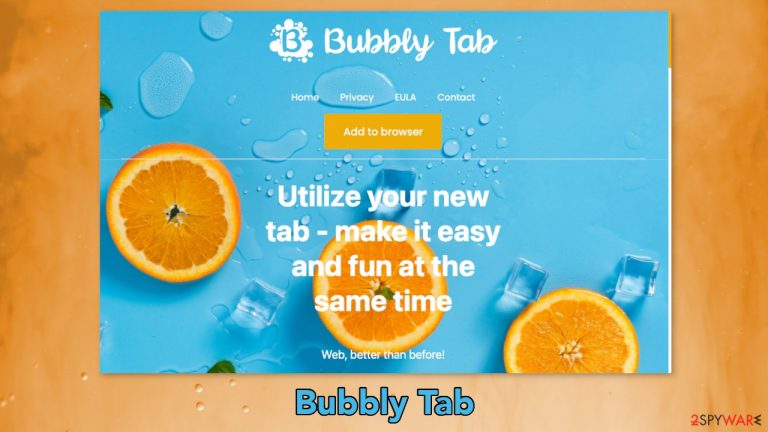
Bubbly Tab is a browser extension that changes the appearance and some of the settings. With thousands of plugins to choose from, users do not always do their research well. The homepage, new tab address gets changed suddenly and unexpectedly, so many users think that they have been infected with a virus.
This add-on claims to be very helpful with productivity. in reality, it has a bunch of useless functions that are available in almost every browser with a click of a button. It just changes the background of the homepage, shows weather, and time. By forcing users to use only selected channels for browsing, it raises many privacy and security concerns.
An extension can be a dangerous thing because it can manipulate browser settings. Anyone can create an application like this and cause issues. People might get redirected to dangerous websites that use social engineering techniques and be fooled into downloading PUPs (potentially unwanted programs)[1] or even malware.
| NAME | Bubbly Tab |
| TYPE | Browser hijacker; potentially unwanted program |
| SYMPTOMS | The main settings of the browser get changed, like the homepage, new tab address, and search engine |
| DISTRIBUTION | Shady websites, deceptive ads, software bundling, web stores |
| DANGERS | The extension may lead to dangerous websites; display misinformation, inaccurate search results; track browsing and collect data |
| ELIMINATION | Remove the extension by going to your browser settings |
| FURTHER STEPS | Use FortectIntego to fix any remaining damage and optimize the machine |
Potentially unwanted programs
Even though we always tell our users to use only official sources to get their applications from, they are not free from PUAs. The problem is that web stores do not know how to categorize them. A particular add-on can be liked by one user, and by another one considered an intruder.
Applications like browser hijackers are created for the purpose of pay-per-click advertising.[2] The developers can insert ads, promotional links in the search results and generate revenue every time you click on them. The problem is that the ads can come from legitimate as well as shady individuals because the developers of the add-on do not care about your privacy or security.
While a third-party app is installed on your browser you can get redirected to phishing sites that promote spyware, scareware, fake giveaways, or tech support scams. We have previously written about schemes like Story-board.co, “IP address & personal information might be exposed,” and “You've made the 9.68-billionth search.”
While adding these sorts of programs to your machine, a couple of prompts are shown by the browser that informs users about what changes will be applied to the browser. For example, if you want to add Bubbly Tab, your browser will tell you that it can:
Read and change your data on bubbly-tab.com and sugg.search.yahoo.net
Replace the page you see when opening a new tab
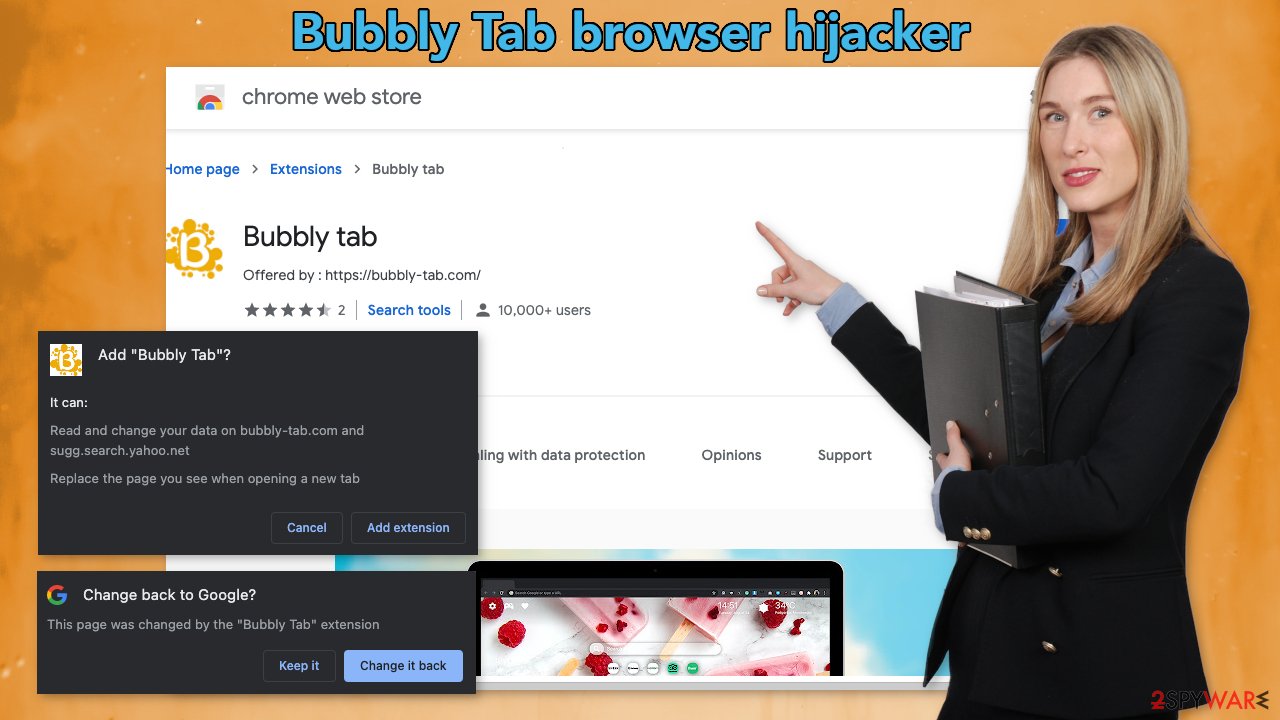
However, changed settings are not the only thing you should be worried about. The application might also use cookies[3] to collect various data about your browsing-related activities. This information can later be sold to third parties like advertising networks and used to target you with ads even more. Use a maintenance tool like FortectIntego to clear your browsers automatically and improve the performance.
Remove the unwanted extension
You can remove browser add-ons by going to your settings. Find the list of extensions installed in your browser and remove the Bubbly Tab. We show how to do that in the guide below:
How to prevent from getting browser hijacker
Do not let government spy on you
The government has many issues in regards to tracking users' data and spying on citizens, so you should take this into consideration and learn more about shady information gathering practices. Avoid any unwanted government tracking or spying by going totally anonymous on the internet.
You can choose a different location when you go online and access any material you want without particular content restrictions. You can easily enjoy internet connection without any risks of being hacked by using Private Internet Access VPN.
Control the information that can be accessed by government any other unwanted party and surf online without being spied on. Even if you are not involved in illegal activities or trust your selection of services, platforms, be suspicious for your own security and take precautionary measures by using the VPN service.
Backup files for the later use, in case of the malware attack
Computer users can suffer from data losses due to cyber infections or their own faulty doings. Ransomware can encrypt and hold files hostage, while unforeseen power cuts might cause a loss of important documents. If you have proper up-to-date backups, you can easily recover after such an incident and get back to work. It is also equally important to update backups on a regular basis so that the newest information remains intact – you can set this process to be performed automatically.
When you have the previous version of every important document or project you can avoid frustration and breakdowns. It comes in handy when malware strikes out of nowhere. Use Data Recovery Pro for the data restoration process.
- ^ Potentially unwanted program. Wikipedia. The Free Encyclopedia.
- ^ What Is PPC? Learn the Basics of Pay-Per-Click (PPC) Marketing. WordStream. Advertising Solutions.
- ^ What are Cookies?. Kaspersky. Home Security Blog.
- ^ Will Dormann. Bundled Software and Attack Surface. Cmu. Carnegie Mellon University Software Engineering Institute Blog.











