Buymaxfield.com ads (fake) - Chrome, Firefox, IE, Edge
Buymaxfield.com ads Removal Guide
What is Buymaxfield.com ads?
Buymaxfield.com is a fake site created by fraudsters to spam users for financial gain
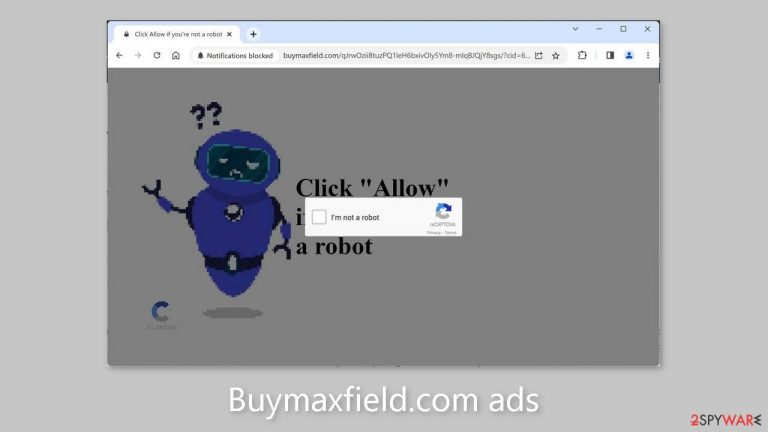
Buymaxfield.com is a fraudulent website created by dishonest individuals with the intention of deceiving users and exploiting them for profit through PPC advertising. These unscrupulous scammers use social engineering[1] tactics to trick users into granting permission for push notifications. As a result, users are bombarded with intrusive pop-up advertisements that appear even after the browser is closed.
Unfortunately, these fraudsters have no regard for user privacy or security. As a result, they may use rogue advertising networks to display ads that lead to dangerous websites. As a result, users are vulnerable to being directed to scam sites that attempt to extract personal information and infect their systems with potentially unwanted programs (PUPs)[2] and malware.
| NAME | Buymaxfield.com |
| TYPE | Push notification spam; adware |
| SYMPTOMS | Pop-up ads, banners appear on the screen even when the browser is closed |
| DISTRIBUTION | Shady websites; deceptive ads; freeware installations |
| DANGERS | Deceptive advertisements can lead to dangerous websites where users are at risk of giving away their personal information and suffering from monetary losses or downloading malicious software |
| ELIMINATION | Remove website permissions via browser settings or deploy professional security software to detect adware |
| FURTHER STEPS | Use FortectIntego for remediation and fix any damage left |
Push notification spam pages
There are numerous websites similar to Buymaxfield.com on the internet. Previously, we discussed sites like Decipient.xyz, News-xofiyu.cc, and Rondureblog.com that operate in a similar manner. These websites use a variety of messages to entice users to click the “Allow” button, often disguised as CAPTCHA verification steps or other seemingly innocent prompts:
Type Allow to verify that you are not a robot
Click Allow to watch the video
Download is ready. Click Allow to download your file
Press Allow to verify that you are not a robot
Crooks no longer need sophisticated hacking abilities. Instead, they rely on persuasive messages and visuals to exploit individuals with limited IT knowledge. They trick unsuspecting users into taking harmful actions. Before making any decisions, it is critical to exercise caution and thoroughly evaluate the information presented. Always exercise caution and verify the veracity of the information provided.
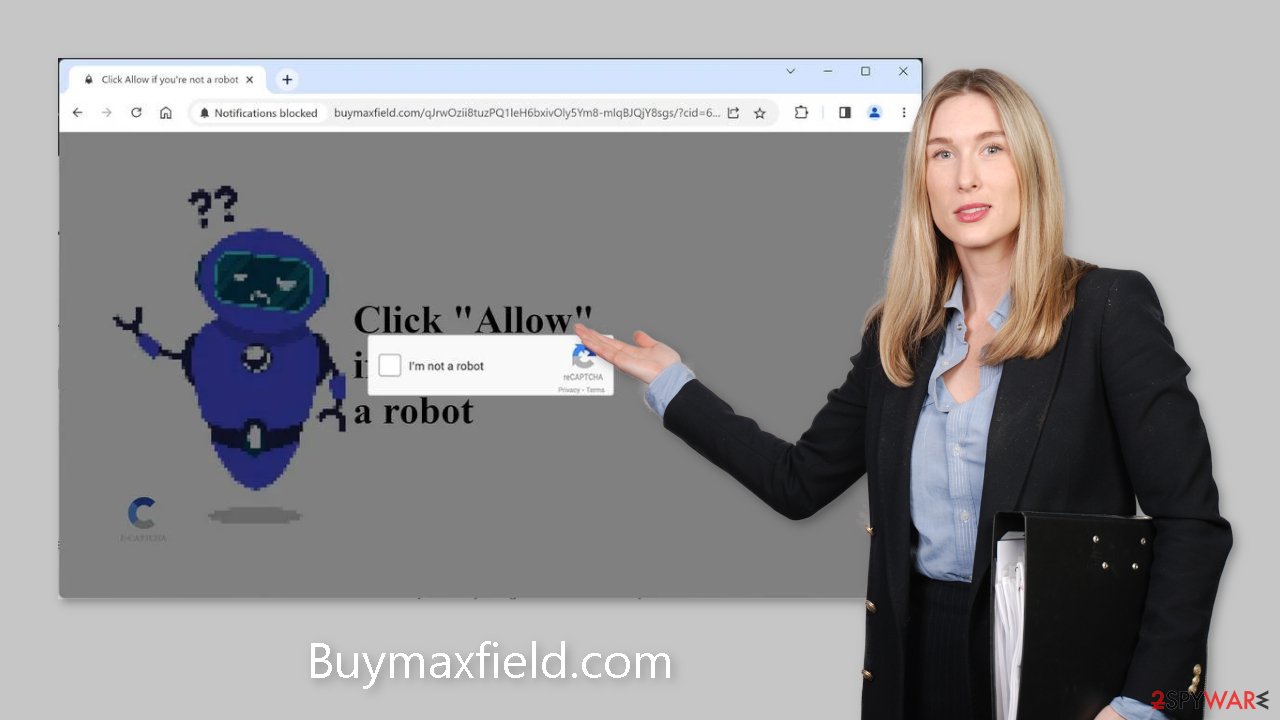
Safety measures
Deceptive pages are rarely found in search results because they tend to lurk in obscure corners of the internet. It is critical to use caution and avoid clicking on random links and advertisements. It is especially important to avoid pages involved in illegal activities, as they operate unregulated. When dealing with illegal streaming platforms,[3] it is critical to thoroughly inspect the “Download” and “Play” buttons, as they are frequently fake.
It is recommended that you only install software from official web stores and developer websites to ensure a safe experience. To generate revenue from installations, freeware distribution platforms frequently package additional software within the installers. These supplementary programs are typically adware or other types of potentially unwanted programs (PUPs).
If available, use the “Custom” or “Advanced” installation methods. Take the time to read the Privacy Policy and Terms of Service to learn more about the software. The critical step is to examine the file list and deselect any unrelated applications to prevent them from being installed.
Clear your browsers
Cookies are small text files that can track your browsing activities and save information like your IP address, geolocation, visited websites, clicked links, and purchases. While this information is typically used to improve the user experience through personalization, malicious individuals use it for financial gain. These cookies may be sold to advertising networks and other third parties.
Furthermore, cookies are vulnerable to hijacking, which can lead to malicious exploitation. This is why security experts strongly advise that cookies be cleared on a regular basis. You can use maintenance tools like FortectIntego to make this process easier. Furthermore, this powerful software can effectively address various system errors, corrupted files, and registry issues, which is especially useful after a virus infection.
Stop the pop-ups
Push notifications work on a subscription-based model, so you will have to block them yourself. You can do this easily by following our step-by-step instructions:
Google Chrome (desktop):
- Open Google Chrome browser and go to Menu > Settings.
- Scroll down and click on Advanced.
- Locate the Privacy and security section and pick Site Settings > Notifications.

- Look at the Allow section and look for a suspicious URL.
- Click the three vertical dots next to it and pick Block. This should remove unwanted notifications from Google Chrome.

Google Chrome (Android):
- Open Google Chrome and tap on Settings (three vertical dots).
- Select Notifications.
- Scroll down to Sites section.
- Locate the unwanted URL and toggle the button to the left (Off setting).

Mozilla Firefox:
- Open Mozilla Firefox and go to Menu > Options.
- Click on Privacy & Security section.
- Under Permissions, you should be able to see Notifications. Click Settings button next to it.

- In the Settings – Notification Permissions window, click on the drop-down menu by the URL in question.
- Select Block and then click on Save Changes. This should remove unwanted notifications from Mozilla Firefox.

Safari:
- Click on Safari > Preferences…
- Go to Websites tab and, under General, select Notifications.
- Select the web address in question, click the drop-down menu and select Deny.

MS Edge:
- Open Microsoft Edge, and click the Settings and more button (three horizontal dots) at the top-right of the window.
- Select Settings and then go to Advanced.
- Under Website permissions, pick Manage permissions and select the URL in question.
- Toggle the switch to the left to turn notifications off on Microsoft Edge.

MS Edge (Chromium):
- Open Microsoft Edge, and go to Settings.
- Select Site permissions.
- Go to Notifications on the right.
- Under Allow, you will find the unwanted entry.
- Click on More actions and select Block.

Check your system for adware infection
If you find that blocking site permissions in your browser settings is ineffective, a potentially unwanted program (PUP) may have been installed on your system and is generating unauthorized ads in the background. Adware is a type of program that typically infiltrates systems via freeware distribution platforms.
If you are uncertain about the safety of your system or continue to experience unwanted symptoms, it is advisable to utilize reputable anti-malware tools such as SpyHunter 5Combo Cleaner or Malwarebytes, or other trusted options, to scan your system. Security software can not only detect and remove existing infections but also provide warnings about suspicious programs to prevent future infections. If you prefer to tackle the issue yourself, you can follow the instructions provided for Windows and macOS:
Windows 10/8 machines:
- Enter Control Panel into Windows search box and hit Enter or click on the search result.
- Under Programs, select Uninstall a program.

- From the list, find the entry of the suspicious program.
- Right-click on the application and select Uninstall.
- If User Account Control shows up, click Yes.
- Wait till uninstallation process is complete and click OK.

Windows 7/XP:
- Click on Windows Start > Control Panel located on the right pane (if you are Windows XP user, click on Add/Remove Programs).
- In Control Panel, select Programs > Uninstall a program.

- Pick the unwanted application by clicking on it once.
- At the top, click Uninstall/Change.
- In the confirmation prompt, pick Yes.
- Click OK once the removal process is finished.
macOS:
- From the menu bar, select Go > Applications.
- In the Applications folder, look for all related entries.
- Click on the app and drag it to Trash (or right-click and pick Move to Trash)

To fully remove an unwanted app, you need to access Application Support, LaunchAgents, and LaunchDaemons folders and delete relevant files:
- Select Go > Go to Folder.
- Enter /Library/Application Support and click Go or press Enter.
- In the Application Support folder, look for any dubious entries and then delete them.
- Now enter /Library/LaunchAgents and /Library/LaunchDaemons folders the same way and terminate all the related .plist files.

How to prevent from getting adware
Stream videos without limitations, no matter where you are
There are multiple parties that could find out almost anything about you by checking your online activity. While this is highly unlikely, advertisers and tech companies are constantly tracking you online. The first step to privacy should be a secure browser that focuses on tracker reduction to a minimum.
Even if you employ a secure browser, you will not be able to access websites that are restricted due to local government laws or other reasons. In other words, you may not be able to stream Disney+ or US-based Netflix in some countries. To bypass these restrictions, you can employ a powerful Private Internet Access VPN, which provides dedicated servers for torrenting and streaming, not slowing you down in the process.
Data backups are important – recover your lost files
Ransomware is one of the biggest threats to personal data. Once it is executed on a machine, it launches a sophisticated encryption algorithm that locks all your files, although it does not destroy them. The most common misconception is that anti-malware software can return files to their previous states. This is not true, however, and data remains locked after the malicious payload is deleted.
While regular data backups are the only secure method to recover your files after a ransomware attack, tools such as Data Recovery Pro can also be effective and restore at least some of your lost data.
- ^ What is Social Engineering?. Webroot. Cybersecurity Tips.
- ^ Wendy Zamora. What is a PUP? – How to avoid potentially unwanted programs. Malwarebytes. Tips, Tricks, and How-Tos.
- ^ Brittni Devlin. Why Should You Avoid Illegal Streaming Sites?. Makeuseof. Security Blog.
