Red Cerber ransomware / virus (Removal Guide) - Mar 2017 update
Red Cerber virus Removal Guide
What is Red Cerber ransomware virus?
Red Cerber continues following the steps of its predecessor
Red Cerber virus is the latest sample of notorious Cerber ransomware which wreaked havoc throughout the entire year of 2016 and continues doing the same in 2017. The developers of this destructive crypto-malware have managed to release already five versions of this cyber menace.[1] Cerber 5.0.1 and Red Cerber ransomware are the latest versions. All of them are distinctive for certain characteristics, but all of them have been using almost identical ransom notes. The older variations had a tendency to delete shadow volume copies which shattered the last hope of data retrieval for users who did not back up their data. The latest version has some modifications. One of them – it does not delete shadow volume copies of the target files. In addition, this ransomware modifies some part of important system files right after the infiltration. These files include: msxml3.dll.Instructions, KERNELBASE.dll.mui, rsaenh.dll, WScript.exe, WScript.exe.mui, sortdefault.nls, wshom.ocx, etc. The ransom note is usually written in the red background rather than a green one. The extension which was added by the latest versions of Red Cerber ransomware is .ba99. If your file extensions were changed to this extension, you are, unfortunately, infected. Do not panic and concentrate on Red Cerber removal. For that you can use FortectIntego.
Taking a look back at the evolution story of Cerber, few might remember reports about the malware which targeted only specific countries. The original version contained flaws which limited Cerber’s capabilities. It needed to reboot a computer in order to paralyze it completely. However, it did not take long for the crooks to evolve the threat at lightning speed. They looked for various channels and techniques to boost up the traffic of the destructive infection. It even exploited browser vulnerabilities to infect computers[2]. The more recent version bombarded users with fake credit card emails.
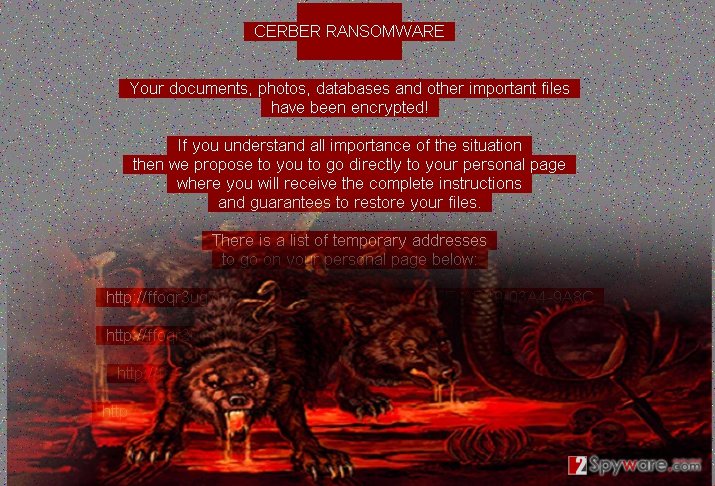
In comparison with other threats, the key change in Red Cerber malware is the disabled command to delete shadow volume copies[3]. These are the copies which grant the chance to restore the lost files after a system crash or another unexpected data loss. Despite this ray of hope, Cerber still poses a decryption challenge for virus researchers. Since the appearance of the original version, IT experts have been able to devise a decryption software for the original version, but the latter versions remain undecryptable. Furthermore, Red Cerber ransomware contains a programmed preference to encode specific folders and files. The gearheads changed the number of encryptable extensions by excluding the following extensions: .bat, .cmd, .com, .cpl, .exe, .hta, .msc, .msi, .msp, .pif, .scf, .scr, and .sys. Though the virus retained a preference for .doc files, it added additional file formats to the list of overall 493 encryptable file extensions. In short, you should hurry up to remove Red Cerber.
How is the virtual infection spread?
The gearheads have been discovering new ways of infecting as many users as possible. Spam emails account for the biggest share of Red Cerber hijack cases. Usually, it comes as a fake report about the payment or billing warning from an ordinary email address which is supposedly sent from a female dresser. It does not require any specific features to spot mismatching and obvious mistakes. First of all, typos and spelling mistakes are a prevalent feature of ransomware spam emails [4]. What is more, the supposed addresser mismatches the credentials provided in the very message content. Furthermore, the cyber infection is spread via the help of exploit kits, specifically RIG and Nemucod[5]. They might be encountered in corrupted websites, such as illegal file-sharing web pages. Note that Flash Player keeps being exploited by ransomware gearheads and Red Cerber developers did not miss the opportunity to use it as well.
Is it hard to remove Red Cerber?
If you are willing to fully exterminate Red Cerber virus, install an anti-spyware application such as FortectIntego or Malwarebytes. Do not forget to update them before initiating the eradication process. It is possible that the malware might cause some Red Cerber removal problems. Here is when the following instructions come in handy. Note that only after you fully remove Red Cerber, data decryption might be performed.
Getting rid of Red Cerber virus. Follow these steps
Manual removal using Safe Mode
Some case of Cerber may alter system functions which results in limited operation of the device. If you experience program downloading issues, enter Safe Mode with Networking.
Important! →
Manual removal guide might be too complicated for regular computer users. It requires advanced IT knowledge to be performed correctly (if vital system files are removed or damaged, it might result in full Windows compromise), and it also might take hours to complete. Therefore, we highly advise using the automatic method provided above instead.
Step 1. Access Safe Mode with Networking
Manual malware removal should be best performed in the Safe Mode environment.
Windows 7 / Vista / XP
- Click Start > Shutdown > Restart > OK.
- When your computer becomes active, start pressing F8 button (if that does not work, try F2, F12, Del, etc. – it all depends on your motherboard model) multiple times until you see the Advanced Boot Options window.
- Select Safe Mode with Networking from the list.

Windows 10 / Windows 8
- Right-click on Start button and select Settings.

- Scroll down to pick Update & Security.

- On the left side of the window, pick Recovery.
- Now scroll down to find Advanced Startup section.
- Click Restart now.

- Select Troubleshoot.

- Go to Advanced options.

- Select Startup Settings.

- Press Restart.
- Now press 5 or click 5) Enable Safe Mode with Networking.

Step 2. Shut down suspicious processes
Windows Task Manager is a useful tool that shows all the processes running in the background. If malware is running a process, you need to shut it down:
- Press Ctrl + Shift + Esc on your keyboard to open Windows Task Manager.
- Click on More details.

- Scroll down to Background processes section, and look for anything suspicious.
- Right-click and select Open file location.

- Go back to the process, right-click and pick End Task.

- Delete the contents of the malicious folder.
Step 3. Check program Startup
- Press Ctrl + Shift + Esc on your keyboard to open Windows Task Manager.
- Go to Startup tab.
- Right-click on the suspicious program and pick Disable.

Step 4. Delete virus files
Malware-related files can be found in various places within your computer. Here are instructions that could help you find them:
- Type in Disk Cleanup in Windows search and press Enter.

- Select the drive you want to clean (C: is your main drive by default and is likely to be the one that has malicious files in).
- Scroll through the Files to delete list and select the following:
Temporary Internet Files
Downloads
Recycle Bin
Temporary files - Pick Clean up system files.

- You can also look for other malicious files hidden in the following folders (type these entries in Windows Search and press Enter):
%AppData%
%LocalAppData%
%ProgramData%
%WinDir%
After you are finished, reboot the PC in normal mode.
Remove Red Cerber using System Restore
-
Step 1: Reboot your computer to Safe Mode with Command Prompt
Windows 7 / Vista / XP- Click Start → Shutdown → Restart → OK.
- When your computer becomes active, start pressing F8 multiple times until you see the Advanced Boot Options window.
-
Select Command Prompt from the list

Windows 10 / Windows 8- Press the Power button at the Windows login screen. Now press and hold Shift, which is on your keyboard, and click Restart..
- Now select Troubleshoot → Advanced options → Startup Settings and finally press Restart.
-
Once your computer becomes active, select Enable Safe Mode with Command Prompt in Startup Settings window.

-
Step 2: Restore your system files and settings
-
Once the Command Prompt window shows up, enter cd restore and click Enter.

-
Now type rstrui.exe and press Enter again..

-
When a new window shows up, click Next and select your restore point that is prior the infiltration of Red Cerber. After doing that, click Next.


-
Now click Yes to start system restore.

-
Once the Command Prompt window shows up, enter cd restore and click Enter.
Bonus: Recover your data
Guide which is presented above is supposed to help you remove Red Cerber from your computer. To recover your encrypted files, we recommend using a detailed guide prepared by 2-spyware.com security experts.If your files are encrypted by Red Cerber, you can use several methods to restore them:
Using Data Recovery Pro program
Though the best way to decrypt the files would be to obtain the private key, you will not lose anything if you give this software a try.
- Download Data Recovery Pro;
- Follow the steps of Data Recovery Setup and install the program on your computer;
- Launch it and scan your computer for files encrypted by Red Cerber ransomware;
- Restore them.
ShadowExplorer– the only chance to recover the files?
Shadow volume copies remain one of the key ways to recover the lost or damaged files. Certainly, if they are not eliminated beforehand. Taking into account the fact, that the latter version is disabled from wiping these copies, you might have a chance to get the files back.
Finally, you should always think about the protection of crypto-ransomwares. In order to protect your computer from Red Cerber and other ransomwares, use a reputable anti-spyware, such as FortectIntego, SpyHunter 5Combo Cleaner or Malwarebytes
How to prevent from getting ransomware
Stream videos without limitations, no matter where you are
There are multiple parties that could find out almost anything about you by checking your online activity. While this is highly unlikely, advertisers and tech companies are constantly tracking you online. The first step to privacy should be a secure browser that focuses on tracker reduction to a minimum.
Even if you employ a secure browser, you will not be able to access websites that are restricted due to local government laws or other reasons. In other words, you may not be able to stream Disney+ or US-based Netflix in some countries. To bypass these restrictions, you can employ a powerful Private Internet Access VPN, which provides dedicated servers for torrenting and streaming, not slowing you down in the process.
Data backups are important – recover your lost files
Ransomware is one of the biggest threats to personal data. Once it is executed on a machine, it launches a sophisticated encryption algorithm that locks all your files, although it does not destroy them. The most common misconception is that anti-malware software can return files to their previous states. This is not true, however, and data remains locked after the malicious payload is deleted.
While regular data backups are the only secure method to recover your files after a ransomware attack, tools such as Data Recovery Pro can also be effective and restore at least some of your lost data.
- ^ Surur . Cerber ransomware on the rise again says Microsoft. MSPowerUser. All of Microsoft, all of the time.
- ^ Uzair Amir. Cerber Ransomware Infecting Devices by Exploiting Flaws in Web Browsers. HackRead. Security is a Myth.
- ^ Mark Kaelin. How do I configure and use shadow copy in Microsoft Windows?. TechRepublic. News, Tips, and Advoce for Technology Professionals.
- ^ Australia Post scam email alert . Choice. Save time and money.
- ^ Larry Loeb. RIG Exploit Kit Dethrones Neutrino. SecurityIntelligence. Analysis and Insight for Information Security Professionals.







