Cerber Decryptor (Removal Instructions) - updated Apr 2017
Cerber Decryptor Removal Guide
What is Cerber Decryptor?
Cerber Decryptor – a suspicious tool that is supposed to restore files encrypted by Cerber
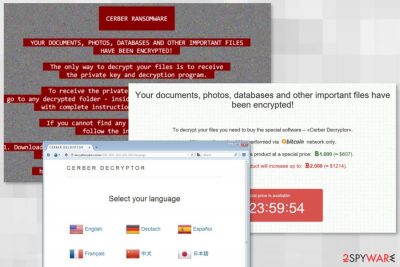
Cerber Decryptor is a malicious program that belongs to authors of the Cerber virus. This tool is expected to help the victims of this ransomware decrypt their corrupted files. However, security experts warn that purchasing it from cyber criminals may lead to money loss.
This malicious program was discovered in the beginning of 2016[1] and has been updated several times since then. However, its functionality is highly questionable, and you should not even think about buying Cerber Decryptor for $500 or more to recover your encrypted files. Instead of that, you should opt for legitimate decryption software.
In the middle of August, Check Point Software Technologies experts managed to find flaws[2] in Cerber’s code and created a free decoding tool for this nasty parasite. However, it was not available for too long. Cyber criminals immediately updated the virus, and decryptor became obsolete.
Today, several virus versions[3] are lurking on the Internet, and the crooks claim that the only way to decrypt corrupted files is by purchasing the decryption key directly from them. Many victims ask the same question – should they pay for the possibility to restore lost data? The quick and simple answer is no.
There’s a huge possibility that researchers will come up with a new file decryptor anytime soon, just like they did crack[4] Cerber's code a few months ago. Meanwhile, you can try retrieving at least some of your files from backups or use additional methods that you can find at the end of the article.
Remember that the primary aim of cyber criminals is to collect as many ransoms as possible. The technique they use is really advanced and unfortunately, efficient. The thing is, many computer users store valuable or private information on their computers, no matter if it is a home computer or a work computer.
Losing all files can be a disaster not only because the virus can steal your memories (family photos, videos, music) but also because it can take documents, archives, presentations, and other important files that the computer user needs for work or studies.
An unexpected loss of such data can make the computer users panic, and that is exactly what cyber criminals aim for. They want to frighten[5] computer users and make him/her believe that there is NO way to recover files and that he/she must pay the ransom in order to retrieve the data.
Sadly, we have to warn you that this might not be the right solution for this problem. However, do you really think that cyber criminals are ACTUALLY going to decrypt your files for you? If you think so, we are afraid that you are wrong. There is NO guarantee that cyber criminals will give you the decryption software just like that.
They are busy developing the virus and spreading it, so we believe that they are just waiting for victims to transfer money to them so they would be able to continue their malicious activities. We doubt that cyber criminals actually provide the decryption software after the victims pay the ransom, so if you do not want to lose your money just like you have lost your files, do not take the risk of transferring your money to the Bitcoin address provided by cyber criminals.
Besides, consider if you want to support cyber frauds – you really should NOT do that. If your computer is affected by this malware, we recommend you to remove it from your system ASAP. The automatic Cerber removal can be done with the help of an anti-malware application like FortectIntego. It can detect and remove all files that belong to this virus.
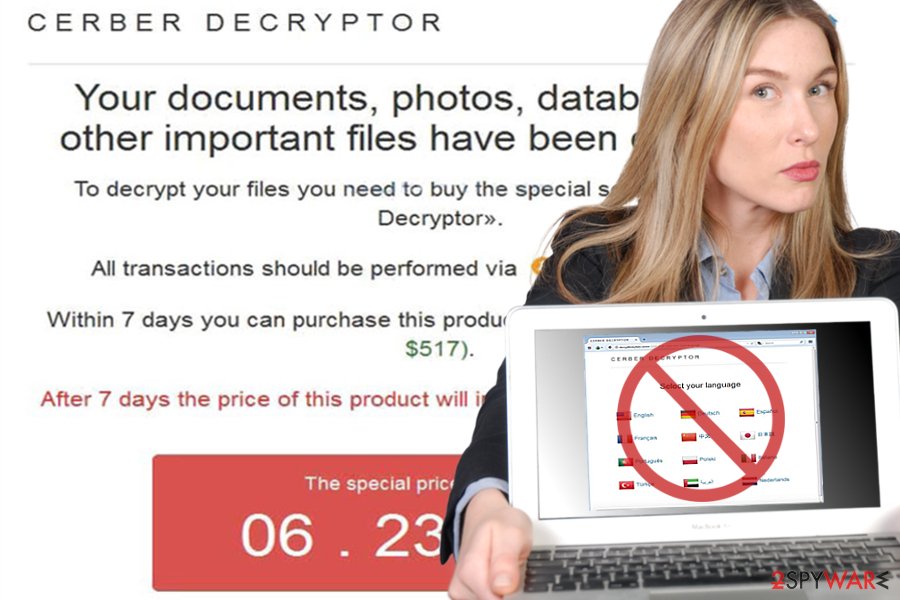
Current variants of Cerber Decryptor
Cerber 5 ransomware. The fifth installment of ransomware has updated distribution method and disperses with the assistance of RIG-V exploit kit. It does not encrypt files that are smaller than 2,560 bytes. Other files are secured with .secret file extension. For file recovery, racketeers offer to obtain the latest version of Cerber Decryptor for more than 600 USD might be just a waste of time.
Cerber 5.0.1 ransomware virus. As Cerber 5 was introduced, its updated variant got immediately released. Some speculate that such habit of launching viruses is aimed at IT experts to prevent them from creating a free decryption tool. While Cerber 5 differed from the previous versions, 5.1.0 contains several small improvements in its source code. Like its predecessor, it might disguise in Rig-V malware, and append the same file extension.
Cerber 6 ransomware virus. The 6th variant of ransomware launched RaaS (Ransomware as a Service) business that helps to generate more incomes. Talking about malware itself, it mostly attacks computers located in Netherlands, Italy[6] and Taiwan. However, with the help of an updated distribution method called Blank Slate, malware might hijack devices all other the world and encrypt data with a strong cipher.
Obtaining decryption software from cyber criminals is not recommended
When cybercriminals inject the virus into victim’s computer, they drop ransom notes on the system, usually in noticeable locations like a desktop. These ransom notes say that victim needs to download a Tor browser to access a website where he or she can buy Cerber Decryptor.
We want to stress out that you should NOT do what cyber criminals command you to do. Do not waste your money on this shady decryption software. Remember that the payment site might be filled with malicious links, which can lead you to suspicious Internet sites filled with malware.
Therefore, instead of trying to buy out your files from such untrustworthy web source, you should rather consider removing malware from your computer.
Terminate Cerber Decryptor from the computer
To remove Cerber virus, you need to delete the threat using an anti-malware software. We highly recommend trying FortectIntego or SpyHunter 5Combo Cleaner to eliminate all malicious components of this ransomware.
The only 100% safe way to recover encrypted files is to import them from a backup. Make sure you avoid Cerber Decryptor because it is another virus which can infect your computer. If you decided to buy this tool because you do not have backups saved in some safe place, you should not keep it on your computer.
Cerber decryptor can be infected with Trojans, which can download more malware on your computer. If you care about your PC security, install a reliable anti-malware software and remove Cerber decryptor from it automatically. The anti-malware software will also check if the decryptor was virus-free.
Getting rid of Cerber Decryptor. Follow these steps
Manual removal using Safe Mode
Important! →
Manual removal guide might be too complicated for regular computer users. It requires advanced IT knowledge to be performed correctly (if vital system files are removed or damaged, it might result in full Windows compromise), and it also might take hours to complete. Therefore, we highly advise using the automatic method provided above instead.
Step 1. Access Safe Mode with Networking
Manual malware removal should be best performed in the Safe Mode environment.
Windows 7 / Vista / XP
- Click Start > Shutdown > Restart > OK.
- When your computer becomes active, start pressing F8 button (if that does not work, try F2, F12, Del, etc. – it all depends on your motherboard model) multiple times until you see the Advanced Boot Options window.
- Select Safe Mode with Networking from the list.

Windows 10 / Windows 8
- Right-click on Start button and select Settings.

- Scroll down to pick Update & Security.

- On the left side of the window, pick Recovery.
- Now scroll down to find Advanced Startup section.
- Click Restart now.

- Select Troubleshoot.

- Go to Advanced options.

- Select Startup Settings.

- Press Restart.
- Now press 5 or click 5) Enable Safe Mode with Networking.

Step 2. Shut down suspicious processes
Windows Task Manager is a useful tool that shows all the processes running in the background. If malware is running a process, you need to shut it down:
- Press Ctrl + Shift + Esc on your keyboard to open Windows Task Manager.
- Click on More details.

- Scroll down to Background processes section, and look for anything suspicious.
- Right-click and select Open file location.

- Go back to the process, right-click and pick End Task.

- Delete the contents of the malicious folder.
Step 3. Check program Startup
- Press Ctrl + Shift + Esc on your keyboard to open Windows Task Manager.
- Go to Startup tab.
- Right-click on the suspicious program and pick Disable.

Step 4. Delete virus files
Malware-related files can be found in various places within your computer. Here are instructions that could help you find them:
- Type in Disk Cleanup in Windows search and press Enter.

- Select the drive you want to clean (C: is your main drive by default and is likely to be the one that has malicious files in).
- Scroll through the Files to delete list and select the following:
Temporary Internet Files
Downloads
Recycle Bin
Temporary files - Pick Clean up system files.

- You can also look for other malicious files hidden in the following folders (type these entries in Windows Search and press Enter):
%AppData%
%LocalAppData%
%ProgramData%
%WinDir%
After you are finished, reboot the PC in normal mode.
Remove Cerber Decryptor using System Restore
-
Step 1: Reboot your computer to Safe Mode with Command Prompt
Windows 7 / Vista / XP- Click Start → Shutdown → Restart → OK.
- When your computer becomes active, start pressing F8 multiple times until you see the Advanced Boot Options window.
-
Select Command Prompt from the list

Windows 10 / Windows 8- Press the Power button at the Windows login screen. Now press and hold Shift, which is on your keyboard, and click Restart..
- Now select Troubleshoot → Advanced options → Startup Settings and finally press Restart.
-
Once your computer becomes active, select Enable Safe Mode with Command Prompt in Startup Settings window.

-
Step 2: Restore your system files and settings
-
Once the Command Prompt window shows up, enter cd restore and click Enter.

-
Now type rstrui.exe and press Enter again..

-
When a new window shows up, click Next and select your restore point that is prior the infiltration of Cerber Decryptor. After doing that, click Next.


-
Now click Yes to start system restore.

-
Once the Command Prompt window shows up, enter cd restore and click Enter.
Bonus: Recover your data
Guide which is presented above is supposed to help you remove Cerber Decryptor from your computer. To recover your encrypted files, we recommend using a detailed guide prepared by 2-spyware.com security experts.The creators of Cerber virus want to threaten users and encourage them to purchase Cerber Decryptor. However, we strongly recommend do not consider making the payment. First of all, hackers might disappear after receiving a payment and your loss might become even bigger. Secondly, the decryption software might come bundled with other malicious files. Thirdly, this tool might not be able to decrypt corrupted files. Finally, this payment is a motivation and support for the criminals to continue their crimes. As you already know, the creators of the Cerber are capable for updating virus and coming back with even more powerful versions of the ransomware.
Bear in mind that you can retrieve lost data from backups. If you have never made it, you can try additional methods to restore at least some of the important files. Our team has prepared detailed instructions below. However, we cannot assure that these methods will work for you, but we still believe you should try them.
If your files are encrypted by Cerber Decryptor, you can use several methods to restore them:
Restore files with Data Recovery Pro
Data Recovery Pro is a tool that is created for recovering corrupted and damaged files. It is not created for decrypting files locked by Cerber, but it might restore some files as well. Follow the instructions below.
- Download Data Recovery Pro;
- Follow the steps of Data Recovery Setup and install the program on your computer;
- Launch it and scan your computer for files encrypted by Cerber Decryptor ransomware;
- Restore them.
Using Windows Previous Versions function
Unfortunately, you can use this method only if you have enabled System Recovery function before the ransomware attack. If you did it, follow these steps to recover corrupted files.
- Find an encrypted file you need to restore and right-click on it;
- Select “Properties” and go to “Previous versions” tab;
- Here, check each of available copies of the file in “Folder versions”. You should select the version you want to recover and click “Restore”.
Explore Volume Shadow Copies with ShadowExplorer
Ransomware usually deletes Volume Shadow Copies, but sometimes even the evilest hackers fail. So, in this case, you can retrieve some of the individual files by following these steps.
- Download Shadow Explorer (http://shadowexplorer.com/);
- Follow a Shadow Explorer Setup Wizard and install this application on your computer;
- Launch the program and go through the drop down menu on the top left corner to select the disk of your encrypted data. Check what folders are there;
- Right-click on the folder you want to restore and select “Export”. You can also select where you want it to be stored.
Finally, you should always think about the protection of crypto-ransomwares. In order to protect your computer from Cerber Decryptor and other ransomwares, use a reputable anti-spyware, such as FortectIntego, SpyHunter 5Combo Cleaner or Malwarebytes
How to prevent from getting ransomware
Do not let government spy on you
The government has many issues in regards to tracking users' data and spying on citizens, so you should take this into consideration and learn more about shady information gathering practices. Avoid any unwanted government tracking or spying by going totally anonymous on the internet.
You can choose a different location when you go online and access any material you want without particular content restrictions. You can easily enjoy internet connection without any risks of being hacked by using Private Internet Access VPN.
Control the information that can be accessed by government any other unwanted party and surf online without being spied on. Even if you are not involved in illegal activities or trust your selection of services, platforms, be suspicious for your own security and take precautionary measures by using the VPN service.
Backup files for the later use, in case of the malware attack
Computer users can suffer from data losses due to cyber infections or their own faulty doings. Ransomware can encrypt and hold files hostage, while unforeseen power cuts might cause a loss of important documents. If you have proper up-to-date backups, you can easily recover after such an incident and get back to work. It is also equally important to update backups on a regular basis so that the newest information remains intact – you can set this process to be performed automatically.
When you have the previous version of every important document or project you can avoid frustration and breakdowns. It comes in handy when malware strikes out of nowhere. Use Data Recovery Pro for the data restoration process.
- ^ Cerber ransomware becomes the main concern of security professionals. Esolutions. Malware news blog.
- ^ CerberRing: Ransomware’s Underworld. Check Point. Industry-leading cyber security keeps networks, data centers, mobile devices .
- ^ Cerber family has a new member – Red Cerber ransomware. Virus Activity. The latest updates on the virus activity.
- ^ Check Point releases Cerber Ransomware Decrypter Tool. The Windows Club. Tech News: Microsoft, Google, social media, Internet.
- ^ Wendy Zamora. Hacking your head: How cyber criminals use social engineering. Malwarebytes. Free cyber security .
- ^ SenzaVirus. SenzaVirus. The website about computer viruses and their removal fro Italian users.





















