Crbr Encryptor ransomware / virus (Removal Guide) - Aug 2017 update
Crbr Encryptor virus Removal Guide
What is Crbr Encryptor ransomware virus?
Crbr Encryptor – the new name of Cerber ransomware
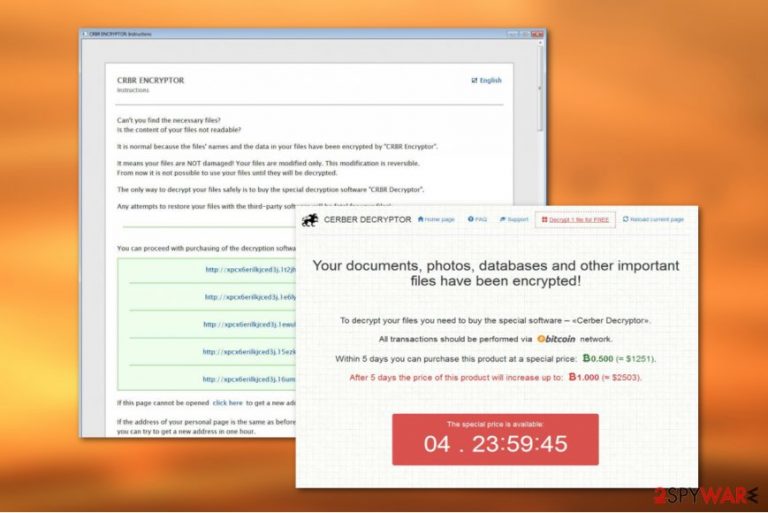
Crbr Encryptor is a slightly modified and renamed version of the famous Cerber virus.[1] This crypto-malware[2] employs a combination of the RSA-512 and RC4 encryption algorithm to lock files on the targeted computer. It also appends a new file extension with four random characters, for instance, .a82d or .fb4o3.
Crbr Encryptor virus uses traditional distribution methods. However, it might also install itself on the computer without user’s participation. The malicious program has a self-installation feature which makes it extremely dangerous.
After the infiltration, malware scans the system and looks for the targeted files. However, Crbr Encryptor might also identify which files a victim uses the most. Obviously, these documents or records will be definitely locked with a strong cipher.
The virus still seems to be using the same method of encryption to render files unreadable but appends new .a82d extensions to indicate the already processed content. The elimination of these extensions and the recovery of files still cost victims 0,5 Bitcoin (around 1257 USD), and they are demanded to make the transaction via rebranded TOR payment site.
Following data encryption, Crbr Encryptor ransomware delivers a pop-up window that includes a threatening message from cyber criminals. Malware also drops two new files:
- _R_E_A_D___T_H_I_S___{RAND}_.hta,
- _R_E_A_D___T_H_I_S___{RAND}_.txt.
In these files cyber criminals introduce the victim to his/her current situation and explain how the encrypted data can be recovered. The virus also does the same by replacing infected computer’s desktop picture with a version of a ransom note as well.
Here you can read through the ransom note yourself:
Hi, I'am CRBR ENCRYPTOR 😉
—–
YOUR DOCUMENTS, PHOTOS, DATABASES AND OTHER IMPORTANT FILES HAVE BEEN ENCRYPTED!
—–
The only way to decrypt your files is to receive the private key and decryption program.
To receive the private key and decryption program go to any decrypted folder,
inside there is the special file (*_R_E_A_D___T_H_I_S_*) with complete instructions
how to decrypt your files.
If you cannot find any (*_R_E_A_D___T_H_I_S_*) file at your PC, follow the instructions below:
—–
1. Download “Tor Browser” from https://www.torproject.org/ and install it.
2. In the “Tor Browser” open your personal page here:
http://xpcx6erilkjced3j.onion/[victim_id]
Note! This page is available via “Tor Browser” only.
—–
Also you can use temporary addresses on your personal page without using “Tor Browser”.
—–
1. http://xpcx6erilkjced3j.1t2jhk.top/[victim_id]
2. http://xpcx6erilkjced3j.1e6ly3.top/[victim_id]
3. http://xpcx6erilkjced3j.1ewuh5.top/[victim_id]
4. http://xpcx6erilkjced3j.15ezkm.top/[victim_id]
5. http://xpcx6erilkjced3j.16umxg.top/[victim_id]
—–
Note! These are temporary addresses! They will be available for a limited amount of time!
When the victims enter the indicated sites, they are urged to pay now and are threatened that if they fail to make the payment within 5 days, the ransom will double. Don’t feel threatened by such claims and stick to the safest option – Crbr Encryptor removal.
Some users panic when they find the mentioned files on their computers and to get rid of them. Nevertheless, this will not do your PC any good. In fact, it may even corrupt your files, thus, to remove Crbr Encryptor from the computer, you must decontaminate the virus executable first. But don’t do it manually either. Employ FortectIntego or similar antivirus software to scan your system.
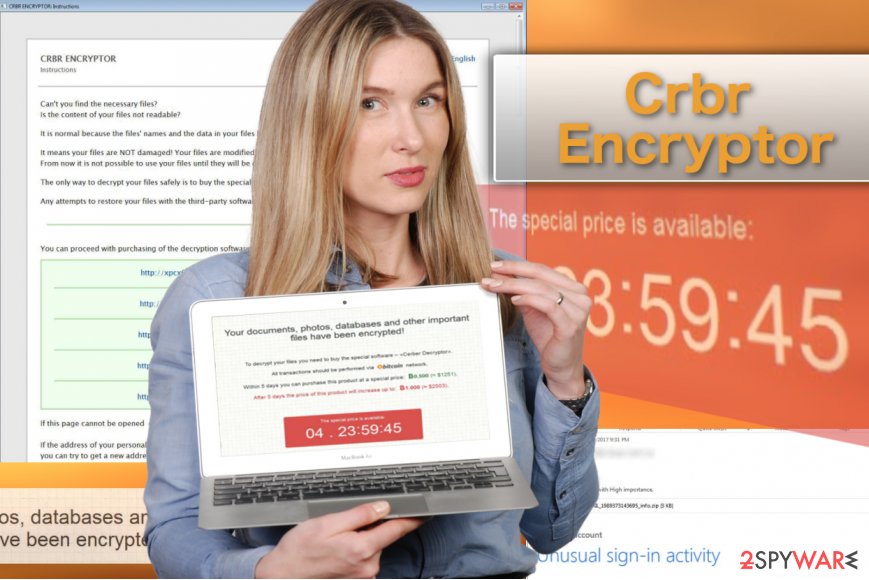
Ransomware distribution is based on exploit kits and malspam
Crbr Encryptor has undergone changes in its distribution as well. Now, hackers rely on two main vectors to spread the virus around: MagnitudeEK exploit kit [3] and malicious Spam campaigns.
First technique allows Cerber to exploit outdated, unsupported and overall vulnerable software and inject malicious components on victims PCs when they visit poor reputation websites hosting such exploit kits.
Virus delivery via malicious spam campaigns is self-explanatory. All ransomware use this method of distribution and it always proves successful as hackers think of new techniques to trick victims into opening infected email attachments.
This time, perpetrators pretend to deliver a message from Microsoft Security Team and inform users about suspicious sign-in activity on user’s Microsoft account. As soon as user downloads the attached instruction sheet, they unleash Crbr Encryptor, and data encryption may begin.
The most problems Cerber causes in the United States;[4] however, countries, such as Germany, Portugal, Spain, Japan,[5] Australia and many others are in the malware’s target field as well. Thus, users should be aware of the huge possibility to encounter this dangerous cyber threat.
Crbr Encryptor removal guide
Remove Crbr Encryptor virus carefully because behind its new name it is the same malicious Cerber virus which will try to damage your computer as much as possible. To eliminate it safely, you should employ reputable software such as FortectIntego or SpyHunter 5Combo Cleaner.
As we’ve mentioned, you should NOT try to perform Crbr Encryptor removal manually. The only time you may have to employ your own computer skills is when you will have to disable some of the malicious virus functionalities if they block your antivirus from running the system scan.
Follow instructions below to perform Crbr Encryptor decontamination safely.
Getting rid of Crbr Encryptor virus. Follow these steps
Manual removal using Safe Mode
The Crbr Encryptor decontamination instructions are presented below
Important! →
Manual removal guide might be too complicated for regular computer users. It requires advanced IT knowledge to be performed correctly (if vital system files are removed or damaged, it might result in full Windows compromise), and it also might take hours to complete. Therefore, we highly advise using the automatic method provided above instead.
Step 1. Access Safe Mode with Networking
Manual malware removal should be best performed in the Safe Mode environment.
Windows 7 / Vista / XP
- Click Start > Shutdown > Restart > OK.
- When your computer becomes active, start pressing F8 button (if that does not work, try F2, F12, Del, etc. – it all depends on your motherboard model) multiple times until you see the Advanced Boot Options window.
- Select Safe Mode with Networking from the list.

Windows 10 / Windows 8
- Right-click on Start button and select Settings.

- Scroll down to pick Update & Security.

- On the left side of the window, pick Recovery.
- Now scroll down to find Advanced Startup section.
- Click Restart now.

- Select Troubleshoot.

- Go to Advanced options.

- Select Startup Settings.

- Press Restart.
- Now press 5 or click 5) Enable Safe Mode with Networking.

Step 2. Shut down suspicious processes
Windows Task Manager is a useful tool that shows all the processes running in the background. If malware is running a process, you need to shut it down:
- Press Ctrl + Shift + Esc on your keyboard to open Windows Task Manager.
- Click on More details.

- Scroll down to Background processes section, and look for anything suspicious.
- Right-click and select Open file location.

- Go back to the process, right-click and pick End Task.

- Delete the contents of the malicious folder.
Step 3. Check program Startup
- Press Ctrl + Shift + Esc on your keyboard to open Windows Task Manager.
- Go to Startup tab.
- Right-click on the suspicious program and pick Disable.

Step 4. Delete virus files
Malware-related files can be found in various places within your computer. Here are instructions that could help you find them:
- Type in Disk Cleanup in Windows search and press Enter.

- Select the drive you want to clean (C: is your main drive by default and is likely to be the one that has malicious files in).
- Scroll through the Files to delete list and select the following:
Temporary Internet Files
Downloads
Recycle Bin
Temporary files - Pick Clean up system files.

- You can also look for other malicious files hidden in the following folders (type these entries in Windows Search and press Enter):
%AppData%
%LocalAppData%
%ProgramData%
%WinDir%
After you are finished, reboot the PC in normal mode.
Remove Crbr Encryptor using System Restore
Another way to disable virus functionalities is explained here:
-
Step 1: Reboot your computer to Safe Mode with Command Prompt
Windows 7 / Vista / XP- Click Start → Shutdown → Restart → OK.
- When your computer becomes active, start pressing F8 multiple times until you see the Advanced Boot Options window.
-
Select Command Prompt from the list

Windows 10 / Windows 8- Press the Power button at the Windows login screen. Now press and hold Shift, which is on your keyboard, and click Restart..
- Now select Troubleshoot → Advanced options → Startup Settings and finally press Restart.
-
Once your computer becomes active, select Enable Safe Mode with Command Prompt in Startup Settings window.

-
Step 2: Restore your system files and settings
-
Once the Command Prompt window shows up, enter cd restore and click Enter.

-
Now type rstrui.exe and press Enter again..

-
When a new window shows up, click Next and select your restore point that is prior the infiltration of Crbr Encryptor. After doing that, click Next.


-
Now click Yes to start system restore.

-
Once the Command Prompt window shows up, enter cd restore and click Enter.
Bonus: Recover your data
Guide which is presented above is supposed to help you remove Crbr Encryptor from your computer. To recover your encrypted files, we recommend using a detailed guide prepared by 2-spyware.com security experts.If your files are encrypted by Crbr Encryptor, you can use several methods to restore them:
Solution no. 1: Data Recovery Pro
You will find explanations how to use Data Recovery Pro tool below
- Download Data Recovery Pro;
- Follow the steps of Data Recovery Setup and install the program on your computer;
- Launch it and scan your computer for files encrypted by Crbr Encryptor ransomware;
- Restore them.
Solution no.2: Windows Previous Versions feature
If you are unfamiliar with the Windows Previous Versions feature, you can learn how to use it below
- Find an encrypted file you need to restore and right-click on it;
- Select “Properties” and go to “Previous versions” tab;
- Here, check each of available copies of the file in “Folder versions”. You should select the version you want to recover and click “Restore”.
Solution no.3: Shadow Explorer
Instructions for using Shadow Explorer are listed here:
- Download Shadow Explorer (http://shadowexplorer.com/);
- Follow a Shadow Explorer Setup Wizard and install this application on your computer;
- Launch the program and go through the drop down menu on the top left corner to select the disk of your encrypted data. Check what folders are there;
- Right-click on the folder you want to restore and select “Export”. You can also select where you want it to be stored.
Currently, there is no way to decrypt Crbr Encryptor for free
Finally, you should always think about the protection of crypto-ransomwares. In order to protect your computer from Crbr Encryptor and other ransomwares, use a reputable anti-spyware, such as FortectIntego, SpyHunter 5Combo Cleaner or Malwarebytes
How to prevent from getting ransomware
Choose a proper web browser and improve your safety with a VPN tool
Online spying has got momentum in recent years and people are getting more and more interested in how to protect their privacy online. One of the basic means to add a layer of security – choose the most private and secure web browser. Although web browsers can't grant full privacy protection and security, some of them are much better at sandboxing, HTTPS upgrading, active content blocking, tracking blocking, phishing protection, and similar privacy-oriented features. However, if you want true anonymity, we suggest you employ a powerful Private Internet Access VPN – it can encrypt all the traffic that comes and goes out of your computer, preventing tracking completely.
Lost your files? Use data recovery software
While some files located on any computer are replaceable or useless, others can be extremely valuable. Family photos, work documents, school projects – these are types of files that we don't want to lose. Unfortunately, there are many ways how unexpected data loss can occur: power cuts, Blue Screen of Death errors, hardware failures, crypto-malware attack, or even accidental deletion.
To ensure that all the files remain intact, you should prepare regular data backups. You can choose cloud-based or physical copies you could restore from later in case of a disaster. If your backups were lost as well or you never bothered to prepare any, Data Recovery Pro can be your only hope to retrieve your invaluable files.
- ^ Hacking in summer time – Locky and Cerber developers start another distribution campaign. Esolutions blog. Latest security news.
- ^ Anatomy of a crypto-eansomware attack. Sophos. Centralize Your Network Security with Sophos.
- ^ Jérôme Segura . Magnitude EK activity at its highest via AdsTerra malvertising. MalwarebytesLabs. The Security Blog From Malwarebytes.
- ^ Massive Cerber Campaigns Hit Multiple Countries. SecurityWeek. Internet and enterprise security news, insights and analysis.
- ^ Uirusu. Uirusu. Japanese cyber security website.







