Cryptolocker Portuguese ransomware / virus (Removal Guide) - Free Instructions
Cryptolocker Portuguese virus Removal Guide
What is Cryptolocker Portuguese ransomware virus?
What is CryptoLocker Portuguese virus and how does it function?
CryptoLocker Portuguese virus, just like its predecessor, belongs to ransomware[1] category. Once installed on a target computer system, it works silently and unnoticeably encrypts all victim’s files one after another, adding .id-[victim’s ID]_steaveiwalker@india.com_ file extensions to files on its way. We call this CryptoLocker version Portuguese because it refers to its victims in this language – the ransom note is written not in English, but in the Portuguese language. The ransom note itself is called COMO_ABRIR_ARQUIVOS.txt. In this text document, the victim finds information about the virus and what has it done to the computer and files stored in it.
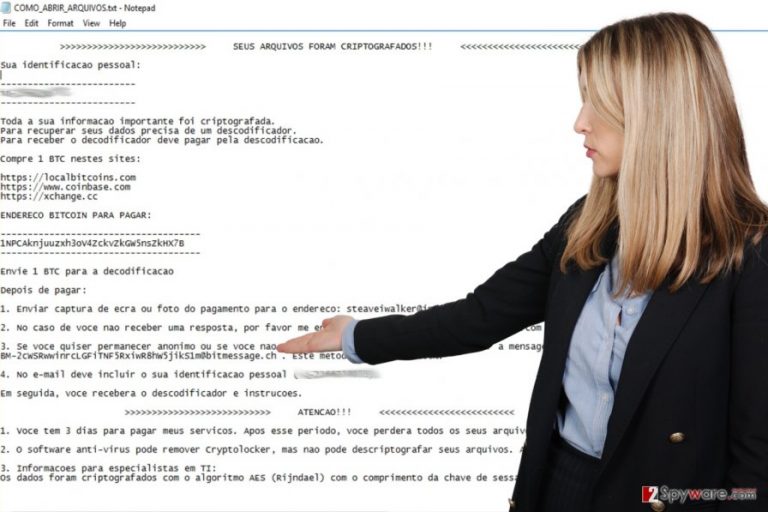
The ransomware crooks who created CryptoLocker Portuguese ransomware want to get 1 Bitcoin; otherwise, they refuse to give up the decryption key, which is securely stored on their private servers. According to them, there is no way to recover files without a special decryption software, which only they can provide. They claim to be using Rijndael[2] encryption, which is simply a different name to AES encryption. They want 1 Bitcoin[3] transferred to their Bitcoin wallet, and they ask the victim to make a photo or a screenshot of a completed transaction. Then the victim is supposed to send this screenshot to steaveiwalker@india.com or steveiwalker@163.com email address and wait for decryption instructions. However, ransomware crooks give you no guarantees that they will fulfill their promises after your transfer that 1 BTC to them. They can quickly make off and take your money with them, leaving no decryption solution to you. The best way to retrieve your files is to use a backup after CryptoLocker Portuguese virus removal is finished. If you do not have a program to remove CryptoLocker Portuguese virus, we highly recommend using FortectIntego or SpyHunter 5Combo Cleaner.
How did I get infected?
Ransomware similar to CryptoLocker Portuguese virus spreads via email spam, malvertising[4], phishing websites[5] and pirated software. You must avoid these ransomware infection sources if you want to keep your computer safe and sound. Please stay away from emails coming from unknown people and never agree to install any type of programs sent to you via email, and of course keep clear of any files transferred to you by suspicious individuals or companies. To keep your PC protected, use anti-malware program and of course update all software regularly. Creating backups is a must, so if you do not have them yet, take care of this matter immediately!
How to remove CryptoLocker Portuguese virus?
It is imperative to remove CryptoLocker Portuguese virus correctly. This task is essential to make your computer safe to use again, so please do not try to do it in a rush. We advise you to rely on professional malware removal tools for a successful CryptoLocker Portuguese ransomware removal. Instructions on how to do it are given down below.
Getting rid of Cryptolocker Portuguese virus. Follow these steps
Manual removal using Safe Mode
Restart your PC using instructions provided here. To remove CryptoLocker Portuguese virus, install a proper anti-malware software first.
Important! →
Manual removal guide might be too complicated for regular computer users. It requires advanced IT knowledge to be performed correctly (if vital system files are removed or damaged, it might result in full Windows compromise), and it also might take hours to complete. Therefore, we highly advise using the automatic method provided above instead.
Step 1. Access Safe Mode with Networking
Manual malware removal should be best performed in the Safe Mode environment.
Windows 7 / Vista / XP
- Click Start > Shutdown > Restart > OK.
- When your computer becomes active, start pressing F8 button (if that does not work, try F2, F12, Del, etc. – it all depends on your motherboard model) multiple times until you see the Advanced Boot Options window.
- Select Safe Mode with Networking from the list.

Windows 10 / Windows 8
- Right-click on Start button and select Settings.

- Scroll down to pick Update & Security.

- On the left side of the window, pick Recovery.
- Now scroll down to find Advanced Startup section.
- Click Restart now.

- Select Troubleshoot.

- Go to Advanced options.

- Select Startup Settings.

- Press Restart.
- Now press 5 or click 5) Enable Safe Mode with Networking.

Step 2. Shut down suspicious processes
Windows Task Manager is a useful tool that shows all the processes running in the background. If malware is running a process, you need to shut it down:
- Press Ctrl + Shift + Esc on your keyboard to open Windows Task Manager.
- Click on More details.

- Scroll down to Background processes section, and look for anything suspicious.
- Right-click and select Open file location.

- Go back to the process, right-click and pick End Task.

- Delete the contents of the malicious folder.
Step 3. Check program Startup
- Press Ctrl + Shift + Esc on your keyboard to open Windows Task Manager.
- Go to Startup tab.
- Right-click on the suspicious program and pick Disable.

Step 4. Delete virus files
Malware-related files can be found in various places within your computer. Here are instructions that could help you find them:
- Type in Disk Cleanup in Windows search and press Enter.

- Select the drive you want to clean (C: is your main drive by default and is likely to be the one that has malicious files in).
- Scroll through the Files to delete list and select the following:
Temporary Internet Files
Downloads
Recycle Bin
Temporary files - Pick Clean up system files.

- You can also look for other malicious files hidden in the following folders (type these entries in Windows Search and press Enter):
%AppData%
%LocalAppData%
%ProgramData%
%WinDir%
After you are finished, reboot the PC in normal mode.
Remove Cryptolocker Portuguese using System Restore
-
Step 1: Reboot your computer to Safe Mode with Command Prompt
Windows 7 / Vista / XP- Click Start → Shutdown → Restart → OK.
- When your computer becomes active, start pressing F8 multiple times until you see the Advanced Boot Options window.
-
Select Command Prompt from the list

Windows 10 / Windows 8- Press the Power button at the Windows login screen. Now press and hold Shift, which is on your keyboard, and click Restart..
- Now select Troubleshoot → Advanced options → Startup Settings and finally press Restart.
-
Once your computer becomes active, select Enable Safe Mode with Command Prompt in Startup Settings window.

-
Step 2: Restore your system files and settings
-
Once the Command Prompt window shows up, enter cd restore and click Enter.

-
Now type rstrui.exe and press Enter again..

-
When a new window shows up, click Next and select your restore point that is prior the infiltration of Cryptolocker Portuguese. After doing that, click Next.


-
Now click Yes to start system restore.

-
Once the Command Prompt window shows up, enter cd restore and click Enter.
Bonus: Recover your data
Guide which is presented above is supposed to help you remove Cryptolocker Portuguese from your computer. To recover your encrypted files, we recommend using a detailed guide prepared by 2-spyware.com security experts.If your files are encrypted by Cryptolocker Portuguese, you can use several methods to restore them:
Data Recovery Pro
If you don’t have a data backup, Data Recovery Pro can help you to restore at least some of all data you lost. This is how you use it:
- Download Data Recovery Pro;
- Follow the steps of Data Recovery Setup and install the program on your computer;
- Launch it and scan your computer for files encrypted by Cryptolocker Portuguese ransomware;
- Restore them.
ShadowExplorer
ShadowExplorer helps to find Volume Shadow Copies (if the virus didn’t delete them) and use them for data restoration.
- Download Shadow Explorer (http://shadowexplorer.com/);
- Follow a Shadow Explorer Setup Wizard and install this application on your computer;
- Launch the program and go through the drop down menu on the top left corner to select the disk of your encrypted data. Check what folders are there;
- Right-click on the folder you want to restore and select “Export”. You can also select where you want it to be stored.
Finally, you should always think about the protection of crypto-ransomwares. In order to protect your computer from Cryptolocker Portuguese and other ransomwares, use a reputable anti-spyware, such as FortectIntego, SpyHunter 5Combo Cleaner or Malwarebytes
How to prevent from getting ransomware
Stream videos without limitations, no matter where you are
There are multiple parties that could find out almost anything about you by checking your online activity. While this is highly unlikely, advertisers and tech companies are constantly tracking you online. The first step to privacy should be a secure browser that focuses on tracker reduction to a minimum.
Even if you employ a secure browser, you will not be able to access websites that are restricted due to local government laws or other reasons. In other words, you may not be able to stream Disney+ or US-based Netflix in some countries. To bypass these restrictions, you can employ a powerful Private Internet Access VPN, which provides dedicated servers for torrenting and streaming, not slowing you down in the process.
Data backups are important – recover your lost files
Ransomware is one of the biggest threats to personal data. Once it is executed on a machine, it launches a sophisticated encryption algorithm that locks all your files, although it does not destroy them. The most common misconception is that anti-malware software can return files to their previous states. This is not true, however, and data remains locked after the malicious payload is deleted.
While regular data backups are the only secure method to recover your files after a ransomware attack, tools such as Data Recovery Pro can also be effective and restore at least some of your lost data.
- ^ Beware the Rise of Ransomware. Norton. Your Security Resource.
- ^ RIJNDAEL Advanced Encryption Standard. McGill School Of Computer Science. Resources.
- ^ Lynsey Barber. Bitcoin still "currency of choice" for cybercriminals... for now. City A.M. Business with personality.
- ^ Rahul Kashyap. Why Malvertising Is Cybercriminals’ Latest Sweet Spot. WIRED. In-depth coverage of current and future trends in technology.
- ^ What is phishing?. Phishtank. Clearing house for information on phishing sites.







