Dark-View browser hijacker (virus) - Free Instructions
Dark-View browser hijacker Removal Guide
What is Dark-View browser hijacker?
Dark-View is a browser hijacker that causes redirects through various URLs
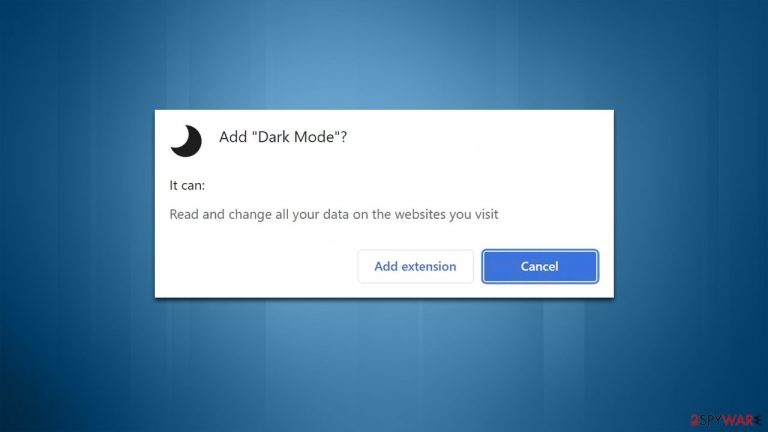
Dark-View is a potentially unwanted application[1] that you find one day installed on your system. It manifests as a browser extension for Google Chrome, although it can also get installed on compatible browsers such as MS Edge. While the app may be installed intentionally due to its alleged functionality to provide dark mode, it also has plenty of unwanted side effects related to ads and redirects.
Once on the system, Dark-View would not change the homepage or new tab settings. However, as soon as users would enter the search query and press Enter, they would soon notice that the browser does not behave as usual. The search queries would be rerouted through a bogus web address, only to land on Bing, Yahoo, or another provider
Alternative search results due to the changed provider are not the only worry, as the hijacker would also insert ads and sponsored links at the time, making people more likely to click them. Not only can they be inaccurate, which would prevent users from finding relevant information online, but they might also promote potentially unwanted software or useless services, resulting in financial losses to those affected.
| Name | Dark-View |
|---|---|
| Type | Browser hijacker, potentially unwanted application |
| Distribution | Software bundle packages, deceptive ads, fake update prompts |
| Symptoms | Changed web browser settings; alternative search results and ads |
| Dangers | Installation of other potentially unwanted programs or even malware, privacy risks due to information gathering practices, monetary losses |
| Removal | You can remove the unwanted extension by visiting browser settings. You should also check your system for other PUPs or malware with an SpyHunter 5Combo Cleaner anti-malware |
| Other tips | After you uninstall all browser hijackers and other PUPs from your device, make sure you clean your web browsers and repair system files. The easiest way to do so is by employing the FortectIntego PC repair tool |
Distribution of browser hijackers and how to avoid them
Software bundling is a practice where several applications are stacked into a standalone installer – and that's precisely how many people end up installing software they never wanted in the first place. Potentially unwanted application developers are well aware that users do not pay close attention when installing new software, hence they use several tricks to make them install optional components unintentionally.
In order to avoid this deceptive practice, you should always pay close attention to the installation process, especially if you download apps from unknown/less familiar sources. Read the installation instructions carefully – there are plenty of traps that distributors prepare if you don't. Read the fine print, choose the Advanced installation option, remove ticks from pre-checked checkboxes and never rush the process.
Another way to get the Dark-View hijacker installed on your system is via misleading ads or fake updates. For example, you might be told that you need to update an outdated application installed on your system, and if you agree, you could end up with various potentially unwanted programs on your device.
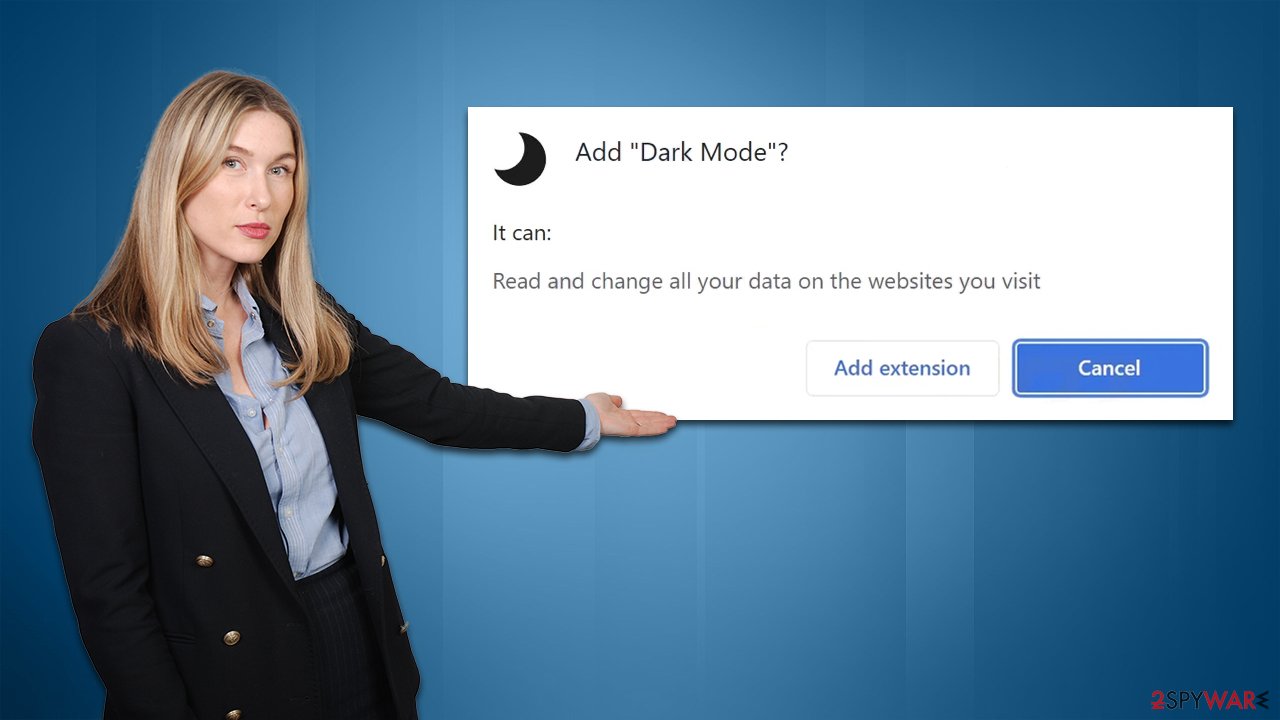
Is dark mode worth it?
We have seen the rise of extensions that allegedly provide dark mode to pages or other browser elements – Moon Darker, Real Dark, or Feel Dark are just a few examples. While this functionality might seem like a great way to customize your browsing experience, you should not forget that it comes at the price of altered browser settings, resulting in a completely different browsing experience – one with inaccurate search results and ads.
Besides, most modern web browsers have built-in settings that would allow users to swap not only to dark mode but also different themes if desired. Thus, all these extensions which claim to provide dark mode are relatively useless, as you can simply adjust settings via browser options without having to install any additional software.
Remove the unwanted extension
As Dark-View is spread as a browser extension, you should remove it first to get back to your normal browser settings. If won't do that, your browser will remain hijacked, and you will have to use an alternative search provider along with annoying ads at the top. If you need help with this, please follow these steps:
Google Chrome
- Open Google Chrome, click on the Menu (three vertical dots at the top-right corner) and select More tools > Extensions.
- In the newly opened window, you will see all the installed extensions. Uninstall all the suspicious plugins that might be related to the unwanted program by clicking Remove.

Mozilla Firefox
- Open Mozilla Firefox browser and click on the Menu (three horizontal lines at the top-right of the window).
- Select Add-ons.
- In here, select unwanted plugin and click Remove.

MS Edge
- Open Edge and click select Settings > Extensions.
- Delete unwanted extensions by clicking Remove.

MS Edge (legacy)
- Select Menu (three horizontal dots at the top-right of the browser window) and pick Extensions.
- From the list, pick the extension and click on the Gear icon.
- Click on Uninstall at the bottom.

Internet Explorer
- Open Internet Explorer, click on the Gear icon (IE menu) on the top-right corner of the browser
- Pick Manage Add-ons.
- You will see a Manage Add-ons window. Here, look for suspicious plugins. Click on these entries and select Disable.

Safari
- Click Safari > Preferences…
- In the new window, pick Extensions.
- Select the unwanted extension and select Uninstall.

Clean your browsers and scan your system
If you have not installed the Dark-View browser hijacker intentionally, other PUPs or even malware could be installed on your system via the software bundle. Likewise, if you frequent websites that distribute illegal program installers, something much more sinister might be present on your device – a trojan,[2] for example, can gather your passwords and similar sensitive information without you knowing anything about it.
Therefore, you should perform a full system scan with powerful security software, such as SpyHunter 5Combo Cleaner or Malwarebytes, although you should first make sure that the security app is updated to the latest version. Your final task is to clean your browsers from cookies[3] and other web data to ensure that the ads do not return and information tracking is no longer taking place. You can use FortectIntego for a quicker solution or follow the manual steps below:
Google Chrome
- Click on Menu and pick Settings.
- Under Privacy and security, select Clear browsing data.
- Select Browsing history, Cookies and other site data, as well as Cached images and files.
- Click Clear data.

Mozilla Firefox
- Click Menu and pick Options.
- Go to Privacy & Security section.
- Scroll down to locate Cookies and Site Data.
- Click on Clear Data…
- Select Cookies and Site Data, as well as Cached Web Content, and press Clear.

MS Edge (Chromium)
- Click on Menu and go to Settings.
- Select Privacy and services.
- Under Clear browsing data, pick Choose what to clear.
- Under Time range, pick All time.
- Select Clear now.

MS Edge (legacy)
- Click on the Menu (three horizontal dots at the top-right of the browser window) and select Privacy & security.
- Under Clear browsing data, pick Choose what to clear.
- Select everything (apart from passwords, although you might want to include Media licenses as well, if applicable) and click on Clear.

Internet Explorer
- Click on Gear icon > Internet options and select Advanced tab.
- Select Reset.
- In the new window, check Delete personal settings and select Reset.

Safari
- Click Safari > Clear History…
- From the drop-down menu under Clear, pick all history.
- Confirm with Clear History.

How to prevent from getting browser hijacker
Stream videos without limitations, no matter where you are
There are multiple parties that could find out almost anything about you by checking your online activity. While this is highly unlikely, advertisers and tech companies are constantly tracking you online. The first step to privacy should be a secure browser that focuses on tracker reduction to a minimum.
Even if you employ a secure browser, you will not be able to access websites that are restricted due to local government laws or other reasons. In other words, you may not be able to stream Disney+ or US-based Netflix in some countries. To bypass these restrictions, you can employ a powerful Private Internet Access VPN, which provides dedicated servers for torrenting and streaming, not slowing you down in the process.
Data backups are important – recover your lost files
Ransomware is one of the biggest threats to personal data. Once it is executed on a machine, it launches a sophisticated encryption algorithm that locks all your files, although it does not destroy them. The most common misconception is that anti-malware software can return files to their previous states. This is not true, however, and data remains locked after the malicious payload is deleted.
While regular data backups are the only secure method to recover your files after a ransomware attack, tools such as Data Recovery Pro can also be effective and restore at least some of your lost data.
- ^ Chris Hoffman. PUPs Explained: What is a “Potentially Unwanted Program”?. How-To Geek. Site that explains technology.
- ^ Trojan horse (computing). Wikipedia. The free encyclopedia.
- ^ What are Cookies?. Kaspersky. Resource Center.
