DeskActivity mac virus (Free Guide)
DeskActivity mac virus Removal Guide
What is DeskActivity mac virus?
DeskActivity is an adware-based virus that specifically targets Mac systems
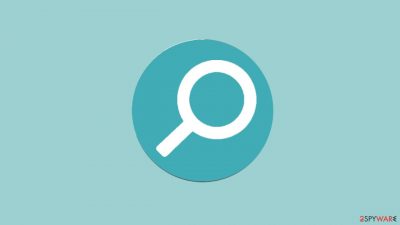
DeskActivity is a Mac virus from the Adload malware family. It is capable of hijacking and adware,[1] which means it can alter the main browser settings such as the homepage, new tab address, and search engine. It may also result in an increase in commercial content such as pop-ups, banners, and redirects.
Adload adware, on the other hand, is far more aggressive than adware designed to infect Windows machines. It can also download potentially unwanted programs (PUPs) or even malware without the users' knowledge. Many people do not notice the infection until it has already begun to cause problems.
The virus's main file can be found in the “Applications” folder. Adload variants such as RadianceChecked, LinearResearch, and AccessUnit have previously been discussed. They all appear to be the same – a magnifier inside a green, teal, or grey circle background.
| NAME | DeskActivity |
| TYPE | Adware, mac virus, browser hijacker |
| MALWARE FAMILY | Adload |
| SYMPTOMS | Users get infected with the virus by installing free software from unofficial sources, fake updates, and clicking on deceptive ads |
| DISTRIBUTION | Homepage changed from default to some other search engine; increased amount of advertisements; unexpected redirects to shady websites; unseen files appear in the machine, and it becomes slower |
| DANGERS | Altered search results can lead to dangerous websites; pop-up ads might be promoting scams; the virus can automatically install other PUPs or even malware |
| ELIMINATION | Eliminating this Mac virus manually can be very tricky if you do not have experience. The easiest and most effective way would be to deploy a professional security tool to scan your system and delete every unwanted file |
| FURTHER STEPS | FortectIntego should be used to completely wipe out any data left and fix the remaining damage |
Evasion strategies
The fact that the mac virus can be found in the “Applications” folder does not imply that it is simple to remove. It can use a variety of evasion techniques. For example, it creates a slew of other files disguised as normal system files and scatters them throughout the machine to make removal more difficult for the average user.
Many people may be wondering how it got into the system in the first place. The truth is that the idea that Macs cannot be infected is out of date. Adload developers are constantly looking for new ways to circumvent Apple's XProtect[2] security system. That is why it is critical to take every precaution to avoid virus infections.
Methods of distribution
It is best to only visit websites you know and trust if you want to avoid Adload infections. Use Torrent websites or peer-to-peer file-sharing platforms sparingly, and avoid installing “cracked” software.[3] Because these platforms are unregulated, they provide an ideal breeding ground for all types of malware.
Fake Flash Player[4] updates are another way users could have become infected with the DeskActivity mac virus. Many people are unaware that Flash Player was retired in 2020 and replaced by HTML5. If you come across a page that says you need to update or install Flash Player, you should leave it immediately.
Hackers also enjoy exploiting software flaws to distribute malicious software. It is critical to keep your operating system and software up to date. Security patches are regularly released by software developers, and you should install them as soon as they are available if you want to ensure the security of your device.
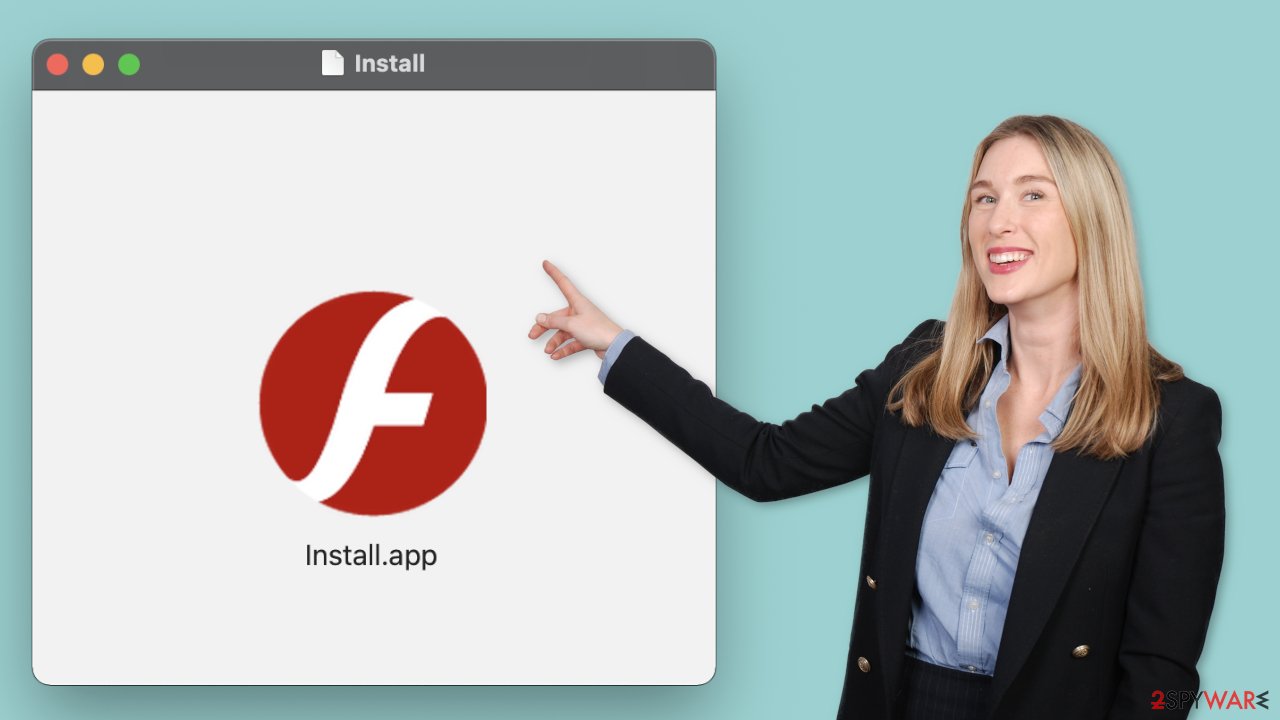
DeskActivity removal
Some of the files may have a.plist extension, indicating that they are standard settings files, also known as “properties files,” used by macOS applications. It contains program properties and configuration settings, so you should not delete it unless you know what you're doing and what kind of.plist files you're deleting. The app employs a variety of persistence techniques and drops numerous files throughout the system, making browser extension and application removal difficult.
To keep your mind at peace, we recommend using professional anti-malware tools SpyHunter 5Combo Cleaner or Malwarebytes, which can detect unwanted programs and eradicate them. You also do not know if the virus installed any additional malicious programs so this is the safest method to ensure the system will be clean. If you still want to try and delete it manually, proceed with these steps:
- Open Applications folder
- Select Utilities
- Double-click Activity Monitor
- Here, look for suspicious processes related to adware and use Force Quit command to shut them down
- Go back to the Applications folder
- Find DeskActivity in the list and move it to Trash.
If you are unable to shut down the related processes or can't move the app to Trash, you should look for malicious profiles and login items:
- Go to Preferences and select Accounts
- Click Login items and delete everything suspicious
- Next, pick System Preferences > Users & Groups
- Find Profiles and remove unwanted profiles from the list.
There are likely to be more .plist files hiding in the following locations – delete them all:
- Select Go > Go to Folder.
- Enter /Library/Application Support and click Go or press Enter.
- In the Application Support folder, look for any dubious entries and then delete them.
- Now enter /Library/LaunchAgents and /Library/LaunchDaemons folders the same way and terminate all the related .plist files.
![Uninstall from Mac 2 Uninstall from Mac 2]()
The manual elimination process might not always result in full virus removal. Therefore, we still strongly suggest you perform a scan with security software.
Repair your browser
DeskActivity may also collect browsing-related and sensitive information. Several scripts could be sending data to tracking servers. Your IP address, user name, macOS and browser versions, computer ID, items in the Applications folder, a list of installed agents, daemons, and system configuration profiles are all examples of data that could be exposed.
DeskActivity adware also employs an unwelcome add-on that messes with the settings. After the dangerous files are eliminated from your system, you should take care of your browsers. You can get rid of cookies and cache automatically with the help of FortectIntego. It will also fix any damaged files and system errors so you should notice an improvement in the machine's performance.
If you prefer doing this yourself without additional help, here are the instructions. Steps for other browsers you will find at the bottom of this article.
- Click Safari > Preferences…
- In the new window, pick Extensions.
- Select the unwanted extension and select Uninstall.
![Remove extensions from Safari Remove extensions from Safari]()
Cookies and website data:
- Click Safari > Clear History…
- From the drop-down menu under Clear, pick all history.
- Confirm with Clear History.
![Clear cookies and website data from Safari Clear cookies and website data from Safari]()
The simplest and quickest solution to this is completely resetting Safari:
- Click Safari > Preferences…
- Go to Advanced tab.
- Tick the Show Develop menu in menu bar.
- From the menu bar, click Develop, and then select Empty Caches.
![Reset Safari Reset Safari]()
Getting rid of DeskActivity mac virus. Follow these steps
Remove from Google Chrome
Delete malicious extensions from Google Chrome:
- Open Google Chrome, click on the Menu (three vertical dots at the top-right corner) and select More tools > Extensions.
- In the newly opened window, you will see all the installed extensions. Uninstall all the suspicious plugins that might be related to the unwanted program by clicking Remove.

Clear cache and web data from Chrome:
- Click on Menu and pick Settings.
- Under Privacy and security, select Clear browsing data.
- Select Browsing history, Cookies and other site data, as well as Cached images and files.
- Click Clear data.

Change your homepage:
- Click menu and choose Settings.
- Look for a suspicious site in the On startup section.
- Click on Open a specific or set of pages and click on three dots to find the Remove option.
Reset Google Chrome:
If the previous methods did not help you, reset Google Chrome to eliminate all the unwanted components:
- Click on Menu and select Settings.
- In the Settings, scroll down and click Advanced.
- Scroll down and locate Reset and clean up section.
- Now click Restore settings to their original defaults.
- Confirm with Reset settings.

Remove from Mozilla Firefox (FF)
Remove dangerous extensions:
- Open Mozilla Firefox browser and click on the Menu (three horizontal lines at the top-right of the window).
- Select Add-ons.
- In here, select unwanted plugin and click Remove.

Reset the homepage:
- Click three horizontal lines at the top right corner to open the menu.
- Choose Options.
- Under Home options, enter your preferred site that will open every time you newly open the Mozilla Firefox.
Clear cookies and site data:
- Click Menu and pick Settings.
- Go to Privacy & Security section.
- Scroll down to locate Cookies and Site Data.
- Click on Clear Data…
- Select Cookies and Site Data, as well as Cached Web Content and press Clear.

Reset Mozilla Firefox
If clearing the browser as explained above did not help, reset Mozilla Firefox:
- Open Mozilla Firefox browser and click the Menu.
- Go to Help and then choose Troubleshooting Information.

- Under Give Firefox a tune up section, click on Refresh Firefox…
- Once the pop-up shows up, confirm the action by pressing on Refresh Firefox.

How to prevent from getting adware
Protect your privacy – employ a VPN
There are several ways how to make your online time more private – you can access an incognito tab. However, there is no secret that even in this mode, you are tracked for advertising purposes. There is a way to add an extra layer of protection and create a completely anonymous web browsing practice with the help of Private Internet Access VPN. This software reroutes traffic through different servers, thus leaving your IP address and geolocation in disguise. Besides, it is based on a strict no-log policy, meaning that no data will be recorded, leaked, and available for both first and third parties. The combination of a secure web browser and Private Internet Access VPN will let you browse the Internet without a feeling of being spied or targeted by criminals.
No backups? No problem. Use a data recovery tool
If you wonder how data loss can occur, you should not look any further for answers – human errors, malware attacks, hardware failures, power cuts, natural disasters, or even simple negligence. In some cases, lost files are extremely important, and many straight out panic when such an unfortunate course of events happen. Due to this, you should always ensure that you prepare proper data backups on a regular basis.
If you were caught by surprise and did not have any backups to restore your files from, not everything is lost. Data Recovery Pro is one of the leading file recovery solutions you can find on the market – it is likely to restore even lost emails or data located on an external device.
- ^ Adware. Malwarebytes. Cybersecurity Basics.
- ^ Protecting against malware in macOS. Apple Platform Security.
- ^ Georgina Torbet. 5 Security Reasons Not to Download Cracked Software. Makeuseof. Home Security.
- ^ Jamey Tucker. The dangers Adobe Flash Player pose for all computer users who still have it installed. Wrcbtv. Technology News.











