Dosearch Lite (Free Instructions) - Removal Guide
Dosearch Lite Removal Guide
What is Dosearch Lite?
Dosearch Lite is a browser-hijacking app that redirects your searches through affiliate networks
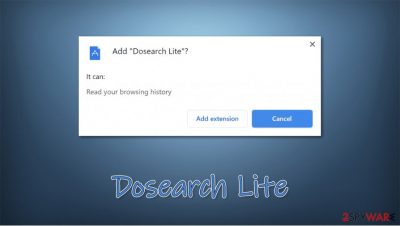
Dosearch Lite is an extension compatible with Google Chrome, Mozilla Firefox, MS Edge, or other web browsers. While users might download it on some official sources, it typically comes packed with freeware bundles, which results in unintentional infiltration (due to this, some users might not even be aware that their browsers were hijacked). Additionally, the potentially unwanted program[1] might also be found on various dubious websites, promoted as a useful add-on for enhanced browsing experience.
Once installed, the Dosearch Lite hijack might not be visually visible immediately. However, as soon as a search query is typed and Enter is pressed, users can briefly see the tailsearch.com URL before they are rerouted to the landing page, which might be set to different providers, such as Google, Yahoo, Bing, or others.
Due to the presence of the so-called Dosearch Lite virus, generated search results will not be accurate, as many sponsored links and ads will be inserts at the top. Also, infected users will be subjected to information tracking in the background.
| Name | Dosearch Lite |
|---|---|
| Type | Browser hijacker, potentially unwanted program |
| IP address | 172.67.194.248 |
| Distribution | Software bundle packages, deceptive ads, fake update prompts |
| Related URLs | tailsearch.com, my-search.com, search-checker.com |
| Risks | Installation of other potentially unwanted programs, financial losses, personal information disclosure to unknown parties or cybercriminals |
| Removal | You can delete potentially unwanted programs by following the manual guide below or by scanning the computer with powerful anti-malware software |
| Optional steps | Computer infections can cause significant damage to system files or disrupt normal settings. To revert these changes and remediate the operating system, perform a full system scan with FortectIntego repair software |
Potentially unwanted programs, such as browser hijackers, are generally not considered to be malicious like Trojans or ransomware. They will not infect whole computer or download other malware automatically. However, there are several, rather negative, traits of every PUP – hence the word “unwanted” within the name.
One of the main reason why Dosearch Lite is categorized as a potentially unwanted application is due to its distribution practices. In most cases, users do not install this app intentionally, as its main distribution method is rather deceptive. Hence, users download the app along freeware from third-party websites.
Once installed, Dosearch Lite hijacker performs a variety of browser changes, some of which are not apparent or visible. For example, you might see the regular google.com website as your homepage. However, as soon as the search query is entered, you might be rerouted though the following URLs:
- tailsearch.com
- my-search.com
- search-checker.com.
Such Dosearch Lite redirect is deliberate, as it allows the app developers to insert ads into users' searches. This means that, instead of seeing results that are relevant to you, you might be fed links that benefit the app authors – each click made by users results in monetary gain.
While developers gather money via clicks, you will be subjected to various inconveniences. Due to intrusive advertisements, you might struggle to find relevant information, and all the search results will be delivered by a provider you might not be so keen on, for example, Bing.
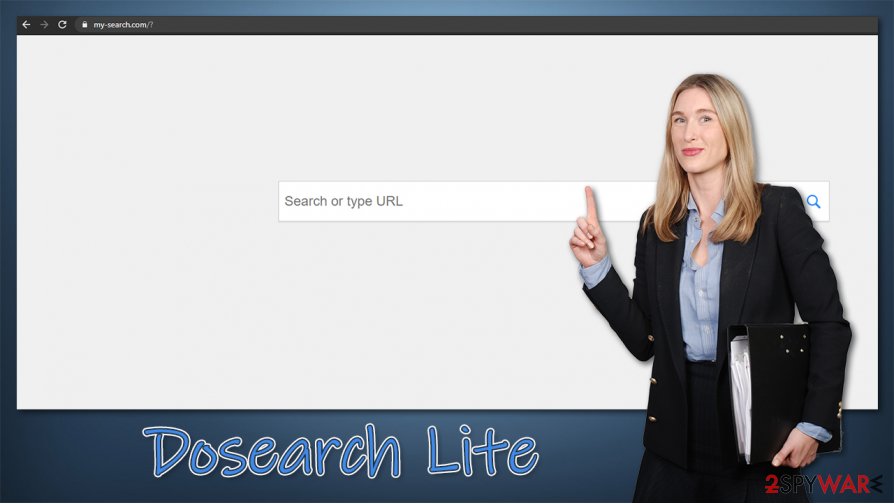
However, altered search results in not the only reason to remove Dosearch Lite from your computer for good. In the background, the app is tracking your online activities and records the IP address, ISP, geolocation, technical details, installed apps, among other details. This information might later be shared with third parties, further increasing profits from the browser hijacker.
Thus, if you value your privacy and want to return to ad-free browsing, you should perform Dosearch Lite removal as soon as possible. For that, you need to uninstall the related extension – you can reach it by accessing your web browser's settings.
Additionally, if you did not install Dosearch Lite intentionally, experts[2] also recommend performing additional system checks with SpyHunter 5Combo Cleaner, Malwarebytes, or another reliable security software. This will ensure that no stealthy malware is present on the device. If something is indeed found, a FortectIntego scan could fix the virus damage that could have been sustained due to the infection.
Potentially unwanted programs are often hidden within software bundles
The reason why browser hijackers and other PUPs are so widespread lies within their distribution techniques. These apps are not considered malware, and they are not delivered via contaminated email spam or drive-by downloads [3], but deception is often used for the purpose.
Instead, developers take an approach that would make the distribution of such a program legal – software bundling. Distributors, as well as software authors, are very keen on using this technique as it is one of the best ways to monetize (this is also the reason why there are so many “free” apps around).
Since many users like to download apps for free, they often visit third-party sites. In here, users might download an installation package that contains additional or several components. If not being careful, users accept the install without even noticing it. Typically, pre-ticked boxes, misplaced buttons, fine print text, and other tricks are used to mislead users.
This is why you should be very careful during the installation of free software – always pick Advanced/Custom settings to stay in control of the process, remove all the undesired ticks, and watch ours for misleading deals/offers on the way.
Dosearch Lite removal should be an easy process
The good thing about browser hijackers is that they are not difficult to get rid of – in most cases. Hence, to remove Dosearch Lite, all you have to do is access the settings section of your browser and delete the correlating extension. If you are unaware of how to do that, you can follow the steps we provide below. We also explain how to clean web browser data and cookies for the best results.
Some apps of a similar kind, such as Mazy Search or Search Marquis, are known to set the “Managed by your organization” setting on the browser illegally, thus preventing an easy termination. In this case, Dosearch Lite removal might become rather difficult, although you can always rely on powerful anti-malware software that detects PUPs. It would delete all the unwanted entries automatically.
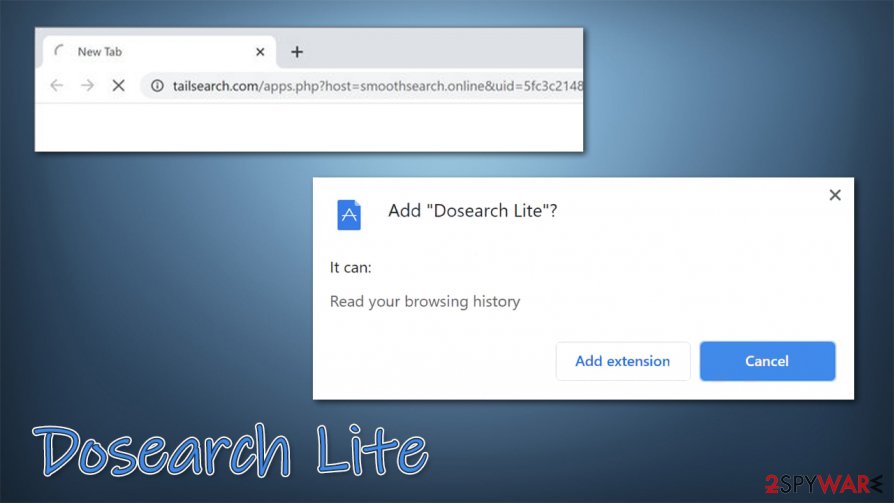
If you encounter other suspicious apps on your system besides the Dosearch Lite virus, you should also ensure that browsers are reset fully. You might also need additional tools to help you restore the normal functions of your operating system after a malware infection.
You may remove virus damage with a help of FortectIntego. SpyHunter 5Combo Cleaner and Malwarebytes are recommended to detect potentially unwanted programs and viruses with all their files and registry entries that are related to them.
Getting rid of Dosearch Lite. Follow these steps
Uninstall from Windows
To uninstall applications from Windows systems, follow these steps:
Instructions for Windows 10/8 machines:
- Enter Control Panel into Windows search box and hit Enter or click on the search result.
- Under Programs, select Uninstall a program.

- From the list, find the entry of the suspicious program.
- Right-click on the application and select Uninstall.
- If User Account Control shows up, click Yes.
- Wait till uninstallation process is complete and click OK.

If you are Windows 7/XP user, proceed with the following instructions:
- Click on Windows Start > Control Panel located on the right pane (if you are Windows XP user, click on Add/Remove Programs).
- In Control Panel, select Programs > Uninstall a program.

- Pick the unwanted application by clicking on it once.
- At the top, click Uninstall/Change.
- In the confirmation prompt, pick Yes.
- Click OK once the removal process is finished.
Delete from macOS
If your Mac is suffering from ads and other inconveniences, you should take these steps to delete unwanted apps from the system:
Remove items from Applications folder:
- From the menu bar, select Go > Applications.
- In the Applications folder, look for all related entries.
- Click on the app and drag it to Trash (or right-click and pick Move to Trash)

To fully remove an unwanted app, you need to access Application Support, LaunchAgents, and LaunchDaemons folders and delete relevant files:
- Select Go > Go to Folder.
- Enter /Library/Application Support and click Go or press Enter.
- In the Application Support folder, look for any dubious entries and then delete them.
- Now enter /Library/LaunchAgents and /Library/LaunchDaemons folders the same way and terminate all the related .plist files.

Remove from Microsoft Edge
If ads and sponsored search results do not go away, you can reset MS Edge:
Delete unwanted extensions from MS Edge:
- Select Menu (three horizontal dots at the top-right of the browser window) and pick Extensions.
- From the list, pick the extension and click on the Gear icon.
- Click on Uninstall at the bottom.

Clear cookies and other browser data:
- Click on the Menu (three horizontal dots at the top-right of the browser window) and select Privacy & security.
- Under Clear browsing data, pick Choose what to clear.
- Select everything (apart from passwords, although you might want to include Media licenses as well, if applicable) and click on Clear.

Restore new tab and homepage settings:
- Click the menu icon and choose Settings.
- Then find On startup section.
- Click Disable if you found any suspicious domain.
Reset MS Edge if the above steps did not work:
- Press on Ctrl + Shift + Esc to open Task Manager.
- Click on More details arrow at the bottom of the window.
- Select Details tab.
- Now scroll down and locate every entry with Microsoft Edge name in it. Right-click on each of them and select End Task to stop MS Edge from running.

If this solution failed to help you, you need to use an advanced Edge reset method. Note that you need to backup your data before proceeding.
- Find the following folder on your computer: C:\\Users\\%username%\\AppData\\Local\\Packages\\Microsoft.MicrosoftEdge_8wekyb3d8bbwe.
- Press Ctrl + A on your keyboard to select all folders.
- Right-click on them and pick Delete

- Now right-click on the Start button and pick Windows PowerShell (Admin).
- When the new window opens, copy and paste the following command, and then press Enter:
Get-AppXPackage -AllUsers -Name Microsoft.MicrosoftEdge | Foreach {Add-AppxPackage -DisableDevelopmentMode -Register “$($_.InstallLocation)\\AppXManifest.xml” -Verbose

Instructions for Chromium-based Edge
Delete extensions from MS Edge (Chromium):
- Open Edge and click select Settings > Extensions.
- Delete unwanted extensions by clicking Remove.

Clear cache and site data:
- Click on Menu and go to Settings.
- Select Privacy, search and services.
- Under Clear browsing data, pick Choose what to clear.
- Under Time range, pick All time.
- Select Clear now.

Reset Chromium-based MS Edge:
- Click on Menu and select Settings.
- On the left side, pick Reset settings.
- Select Restore settings to their default values.
- Confirm with Reset.

Remove from Mozilla Firefox (FF)
Remove dangerous extensions:
- Open Mozilla Firefox browser and click on the Menu (three horizontal lines at the top-right of the window).
- Select Add-ons.
- In here, select unwanted plugin and click Remove.

Reset the homepage:
- Click three horizontal lines at the top right corner to open the menu.
- Choose Options.
- Under Home options, enter your preferred site that will open every time you newly open the Mozilla Firefox.
Clear cookies and site data:
- Click Menu and pick Settings.
- Go to Privacy & Security section.
- Scroll down to locate Cookies and Site Data.
- Click on Clear Data…
- Select Cookies and Site Data, as well as Cached Web Content and press Clear.

Reset Mozilla Firefox
If clearing the browser as explained above did not help, reset Mozilla Firefox:
- Open Mozilla Firefox browser and click the Menu.
- Go to Help and then choose Troubleshooting Information.

- Under Give Firefox a tune up section, click on Refresh Firefox…
- Once the pop-up shows up, confirm the action by pressing on Refresh Firefox.

Remove from Google Chrome
To delete the Dosearch Lite browser extension from Chrome, proceed with the following instructions:
Delete malicious extensions from Google Chrome:
- Open Google Chrome, click on the Menu (three vertical dots at the top-right corner) and select More tools > Extensions.
- In the newly opened window, you will see all the installed extensions. Uninstall all the suspicious plugins that might be related to the unwanted program by clicking Remove.

Clear cache and web data from Chrome:
- Click on Menu and pick Settings.
- Under Privacy and security, select Clear browsing data.
- Select Browsing history, Cookies and other site data, as well as Cached images and files.
- Click Clear data.

Change your homepage:
- Click menu and choose Settings.
- Look for a suspicious site in the On startup section.
- Click on Open a specific or set of pages and click on three dots to find the Remove option.
Reset Google Chrome:
If the previous methods did not help you, reset Google Chrome to eliminate all the unwanted components:
- Click on Menu and select Settings.
- In the Settings, scroll down and click Advanced.
- Scroll down and locate Reset and clean up section.
- Now click Restore settings to their original defaults.
- Confirm with Reset settings.

Delete from Safari
Remove unwanted extensions from Safari:
- Click Safari > Preferences…
- In the new window, pick Extensions.
- Select the unwanted extension and select Uninstall.

Clear cookies and other website data from Safari:
- Click Safari > Clear History…
- From the drop-down menu under Clear, pick all history.
- Confirm with Clear History.

Reset Safari if the above-mentioned steps did not help you:
- Click Safari > Preferences…
- Go to Advanced tab.
- Tick the Show Develop menu in menu bar.
- From the menu bar, click Develop, and then select Empty Caches.

After uninstalling this potentially unwanted program (PUP) and fixing each of your web browsers, we recommend you to scan your PC system with a reputable anti-spyware. This will help you to get rid of Dosearch Lite registry traces and will also identify related parasites or possible malware infections on your computer. For that you can use our top-rated malware remover: FortectIntego, SpyHunter 5Combo Cleaner or Malwarebytes.
How to prevent from getting browser hijacker
Do not let government spy on you
The government has many issues in regards to tracking users' data and spying on citizens, so you should take this into consideration and learn more about shady information gathering practices. Avoid any unwanted government tracking or spying by going totally anonymous on the internet.
You can choose a different location when you go online and access any material you want without particular content restrictions. You can easily enjoy internet connection without any risks of being hacked by using Private Internet Access VPN.
Control the information that can be accessed by government any other unwanted party and surf online without being spied on. Even if you are not involved in illegal activities or trust your selection of services, platforms, be suspicious for your own security and take precautionary measures by using the VPN service.
Backup files for the later use, in case of the malware attack
Computer users can suffer from data losses due to cyber infections or their own faulty doings. Ransomware can encrypt and hold files hostage, while unforeseen power cuts might cause a loss of important documents. If you have proper up-to-date backups, you can easily recover after such an incident and get back to work. It is also equally important to update backups on a regular basis so that the newest information remains intact – you can set this process to be performed automatically.
When you have the previous version of every important document or project you can avoid frustration and breakdowns. It comes in handy when malware strikes out of nowhere. Use Data Recovery Pro for the data restoration process.
- ^ Potentially unwanted program. Wikipedia. The free encyclopedia.
- ^ Virukset. Virukset. Cybersecurity advice and malware news.
- ^ Josh Lake. What is a drive-by download and how can it infect your computer?. CompariTech. Tech researched, compared and rated.























