Easy Searching App (Improved Guide) - Free Instructions
Easy Searching App Removal Guide
What is Easy Searching App?
Easy Searching App – a redirect virus that inserts ads into your searches
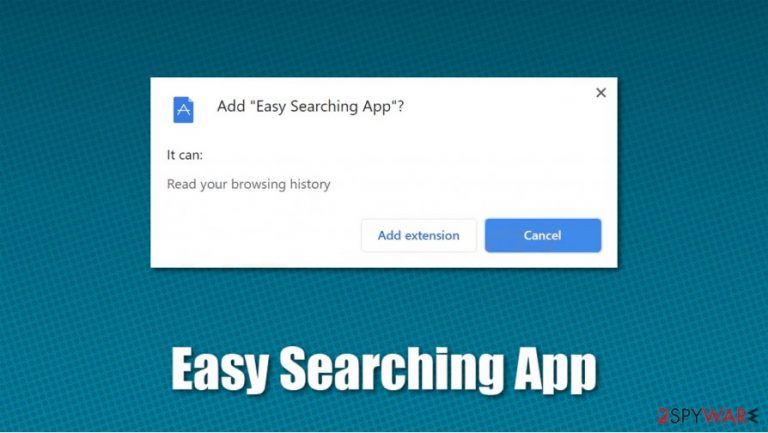
Easy Searching App is a potentially unwanted program with plenty of browser-hijacking[1] qualities and can usually be found as an extension on Google Chrome. While some users might install the app after accessing a suspicious site promoting it, most people find it on their browsers unexpectedly. This happens due to a prominent software distribution technique known as bundling, where several applications are compiled into a single installer, typically downloaded from third-party websites.
Most browser hijackers change the homepage and new tab address of the browser upon installation. The so-called Easy Searching App virus is sneakier in this regard, as it makes invisible changes in the background. Despite this, users' searches are altered – they are injected with ads and sponsored links, which can be quite a frustrating experience. Thus, if your homepage is set to Google and your browser's address bar is briefly showing keysearchs.com or other URLs, you are likely dealing with a browser hijacker.
| Name | Easy Searching App |
|---|---|
| Type | Browser hijacker, potentially unwanted program |
| IP address | 104.18.37.162 |
| Distribution | Software bundle packages, deceptive ads, fake update prompts |
| Symptoms | Homepage and new tab address is set to something else; searches are rerouted through keysearchs.com, my-sreach.com, or search-checker.com; search results are filled with sponsored links, etc. |
| Risks | While browser hijackers pose minimum security risks, under certain circumstances, users might infect their devices with other PUPs, disclose their personal information to unknown parties, or suffer financial losses |
| Removal | You can uninstall potentially unwanted programs by following the manual guide below or by scanning the computer with powerful anti-malware software |
| Optional steps | Computer infections can cause significant damage to system files or disrupt normal settings. To revert these changes and remediate the OS, perform a full system scan with FortectIntego repair software |
Due to deceptive distribution techniques, some users might not even be aware of the Easy Searching App hijack. In other words, those who use google.com as their main search provider might not spot major differences post-infection, as the homepage URL remains the same. Nonetheless, research has shown that some users experience extensive browser hijacking symptoms, which include:
- Unknown browser extension(s) installed without permission;
- All searches are redirected to Bing, Yahoo, or another provider;
- Search results are littered with sponsored links;
- Suspicious URLs, such as keysearchs.com, my-sreach.com, or search-checker.com can be seen when searches are performed;
- Decreased overall browsing experience.
There are thousands of browser hijackers on the market (for example, UltimateStreamSearch, DailyLocalGuide, Dosearch Lite, and others), and most of them have a lot in common. Security experts[2] generally do not consider such apps as malware, hence anti-virus tools such as SpyHunter 5Combo Cleaner or Malwarebytes often detect them as potentially unwanted programs or do not detect them at all. That being said, it does not mean that they can not negatively impact users' web browsing experience.
Once installed, Easy Searching App changes the browser settings to feed users with promotional offers and ads. Typically, an already established search provider is used, such as Yahoo, Google, or Bing, but the provided results are not genuine, as they go through special filters/redirects. Since sponsored ads are shown at the top, users are more likely to click on these links.
In the meantime, users might struggle to find relevant information they have been looking for or be persuaded to install particular software or buy promoted products online. These offers are not necessarily always beneficial for users, hence they might lose their money buying items or programs that do not satisfy their needs.
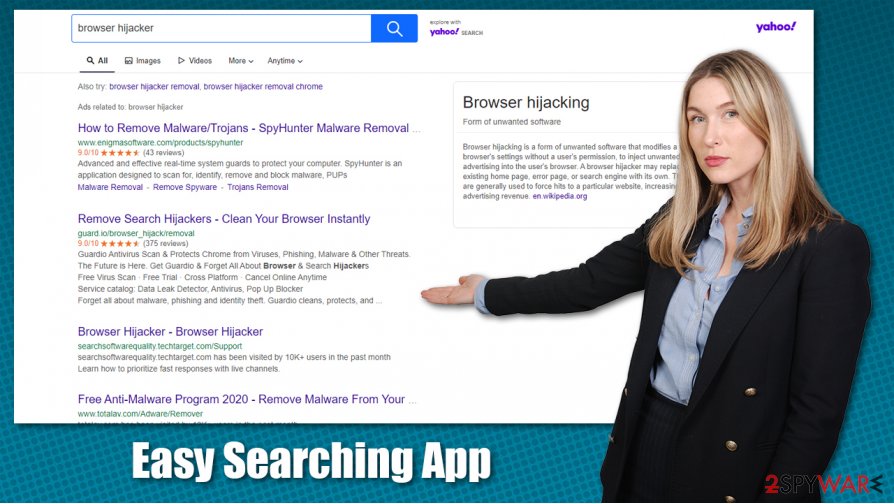
Besides the meddling of search results, Easy Searching App removal is also warranted due to the information gathering practices. Most potentially unwanted programs gather data for marketing purposes – IP address, ISP, geo-location, visited sites, history, timestamps, cookies, and other details are harvested and then used for personalized advertisements. This increases the profits of the developers.
To remove Easy Searching App, all you have to do is find the extension and uninstall it from your web browser. If you need more details, check the bottom section of this post. Experts also advise performing a full system scan with anti-malware software and then fixing potential virus damage with repair tools such as FortectIntego.
Culprit of the unintentional PUP installation – software bundling
There is a reason why potentially unwanted programs are called that way – they are mostly unwanted. Users would typically not install them on purpose; PUPs often include questionable functionality that often brings no benefits for the end-users. To make these apps viable, developers often distribute them via software bundles, widely available on third-party software hosting sites. In these situations, the pay-per-install[3] technique is often used, as it allows to spread these questionable apps easier and benefit both parties – distributors and developers.
While bundling is not quite fair, it is a legitimate marketing practice, so each time you visit a third-party site to download apps, you are at risk of bringing in browser hijackers or other programs. For that reason, you should be vigilant when dealing with such situations and always scrutinize the installation process of the desired program.
You should never rush through steps, read the installation instructions carefully, decline all the offers, read the fine print, and, most importantly, always pick Advanced/Custom settings rather than Recommended/Quick ones if prompted. You then would be able to remove all the ticks from the checkboxes that would otherwise grant permission for optional components to be installed.
Delete Easy Searching App from your browser with ease
One of the good things about browser hijackers is that they are typically easy to get rid of – especially if the symptoms are caused by an extension. In such a case, all you have to do is access the settings section of your browser and remove Easy Searching App from the list. While you are there, it is also worth checking for other unwanted apps, as they often travel in bulks, so it might be that you also permitted other PUPs to be installed without realizing it.
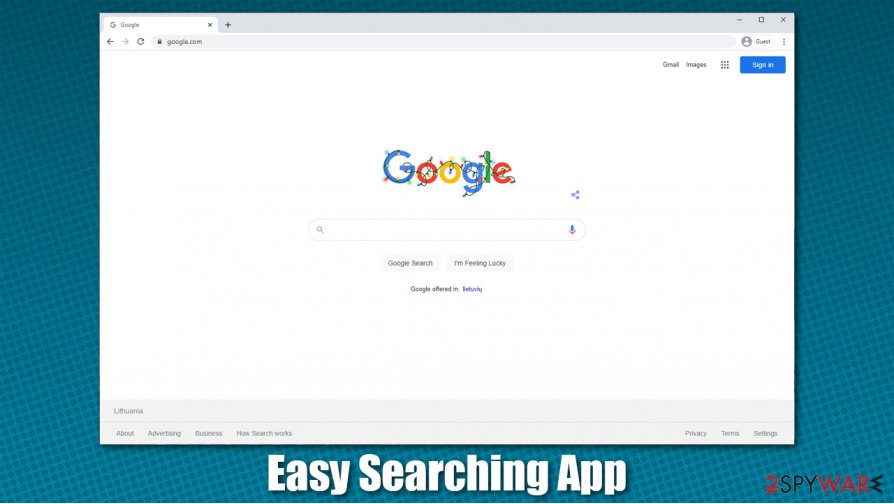
Keep in mind that other potentially unwanted applications might be installed on your operating system, so you can follow the steps we provide below to eliminate them correctly. Likewise, for more sneakier infections or malware, you can employ security software that would find and eliminate all the PUPs automatically for you (Easy Searching App removal in such a way could also be possible, so you can try that as well).
You may remove virus damage with a help of FortectIntego. SpyHunter 5Combo Cleaner and Malwarebytes are recommended to detect potentially unwanted programs and viruses with all their files and registry entries that are related to them.
Getting rid of Easy Searching App. Follow these steps
Uninstall from Windows
You can look for potentially unwanted programs via Windows' Control Panel > Programs & Features section:
Instructions for Windows 10/8 machines:
- Enter Control Panel into Windows search box and hit Enter or click on the search result.
- Under Programs, select Uninstall a program.

- From the list, find the entry of the suspicious program.
- Right-click on the application and select Uninstall.
- If User Account Control shows up, click Yes.
- Wait till uninstallation process is complete and click OK.

If you are Windows 7/XP user, proceed with the following instructions:
- Click on Windows Start > Control Panel located on the right pane (if you are Windows XP user, click on Add/Remove Programs).
- In Control Panel, select Programs > Uninstall a program.

- Pick the unwanted application by clicking on it once.
- At the top, click Uninstall/Change.
- In the confirmation prompt, pick Yes.
- Click OK once the removal process is finished.
Delete from macOS
If you think that your Mac is affected by PUAs, proceed with the following steps to get rid of them for good:
Remove items from Applications folder:
- From the menu bar, select Go > Applications.
- In the Applications folder, look for all related entries.
- Click on the app and drag it to Trash (or right-click and pick Move to Trash)

To fully remove an unwanted app, you need to access Application Support, LaunchAgents, and LaunchDaemons folders and delete relevant files:
- Select Go > Go to Folder.
- Enter /Library/Application Support and click Go or press Enter.
- In the Application Support folder, look for any dubious entries and then delete them.
- Now enter /Library/LaunchAgents and /Library/LaunchDaemons folders the same way and terminate all the related .plist files.

Remove from Microsoft Edge
Delete unwanted extensions from MS Edge:
- Select Menu (three horizontal dots at the top-right of the browser window) and pick Extensions.
- From the list, pick the extension and click on the Gear icon.
- Click on Uninstall at the bottom.

Clear cookies and other browser data:
- Click on the Menu (three horizontal dots at the top-right of the browser window) and select Privacy & security.
- Under Clear browsing data, pick Choose what to clear.
- Select everything (apart from passwords, although you might want to include Media licenses as well, if applicable) and click on Clear.

Restore new tab and homepage settings:
- Click the menu icon and choose Settings.
- Then find On startup section.
- Click Disable if you found any suspicious domain.
Reset MS Edge if the above steps did not work:
- Press on Ctrl + Shift + Esc to open Task Manager.
- Click on More details arrow at the bottom of the window.
- Select Details tab.
- Now scroll down and locate every entry with Microsoft Edge name in it. Right-click on each of them and select End Task to stop MS Edge from running.

If this solution failed to help you, you need to use an advanced Edge reset method. Note that you need to backup your data before proceeding.
- Find the following folder on your computer: C:\\Users\\%username%\\AppData\\Local\\Packages\\Microsoft.MicrosoftEdge_8wekyb3d8bbwe.
- Press Ctrl + A on your keyboard to select all folders.
- Right-click on them and pick Delete

- Now right-click on the Start button and pick Windows PowerShell (Admin).
- When the new window opens, copy and paste the following command, and then press Enter:
Get-AppXPackage -AllUsers -Name Microsoft.MicrosoftEdge | Foreach {Add-AppxPackage -DisableDevelopmentMode -Register “$($_.InstallLocation)\\AppXManifest.xml” -Verbose

Instructions for Chromium-based Edge
Delete extensions from MS Edge (Chromium):
- Open Edge and click select Settings > Extensions.
- Delete unwanted extensions by clicking Remove.

Clear cache and site data:
- Click on Menu and go to Settings.
- Select Privacy, search and services.
- Under Clear browsing data, pick Choose what to clear.
- Under Time range, pick All time.
- Select Clear now.

Reset Chromium-based MS Edge:
- Click on Menu and select Settings.
- On the left side, pick Reset settings.
- Select Restore settings to their default values.
- Confirm with Reset.

Remove from Mozilla Firefox (FF)
To uninstall unwanted browser extensions on Firefox, please do the following:
Remove dangerous extensions:
- Open Mozilla Firefox browser and click on the Menu (three horizontal lines at the top-right of the window).
- Select Add-ons.
- In here, select unwanted plugin and click Remove.

Reset the homepage:
- Click three horizontal lines at the top right corner to open the menu.
- Choose Options.
- Under Home options, enter your preferred site that will open every time you newly open the Mozilla Firefox.
Clear cookies and site data:
- Click Menu and pick Settings.
- Go to Privacy & Security section.
- Scroll down to locate Cookies and Site Data.
- Click on Clear Data…
- Select Cookies and Site Data, as well as Cached Web Content and press Clear.

Reset Mozilla Firefox
If clearing the browser as explained above did not help, reset Mozilla Firefox:
- Open Mozilla Firefox browser and click the Menu.
- Go to Help and then choose Troubleshooting Information.

- Under Give Firefox a tune up section, click on Refresh Firefox…
- Once the pop-up shows up, confirm the action by pressing on Refresh Firefox.

Remove from Google Chrome
You can uninstall Easy Searching App extension by visiting Google Chrome's settings section as explained below:
Delete malicious extensions from Google Chrome:
- Open Google Chrome, click on the Menu (three vertical dots at the top-right corner) and select More tools > Extensions.
- In the newly opened window, you will see all the installed extensions. Uninstall all the suspicious plugins that might be related to the unwanted program by clicking Remove.

Clear cache and web data from Chrome:
- Click on Menu and pick Settings.
- Under Privacy and security, select Clear browsing data.
- Select Browsing history, Cookies and other site data, as well as Cached images and files.
- Click Clear data.

Change your homepage:
- Click menu and choose Settings.
- Look for a suspicious site in the On startup section.
- Click on Open a specific or set of pages and click on three dots to find the Remove option.
Reset Google Chrome:
If the previous methods did not help you, reset Google Chrome to eliminate all the unwanted components:
- Click on Menu and select Settings.
- In the Settings, scroll down and click Advanced.
- Scroll down and locate Reset and clean up section.
- Now click Restore settings to their original defaults.
- Confirm with Reset settings.

Delete from Safari
Remove unwanted extensions from Safari:
- Click Safari > Preferences…
- In the new window, pick Extensions.
- Select the unwanted extension and select Uninstall.

Clear cookies and other website data from Safari:
- Click Safari > Clear History…
- From the drop-down menu under Clear, pick all history.
- Confirm with Clear History.

Reset Safari if the above-mentioned steps did not help you:
- Click Safari > Preferences…
- Go to Advanced tab.
- Tick the Show Develop menu in menu bar.
- From the menu bar, click Develop, and then select Empty Caches.

After uninstalling this potentially unwanted program (PUP) and fixing each of your web browsers, we recommend you to scan your PC system with a reputable anti-spyware. This will help you to get rid of Easy Searching App registry traces and will also identify related parasites or possible malware infections on your computer. For that you can use our top-rated malware remover: FortectIntego, SpyHunter 5Combo Cleaner or Malwarebytes.
How to prevent from getting browser hijacker
Do not let government spy on you
The government has many issues in regards to tracking users' data and spying on citizens, so you should take this into consideration and learn more about shady information gathering practices. Avoid any unwanted government tracking or spying by going totally anonymous on the internet.
You can choose a different location when you go online and access any material you want without particular content restrictions. You can easily enjoy internet connection without any risks of being hacked by using Private Internet Access VPN.
Control the information that can be accessed by government any other unwanted party and surf online without being spied on. Even if you are not involved in illegal activities or trust your selection of services, platforms, be suspicious for your own security and take precautionary measures by using the VPN service.
Backup files for the later use, in case of the malware attack
Computer users can suffer from data losses due to cyber infections or their own faulty doings. Ransomware can encrypt and hold files hostage, while unforeseen power cuts might cause a loss of important documents. If you have proper up-to-date backups, you can easily recover after such an incident and get back to work. It is also equally important to update backups on a regular basis so that the newest information remains intact – you can set this process to be performed automatically.
When you have the previous version of every important document or project you can avoid frustration and breakdowns. It comes in handy when malware strikes out of nowhere. Use Data Recovery Pro for the data restoration process.
- ^ Browser hijacking. Wikipedia. The free encyclopedia.
- ^ Dieviren. Dieviren. Cybersecurity advice and malware insights.
- ^ Alina Dettmer. What is Pay Per Install?. ayeT-Studios. Mobile Advertising - Incent & Non-Incent.
