EssentialLoop Mac virus (Free Guide)
EssentialLoop Mac virus Removal Guide
What is EssentialLoop Mac virus?
EssentialLoop is a malicious application that targets Mac users
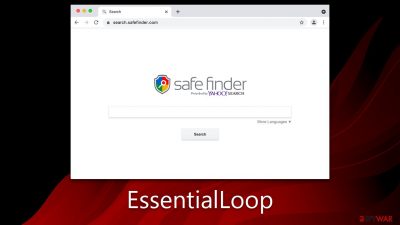
EssentialLoop is a malicious program that targets Mac users, originating from the notorious Adload malware family. Similar to previous versions such as AdjustableFormat or SkilledNetwork, it often finds its way onto systems through deceptive means such as phony Flash Player updates or unauthorized software downloads from dubious websites.
Once installed, EssentialLoop aggressively alters the behavior of web browsers like Safari, Chrome, and Firefox. It may change the homepage and new tab settings, inhibiting users from accessing their preferred settings. The virus also manipulates search results, introducing alternative providers that often lead to excessive advertising and unwanted data tracking by third parties.
One of the most insidious aspects of EssentialLoop is its ability to disseminate numerous harmful files throughout the system, making its removal quite challenging. It doesn't stop there; the virus also has the potential to spy on users' personal information and stealthily install other versions of malware, such as PowerSet, IntranetLookup, and PhantomRich.
The user experience becomes cluttered with intrusive ads, redirects, sponsored links, and other malicious content while browsing the web, all courtesy of the EssentialLoop infection. It's a prime example of the Adload family's adaptability and persistence, sharing its roots with other infamous strains such as the Shlayer Trojan. It's a reminder that Macs, like any other system, are not immune to the pervasive threat of malware.
| Name | EssentialLoop |
| Type | Mac virus, adware, browser hijacker |
| Malware family | Adload |
| Distribution | Malware can be downloaded along with pirated software installers or via fake Flash Player updates |
| Symptoms | Installs a new extension and application on the system; changes homepage and new tab of the browser; inserts ads and malicious links; tracks sensitive user data via extension |
| Removal | Mac malware can be eliminated with robust security tools, such as SpyHunter 5Combo Cleaner. A manual option is also available; however, it is not recommended for novice users |
| Optimization | Malware and adware can meddle with your system, reducing its performance. If you want to fix various issues quickly, we recommend you try using automated tools like FortectIntego |
More about EssentialLoop and its functionality
The once prevalent belief that Macs are immune to malware has been shattered with the rise in popularity of Apple operating systems and the corresponding increase in hacker attacks. While certain malware types, such as rootkits or ransomware, may not often affect Macs, adware remains a significant concern. Unfortunately, the adware attacking Macs, like EssentialLoop, tends to be even more aggressive than its Windows counterparts.
EssentialLoop, a variant of the Adload family, has been compromising Mac systems for over half a decade. It's distinguishable by its distinctive icon – a magnifying glass set against a backdrop that could be blue, teal, green, or gray. Therefore, spotting an app or extension bearing this iconography suggests an infection with this Adload variant.
While different versions of this malware exhibit minor operational or propagation variations, the architects behind them consistently upgrade their evasion techniques. Notably, once users inadvertently authorize the threat by inputting their Apple ID during the installation process, EssentialLoop immediately deploys AppleScript. This action effectively circumvents Gatekeeper and XProtect (two integral Mac security systems), impeding their ability to detect and neutralize the threat.
Having secured elevated system privileges, the malware then installs its extension onto Safari or another frequently used browser, effectively hijacking it. From this vantage point, EssentialLoop can monitor and harvest various personal details entered into the browser during its operation, thus posing a significant threat to users' privacy and data security.
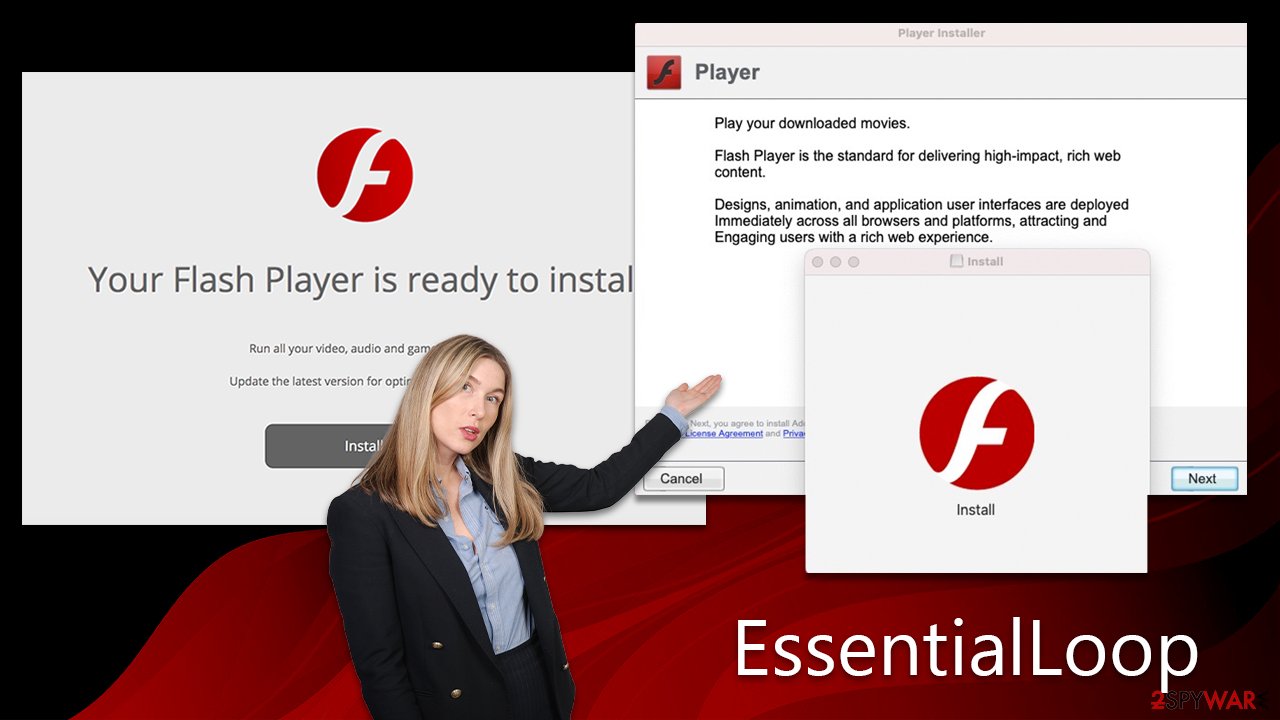
Tips to avoid Adload and other malware on Macs
The widespread success of Adload variants, including EssentialLoop, can be attributed to their effective distribution techniques. The primary methods of propagating this malware encompass fake Flash Player updates and infected pirated software installers.
A key indicator of an attempted EssentialLoop infection is a message stating that your system needs a Flash Player update. This claim is unequivocally false. Adobe has discontinued support for Flash due to its obsolescence and the advent of more secure technologies, such as HTML 5. This outdated plugin is now a popular tool for phishing attacks, so it's vital to exercise caution when encountering such prompts.
Another distribution avenue for EssentialLoop involves illicit software. Cybercriminals often bundle malware with unauthorized software downloads available on torrents and peer-to-peer networks. These platforms serve as a hotbed for some of the most harmful malware, including ransomware. As such, it's strongly recommended to steer clear of these platforms to avoid unintentionally downloading and installing harmful software.
By being vigilant and avoiding these common pitfalls, users can significantly reduce the risk of falling victim to the EssentialLoop malware and other related threats.
How to remove the EssentialLoop virus
Given the ineffectiveness of Mac's built-in defenses against most Adload variants, including EssentialLoop, alternative removal strategies are essential. Employing third-party anti-malware software, such as SpyHunter 5Combo Cleaner or Malwarebytes, offers a viable solution. These programs can efficiently locate and eradicate all malicious components of the malware, offering a comprehensive clean-up.
However, if you prefer manual removal, be aware that the process requires precision. Incorrect or incomplete removal might lead to the virus's resurgence. Specific instructions for manual removal are outlined below.
In addition to system clean-up, it's crucial to cleanse your browsers from any residual traces of the malware. If you've opted for automatic removal, remember to use FortectIntego or follow the manual steps below to purge your browsers. A thorough browser clean-up is critical to preventing continued data tracking or the reappearance of intrusive ads and redirects.
To sum up, whether you opt for automatic or manual removal, meticulousness is paramount to ensure the complete elimination of the EssentialLoop virus and to secure your system against future infections.
Remove the main app components
Malware would launch background processes as soon as it was installed to continue operating. Therefore, you should check Activity Monitor and end any dependent processes before moving further with the primary app's uninstallation.
- Open Applications folder
- Select Utilities
- Double-click Activity Monitor
- Here, look for suspicious processes related to the virus and use the Force Quit command to shut them down
- Go back to the Applications folder
- Find the malicious app in the list and move it to Trash.
![Uninstall from Mac 1 Uninstall from Mac 1]()
While Profiles take care of various account settings, Login items are in charge of running the malicious program as soon as the machine turns on. To remove these malware-related components, do the following:
- Go to Preferences and pick Accounts.
- Click Login items and delete everything suspicious.
- Next, pick System Preferences > Users & Groups.
- Find Profiles and remove unwanted profiles from the list.
Finally, you need to remove any Launch Daemons and other configuration files that malware may have left behind.
- Select Go > Go to Folder.
- Enter /Library/Application Support and click Go or press Enter.
- In the Application Support folder, look for any dubious entries and then delete them.
- Now enter /Library/LaunchAgents and /Library/LaunchDaemons folders the same way and delete all the related .plist files.
![Uninstall from Mac 2 Uninstall from Mac 2]()
Take care of your browser
If you have chosen a manual method of removal, you should take care of the OperativeIndexer extension, which is attached to your web browser. Keep in mind that it's used to read personal information such as account details or passwords, so make sure you don't leave it behind. If this step is not possible, proceed with the next one.
Safari
- Click Safari > Preferences…
- In the new window, pick Extensions.
- Select the unwanted extension and select Uninstall.
![Remove extensions from Safari Remove extensions from Safari]()
If you were unable to remove malware from your web browser, you might reset it as we describe below. You won't lose your bookmarks or other settings.
Safari
- Click Safari > Preferences…
- Go to the Advanced tab.
- Tick the Show Develop menu in the menu bar.
- From the menu bar, click Develop, and then select Empty Caches.
![Reset Safari Reset Safari]()
If you successfully removed the extension traditionally, you should also clear your browser caches to stop any more data from being tracked.
- Click Safari > Clear History…
- From the drop-down menu under Clear, pick all history.
- Confirm with Clear History.
![Clear cookies and website data from Safari Clear cookies and website data from Safari]()
Getting rid of EssentialLoop Mac virus. Follow these steps
Remove from Google Chrome
Delete malicious extensions from Google Chrome:
- Open Google Chrome, click on the Menu (three vertical dots at the top-right corner) and select More tools > Extensions.
- In the newly opened window, you will see all the installed extensions. Uninstall all the suspicious plugins that might be related to the unwanted program by clicking Remove.

Clear cache and web data from Chrome:
- Click on Menu and pick Settings.
- Under Privacy and security, select Clear browsing data.
- Select Browsing history, Cookies and other site data, as well as Cached images and files.
- Click Clear data.

Change your homepage:
- Click menu and choose Settings.
- Look for a suspicious site in the On startup section.
- Click on Open a specific or set of pages and click on three dots to find the Remove option.
Reset Google Chrome:
If the previous methods did not help you, reset Google Chrome to eliminate all the unwanted components:
- Click on Menu and select Settings.
- In the Settings, scroll down and click Advanced.
- Scroll down and locate Reset and clean up section.
- Now click Restore settings to their original defaults.
- Confirm with Reset settings.

Remove from Mozilla Firefox (FF)
Remove dangerous extensions:
- Open Mozilla Firefox browser and click on the Menu (three horizontal lines at the top-right of the window).
- Select Add-ons.
- In here, select unwanted plugin and click Remove.

Reset the homepage:
- Click three horizontal lines at the top right corner to open the menu.
- Choose Options.
- Under Home options, enter your preferred site that will open every time you newly open the Mozilla Firefox.
Clear cookies and site data:
- Click Menu and pick Settings.
- Go to Privacy & Security section.
- Scroll down to locate Cookies and Site Data.
- Click on Clear Data…
- Select Cookies and Site Data, as well as Cached Web Content and press Clear.

Reset Mozilla Firefox
If clearing the browser as explained above did not help, reset Mozilla Firefox:
- Open Mozilla Firefox browser and click the Menu.
- Go to Help and then choose Troubleshooting Information.

- Under Give Firefox a tune up section, click on Refresh Firefox…
- Once the pop-up shows up, confirm the action by pressing on Refresh Firefox.

How to prevent from getting adware
Choose a proper web browser and improve your safety with a VPN tool
Online spying has got momentum in recent years and people are getting more and more interested in how to protect their privacy online. One of the basic means to add a layer of security – choose the most private and secure web browser. Although web browsers can't grant full privacy protection and security, some of them are much better at sandboxing, HTTPS upgrading, active content blocking, tracking blocking, phishing protection, and similar privacy-oriented features. However, if you want true anonymity, we suggest you employ a powerful Private Internet Access VPN – it can encrypt all the traffic that comes and goes out of your computer, preventing tracking completely.
Lost your files? Use data recovery software
While some files located on any computer are replaceable or useless, others can be extremely valuable. Family photos, work documents, school projects – these are types of files that we don't want to lose. Unfortunately, there are many ways how unexpected data loss can occur: power cuts, Blue Screen of Death errors, hardware failures, crypto-malware attack, or even accidental deletion.
To ensure that all the files remain intact, you should prepare regular data backups. You can choose cloud-based or physical copies you could restore from later in case of a disaster. If your backups were lost as well or you never bothered to prepare any, Data Recovery Pro can be your only hope to retrieve your invaluable files.












