Eukeuktyouex.xyz ads (fake) - Free Instructions
Eukeuktyouex.xyz ads Removal Guide
What is Eukeuktyouex.xyz ads?
Eukeuktyouex.xyz is a fake site used by crooks to generate income from ads
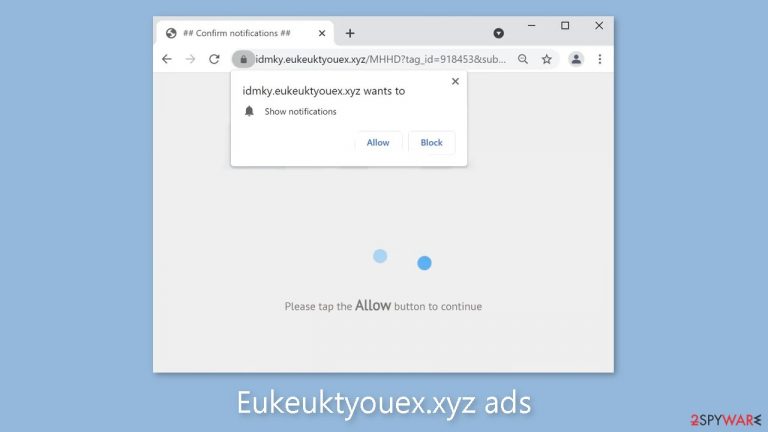
Eukeuktyouex.xyz is well-known for its push notification spam, which uses deceptive techniques[1] to trick users into accepting intrusive pop-up ads. The site's creators profit from pay-per-click advertising while also possibly using rogue advertising networks that redirect users to dangerous websites.
As a result, people may unintentionally land on fraudulent pages that use various deception techniques to trick them into disclosing personal information, downloading potentially unwanted programs (PUPs),[2] or even installing malware. These actions can have serious consequences, such as financial losses, identity theft, and system damage.
If you have seen pop-ups from this site, it is critical that you do not click on any embedded links. We recommend that you carefully read our comprehensive guide, which outlines effective strategies for resolving this issue and protecting yourself from potential threats.
| NAME | Eukeuktyouex.xyz |
| TYPE | Push notification spam; adware |
| SYMPTOMS | Annoying pop-up ads start appearing in the corner of the screen after clicking the “Allow” button |
| DISTRIBUTION | Shady websites; deceptive ads; freeware installations |
| DANGERS | Links embedded in the notifications can lead to websites from rogue advertising networks |
| ELIMINATION | Disable push notifications by accessing your browser settings |
| FURTHER STEPS | Use a repair tool like FortectIntego to fix any remaining damage and optimize the machine |
Social engineering tactics
Many websites, including Eukeuktyouex.xyz, use deception tactics to trick users into thinking they are passing a human verification step. Sites like Buymaxfield.com, Decipient.xyz, and News-xofiyu.cc that operate in a similar manner have previously been discussed. It is critical to be aware of the various versions of the deceptive message, which include:
Type Allow to verify that you are not a robot
Click Allow to watch the video
Download is ready. Click Allow to download your file
Press Allow to verify that you are not a robot
These fraudulent websites attempt to persuade users that completing a CAPTCHA verification is required before proceeding. However, there is no genuine content to be found on these websites. CAPTCHA processes that are legitimate typically involve identifying objects in images, such as crosswalks or bicycles, or simply checking a box. You should never be presented with a browser prompt asking you to choose between “Block” and “Allow.”
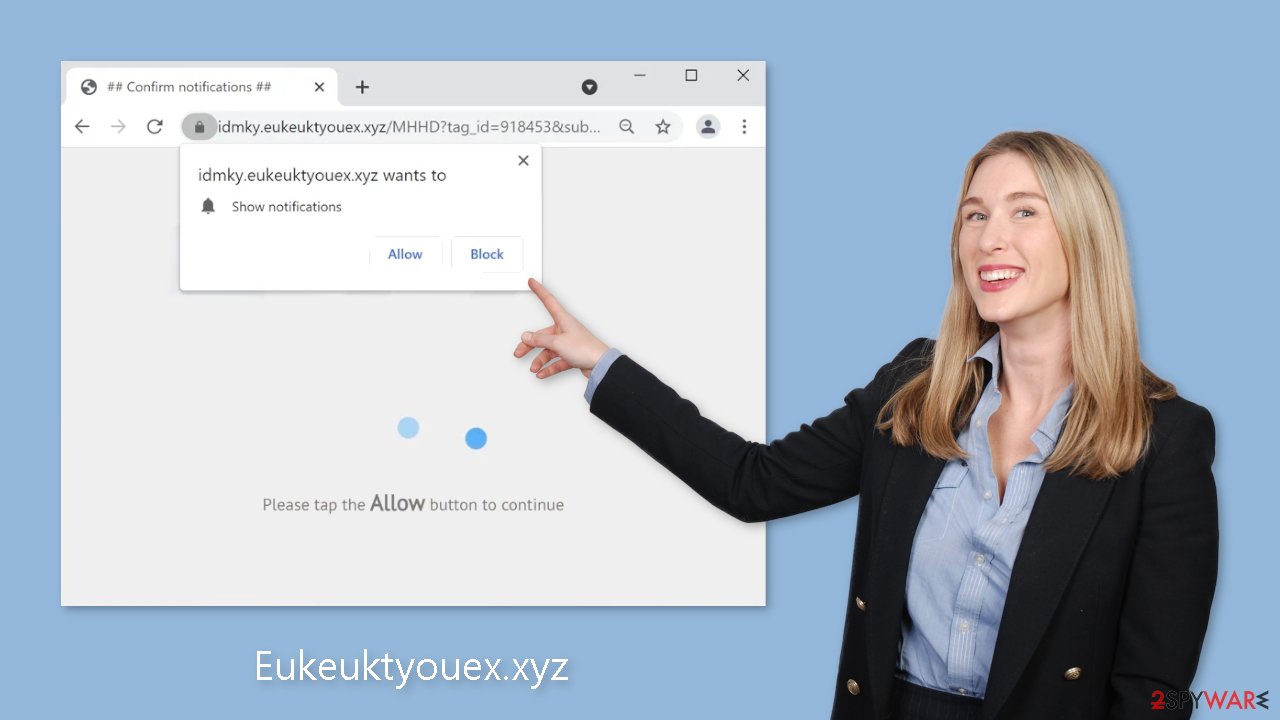
Disable the intrusive pop-ups
Push notifications are based on a subscription model so users can disable them manually in the browser settings. You can use the guide below for a smooth step-by-step removal process:
Google Chrome (desktop):
- Open Google Chrome browser and go to Menu > Settings.
- Scroll down and click on Advanced.
- Locate the Privacy and security section and pick Site Settings > Notifications.

- Look at the Allow section and look for a suspicious URL.
- Click the three vertical dots next to it and pick Block. This should remove unwanted notifications from Google Chrome.

Google Chrome (Android):
- Open Google Chrome and tap on Settings (three vertical dots).
- Select Notifications.
- Scroll down to Sites section.
- Locate the unwanted URL and toggle the button to the left (Off setting).

Mozilla Firefox:
- Open Mozilla Firefox and go to Menu > Options.
- Click on Privacy & Security section.
- Under Permissions, you should be able to see Notifications. Click Settings button next to it.

- In the Settings – Notification Permissions window, click on the drop-down menu by the URL in question.
- Select Block and then click on Save Changes. This should remove unwanted notifications from Mozilla Firefox.

Safari:
- Click on Safari > Preferences…
- Go to Websites tab and, under General, select Notifications.
- Select the web address in question, click the drop-down menu and select Deny.

MS Edge:
- Open Microsoft Edge, and click the Settings and more button (three horizontal dots) at the top-right of the window.
- Select Settings and then go to Advanced.
- Under Website permissions, pick Manage permissions and select the URL in question.
- Toggle the switch to the left to turn notifications off on Microsoft Edge.

MS Edge (Chromium):
- Open Microsoft Edge, and go to Settings.
- Select Site permissions.
- Go to Notifications on the right.
- Under Allow, you will find the unwanted entry.
- Click on More actions and select Block.

Do not use freeware distribution platforms
If you have recently installed programs from freeware distribution sites, peer-to-peer file-sharing platforms, or torrent sites,[3] the symptoms you are experiencing are most likely the result of these installations. Because freeware distributors do not profit solely from giving away software for free, they frequently include additional programs within their installers to monetize user activity, such as collecting browsing data and generating ads.
Unfortunately, removing these unwanted programs can be difficult because cybercriminals frequently disguise them as seemingly useful tools in order to avoid detection by ordinary users. To reduce such risks, it is best to install software only from official sources.
Using professional security tools can help keep your system safe from intruders. Scan your machine with SpyHunter 5Combo Cleaner or Malwarebytes, which are designed to detect and eliminate suspicious processes running in the background. In addition, if you want to remove recently installed freeware, consult our comprehensive guide designed for Windows and Mac computers.
Windows
- Enter Control Panel into Windows search box and hit Enter or click on the search result.
- Under Programs, select Uninstall a program.

- From the list, find the entry of the suspicious program.
- Right-click on the application and select Uninstall.
- If User Account Control shows up, click Yes.
- Wait till the uninstallation process is complete and click OK.

macOS
- From the menu bar, select Go > Applications.
- In the Applications folder, look for all related entries.
- Click on the app and drag it to Trash (or right-click and pick Move to Trash)

To fully remove an unwanted app, you need to access Application Support, LaunchAgents, and LaunchDaemons folders and delete relevant files:
- Select Go > Go to Folder.
- Enter /Library/Application Support and click Go or press Enter.
- In the Application Support folder, look for any dubious entries and then delete them.
- Now enter /Library/LaunchAgents and /Library/LaunchDaemons folders the same way and terminate all the related .plist files.

Clear your browsers from cookies and cache
Adware primarily aims to entice people into clicking on ads, installing potentially unwanted applications (PUAs), or malware. However, adware can also gather browsing-related information through cookies, which are small data files stored on your device. In essence, cookies themselves are not inherently harmful as they enable websites and web-based applications to personalize the user experience.
The concern arises when cookies are utilized by malicious individuals. The information collected through these cookies can be sold to third parties and advertising networks. In situations where the pages you visit or the plugins you use lack robust security measures, cookies can be hijacked and exploited for nefarious purposes.
These small data files can contain various types of information, such as your IP address, the websites you visit, the links you click on, and your online purchase history. It is crucial, therefore, to regularly clean cookies and clear cache to prevent this information from falling into the wrong hands. To simplify this process, we recommend utilizing a maintenance utility like FortectIntego. Additionally, such a utility can address various system errors, registry issues, and corrupted files, particularly beneficial following a virus infection.
How to prevent from getting adware
Stream videos without limitations, no matter where you are
There are multiple parties that could find out almost anything about you by checking your online activity. While this is highly unlikely, advertisers and tech companies are constantly tracking you online. The first step to privacy should be a secure browser that focuses on tracker reduction to a minimum.
Even if you employ a secure browser, you will not be able to access websites that are restricted due to local government laws or other reasons. In other words, you may not be able to stream Disney+ or US-based Netflix in some countries. To bypass these restrictions, you can employ a powerful Private Internet Access VPN, which provides dedicated servers for torrenting and streaming, not slowing you down in the process.
Data backups are important – recover your lost files
Ransomware is one of the biggest threats to personal data. Once it is executed on a machine, it launches a sophisticated encryption algorithm that locks all your files, although it does not destroy them. The most common misconception is that anti-malware software can return files to their previous states. This is not true, however, and data remains locked after the malicious payload is deleted.
While regular data backups are the only secure method to recover your files after a ransomware attack, tools such as Data Recovery Pro can also be effective and restore at least some of your lost data.
- ^ Cynthia Gonzalez. Top 5 Social Engineering Techniques and How to Prevent Them. Exabeam. Information Security.
- ^ Wendy Zamora. What is a PUP? – How to avoid potentially unwanted programs. Malwarebytes. Cybersecurity Tips, Tricks and How-Tos.
- ^ Brad Haddin. 4 risks of using torrents. Creative. Tech Opinions.
