Fast PDF Reader adware (virus) - Chrome, Firefox, IE, Edge
Fast PDF Reader adware Removal Guide
What is Fast PDF Reader adware?
Fast PDF Reader is a browser extension that shows intrusive ads
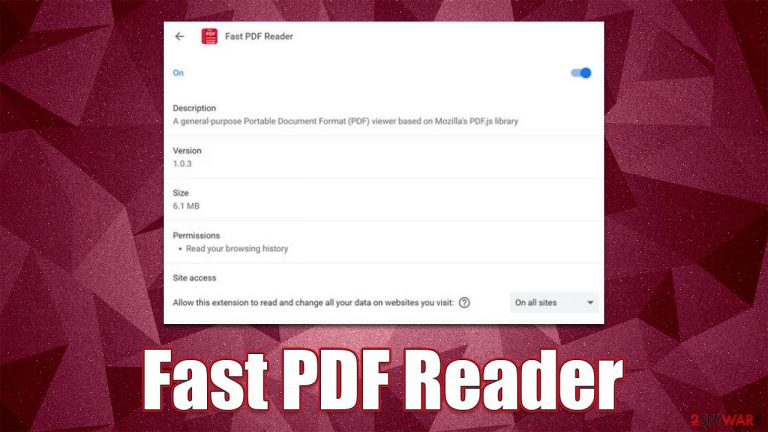
Fast PDF Reader is an adware-type application. Most users download it along with freeware from third-party sources, which makes its appearance rather surprising. Since the app is promoted as a free reader for various file types (DOC, PDF, PPT, XLS), some people might install it intentionally, only later to find out that their browsers are now flooded with ads. These ads might cover the whole screen, show phishing messages, and advertise other potentially unwanted programs, so we don't recommend interacting with them and removing the Fast PDF Reader from the system.
| Name | Fast PDF Reader |
| Type | Adware, potentially unwanted browser extension |
| Distribution | Software bundling, third-party websites, misleading ads |
| Symptoms | Shows intrusive advertisements on various websites; shows phishing and scam messages |
| Risks | Installation of potentially unwanted software; redirects can also lead to other malicious websites, resulting in financial losses or personal data disclosure to unknown parties |
| Removal | To get rid of unwanted apps manually, you can follow our removal guide below. If the unwanted ads do not stop, you should scan your computer with security software and delete all threats automatically |
| Other tips | After PUP elimination, make sure you clean your browsers to prevent data tracking. FortectIntego can significantly quicken this process |
Installation means
Adware is rather deceptive software, and this title does not only come from its operation but also from distribution. While some users might install adware intentionally, believing that it can be a useful application, most people find it running on their devices seemingly out of nowhere.
At this point, many people believe that the application was installed by itself, which is not the case at all. Users always install it themselves, even though it is not intentional. There are two most common ways how this happens, which include:
- Software bundles[1]
- Fake updates/misleading ads.
Software bundling is one of the most common methods how potentially unwanted applications being spread. Software packages usually reside on third-party websites; peer-to-peer networks and similar sites might not only include adware but also malware, so we recommend staying away from those at all costs.
To avoid being tricked by bundling, you should always pay close attention to the installation process of new apps – simply always assume that there's an additional application within the installer, and you need to deny its infiltration. To do that, always select Advanced/Custom instead of Recommended/Quick settings and never rush through steps – decline all the offers, watch out for misplaced buttons and read through the fine print.
Finally, you should never install software from websites that claim that your system is missing something or that it has been infected with viruses. This can only lead to various infections, which can be very devastating.
The fake features
Potentially unwanted applications are called so for a reason – they aren't wanted by most. Indeed, they trigger intrusive advertisements that expose users' security to dangerous material online, disturb browsing sessions, and track data in the background. Yet, many people install the Fast PDF Reader intentionally.
Users are often unaware that adware disguised as a useful application can actually be harmful – they simply aren't aware that it's adware in the first place, as the symptoms often do not show up right away. Nonetheless, they are often lured by what seemingly looks like a useful feature and that it's just another browser extension.
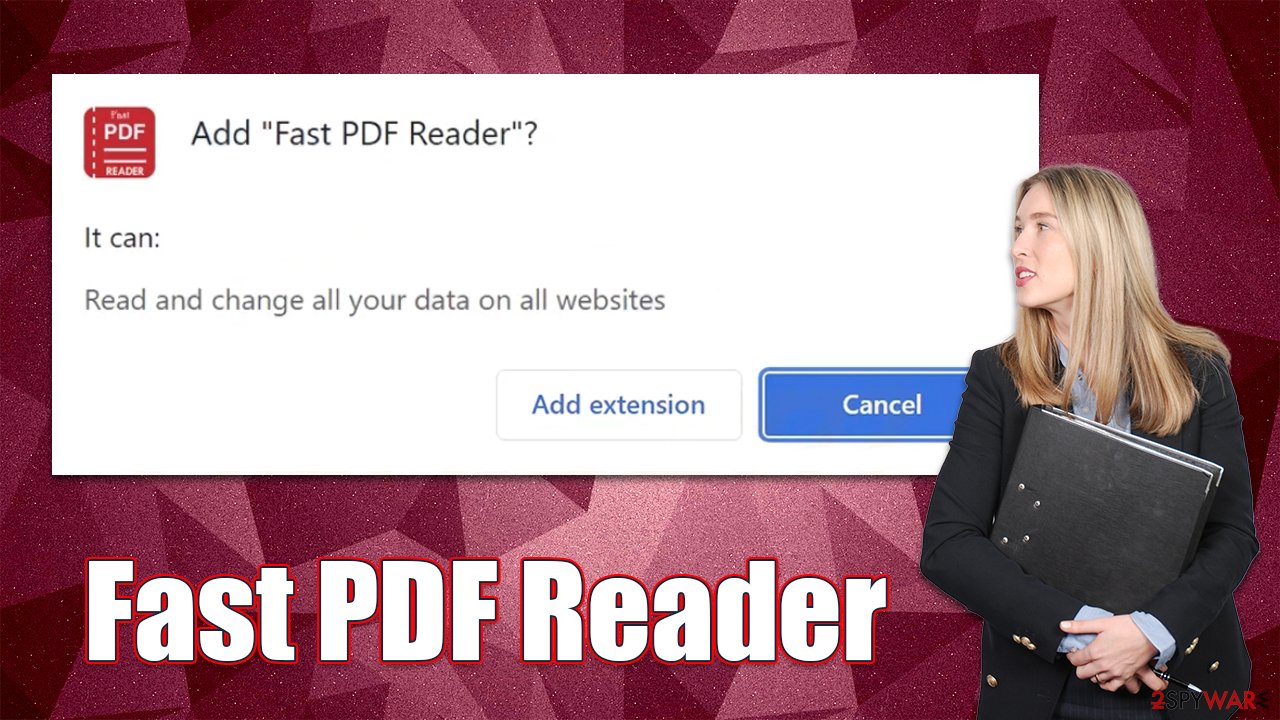
Quite often, adware's functions are greatly overshadowed by its real purpose – to display intrusive ads. In some cases, the promoted features don't even work at all or are extremely benign. We have already observed this tactic used by PUPs like QuickPDFConverterSearch, Properties, StreamTopSearch, and many others.
In reality, adware is not only useless but can also prevent users from browsing without interruptions, all while being exposed to fake messages and misleading links. Below, you will find all the information needed to effectively get rid of the extension.
Remove Fast PDF Reader adware
Adware can be installed as a browser extension or as a program on the system level. In this case, if you want to remove Fast PDF Reader adware from your system, you have to access the settings of the browser and eliminate the extension from there.
Before you proceed, we strongly recommend you perform a full system scan with SpyHunter 5Combo Cleaner, Malwarebytes, or another anti-malware software to check your system for more serious infections. Malware could be running in the background without you knowing anything about it, as it could hide its presence effectively. Thus, a scan with security software would guarantee that no such malicious programs are present on your device.
Google Chrome
- Open Google Chrome, click on the Menu (three vertical dots at the top-right corner) and select More tools > Extensions.
- In the newly opened window, you will see all the installed extensions. Uninstall all the suspicious plugins that might be related to the unwanted program by clicking Remove.

Mozilla Firefox
- Open Mozilla Firefox browser and click on the Menu (three horizontal lines at the top-right of the window).
- Select Add-ons.
- In here, select unwanted plugin and click Remove.

MS Edge
- Open Edge and click select Settings > Extensions.
- Delete unwanted extensions by clicking Remove.

Safari
- Click Safari > Preferences…
- In the new window, pick Extensions.
- Select the unwanted extension and select Uninstall.

Clean the browser from trackers
As previously mentioned, adware often has tracking capabilities. Cookies, web beacons,[2] pixels, and other technologies are used to spy on users' activities online, including which websites they visit, which links they interact with, what they search for, and much more.
Besides, bloated caches might result in various errors or increase the probability of a dangerous session hijacking attack.[3] Therefore, after deleting all potentially unwanted applications, you should also remove the tracking components from your browse. The easiest way of doing this (and fixing damaged system files at the same time) is by using FortectIntego. Alternatively, you can follow the steps below.
Google Chrome
- Click on Menu and pick Settings.
- Under Privacy and security, select Clear browsing data.
- Select Browsing history, Cookies and other site data, as well as Cached images and files.
- Click Clear data.

Mozilla Firefox
- Click Menu and pick Options.
- Go to Privacy & Security section.
- Scroll down to locate Cookies and Site Data.
- Click on Clear Data…
- Select Cookies and Site Data, as well as Cached Web Content and press Clear.

MS Edge
- Click on Menu and go to Settings.
- Select Privacy and services.
- Under Clear browsing data, pick Choose what to clear.
- Under Time range, pick All time.
- Select Clear now.

Safari
- Click Safari > Clear History…
- From the drop-down menu under Clear, pick all history.
- Confirm with Clear History.

How to prevent from getting adware
Choose a proper web browser and improve your safety with a VPN tool
Online spying has got momentum in recent years and people are getting more and more interested in how to protect their privacy online. One of the basic means to add a layer of security – choose the most private and secure web browser. Although web browsers can't grant full privacy protection and security, some of them are much better at sandboxing, HTTPS upgrading, active content blocking, tracking blocking, phishing protection, and similar privacy-oriented features. However, if you want true anonymity, we suggest you employ a powerful Private Internet Access VPN – it can encrypt all the traffic that comes and goes out of your computer, preventing tracking completely.
Lost your files? Use data recovery software
While some files located on any computer are replaceable or useless, others can be extremely valuable. Family photos, work documents, school projects – these are types of files that we don't want to lose. Unfortunately, there are many ways how unexpected data loss can occur: power cuts, Blue Screen of Death errors, hardware failures, crypto-malware attack, or even accidental deletion.
To ensure that all the files remain intact, you should prepare regular data backups. You can choose cloud-based or physical copies you could restore from later in case of a disaster. If your backups were lost as well or you never bothered to prepare any, Data Recovery Pro can be your only hope to retrieve your invaluable files.
- ^ Bundled software. Computer Hope. Free computer help.
- ^ Cookies and Web Beacons. NTT. NTT Communications.
- ^ Allie Johnson. Session hijacking: What is a session hijacking and how does it work?. Norton. Security research blog.
