www.fastsupport.com scam. How to identify and remove (2021 guide)
Fastsupport.com Removal Guide
What is Fastsupport.com?
Fastsupport is a service often used to install malicious software on targeted computer systems
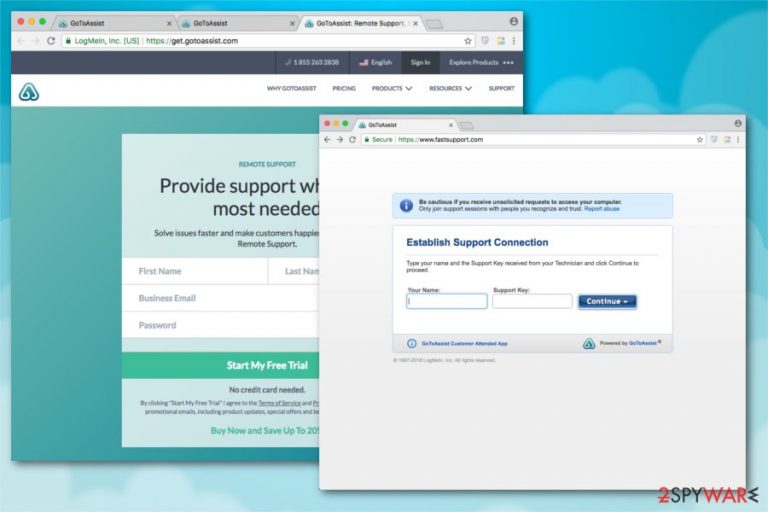
www.fastsupport.com is entirely legitimate software, developed by LogMeln Inc., which appears as the GoToAssist.exe process on the computer. just like www.helpme.net, it is designed to help computer technicians get remote access to the computer system in order to fix its malfunctions and similar problems. Unfortunately, hackers and similar malicious actors have found a way to use this screen-sharing service to implement their malicious needs. They have started using the site while trying to spread their unsolicited requests to access victims' machines and additionally install their malicious software or initiate changes that could lead the system to serious problems.
| Name | Fastsupport.com |
|---|---|
| Type | Potentially unwanted program (PUP)/scam/fraud |
| Process | GoToAssist.exe |
| Symptoms | Redirects to bogus websites asking to provide remote access to the computer in order to solve some issues. This way, hackers infiltrate the system with malware or might even try to steal sensitive information |
| Distribution | Misleading websites promoting the scam might appear in first positions on Google. They can also start appearing because of adware which can reach the computer via bundling technique or once the user clicks on the malicious ad |
| Elimination | Experts warn that detecting the components of the PUP might be a tricky task. Rely on anti-malware tools to terminate the virus |
| Repair | Run FortectIntego and fix the damage this threat does |
While trying to reach their target audience, hackers have set up numerous fake websites that have been designed to appear in first positions on Google Search. These sites have been promoting various services to trick people into falling for Fastsupport scam as the most effective way to fix their system.
Beware that each of previously-mentioned websites looks incredibly similar to the legitimate ones. Likewise, people who cannot identify the fraud might be tricked to give remote access to their computer and let cybercriminals initiate various tasks behind their back.
Additionally, GoToAssist.exe/Fastsupport.com can appear in a form of the ad claiming that the system is damaged and that you need to allow “certified Microsoft Technicians” to connect to your computer and fix it. Beware that such prepositions should not be allowed because clicking on such ads can infect your machine with serious malware which can easily try to take over your system. The easiest way to notice that the executable file is an imposter is to check the CPU[1] usage in the Task Manager.
Usually, criminals who tend to use the site and similar screen sharing software to infiltrate victims' systems with dangerous infections, try to infect them with the following malware:
- Banking Trojans;
- Spyware[2];
- Ransomware;
- Potentially unwanted programs (PUPs).
Therefore, if you continuously encounter this scam online, we strongly suggest you close the Fastsupport tab or window that is pushing you into using useless services and search for any suspicious programs on your computer.
In most of the cases, adware, hijackers and similar PUPs are responsible for showing corrupted search results and ads. Otherwise, you can end up with serious malware on your computer or can even be tricked into revealing your personal data.
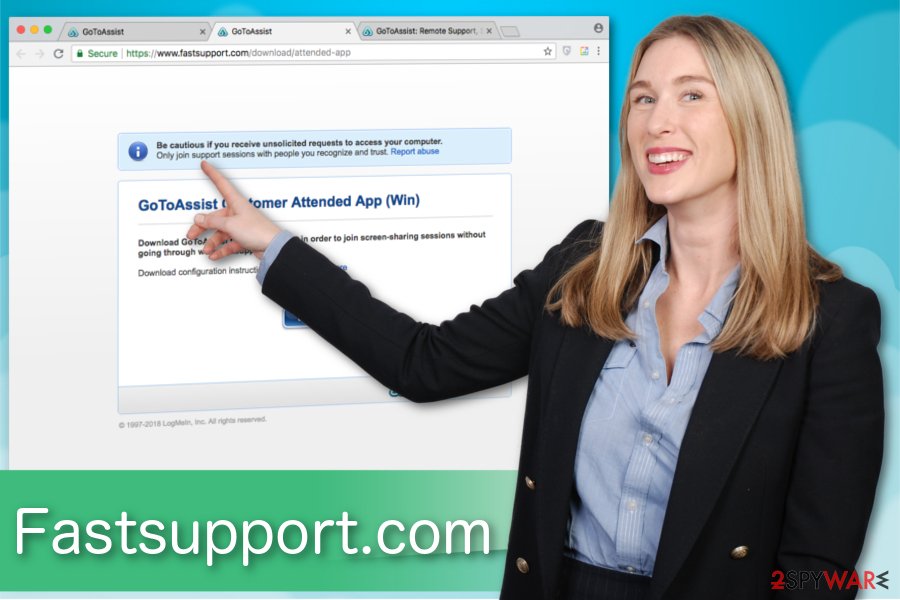
Keep in mind that the official software and its developers have nothing to do with these scams that have been spreading around for a while. In case your computer is infected, you can remove the virus with the help of a professional antivirus like SpyHunter 5Combo Cleaner or Malwarebytes.
Once the removal is completed, make sure that you reset each of the affected browsers including Mozilla Firefox, Internet Explorer, Safari, Google Chrome, etc. We have prepared detailed guidelines for those who are not experienced enough and would like some help. You can find them just below.
GoToAssist.exe – a process which can be misused by hackers for exploiting PUPs
GoToAssist.exe is a process which is known to be completely legitimate, however, it can be used to hide potentially unwanted and infectious programs such as www.fastsupport.com. This executable allows gaining remote access to a specific server, so the crooks who decide to misuse it can inject malware and various potentially dangerous components by using the remote technique.
If GoToAssist.exe process is misused by very dangerous cybercriminals, these people might use the executable to perform damaging and illegitimate activities on the user's computer system. This service allows bad actors to collect various passwords, login details, steal banking/credit card information, and collect sensitive information about the user himself and the infected machine system.
Nevertheless, malware which is disguised via GoToAssist.exe can be used to inject other types of malicious applications such as trojans or cryptocurrency miners.[3] Furthermore, the executable might be launched to perform suspicious activities in the background such as reading sending email messages. If you consider this process to be malicious, terminate it from the computer system safely by using specific antimalware programs.
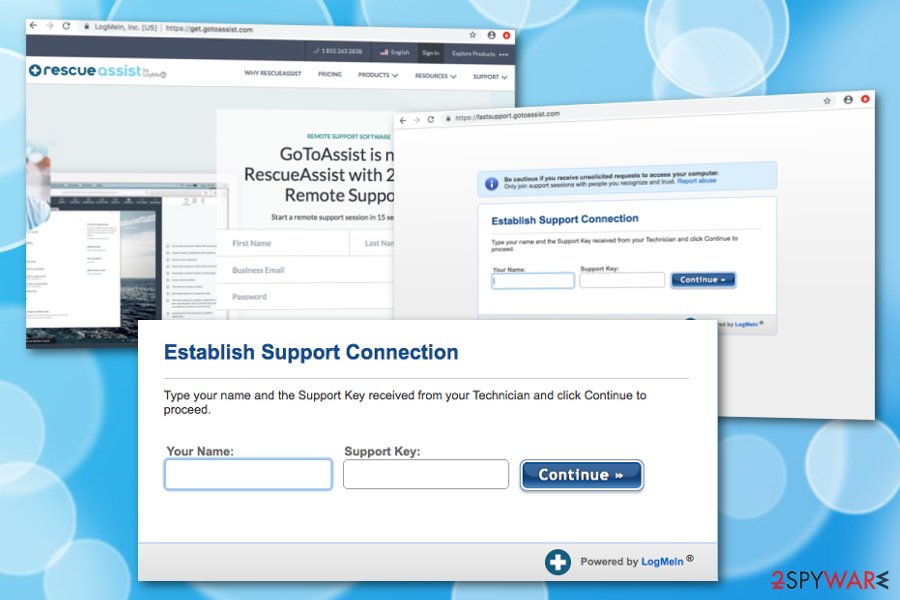
People are lured into the scam by deceptive techniques
NoVirus.uk[4] experts have analyzed the reports received and warned that the most common way how people encounter the hoax is by clicking it on Google search results. It seems that the fake website which is designed to trick people into giving remote access to the computer looks almost identical to the legitimate one.
Additionally, a significant fraction of the victims unconsciously installed the bogus application together with another free software. This distribution technique is known as bundling and widely used across the world. Thus, people who do not pay attention to the installation process can infect their systems with the virus.
If you want to avoid all potentially unwanted programs, you must:
- Reject Quick/Recommended settings;
- Choose Advanced/Custom ones;
- Unmark pre-selected boxes which allow installing additional programs;
- Check the system with a robust antivirus.
Get rid of Fast support.com scam and block the remote access to your computer
If you have been bothered by scams recently, you should check your system for potentially malicious entries that could be related to this scam. To start the removal, you should install a professional malware removal software. Note that it is essential to pick the reliable one if you want to make sure that it will not only eliminate the infection but also prevent its reappearance. For that, check our recommended ones down below.
Once you remove Fastsupport.com scam, make sure that you reset the settings on each of the browsers you are using. There is a substantial risk that they have been altered by a potentially unwanted program to display the scam website and trick you into falling for the hoax. Ensure that all changes are reversed and no adware-related content has been left, otherwise, the program can reboot itself easily.
You may remove virus damage with a help of FortectIntego. SpyHunter 5Combo Cleaner and Malwarebytes are recommended to detect potentially unwanted programs and viruses with all their files and registry entries that are related to them.
Getting rid of Fastsupport.com. Follow these steps
Uninstall from Windows
Instructions for Windows 10/8 machines:
- Enter Control Panel into Windows search box and hit Enter or click on the search result.
- Under Programs, select Uninstall a program.

- From the list, find the entry of the suspicious program.
- Right-click on the application and select Uninstall.
- If User Account Control shows up, click Yes.
- Wait till uninstallation process is complete and click OK.

If you are Windows 7/XP user, proceed with the following instructions:
- Click on Windows Start > Control Panel located on the right pane (if you are Windows XP user, click on Add/Remove Programs).
- In Control Panel, select Programs > Uninstall a program.

- Pick the unwanted application by clicking on it once.
- At the top, click Uninstall/Change.
- In the confirmation prompt, pick Yes.
- Click OK once the removal process is finished.
Delete from macOS
Remove items from Applications folder:
- From the menu bar, select Go > Applications.
- In the Applications folder, look for all related entries.
- Click on the app and drag it to Trash (or right-click and pick Move to Trash)

To fully remove an unwanted app, you need to access Application Support, LaunchAgents, and LaunchDaemons folders and delete relevant files:
- Select Go > Go to Folder.
- Enter /Library/Application Support and click Go or press Enter.
- In the Application Support folder, look for any dubious entries and then delete them.
- Now enter /Library/LaunchAgents and /Library/LaunchDaemons folders the same way and terminate all the related .plist files.

Remove from Microsoft Edge
Delete unwanted extensions from MS Edge:
- Select Menu (three horizontal dots at the top-right of the browser window) and pick Extensions.
- From the list, pick the extension and click on the Gear icon.
- Click on Uninstall at the bottom.

Clear cookies and other browser data:
- Click on the Menu (three horizontal dots at the top-right of the browser window) and select Privacy & security.
- Under Clear browsing data, pick Choose what to clear.
- Select everything (apart from passwords, although you might want to include Media licenses as well, if applicable) and click on Clear.

Restore new tab and homepage settings:
- Click the menu icon and choose Settings.
- Then find On startup section.
- Click Disable if you found any suspicious domain.
Reset MS Edge if the above steps did not work:
- Press on Ctrl + Shift + Esc to open Task Manager.
- Click on More details arrow at the bottom of the window.
- Select Details tab.
- Now scroll down and locate every entry with Microsoft Edge name in it. Right-click on each of them and select End Task to stop MS Edge from running.

If this solution failed to help you, you need to use an advanced Edge reset method. Note that you need to backup your data before proceeding.
- Find the following folder on your computer: C:\\Users\\%username%\\AppData\\Local\\Packages\\Microsoft.MicrosoftEdge_8wekyb3d8bbwe.
- Press Ctrl + A on your keyboard to select all folders.
- Right-click on them and pick Delete

- Now right-click on the Start button and pick Windows PowerShell (Admin).
- When the new window opens, copy and paste the following command, and then press Enter:
Get-AppXPackage -AllUsers -Name Microsoft.MicrosoftEdge | Foreach {Add-AppxPackage -DisableDevelopmentMode -Register “$($_.InstallLocation)\\AppXManifest.xml” -Verbose

Instructions for Chromium-based Edge
Delete extensions from MS Edge (Chromium):
- Open Edge and click select Settings > Extensions.
- Delete unwanted extensions by clicking Remove.

Clear cache and site data:
- Click on Menu and go to Settings.
- Select Privacy, search and services.
- Under Clear browsing data, pick Choose what to clear.
- Under Time range, pick All time.
- Select Clear now.

Reset Chromium-based MS Edge:
- Click on Menu and select Settings.
- On the left side, pick Reset settings.
- Select Restore settings to their default values.
- Confirm with Reset.

Remove from Mozilla Firefox (FF)
Remove dangerous extensions:
- Open Mozilla Firefox browser and click on the Menu (three horizontal lines at the top-right of the window).
- Select Add-ons.
- In here, select unwanted plugin and click Remove.

Reset the homepage:
- Click three horizontal lines at the top right corner to open the menu.
- Choose Options.
- Under Home options, enter your preferred site that will open every time you newly open the Mozilla Firefox.
Clear cookies and site data:
- Click Menu and pick Settings.
- Go to Privacy & Security section.
- Scroll down to locate Cookies and Site Data.
- Click on Clear Data…
- Select Cookies and Site Data, as well as Cached Web Content and press Clear.

Reset Mozilla Firefox
If clearing the browser as explained above did not help, reset Mozilla Firefox:
- Open Mozilla Firefox browser and click the Menu.
- Go to Help and then choose Troubleshooting Information.

- Under Give Firefox a tune up section, click on Refresh Firefox…
- Once the pop-up shows up, confirm the action by pressing on Refresh Firefox.

Remove from Google Chrome
Delete malicious extensions from Google Chrome:
- Open Google Chrome, click on the Menu (three vertical dots at the top-right corner) and select More tools > Extensions.
- In the newly opened window, you will see all the installed extensions. Uninstall all the suspicious plugins that might be related to the unwanted program by clicking Remove.

Clear cache and web data from Chrome:
- Click on Menu and pick Settings.
- Under Privacy and security, select Clear browsing data.
- Select Browsing history, Cookies and other site data, as well as Cached images and files.
- Click Clear data.

Change your homepage:
- Click menu and choose Settings.
- Look for a suspicious site in the On startup section.
- Click on Open a specific or set of pages and click on three dots to find the Remove option.
Reset Google Chrome:
If the previous methods did not help you, reset Google Chrome to eliminate all the unwanted components:
- Click on Menu and select Settings.
- In the Settings, scroll down and click Advanced.
- Scroll down and locate Reset and clean up section.
- Now click Restore settings to their original defaults.
- Confirm with Reset settings.

Delete from Safari
Remove unwanted extensions from Safari:
- Click Safari > Preferences…
- In the new window, pick Extensions.
- Select the unwanted extension and select Uninstall.

Clear cookies and other website data from Safari:
- Click Safari > Clear History…
- From the drop-down menu under Clear, pick all history.
- Confirm with Clear History.

Reset Safari if the above-mentioned steps did not help you:
- Click Safari > Preferences…
- Go to Advanced tab.
- Tick the Show Develop menu in menu bar.
- From the menu bar, click Develop, and then select Empty Caches.

After uninstalling this potentially unwanted program (PUP) and fixing each of your web browsers, we recommend you to scan your PC system with a reputable anti-spyware. This will help you to get rid of Fastsupport.com registry traces and will also identify related parasites or possible malware infections on your computer. For that you can use our top-rated malware remover: FortectIntego, SpyHunter 5Combo Cleaner or Malwarebytes.
How to prevent from getting malware
Stream videos without limitations, no matter where you are
There are multiple parties that could find out almost anything about you by checking your online activity. While this is highly unlikely, advertisers and tech companies are constantly tracking you online. The first step to privacy should be a secure browser that focuses on tracker reduction to a minimum.
Even if you employ a secure browser, you will not be able to access websites that are restricted due to local government laws or other reasons. In other words, you may not be able to stream Disney+ or US-based Netflix in some countries. To bypass these restrictions, you can employ a powerful Private Internet Access VPN, which provides dedicated servers for torrenting and streaming, not slowing you down in the process.
Data backups are important – recover your lost files
Ransomware is one of the biggest threats to personal data. Once it is executed on a machine, it launches a sophisticated encryption algorithm that locks all your files, although it does not destroy them. The most common misconception is that anti-malware software can return files to their previous states. This is not true, however, and data remains locked after the malicious payload is deleted.
While regular data backups are the only secure method to recover your files after a ransomware attack, tools such as Data Recovery Pro can also be effective and restore at least some of your lost data.
- ^ James Frew. What Is A CPU and What Does It Do?. MakeUseOf. Technology, Simplified.
- ^ Spyware. Veracode. Application Security.
- ^ Forrest Stroud. Cryptocurrency mining. Webopedia. Tech terms and relevant definitions.
- ^ NoVirus. 2Spyware. Security and Spyware News.
