Feed.Helperbar.com redirect (Removal Instructions) - 2016 update
Feed.Helperbar.com redirect Removal Guide
What is Feed.Helperbar.com redirect?
Why do I see Feed.Helperbar.com on my browser?
You are looking at Feed.Helperbar.com virus every time you open your web browser and start searching the web because your browser is hijacked. A virus that you are dealing with is categorized as a “browser hijacker.” No matter how attractive this search engine looks, it has nothing to do with Google, Yahoo, Bing or similar search engines that are considered trustworthy. When trying to enter your search query, this browser hijacker redirects people to isearch.babylon.com, search.snapdo.com, browse-search.com and similar websites that should never be trusted. The most of the links that are displayed by them can lead users to infected websites that may try to infect their systems with malware. Besides, Feed.Helperbar.com can show you misleading ads about missing updates and trick you into installing malware. There is no doubt that you must remove this PUP from your computer. Make sure you do that without wasting your time.
Feed.Helperbar.com can infiltrate the system behind your back. Once it does that, it starts an annoying routine that can completely ruin your browsing experience. Many internet users have been complaining about redirects to unknown websites, system slow downs, the appearance of unwanted pop-up ads and similar unwanted activities that can be noticed on each of web browsers. If you have been using this PUP for a while, you should know that well-known and respectable security vendors recognize this application as a potential threat. To perform a full Feed.Helperbar.com removal on your computer, you have to run a full system scan with such reliable anti-spyware tool as FortectIntego.
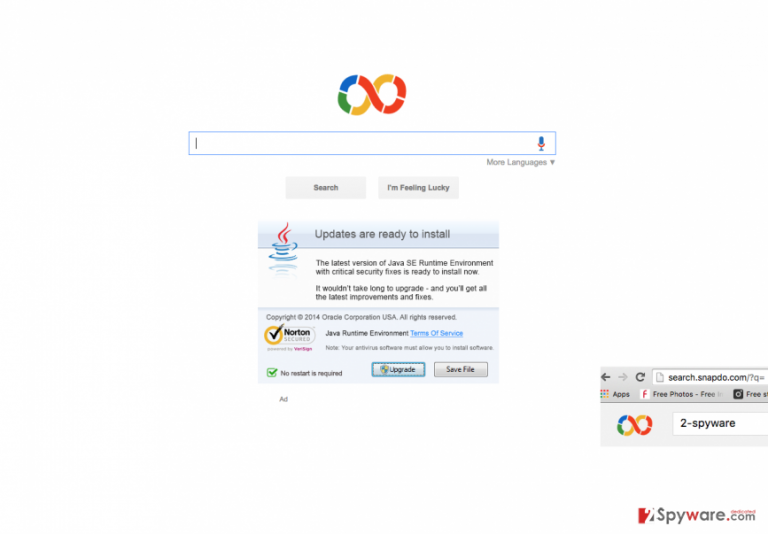
How does this search engine hijack my computer?
As we have already mentioned, Feed.Helperbar.com can change your browser’s settings home page and as your default search engine. These search providers are very unreliable and can barely show legitimate search results without filling them with tons of advertisements. This virus acts the same. However, at the time when we researched information about this hijacker, it rerouted us to the search websites that we have mentioned above. Moreover, it looks like it has been actively traveling bundled with various freeware, such as an infamous toolbar Babylon Toolbar and similar ones. Keep in mind that the Internet is filled with free applications that may carry this unwanted intruder as an extra attachment. That is why you should closely check every single program that you want to install. If this dubious application is constantly redirecting you to unfamiliar search websites or other questionable websites, you need to check your recently installed programs and remove Helperbar.com with each of its suspicious components.
How can I remove Feed.Helperbar.com from my computer?
If you are one of the users who have been infected with this browser hijacker, make sure you stay away from it because it has been showing misleading search results for its users. The easiest way to remove it from the system is to select automatic removal option. We highly recommend using a reliable anti-spyware program after updating it because it will help you perform a full Feed.Helperbar.com removal from your computer. If you don’t want to install any software on your computer, you can also remove this hijacker manually. However, make sure you are very careful while performing steps given below to avoid the appearance of this useless application in the future.
You may remove virus damage with a help of FortectIntego. SpyHunter 5Combo Cleaner and Malwarebytes are recommended to detect potentially unwanted programs and viruses with all their files and registry entries that are related to them.
Getting rid of Feed.Helperbar.com redirect. Follow these steps
Uninstall from Windows
If you want to fix your computer and eliminate Feed.Helpbar.com redirect, make sure you uninstall these entries: Babylon Toolbar, Shopping Helper Object, Babylon IE plugin, Music Smartbar, SnapDo Toolbar, Helpbar, etc.
Instructions for Windows 10/8 machines:
- Enter Control Panel into Windows search box and hit Enter or click on the search result.
- Under Programs, select Uninstall a program.

- From the list, find the entry of the suspicious program.
- Right-click on the application and select Uninstall.
- If User Account Control shows up, click Yes.
- Wait till uninstallation process is complete and click OK.

If you are Windows 7/XP user, proceed with the following instructions:
- Click on Windows Start > Control Panel located on the right pane (if you are Windows XP user, click on Add/Remove Programs).
- In Control Panel, select Programs > Uninstall a program.

- Pick the unwanted application by clicking on it once.
- At the top, click Uninstall/Change.
- In the confirmation prompt, pick Yes.
- Click OK once the removal process is finished.
Delete from macOS
If you want to fix your computer after Feed.Helpbar.com hijack manually, you need to uninstall Babylon Toolbar, Shopping Helper Object, Babylon IE plugin, Music Smartbar, SnapDo Toolbar, Helpbar and other entries that are related to this browser hijacker
Remove items from Applications folder:
- From the menu bar, select Go > Applications.
- In the Applications folder, look for all related entries.
- Click on the app and drag it to Trash (or right-click and pick Move to Trash)

To fully remove an unwanted app, you need to access Application Support, LaunchAgents, and LaunchDaemons folders and delete relevant files:
- Select Go > Go to Folder.
- Enter /Library/Application Support and click Go or press Enter.
- In the Application Support folder, look for any dubious entries and then delete them.
- Now enter /Library/LaunchAgents and /Library/LaunchDaemons folders the same way and terminate all the related .plist files.

Remove from Mozilla Firefox (FF)
Remove dangerous extensions:
- Open Mozilla Firefox browser and click on the Menu (three horizontal lines at the top-right of the window).
- Select Add-ons.
- In here, select unwanted plugin and click Remove.

Reset the homepage:
- Click three horizontal lines at the top right corner to open the menu.
- Choose Options.
- Under Home options, enter your preferred site that will open every time you newly open the Mozilla Firefox.
Clear cookies and site data:
- Click Menu and pick Settings.
- Go to Privacy & Security section.
- Scroll down to locate Cookies and Site Data.
- Click on Clear Data…
- Select Cookies and Site Data, as well as Cached Web Content and press Clear.

Reset Mozilla Firefox
If clearing the browser as explained above did not help, reset Mozilla Firefox:
- Open Mozilla Firefox browser and click the Menu.
- Go to Help and then choose Troubleshooting Information.

- Under Give Firefox a tune up section, click on Refresh Firefox…
- Once the pop-up shows up, confirm the action by pressing on Refresh Firefox.

Remove from Google Chrome
Delete malicious extensions from Google Chrome:
- Open Google Chrome, click on the Menu (three vertical dots at the top-right corner) and select More tools > Extensions.
- In the newly opened window, you will see all the installed extensions. Uninstall all the suspicious plugins that might be related to the unwanted program by clicking Remove.

Clear cache and web data from Chrome:
- Click on Menu and pick Settings.
- Under Privacy and security, select Clear browsing data.
- Select Browsing history, Cookies and other site data, as well as Cached images and files.
- Click Clear data.

Change your homepage:
- Click menu and choose Settings.
- Look for a suspicious site in the On startup section.
- Click on Open a specific or set of pages and click on three dots to find the Remove option.
Reset Google Chrome:
If the previous methods did not help you, reset Google Chrome to eliminate all the unwanted components:
- Click on Menu and select Settings.
- In the Settings, scroll down and click Advanced.
- Scroll down and locate Reset and clean up section.
- Now click Restore settings to their original defaults.
- Confirm with Reset settings.

Delete from Safari
Remove unwanted extensions from Safari:
- Click Safari > Preferences…
- In the new window, pick Extensions.
- Select the unwanted extension and select Uninstall.

Clear cookies and other website data from Safari:
- Click Safari > Clear History…
- From the drop-down menu under Clear, pick all history.
- Confirm with Clear History.

Reset Safari if the above-mentioned steps did not help you:
- Click Safari > Preferences…
- Go to Advanced tab.
- Tick the Show Develop menu in menu bar.
- From the menu bar, click Develop, and then select Empty Caches.

After uninstalling this potentially unwanted program (PUP) and fixing each of your web browsers, we recommend you to scan your PC system with a reputable anti-spyware. This will help you to get rid of Feed.Helperbar.com registry traces and will also identify related parasites or possible malware infections on your computer. For that you can use our top-rated malware remover: FortectIntego, SpyHunter 5Combo Cleaner or Malwarebytes.
How to prevent from getting stealing programs
Do not let government spy on you
The government has many issues in regards to tracking users' data and spying on citizens, so you should take this into consideration and learn more about shady information gathering practices. Avoid any unwanted government tracking or spying by going totally anonymous on the internet.
You can choose a different location when you go online and access any material you want without particular content restrictions. You can easily enjoy internet connection without any risks of being hacked by using Private Internet Access VPN.
Control the information that can be accessed by government any other unwanted party and surf online without being spied on. Even if you are not involved in illegal activities or trust your selection of services, platforms, be suspicious for your own security and take precautionary measures by using the VPN service.
Backup files for the later use, in case of the malware attack
Computer users can suffer from data losses due to cyber infections or their own faulty doings. Ransomware can encrypt and hold files hostage, while unforeseen power cuts might cause a loss of important documents. If you have proper up-to-date backups, you can easily recover after such an incident and get back to work. It is also equally important to update backups on a regular basis so that the newest information remains intact – you can set this process to be performed automatically.
When you have the previous version of every important document or project you can avoid frustration and breakdowns. It comes in handy when malware strikes out of nowhere. Use Data Recovery Pro for the data restoration process.
