PathwaySpan Mac virus (Free Guide)
PathwaySpan Mac virus Removal Guide
What is PathwaySpan Mac virus?
PathwaySpan is a malicious Mac application that could expose you to even more online threats
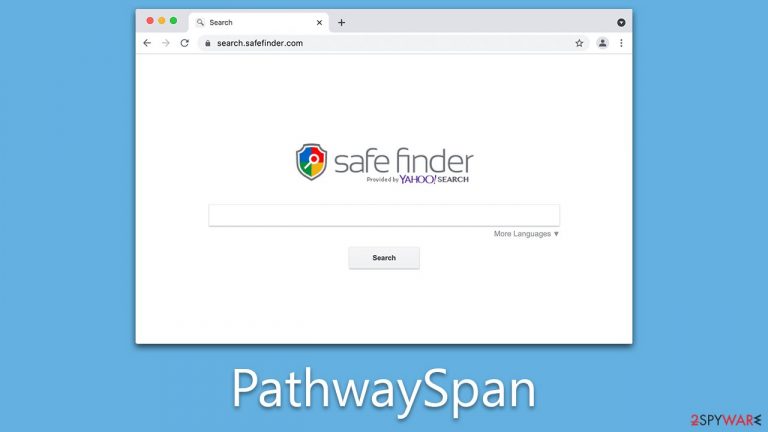
PathwaySpan is a pernicious Mac virus that poses a serious threat to both individual safety and overall device security. This malicious application often spreads through counterfeit Flash Player updates or infected pirated app installers, enabling users to inadvertently install the malware themselves. When prompted for their AppleID, the action grants the virus access to infiltrate deeply into the Mac's core infrastructure.
Upon installation, PathwaySpan implements substantial modifications to macOS. It establishes persistence within the system and cleverly circumvents Mac's inherent security measures. This virus goes further to attach an extension to all browsers present on the device, encompassing Safari and Google Chrome.
The consequences of these changes are far-reaching. PathwaySpan actively promotes unreliable search engines (for example, Safe Finder), supplanting legitimate search results with ads and relying on third-party providers to display these ads. As a result, users affected by this virus are exposed to a higher likelihood of engaging with hazardous online content, including ads or links that redirect to malicious websites, thereby escalating the risks associated with their online activities.
| Name | PathwaySpan |
| Type | Mac virus, adware, browser hijacker |
| Malware family | Adload |
| Distribution | Fake Flash Player installers or bundled software from malicious sources |
| Symptoms | Installs a new extension and application on the system; changes homepage and new tab of the browser; inserts ads and malicious links; tracks sensitive user data via extension |
| Removal | The easiest way to remove Mac malware is to perform a full system scan with SpyHunter 5Combo Cleaner security software. We also provide a manual guide below |
| Other tips | Once you've removed the virus and all its components, we also recommend scanning your device with FortectIntego to clean out your browsers and any other leftover or junk files |
Adload is one of the most persistent Mac threats out there
Mac computers, once considered to be largely immune to malware, have become an increasingly popular target for cybercriminals in recent years. The growing popularity of macOS, combined with sophisticated advancements in malware development, has led to a surge in threats targeting this operating system.
One of the most perilous malware families targeting Macs in recent years is Adload, which originated around 2017. Crafted by an anonymous group of cybercriminals, Adload has evolved into a complex and far-reaching threat, with hundreds of versions released to date. Notable examples include UrbanClassic, FeedWild, and ConfigInput. PathwaySpan is one of the latest additions to this alarming family of malware.
Distinctive to the Adload family, including PathwaySpan, is an icon that is typically represented by shades of teal, blue, or green and often features a magnifying glass. This symbol has become synonymous with the malware's invasive behavior.
Adload malware strain follows a distinctive naming pattern, which is another hallmark of this dangerous threat. Each version of the malware is typically identified by a name compiled from two or three predetermined words. This consistent pattern isn't merely an arbitrary choice; it reflects a systematic approach employed by the creators.
By using this naming convention, they can quickly generate new variants and remain cohesive within the family while maintaining a semblance of legitimacy. The use of common, non-threatening words can create an appearance of authenticity and might lessen suspicion among users encountering these names.
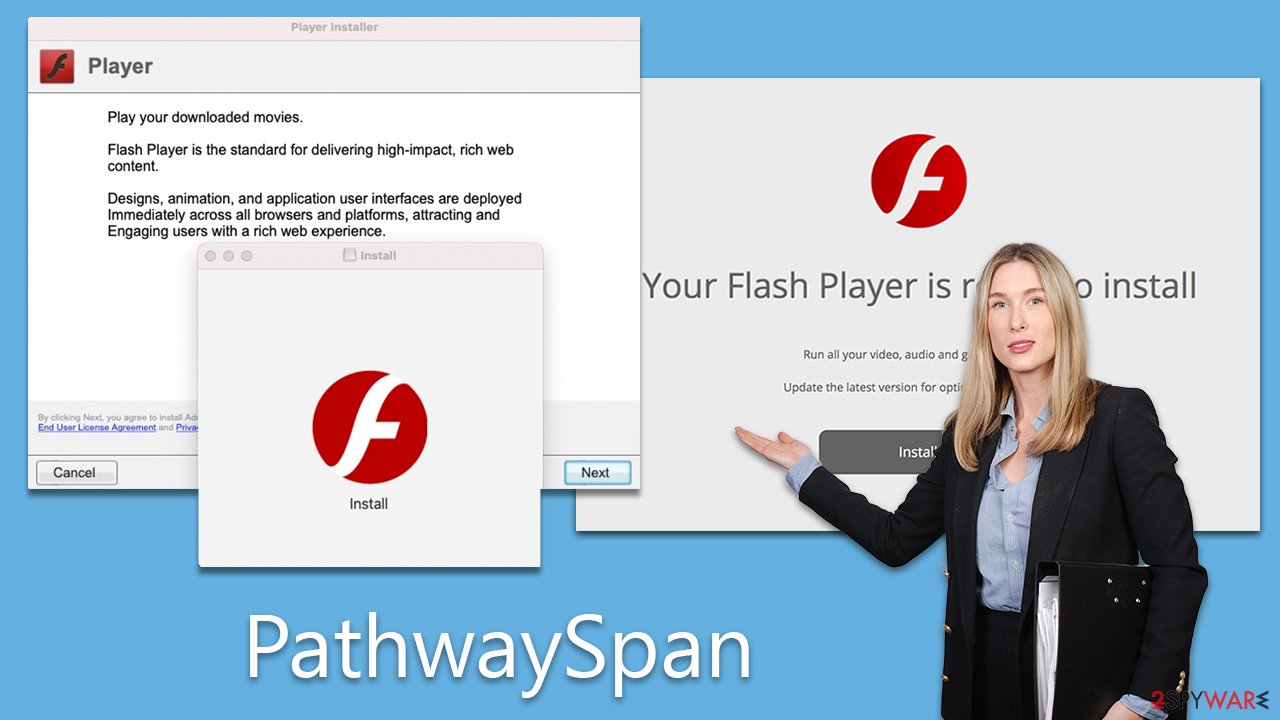
What can PathwaySpan do?
PathwaySpan, though seemingly primitive, is a highly capable and dangerous piece of malware. As part of the Adload family, it's classified as adware due to its primary function of displaying ads in browsers or through other means. However, PathwaySpan's capabilities extend far beyond those of typical adware, making it a multifaceted threat.
A particularly alarming risk associated with PathwaySpan is its ability to install additional applications without the user's knowledge or consent. This can lead to the introduction of other malware strains, further compromising the security of the infected system. The virus is also capable of stealing sensitive user information such as account passwords and credit card details, leaving victims susceptible to identity theft or other malicious actions.
Additionally, its elevated system permissions make it notoriously difficult to remove from an infected system completely. The malware drops multiple malicious files, creates new profiles and login items, and employs built-in AppleScript to bypass detection measures like XProtect and Gatekeeper. This means that even if the main application or extension is removed, the malware can continue to operate, with files and login items potentially reappearing.
The advanced impact of PathwaySpan on both computer security and user privacy cannot be overstated. It's crucial to take immediate action to eradicate the malware from infected systems and to put measures in place to prevent future infections. Such measures include avoiding downloads from unofficial sources and diligently keeping all software up to date with the latest security patches. The pervasive and complex nature of PathwaySpan underscores the vital importance of awareness and vigilance in the fight against this and similar Mac malware threats.
How to remove the virus?
For the thorough removal of PathwaySpan malware from an infected Mac system, it is highly recommended to utilize reputable security software like SpyHunter 5Combo Cleaner or Malwarebytes. These specialized tools are designed to detect and eliminate the malicious components associated with PathwaySpan, ensuring a comprehensive cleaning of the system.
However, for those who may prefer or require a manual approach, manual removal is also possible. Below, you will find detailed instructions on how to eliminate the virus from your computer without using third-party tools. It is crucial to understand that manual elimination can be less reliable, especially for users unfamiliar with the intricacies of their operating system.
The complex nature of PathwaySpan may leave residual elements behind, leading to potential future issues. Therefore, the use of specialized security software remains the most effective and secure method, but manual removal can serve as an alternative for those confident in their technical abilities.
- Open Applications folder.
- Select Utilities.
- Double-click Activity Monitor.
- Here, look for suspicious processes and use the Force Quit command to shut them down.
- Go back to the Applications folder.
- Find the malicious entry and place it in Trash.

Your next task is to remove all the virus-related Login items and new Profiles that it could use.
- Go to Preferences and pick Accounts
- Click Login items and delete everything suspicious
- Next, pick System Preferences > Users & Groups
- Find Profiles and remove unwanted profiles from the list.
The PLIST files are small config files, also known as “Properly list.” They hold various user settings and hold information about certain applications. To remove the virus, you should find the related PLIST files and delete them as follows:
- Select Go > Go to Folder.
- Enter /Library/Application Support and click Go or press Enter.
- In the Application Support folder, look for any dubious entries and then delete them.
- Now enter /Library/LaunchAgents and /Library/LaunchDaemons folders the same way and terminate all the related .plist files.

Clear your browsers
Clearing web browsers from malware components, such as extensions and trackers like cookies, is an essential part of the removal process for PathwaySpan. These residual elements can continue to compromise your privacy and security if left unaddressed.
For a seamless and efficient removal of browser trackers, it's advisable to use the specialized tool FortectIntego. This software is designed to automatically detect and eliminate any unwanted or malicious trackers that the virus might have left behind.
For those who wish to undertake this process manually, instructions are provided below to guide you through the steps to clear your browsers of these lingering components. While the manual process can be effective, it may be more time-consuming and requires careful attention to eradicate all malicious elements. Utilizing the maintenance app offers a more streamlined and reliable approach, but manual removal remains an option for those who choose to take that path.
Let's start with the removal of the malicious extension:
Safari
- Click Safari > Preferences…
- In the new window, pick Extensions.
- Select the unwanted extension and select Uninstall.

Google Chrome
- Open Google Chrome, click on the Menu (three vertical dots at the top-right corner) and select More tools > Extensions.
- In the newly opened window, you will see all the installed extensions. Uninstall all the suspicious plugins that might be related to the unwanted program by clicking Remove.

To clean browser caches and cookies, follow these steps:
Safari
- Click Safari > Clear History…
- From the drop-down menu under Clear, pick all history.
- Confirm with Clear History.

Google Chrome
- Click on Menu and pick Settings.
- Under Privacy and security, select Clear browsing data.
- Select Browsing history, Cookies and other site data, as well as Cached images and files.
- Click Clear data.

How to prevent from getting adware
Choose a proper web browser and improve your safety with a VPN tool
Online spying has got momentum in recent years and people are getting more and more interested in how to protect their privacy online. One of the basic means to add a layer of security – choose the most private and secure web browser. Although web browsers can't grant full privacy protection and security, some of them are much better at sandboxing, HTTPS upgrading, active content blocking, tracking blocking, phishing protection, and similar privacy-oriented features. However, if you want true anonymity, we suggest you employ a powerful Private Internet Access VPN – it can encrypt all the traffic that comes and goes out of your computer, preventing tracking completely.
Lost your files? Use data recovery software
While some files located on any computer are replaceable or useless, others can be extremely valuable. Family photos, work documents, school projects – these are types of files that we don't want to lose. Unfortunately, there are many ways how unexpected data loss can occur: power cuts, Blue Screen of Death errors, hardware failures, crypto-malware attack, or even accidental deletion.
To ensure that all the files remain intact, you should prepare regular data backups. You can choose cloud-based or physical copies you could restore from later in case of a disaster. If your backups were lost as well or you never bothered to prepare any, Data Recovery Pro can be your only hope to retrieve your invaluable files.
