Funcy Web browser hijacker (virus) - Chrome, Firefox, IE, Edge
Funcy Web browser hijacker Removal Guide
What is Funcy Web browser hijacker?
Funcy Web is a potentially unwanted program that changes your browser settings
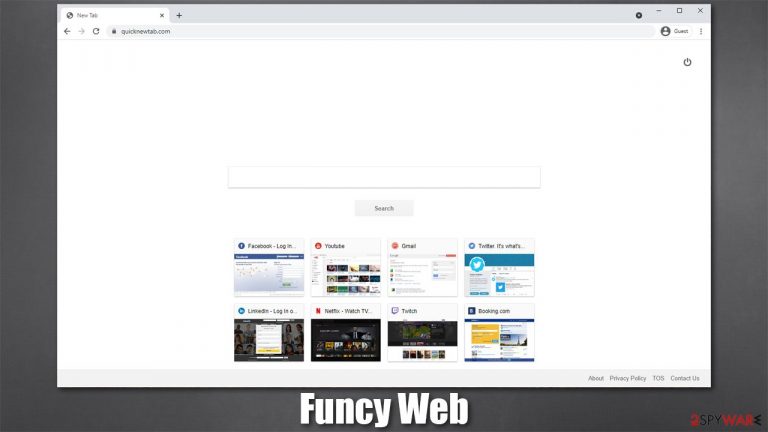
Funcy Web is a browser extension that is supposed to make “your everyday browsing experience easier, faster and enjoyable,” according to its developers. However, this app is nothing more but a browser hijacker[1] that takes over Google Chrome, Mozilla Firefox, or MS Edge in order to expose users to promotional content and various ads.
These types of potentially unwanted programs are rarely installed by users intentionally, hence many believe that the app simply appeared on their systems automatically. While understandable, this perception is rather wrong, as users themselves install browser hijackers along with freeware downloaded from third-party websites. Alternatively, some people might believe the promises of the app authors without knowing much about it initially.
Once installed, Funcy Web extension would show up on the web browser. While initially, everything might seem normal, your browser searches would be forwarded through the quicknewtab.com URL. This means that the hijacker is able to insert its own ads into your searches, putting them at the top of the results.
Thus, even if your search provider did not change from Google, your search results are no longer genuine. There are several other negative aspects of having a browser hijacker installed, although we will talk about that more below. Also, we will explain how to correctly remove potentially unwanted programs and protect your computer more efficiently.
| Name | Funcy Web |
|---|---|
| Type | Browser hijacker |
| Distribution | Software bundle packages, deceptive ads, fake update prompts |
| Symptoms | A new extension is installed on the browser; homepage and new tab address are set to something else; a customized search engine is appended to the homepage; search results are filled with sponsored links and ads |
| Risks | Installation of other potentially unwanted programs, privacy risks due to information gathering practices, financial losses |
| Removal | You can uninstall potentially unwanted programs by following the manual guide below or by scanning the computer with powerful anti-malware |
| Additional steps | Cleaning web browsers is an important step that needs to be undertaken. You can use FortectIntego to do that automatically |
Howe browser hijackers impact your online experience
Browser extensions are tools that can greatly customize the user experience and improve web browsing performance. There are millions of apps that can be useful and provide beneficial features such as ad-blocking, file conversion, and even VPN services.
However, not all extensions are what they seem to be. Browser hijackers fall into the gray area of add-ons, as their functionality and features are rarely useful and sometimes even potentially harmful. The developers often claim that their creations are capable of enhancing the web browsing experience, although they rarely describe what exact benefits they provide (because they don't).
As we already mentioned, Funcy Web is promoted as something that would make the browsing experience faster and better, although it is nothing but fake promises. The developers of the app spread the hijacker in software bundles[2] or third-party websites and try to benefit from ad clicks or views, as well as information gathering and sharing.
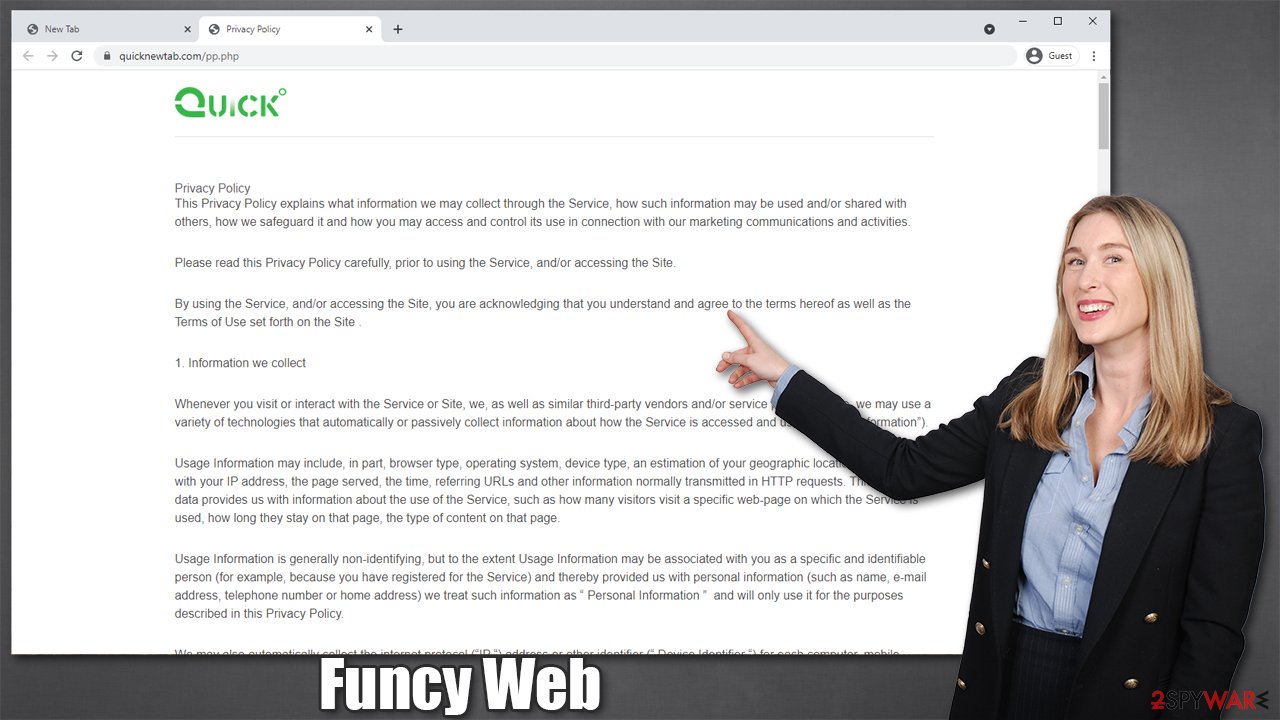
To be precise, the app does not improve your web browsing experience in any way, apart from inserting ads where they are not supposed to be in the first place. While interacting with the contents of various pages while having the app installed, a lot of information is collected about you automatically, thanks to cookies, pixels,[3] and other tracking technologies.
According to the Privacy Policy, the following data is collected:
Usage Information may include, in part, browser type, operating system, device type, an estimation of your geographic location associated with your IP address, the page served, the time, referring URLs and other information normally transmitted in HTTP requests.
Additionally, the developer disclosed that this data may also be shared with third parties without restrictions. Thus, if you value your privacy and would like to get back to search results without additional ads, you should remove Funcy Web from your browser. Find more details below.
Remove Funcy Web to restore your default browser settings
Browser hijackers are considered minor infections that are not essentially dangerous. However, it does not mean that these apps are completely harmless, as some of them might even trigger some settings that can be hard to revert. For example, some PUPs, such as Fire Search or Conf Search, add the “Managed by your organization” feature, which makes it difficult to eliminate the hijacker.
Fortunately, Funcy Web was not observed doing this, so you should easily remove it via the web browser settings. If you need help, follow these steps:
Google Chrome
- Open Google Chrome, click on the Menu (three vertical dots at the top-right corner) and select More tools > Extensions.
- In the newly opened window, you will see all the installed extensions. Uninstall all the suspicious plugins that might be related to the unwanted program by clicking Remove.

Mozilla Firefox
- Open Mozilla Firefox browser and click on the Menu (three horizontal lines at the top-right of the window).
- Select Add-ons.
- In here, select unwanted plugin and click Remove.

MS Edge
- Open Edge and click select Settings > Extensions.
- Delete unwanted extensions by clicking Remove.

Clean your web browsers and check for other malicious software
Deleting the extension is just the first step to full recovery. First of all, we would like to outline the fact that potentially unwanted programs are commonly spread in various deceptive ways, hence the installation of similar apps or even malware is also possible. While you can uninstall many PUPs manually, we do not recommend doing so with more malicious programs.
The best way to check your system for other suspicious software is by scanning it with anti-malware such as SpyHunter 5Combo Cleaner. It would ensure that no Trojans, rootkits, viruses, or other invisible malware is running in the background and remove it as required.
Even if you did not find any additional infections on your system, we strongly recommend you clean your web browsers. As we previously mentioned, browser hijackers use cookies and similar technologies to gather various user data, and these might remain on the system unless browsers are cleaned properly. If you want a quicker solution for this, we recommend using FortectIntego – it can also repair various system-related issues which could arise after a computer infection. Alternatively, proceed with the following steps:
Google Chrome
- Click on Menu and pick Settings.
- Under Privacy and security, select Clear browsing data.
- Select Browsing history, Cookies and other site data, as well as Cached images and files.
- Click Clear data.

Mozilla Firefox
- Click Menu and pick Options.
- Go to Privacy & Security section.
- Scroll down to locate Cookies and Site Data.
- Click on Clear Data…
- Select Cookies and Site Data, as well as Cached Web Content and press Clear.

MS Edge
- Click on Menu and go to Settings.
- Select Privacy and services.
- Under Clear browsing data, pick Choose what to clear.
- Under Time range, pick All time.
- Select Clear now.

You may remove virus damage with a help of FortectIntego. SpyHunter 5Combo Cleaner and Malwarebytes are recommended to detect potentially unwanted programs and viruses with all their files and registry entries that are related to them.
Getting rid of Funcy Web browser hijacker. Follow these steps
Uninstall from Windows
Instructions for Windows 10/8 machines:
- Enter Control Panel into Windows search box and hit Enter or click on the search result.
- Under Programs, select Uninstall a program.

- From the list, find the entry of the suspicious program.
- Right-click on the application and select Uninstall.
- If User Account Control shows up, click Yes.
- Wait till uninstallation process is complete and click OK.

If you are Windows 7/XP user, proceed with the following instructions:
- Click on Windows Start > Control Panel located on the right pane (if you are Windows XP user, click on Add/Remove Programs).
- In Control Panel, select Programs > Uninstall a program.

- Pick the unwanted application by clicking on it once.
- At the top, click Uninstall/Change.
- In the confirmation prompt, pick Yes.
- Click OK once the removal process is finished.
Delete from macOS
Remove items from Applications folder:
- From the menu bar, select Go > Applications.
- In the Applications folder, look for all related entries.
- Click on the app and drag it to Trash (or right-click and pick Move to Trash)

To fully remove an unwanted app, you need to access Application Support, LaunchAgents, and LaunchDaemons folders and delete relevant files:
- Select Go > Go to Folder.
- Enter /Library/Application Support and click Go or press Enter.
- In the Application Support folder, look for any dubious entries and then delete them.
- Now enter /Library/LaunchAgents and /Library/LaunchDaemons folders the same way and terminate all the related .plist files.

After uninstalling this potentially unwanted program (PUP) and fixing each of your web browsers, we recommend you to scan your PC system with a reputable anti-spyware. This will help you to get rid of Funcy Web browser hijacker registry traces and will also identify related parasites or possible malware infections on your computer. For that you can use our top-rated malware remover: FortectIntego, SpyHunter 5Combo Cleaner or Malwarebytes.
How to prevent from getting browser hijacker
Stream videos without limitations, no matter where you are
There are multiple parties that could find out almost anything about you by checking your online activity. While this is highly unlikely, advertisers and tech companies are constantly tracking you online. The first step to privacy should be a secure browser that focuses on tracker reduction to a minimum.
Even if you employ a secure browser, you will not be able to access websites that are restricted due to local government laws or other reasons. In other words, you may not be able to stream Disney+ or US-based Netflix in some countries. To bypass these restrictions, you can employ a powerful Private Internet Access VPN, which provides dedicated servers for torrenting and streaming, not slowing you down in the process.
Data backups are important – recover your lost files
Ransomware is one of the biggest threats to personal data. Once it is executed on a machine, it launches a sophisticated encryption algorithm that locks all your files, although it does not destroy them. The most common misconception is that anti-malware software can return files to their previous states. This is not true, however, and data remains locked after the malicious payload is deleted.
While regular data backups are the only secure method to recover your files after a ransomware attack, tools such as Data Recovery Pro can also be effective and restore at least some of your lost data.
- ^ Browser hijacking. Wikipedia. The free encyclopedia.
- ^ Bundled Software. Techopedia. Professional IT insight.
- ^ Tracking Pixel. Ryte. Website optimization.
